Add a Group Rooming List .ng v1
📆 Revision Date:
From the Dashboard, select More to expand the menu options and select Group Master | 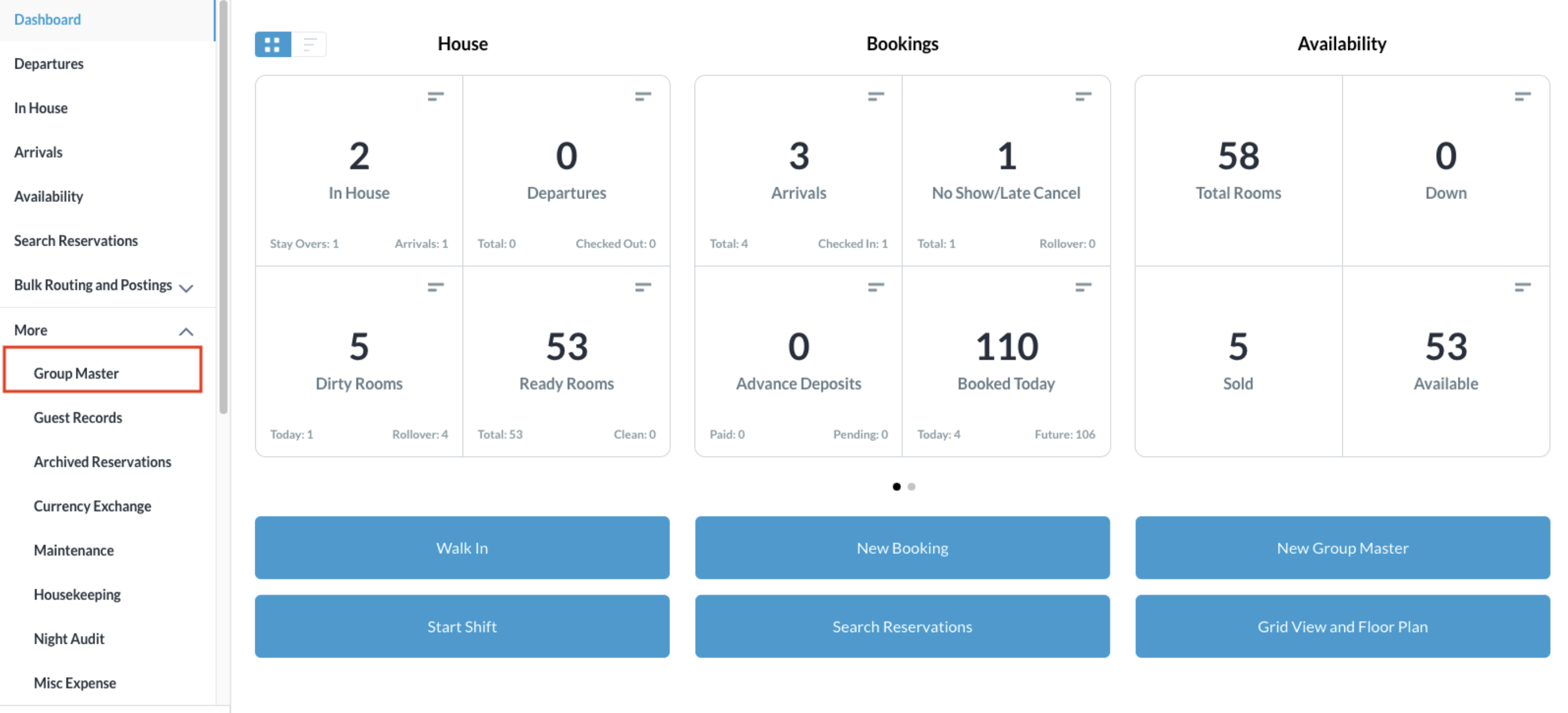 |
Search for the Group Master by Name, or Code, and/or Date. Select Status to refine the search. Select the Group Master from those listed. | 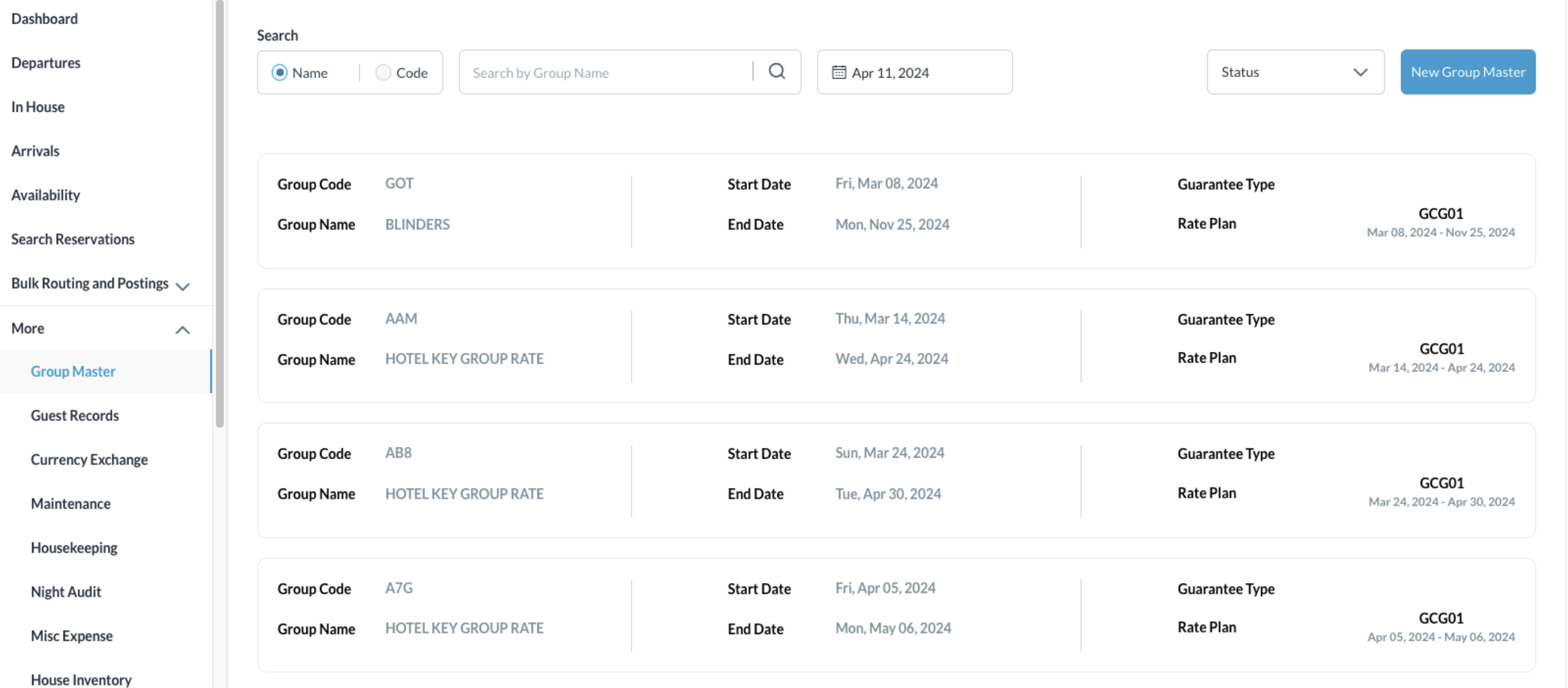 |
Once selected, click on the Details tab and click on Book | 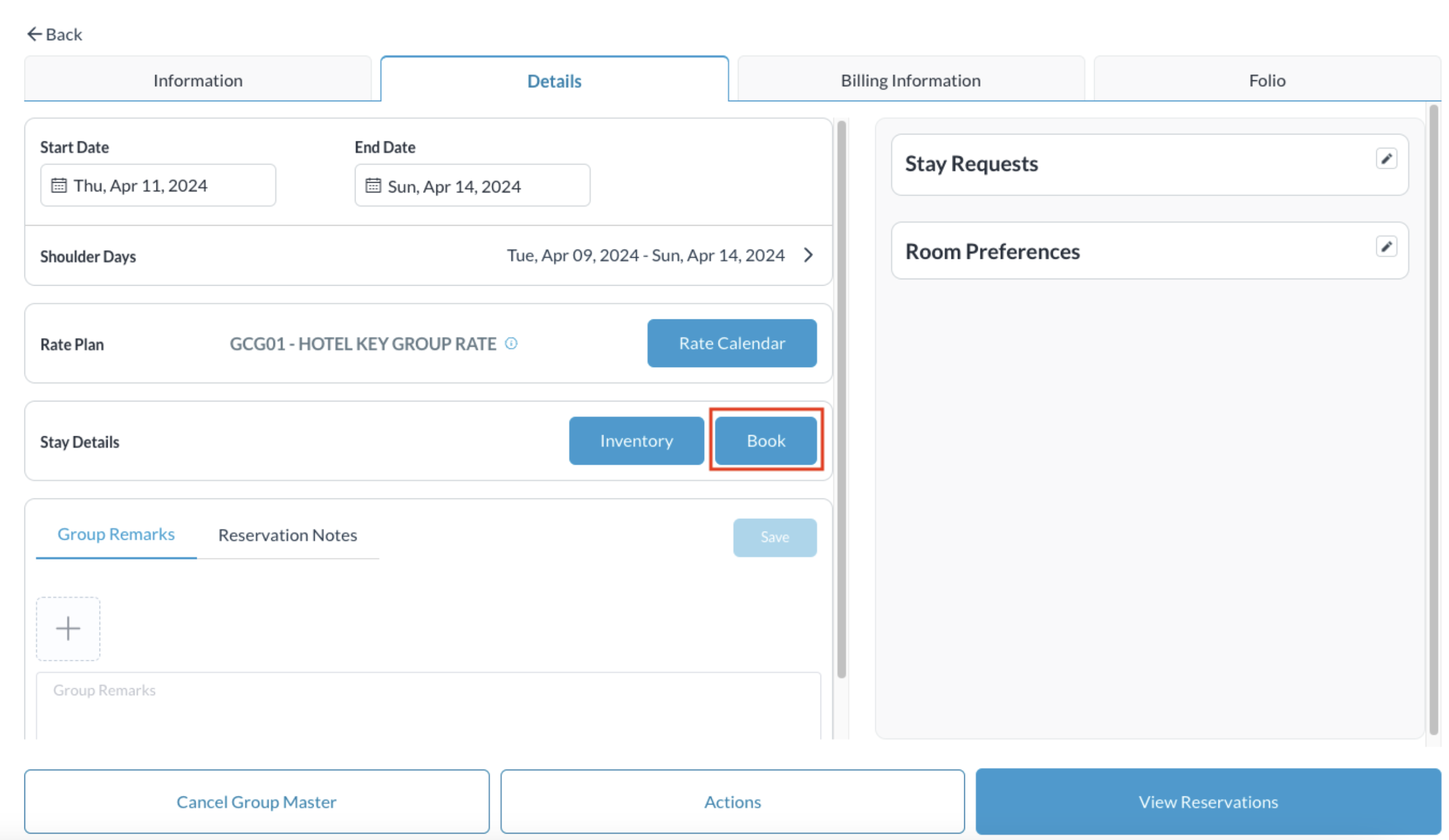 |
The Add Rooming List screen populates. To add multiple members, click on the Add Rows button for each room type there is inventory The screen opens fields where guest details are required to book rooms. | 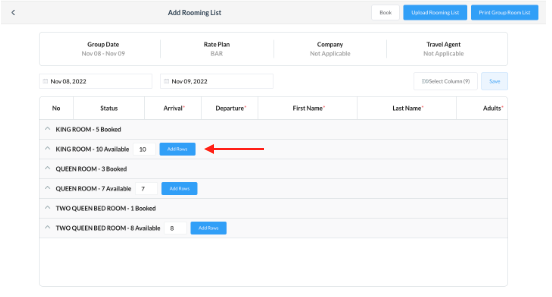 |
Enter all the required details of the guests for the room type(s) by scrolling to the right in each row, ex: First Name, Last Name, Adult, Child Count, Guarantee Method, Additional Guest Name, etc. When you have completed entering all necessary guest data, click on Save Note - When adding the same information for each reservation, click on the copy icon to fill in the rows | 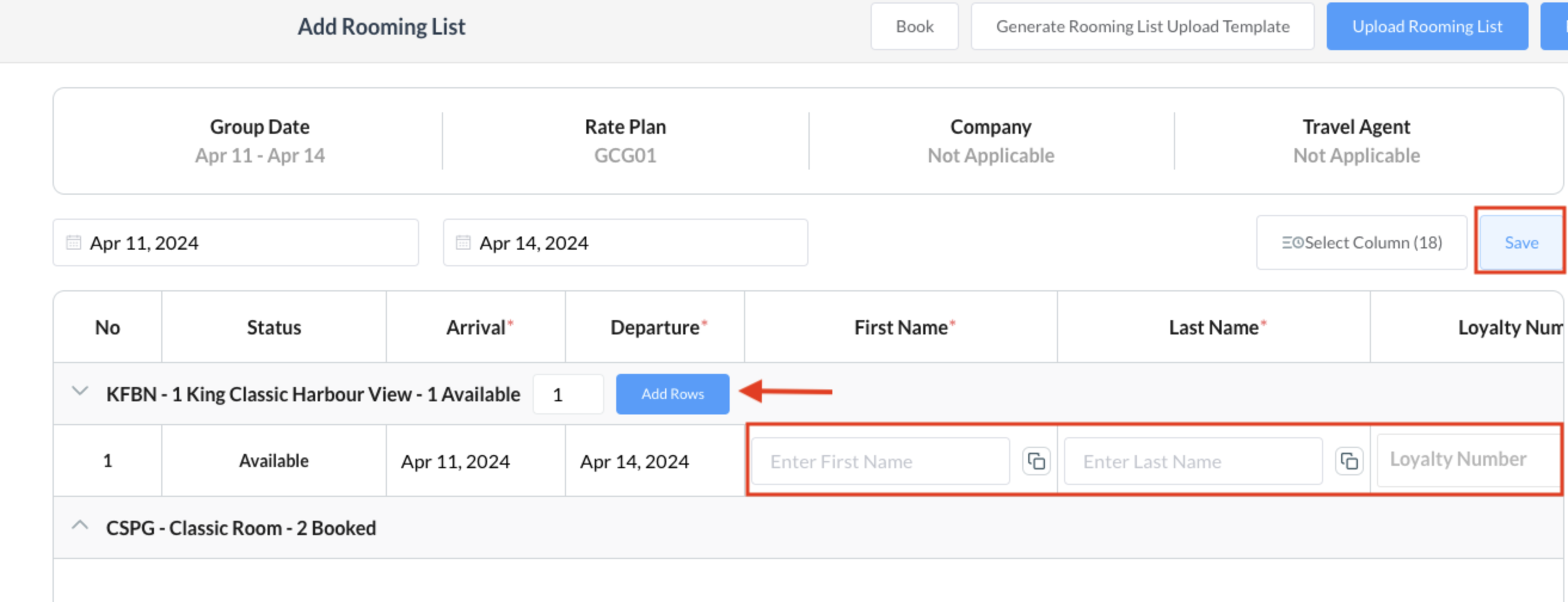 |
Upon saving, you will see the status of the room for the selected dates move from Available to Booked and you can now view the confirmation number Note - the Add Rows button is no longer available when the rooms have been fulfilled | 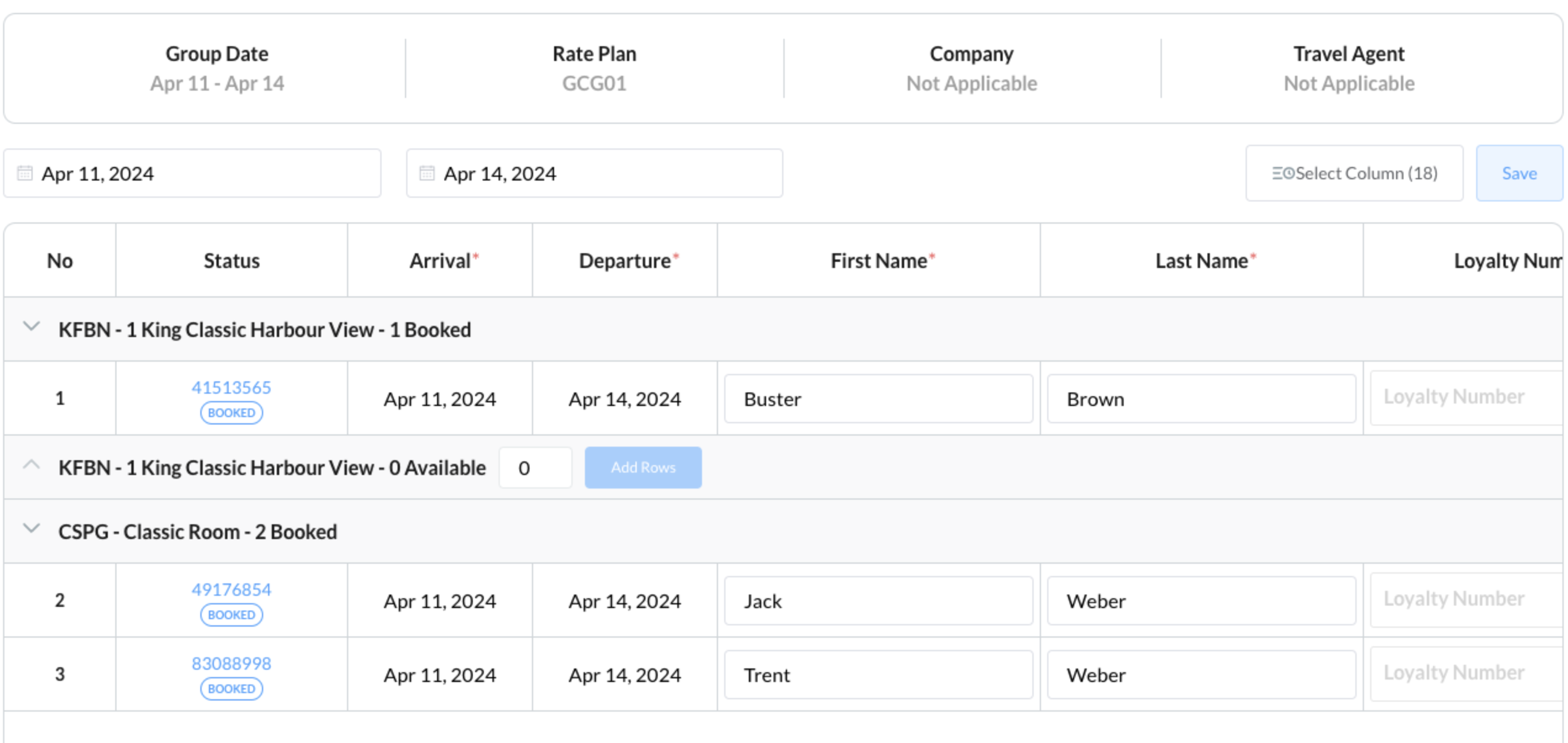 |
