Add a Group Rooming List .v2
📆 Revision Date:
From the Dashboard, select More to expand the menu options and select Group Master | 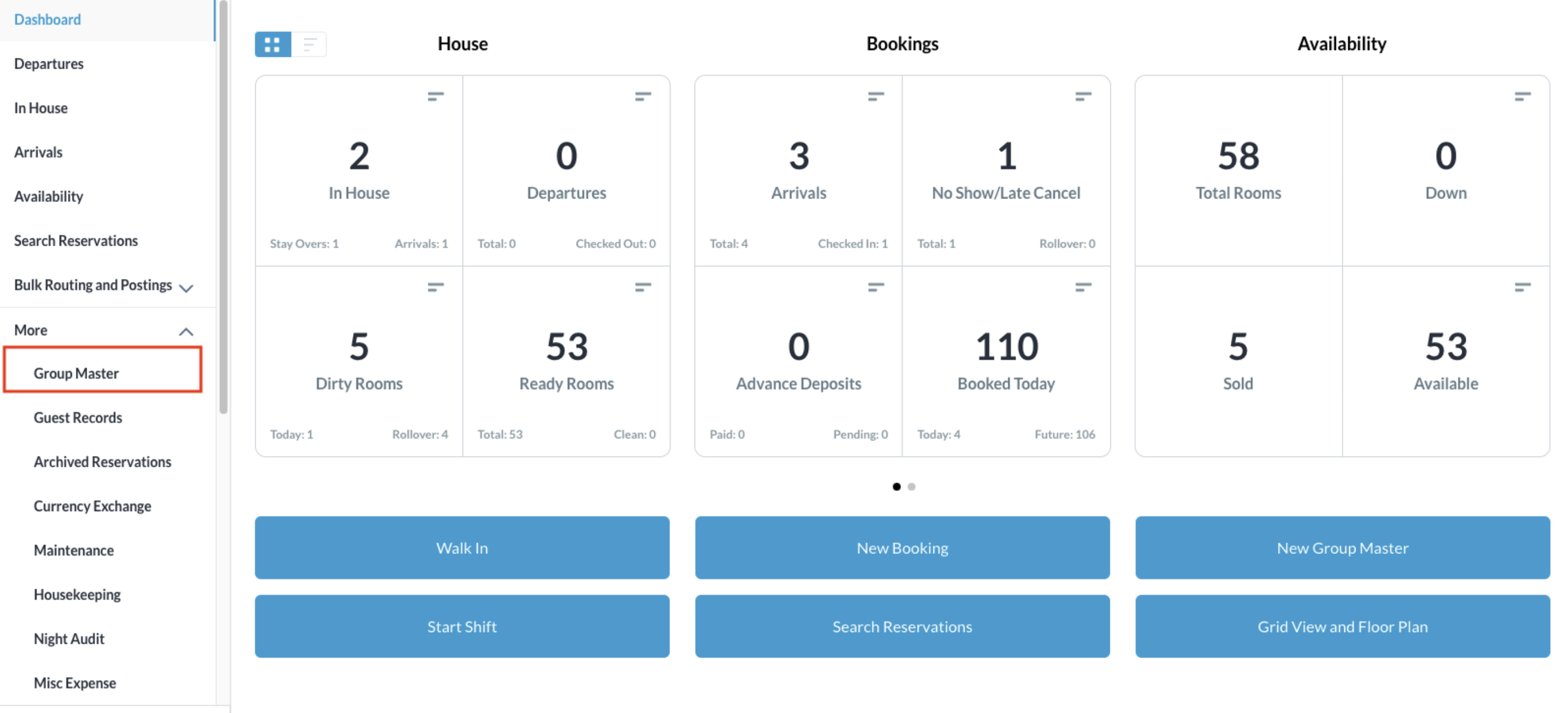 |
Search for the Group Master by Name, or Code, and/or Date. Select Status to refine the search. Select the Group Master from those listed. | 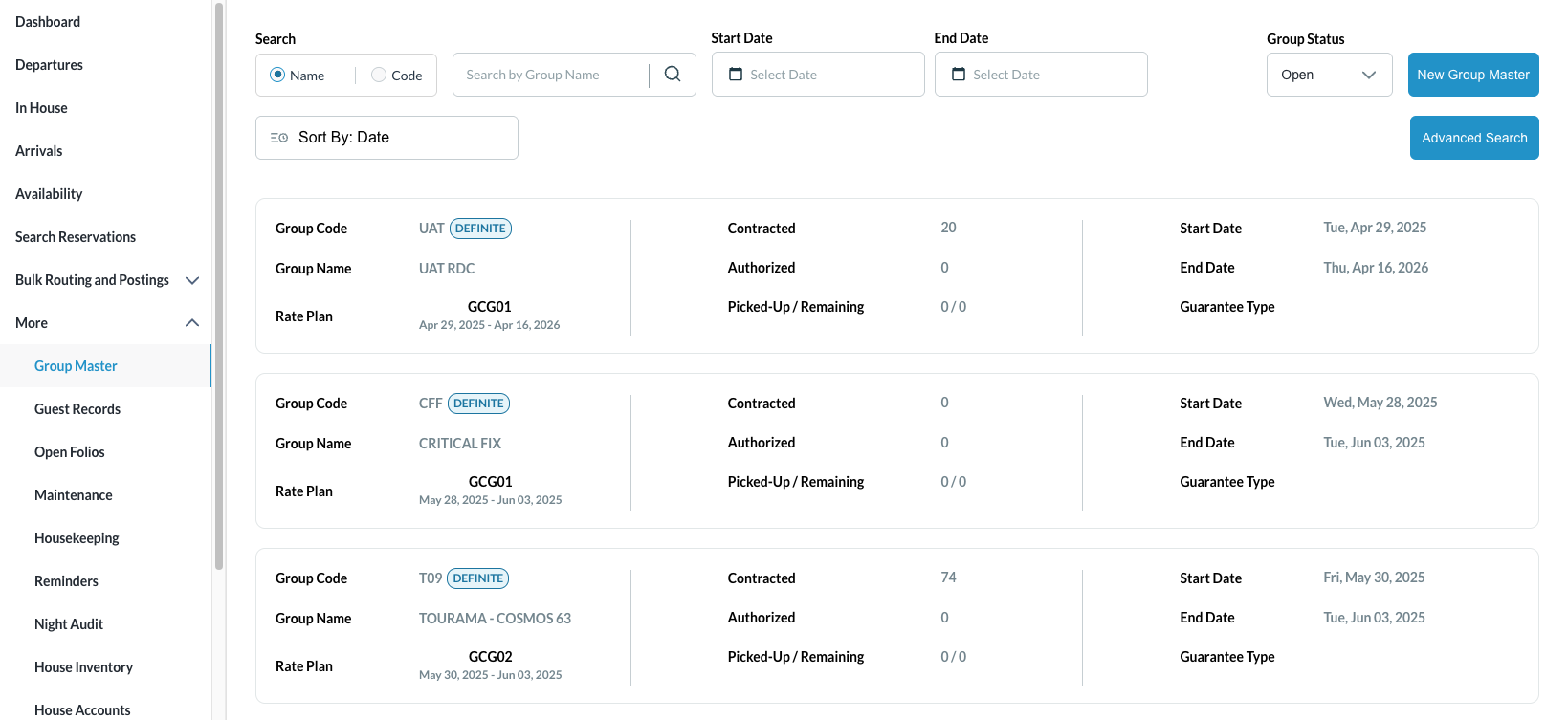 |
Once selected, click on the Information tab and click on Manage Reservations | 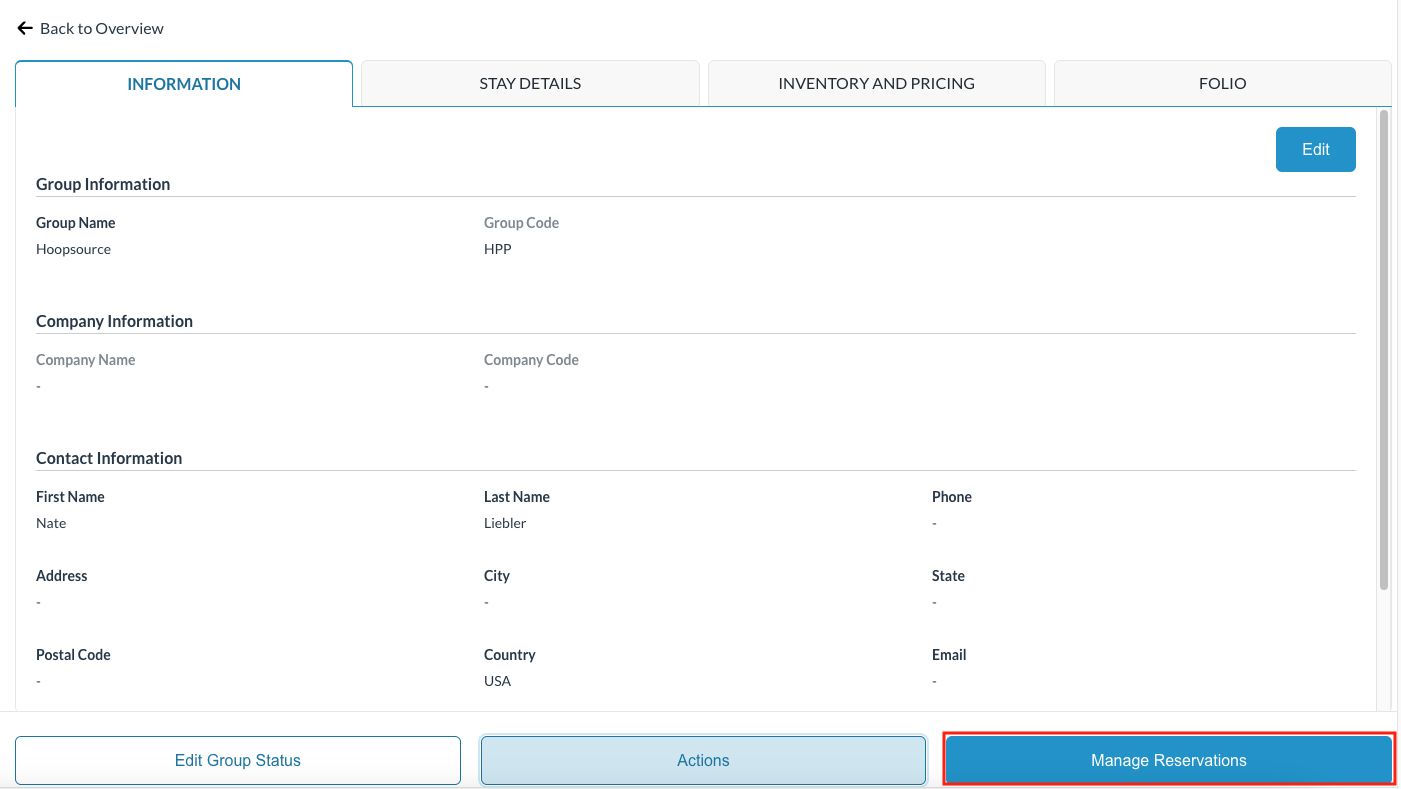 |
Select Add Guests to Rooming List | 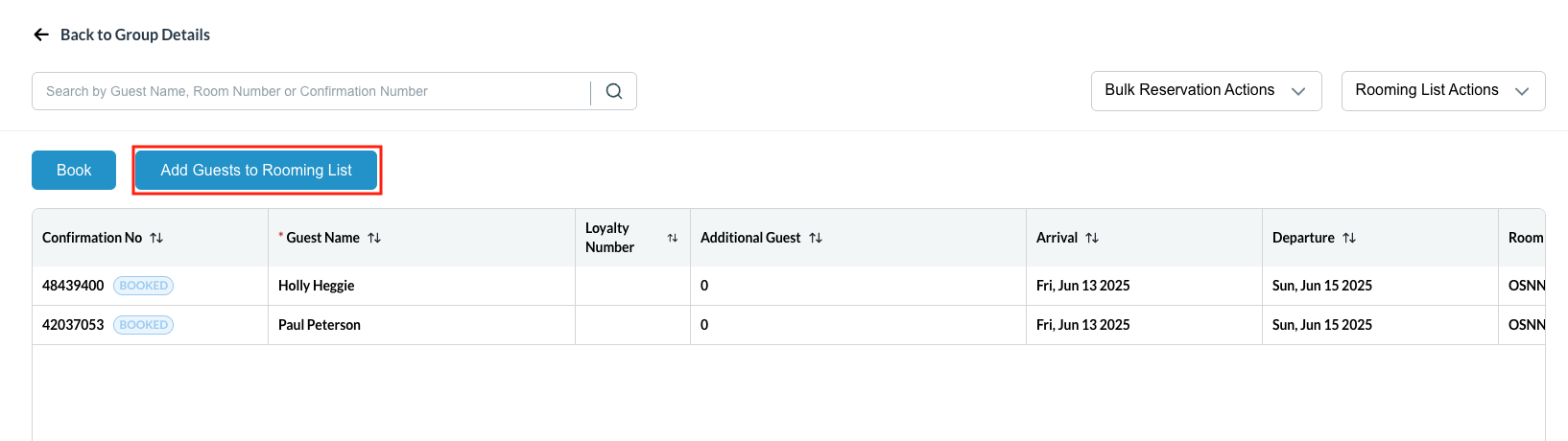 |
The Add Rooming List screen populates. Fields to add guest details open (required and non-required) to create reservations. Slide to the right to reveal all the fields. To add multiple reservations, click on the + sign to add additional rows. | 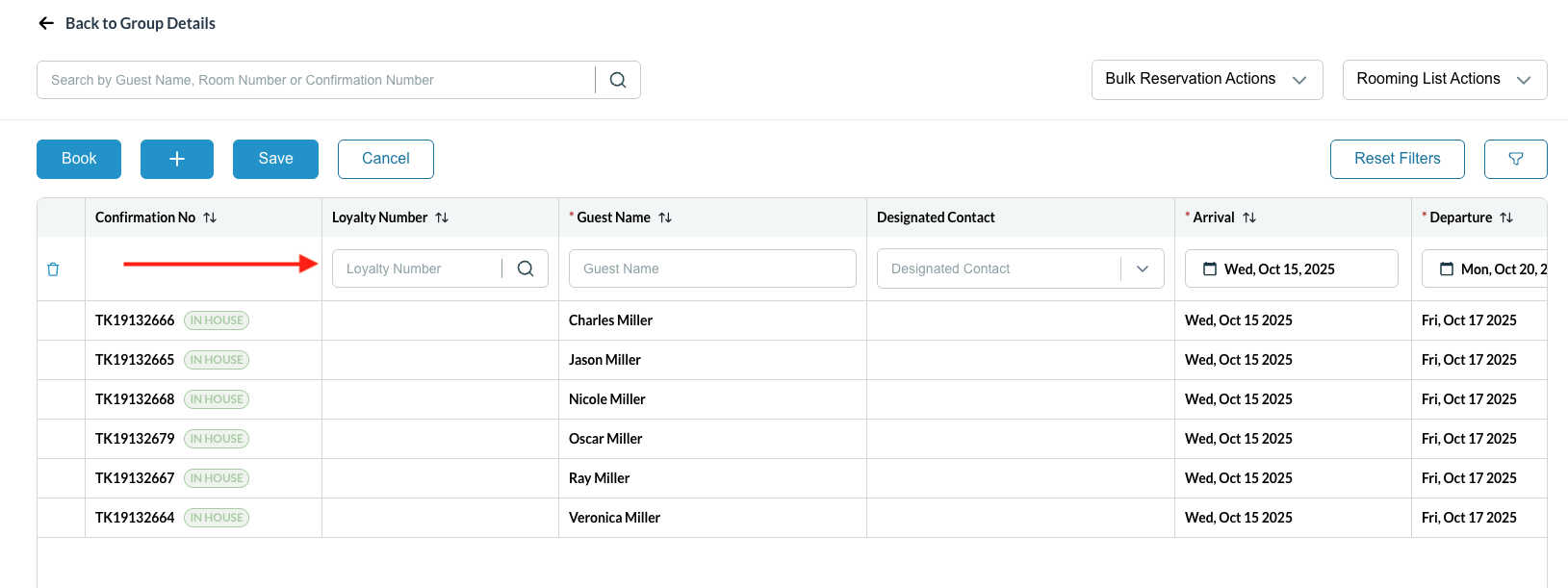 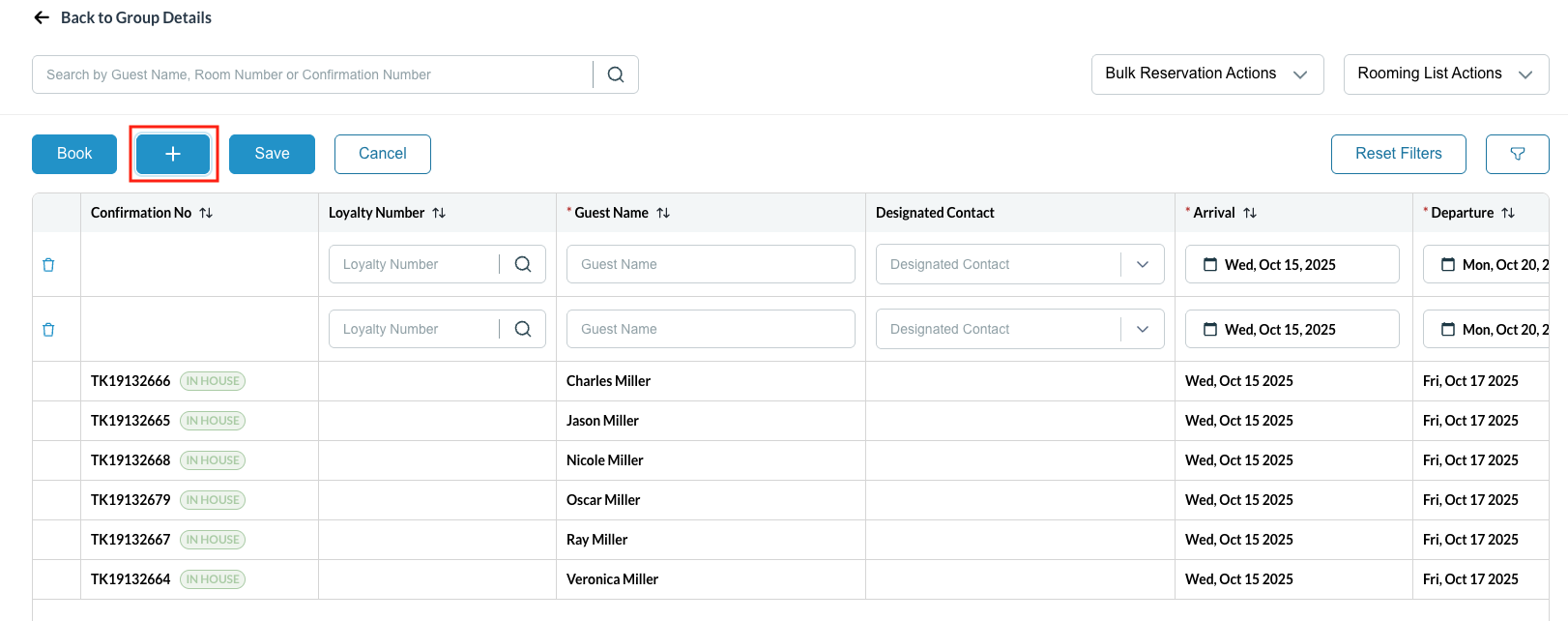 |
Add additional guests to a reservation
Notice now on the line where additional guests are added, the icon identifying a shared reservation. | 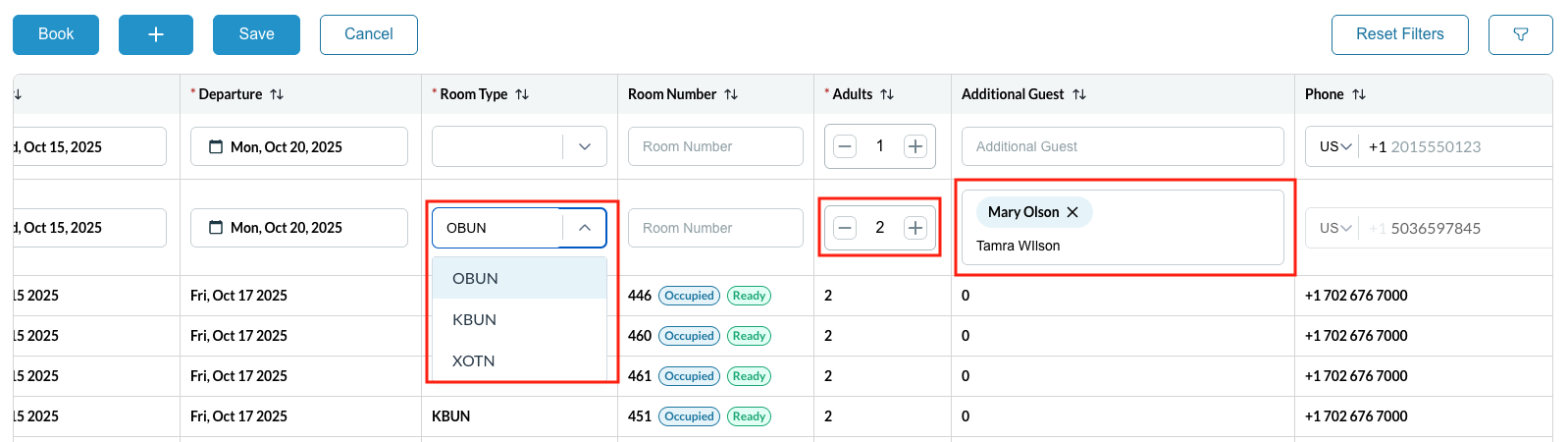 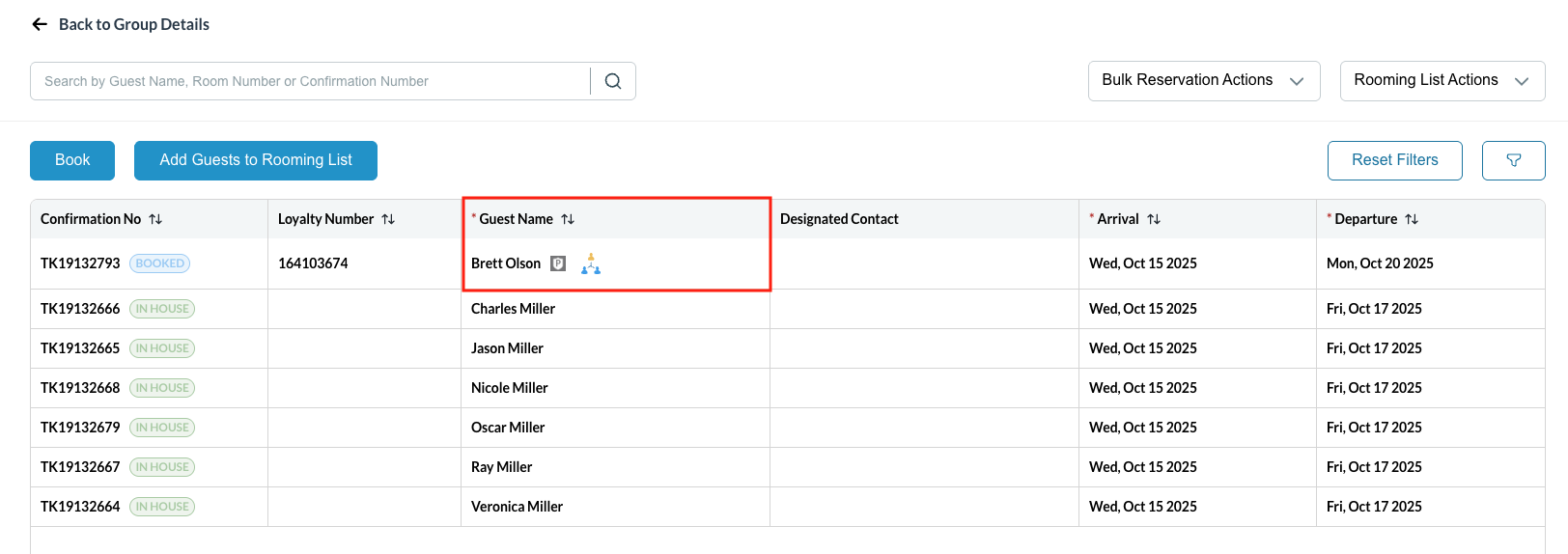 |
When you have completed entering all necessary guest data, click on Save Upon saving, you will see the status of the room for the selected dates as Booked and you can now view the confirmation number | 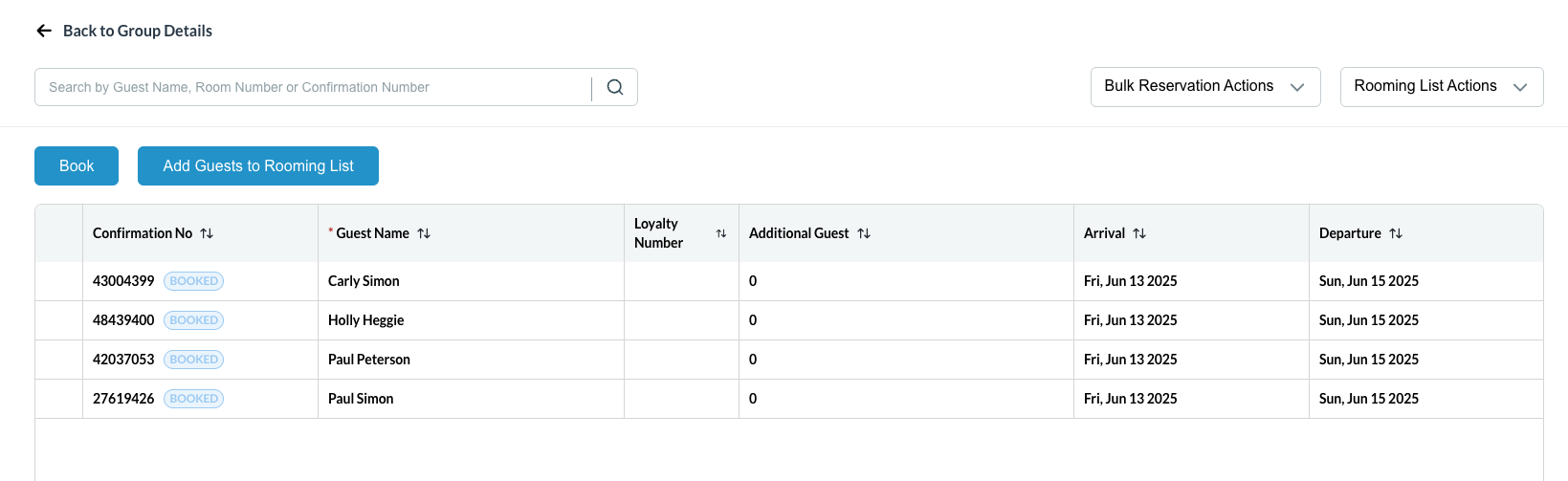 |
Print a rooming list
| 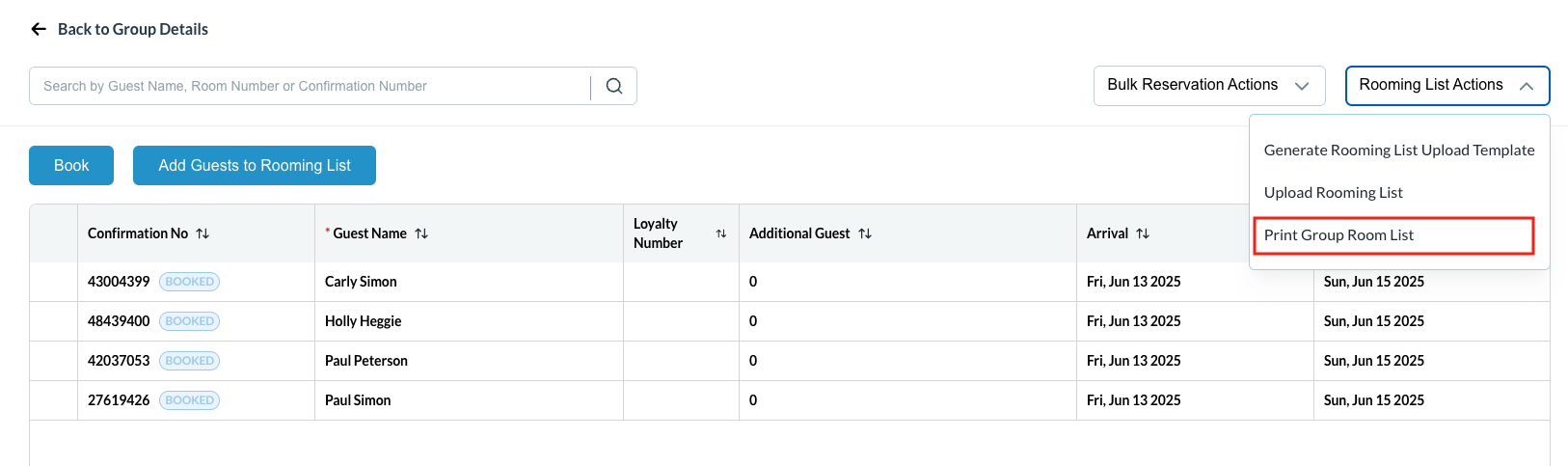 |

