Add Guest to an Activity Booking
📆 Revision Date:
Use the filters on the Calendar to locate the applicable activity booking, and select it. | 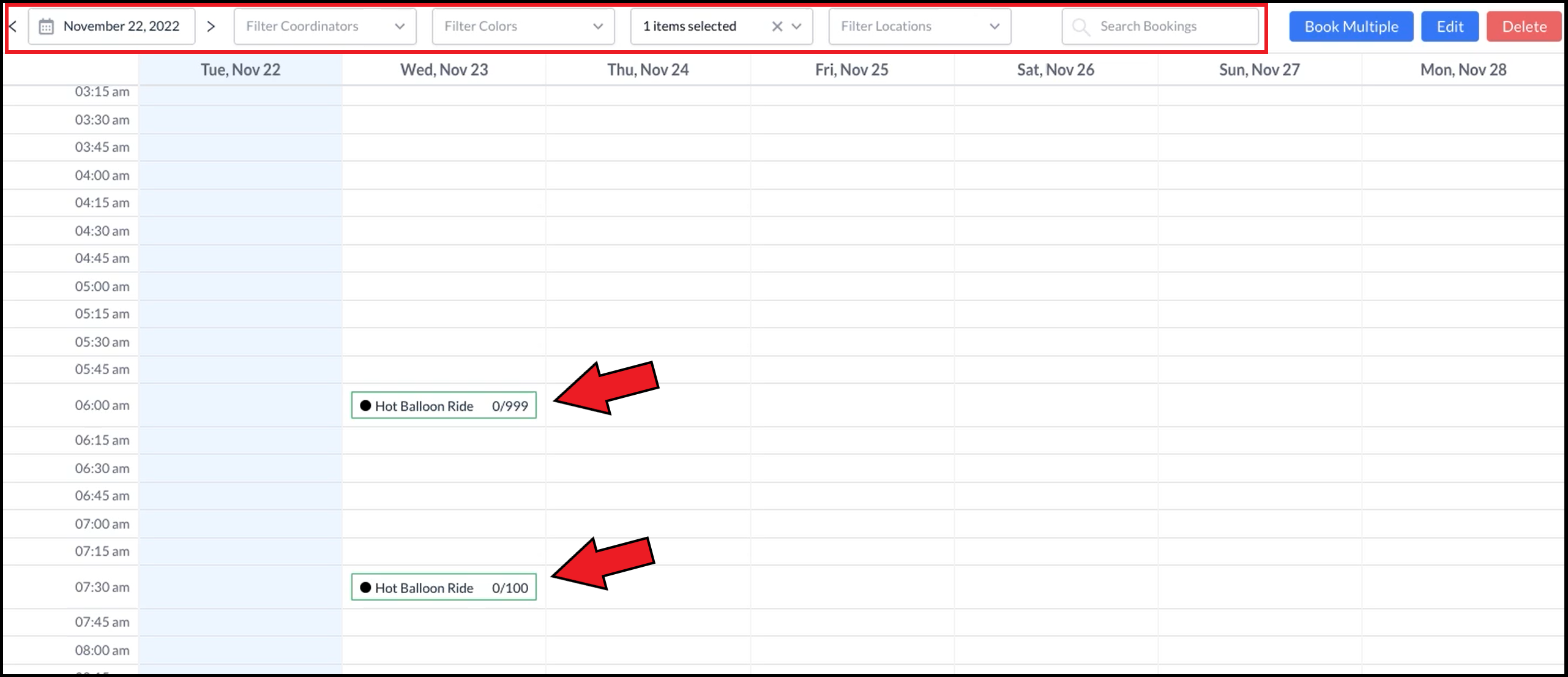 Calendar - Look Up Activity Bookings |
The activity booking detail panel opens. Select Add Guest. | 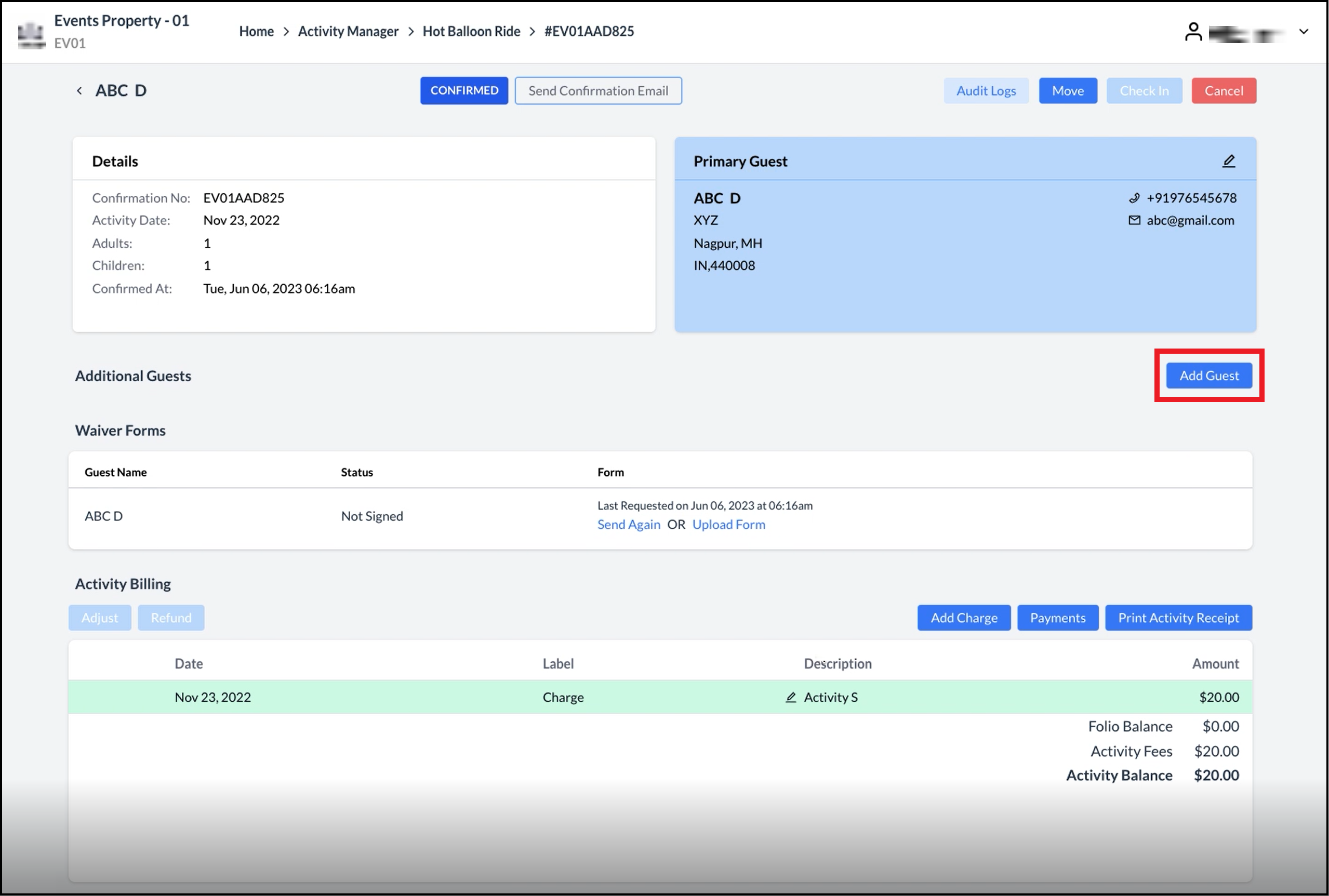 Activity Booking Details Panel - Add Guest Link |
The Add additional Guest popup activates. Enter additional guest details. Select Save. | 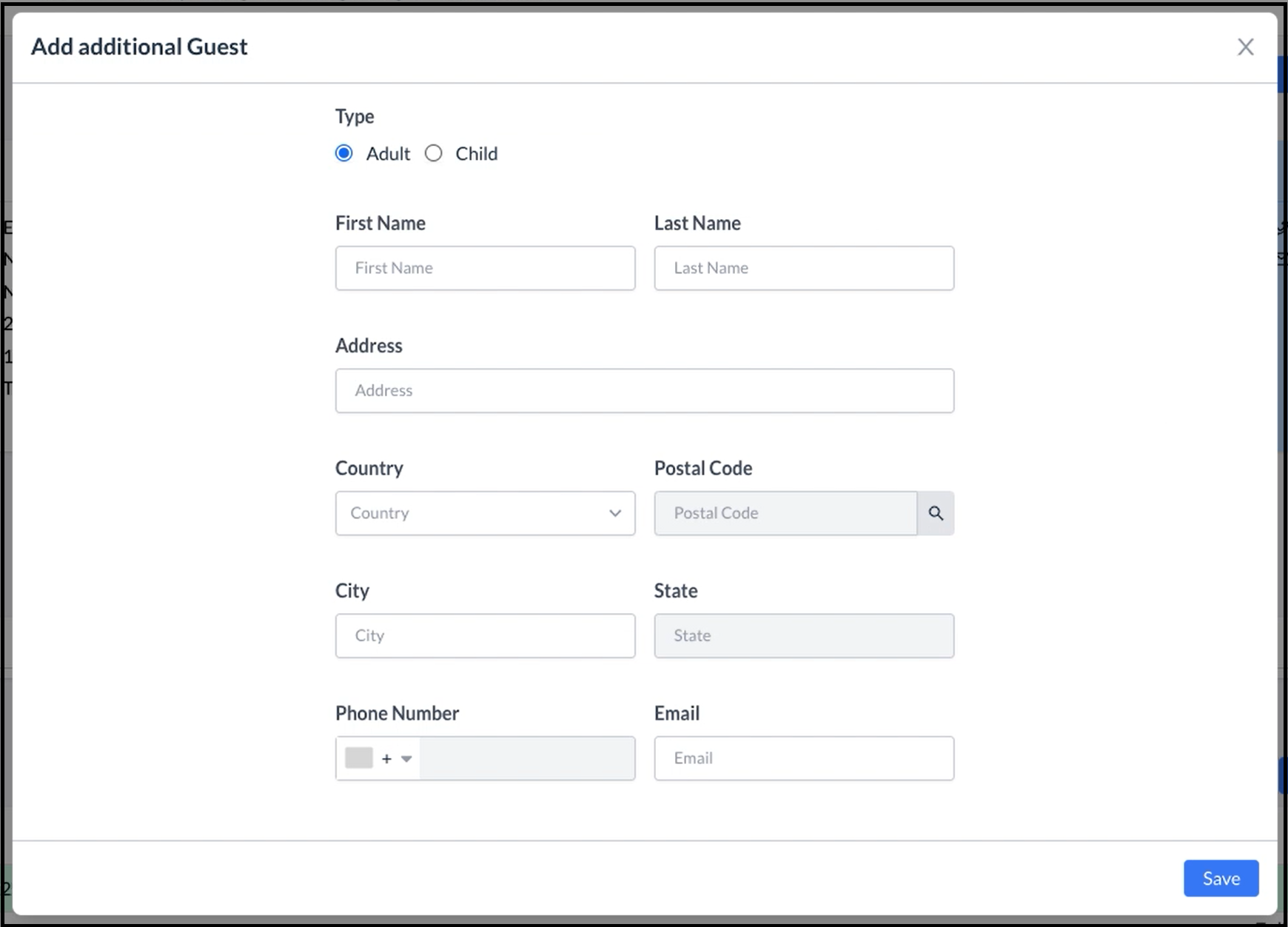 Add Additional Guest Popup - Blank 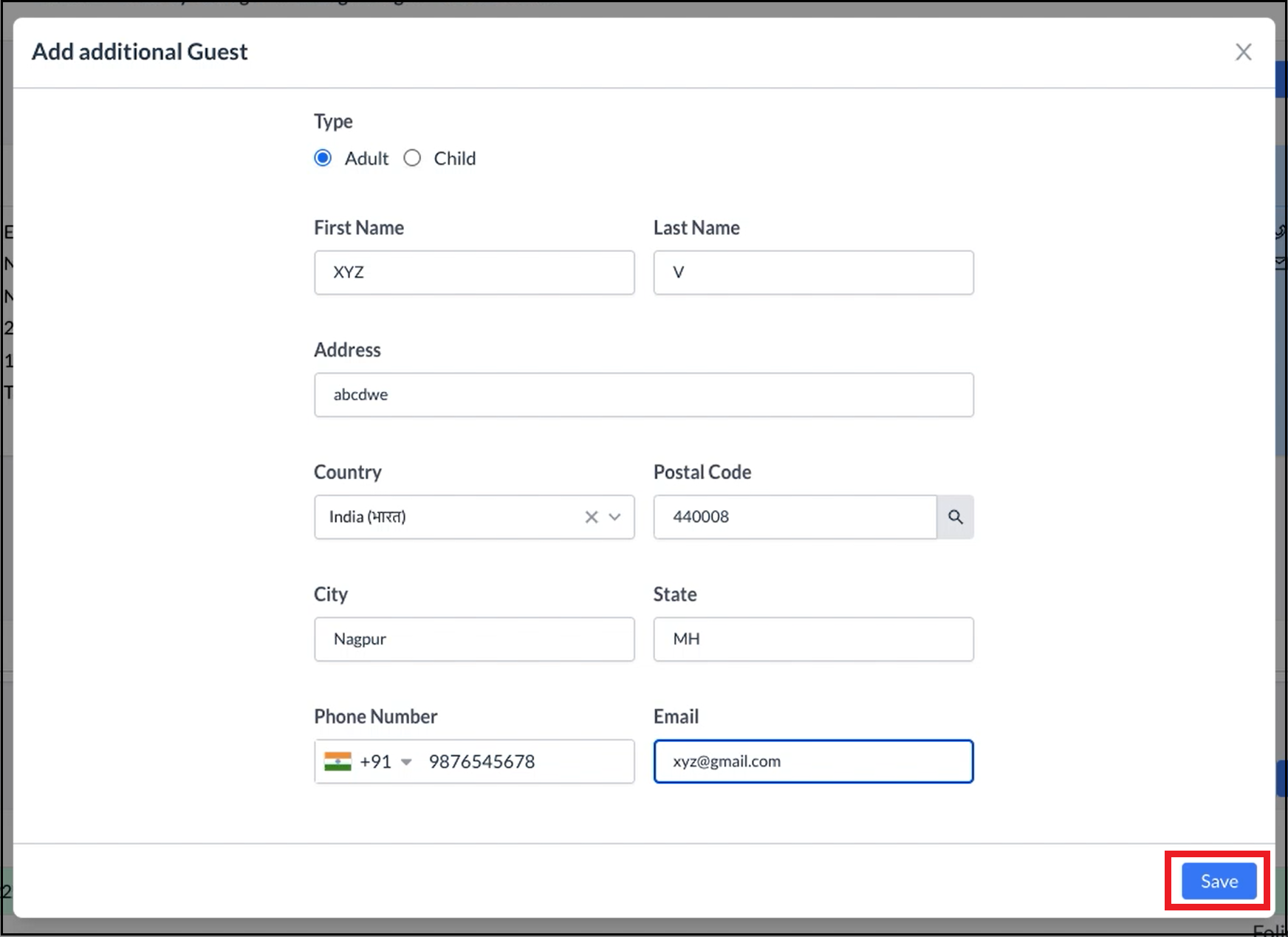 Add Additional Guest Popup - Filled |
The Add additional Guest popup closes and a success popup displays briefly. | 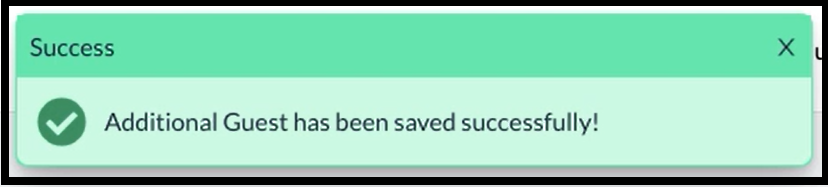 Success Popup |
Details for the added guest are displayed in the Additional Guests section of the activity booking details panel. | 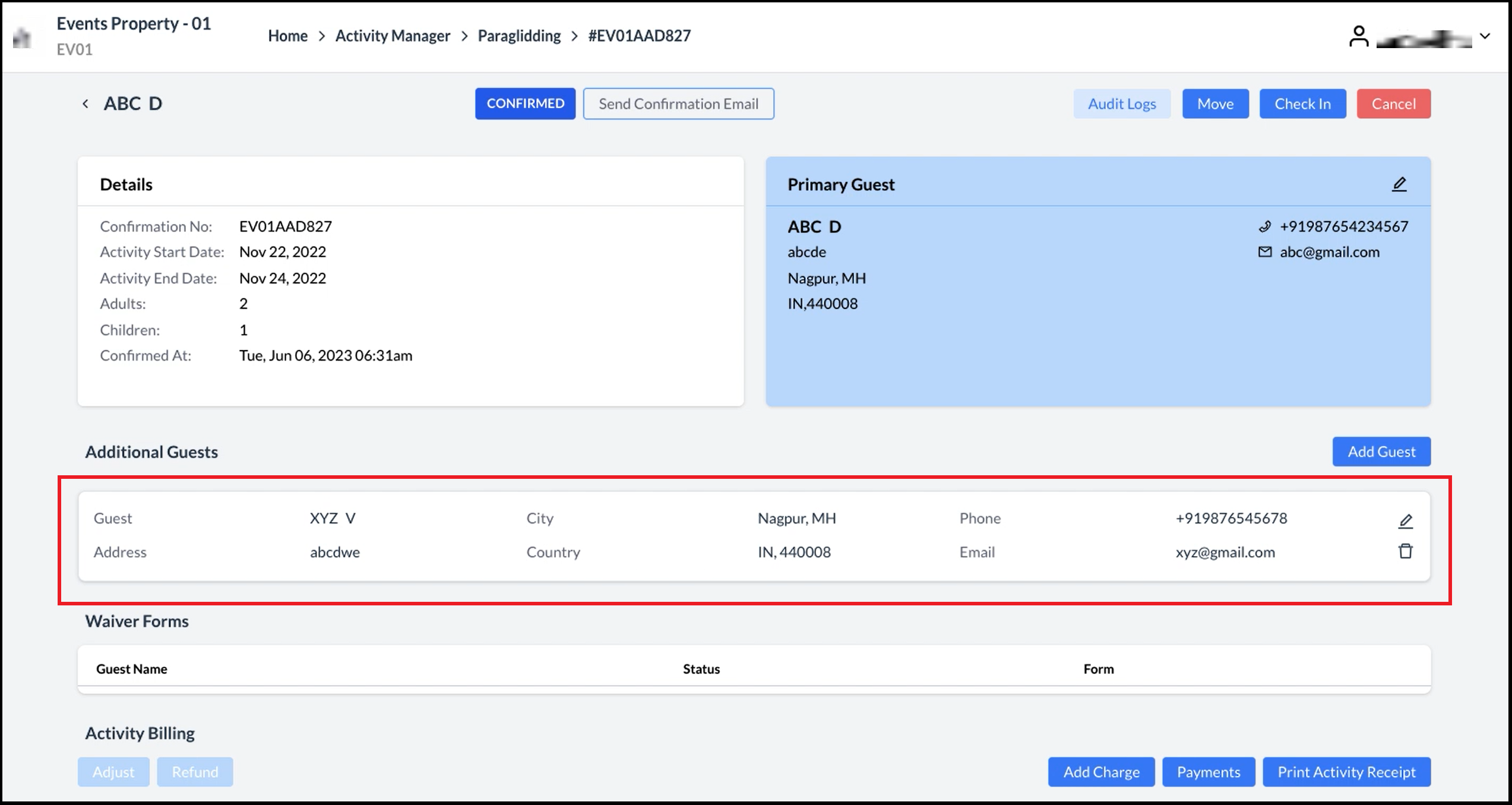 Activity Booking Details - Guest Added |
