Add Product Shortcut to POS iPad Menu
📆 Revision Date:
On the home page of the HotelKey administration web application (admin.hotelkeyapp.com), select the Administration v2 link in the RetailKey section. | 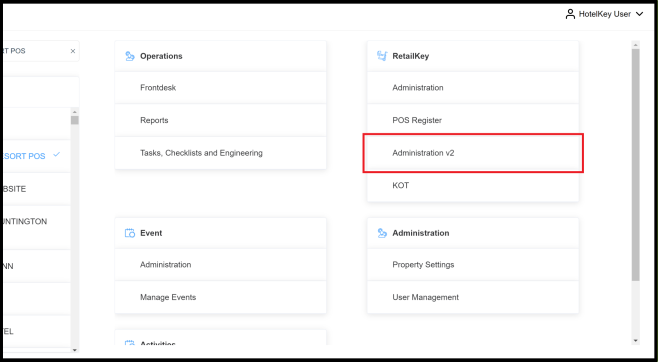 RetailKey Section in HotelKey Admin App |
Expand the Configuration sidebar menu section and select Shortcuts. | 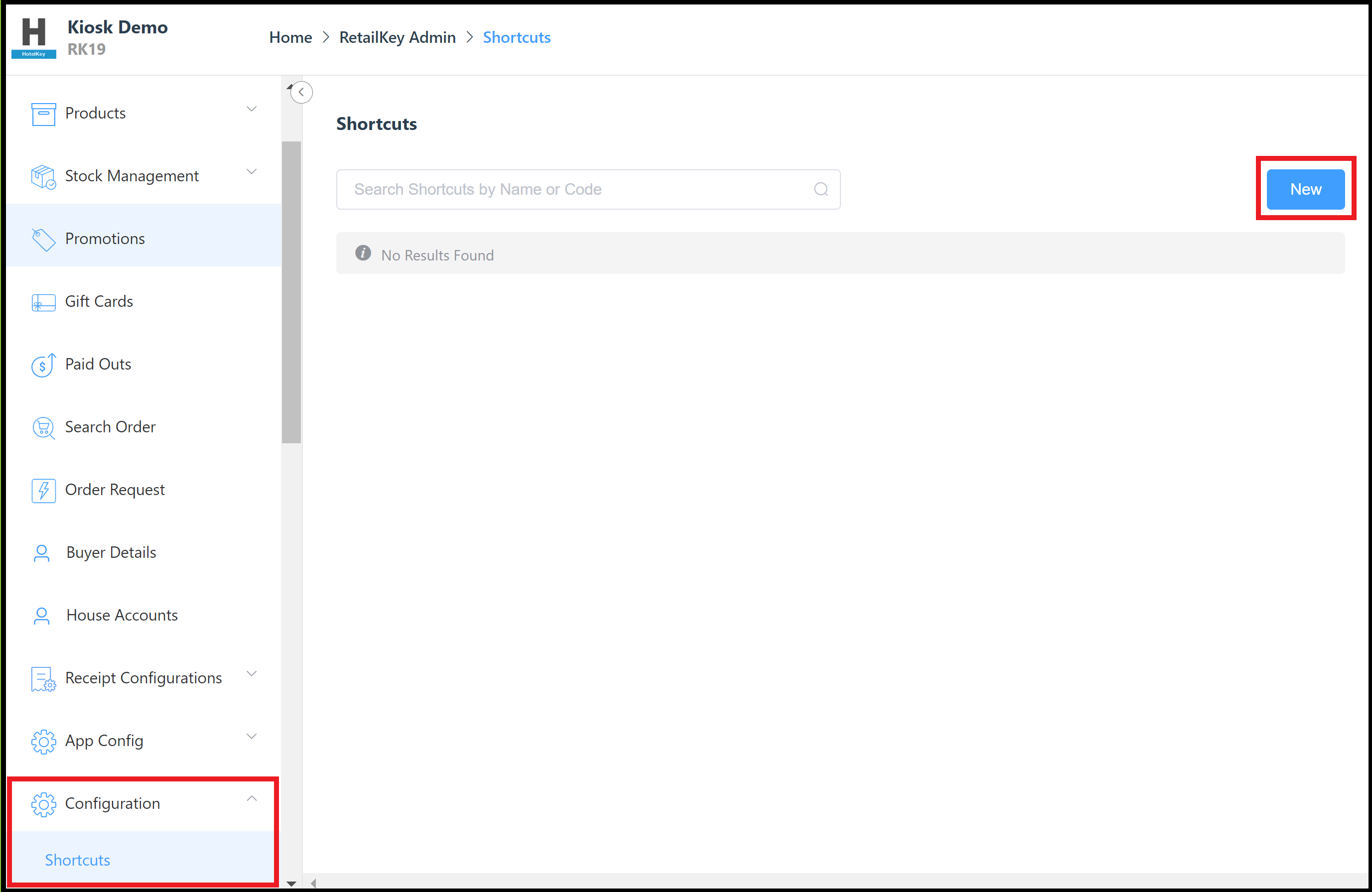 Configuration Sidebar Menu - Shortcuts Link |
The Add Shortcut panel loads. Enter the desired Shortcut Name. Note that this name will display on the Orders page of the POS iPad device, it’s best to keep the name short but easy to understand. Select Product Name, Product SKU or Product UPC to look up products by the selected product detail. The Select Product drop down list updates to display a filtered list of products matching the selected product detail. | 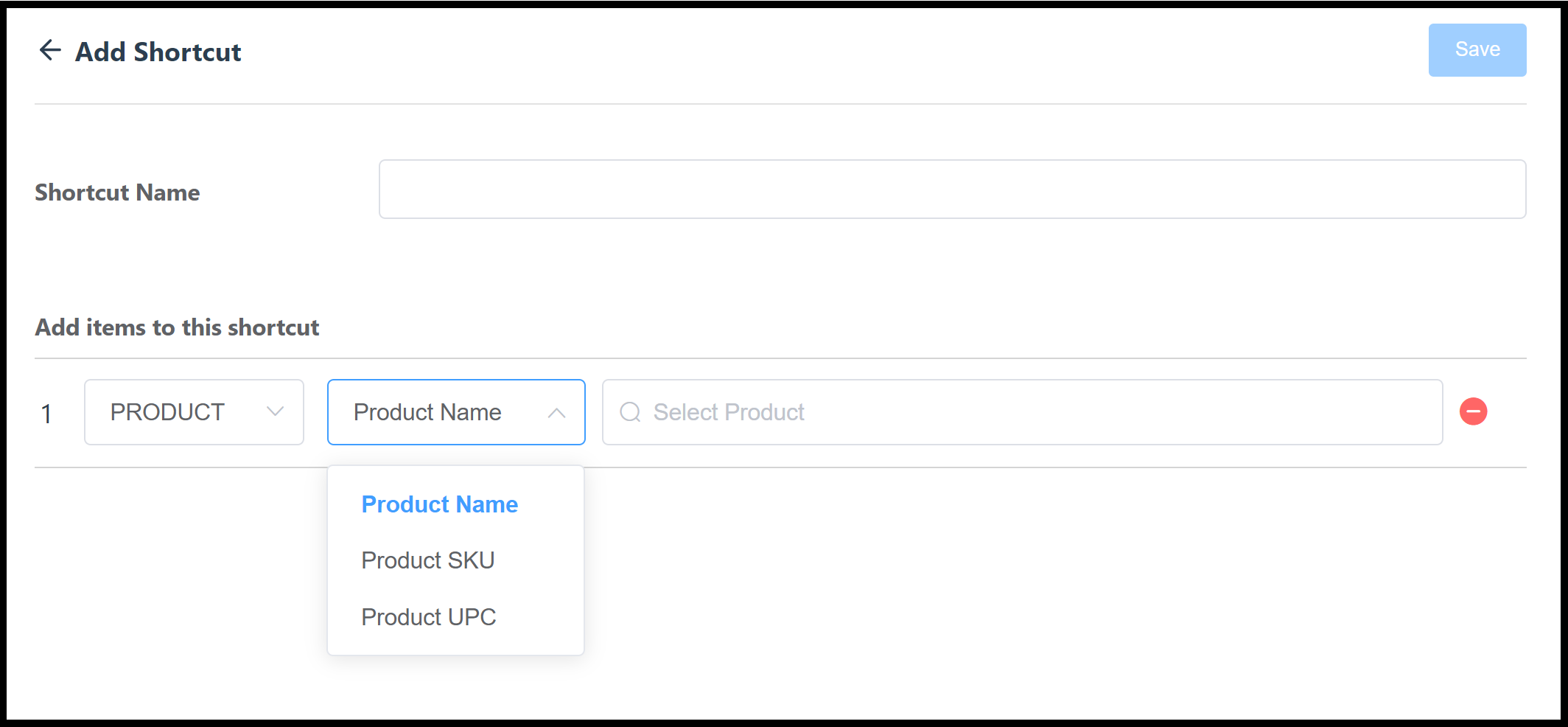 Add Shortcut Panel |
An example of the completed panel is shown at right. Select the plus sign at the bottom of the panel to add another product to this same shortcut. Note that all products added to this shortcut will be added to the cart when the shortcut is selected on the POS iPad device; this is useful when guests typically order multiple items together. Items added to the cart in a group by a shortcut can be individually removed later. When all applicable products are added, select Save to create the shortcut. The shortcut is added to the Orders page on POS iPad devices for the applicable property. | 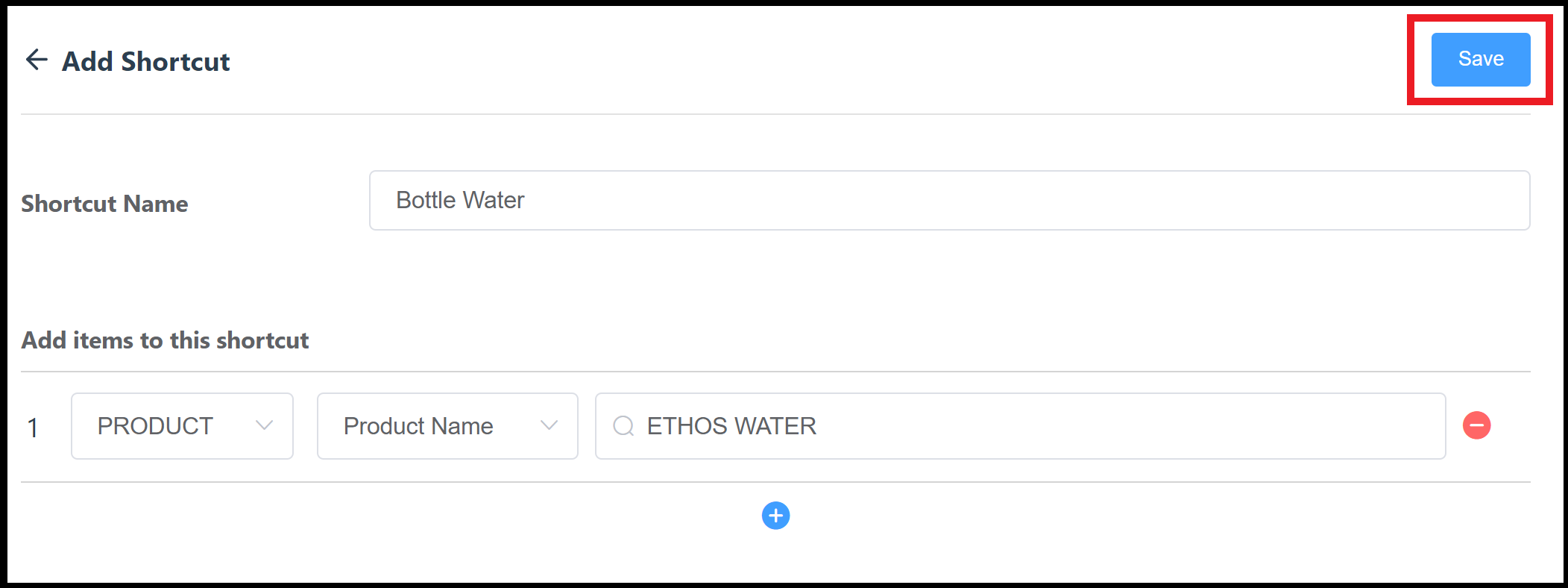 Add Shortcut Panel - Completed Example |
