How to Apply a Discount
📆 Revision Date:
To apply a discount to items in the cart, on the Dashboard screen, select the blue discount button
|  Open Order Details, Adjust - Discount Link
|
The Discount popup is activated. Discounts can be applied in two ways, either Discount Total Amount or Discount Order By Items. The first option applies a single discount to the entire order, the second option applies discounts to individual order items. For the first option: select Discount Total Amount
You can discount by one of the following two options: How would you like to adjust? If you select amount (default) - proceed to the Select Discount by section, select/enter a Percent or select the Amount link to enter a dollar amount, and select the items that the discount will apply to. If you select total - enter the new order total including or excluding tax
When all discounts are added and details are complete, select Done at the upper right corner of the popup. |
.jpg?inst-v=e1b06356-0e9b-4802-92de-c79118d5e294) Discount Popup - Discount Total Amount
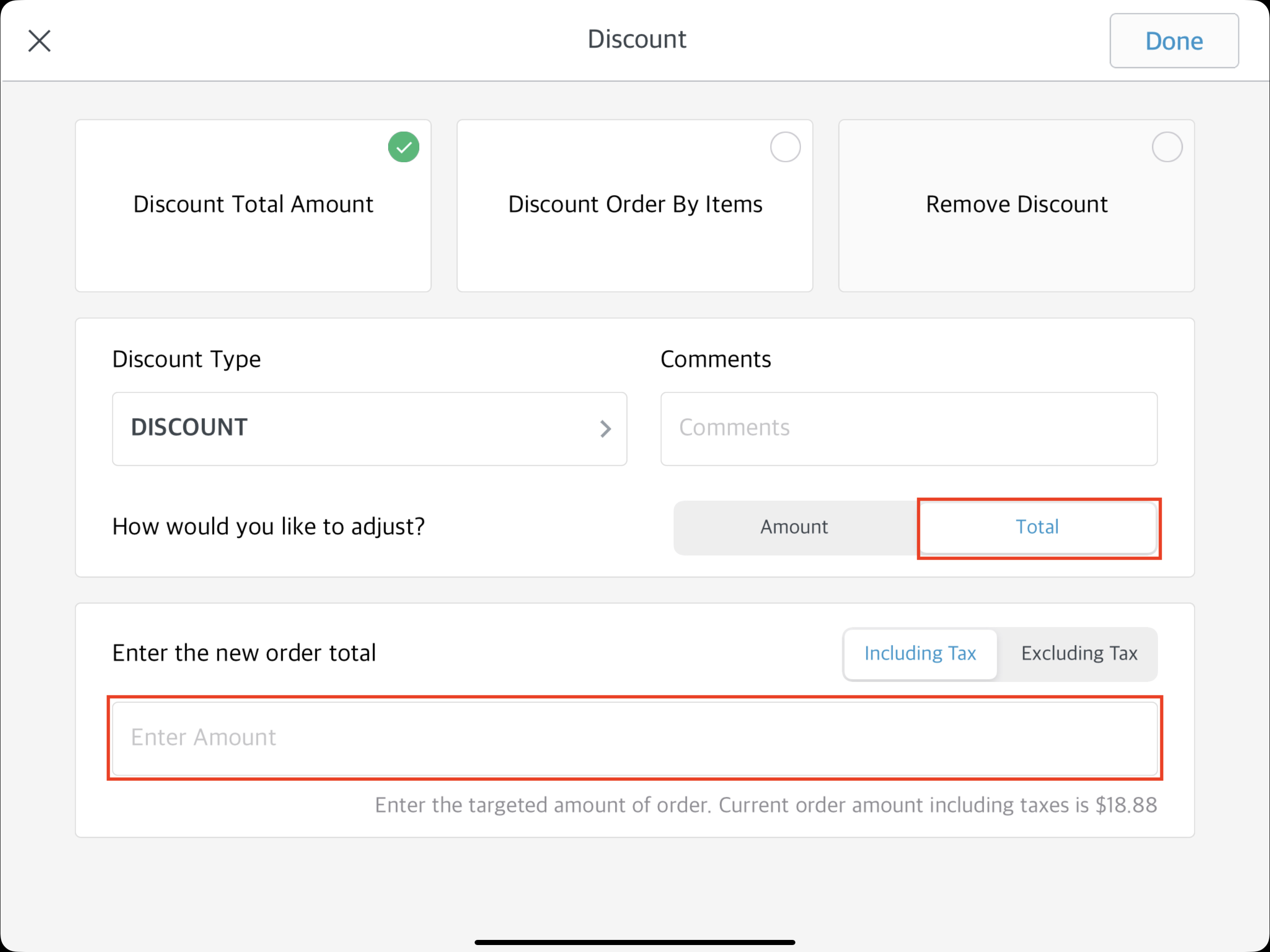 How would you like to adjust?
|
For the second option: select Discount Order By Items
You can discount by one of the following two options: How would you like to adjust? If you select amount (default) - proceed to the Select Discount by section, select/enter a Percent or select the Amount link to enter a dollar amount and select the items that the discount will apply to.
If you select total - enter the new order total including or excluding tax, the amount entered will apply to any of the selected items below.
When all discounts are added and details are complete, select Done at the upper right corner of the popup. You will then be redirected back to the cart, where you can select PAY and follow prompts to complete the order
| 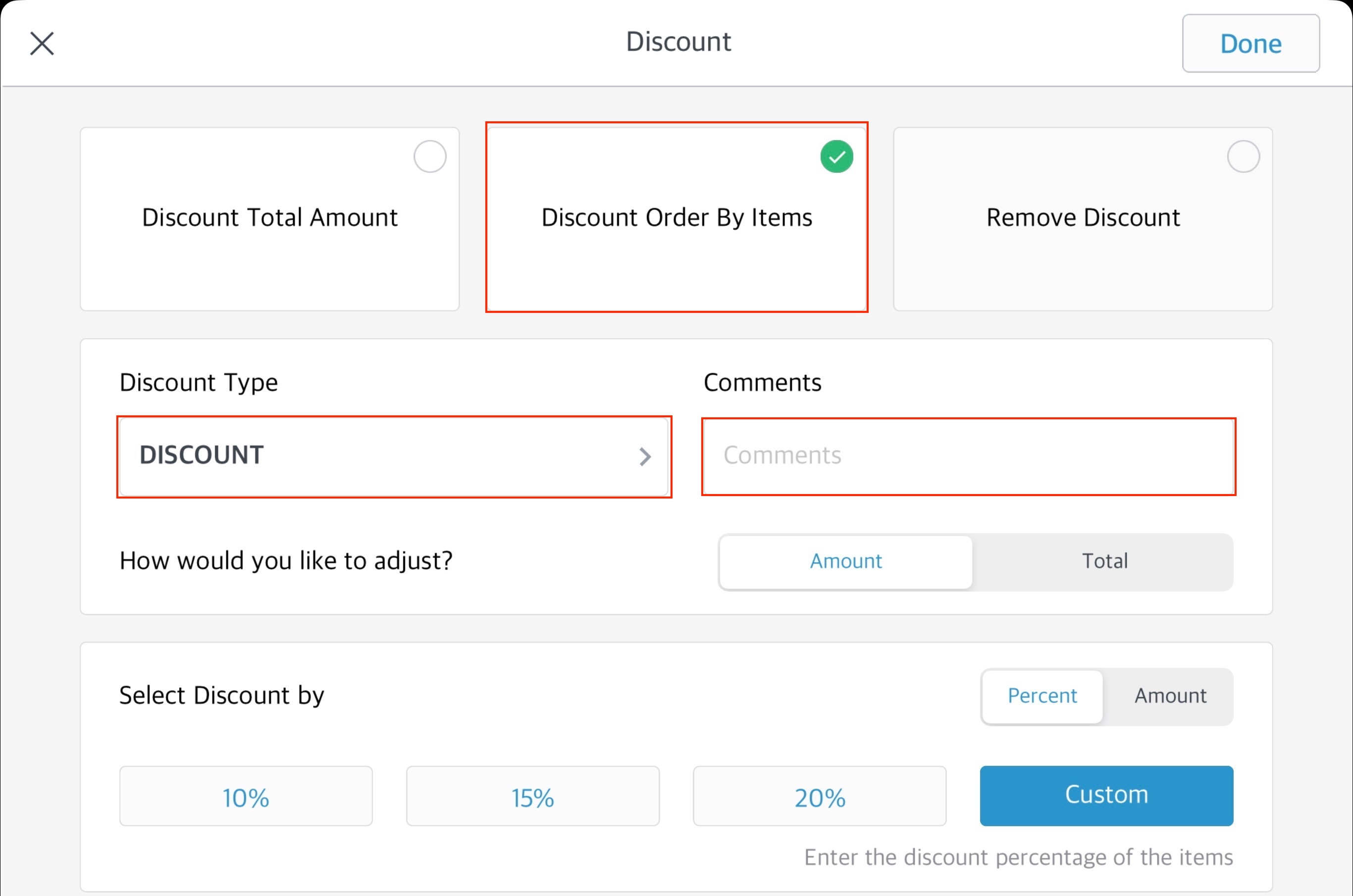 Discount Popup - Discount Order By Items
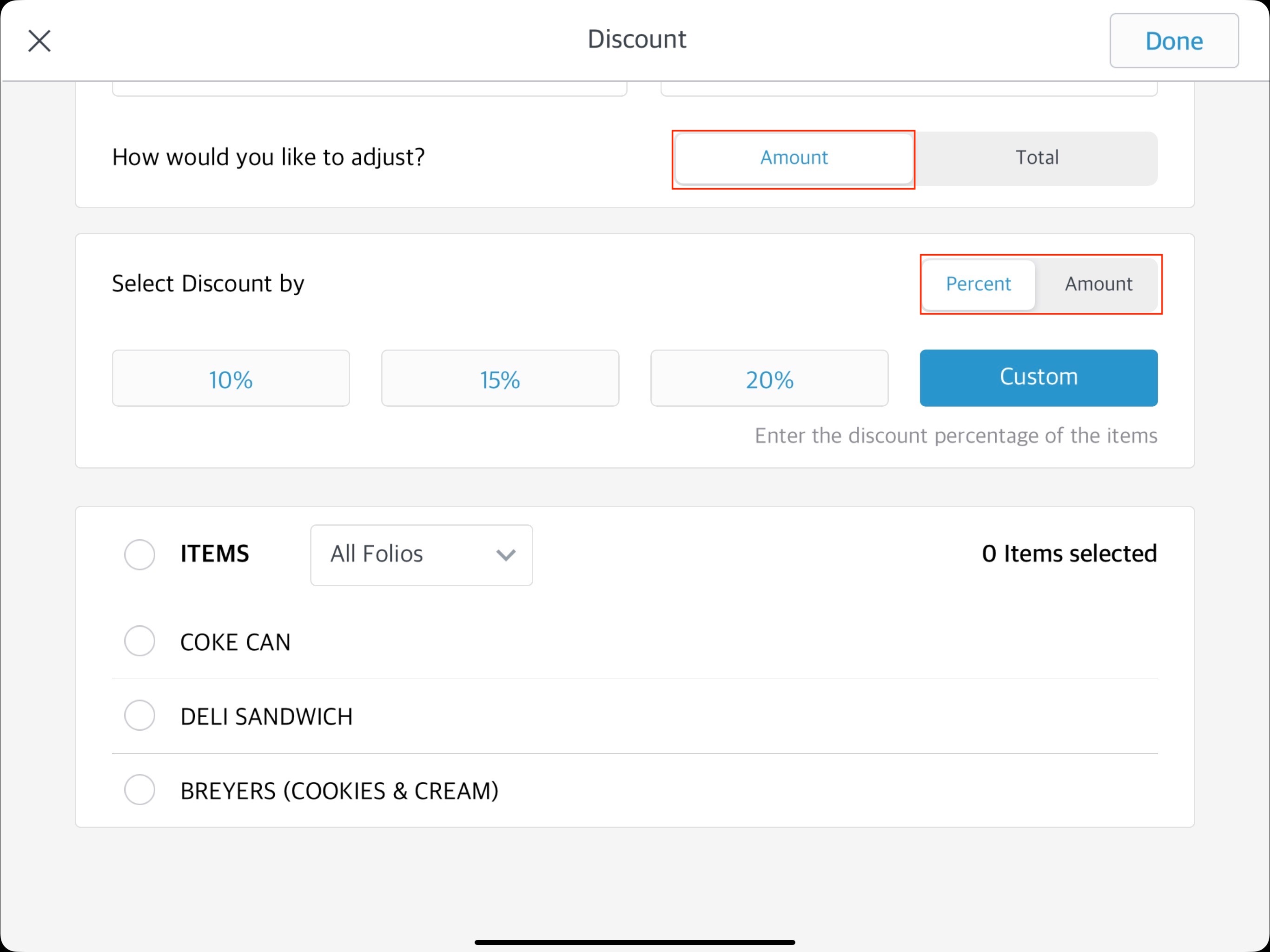 Adjust by Amount
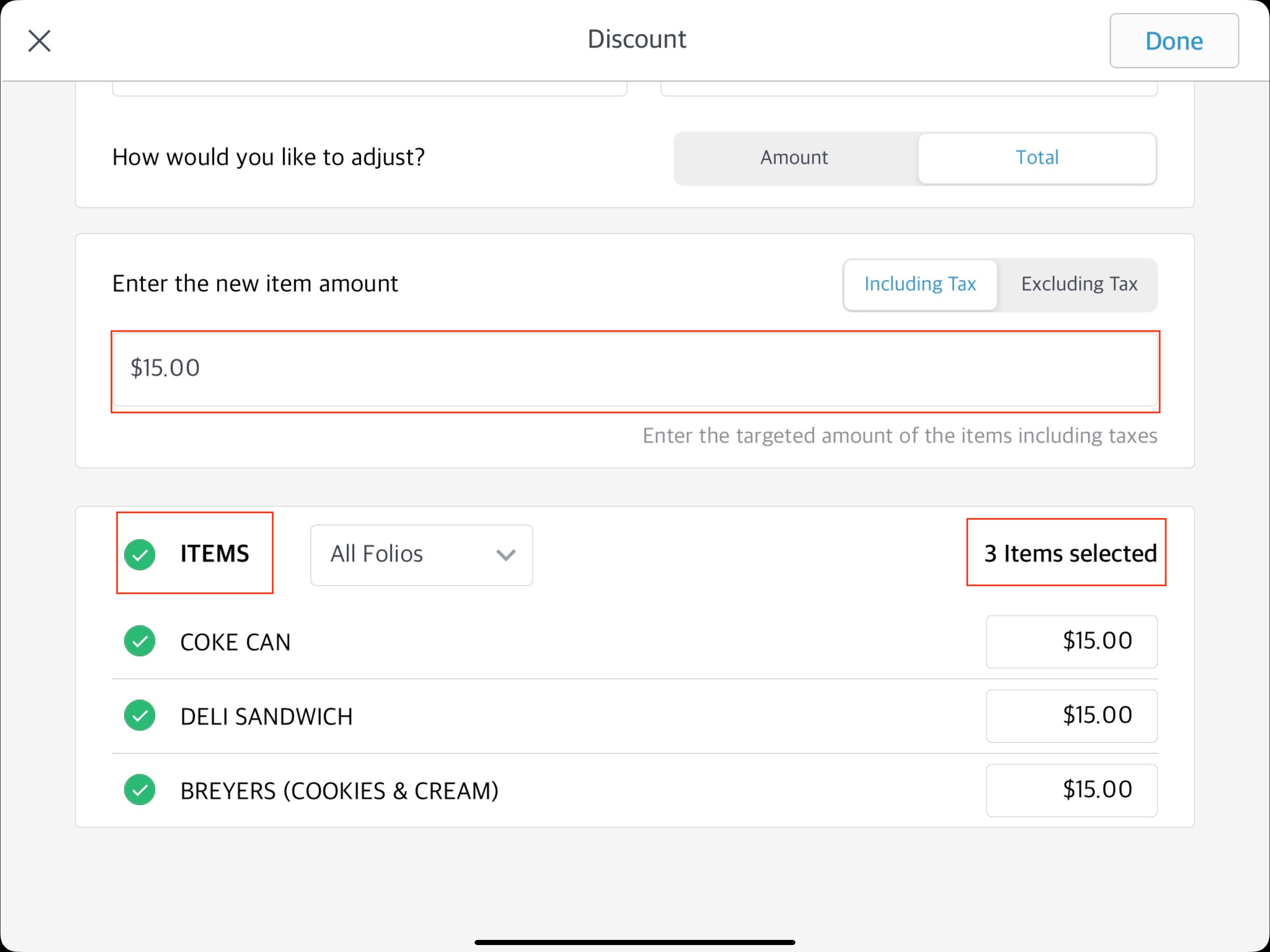 Adjust by Total
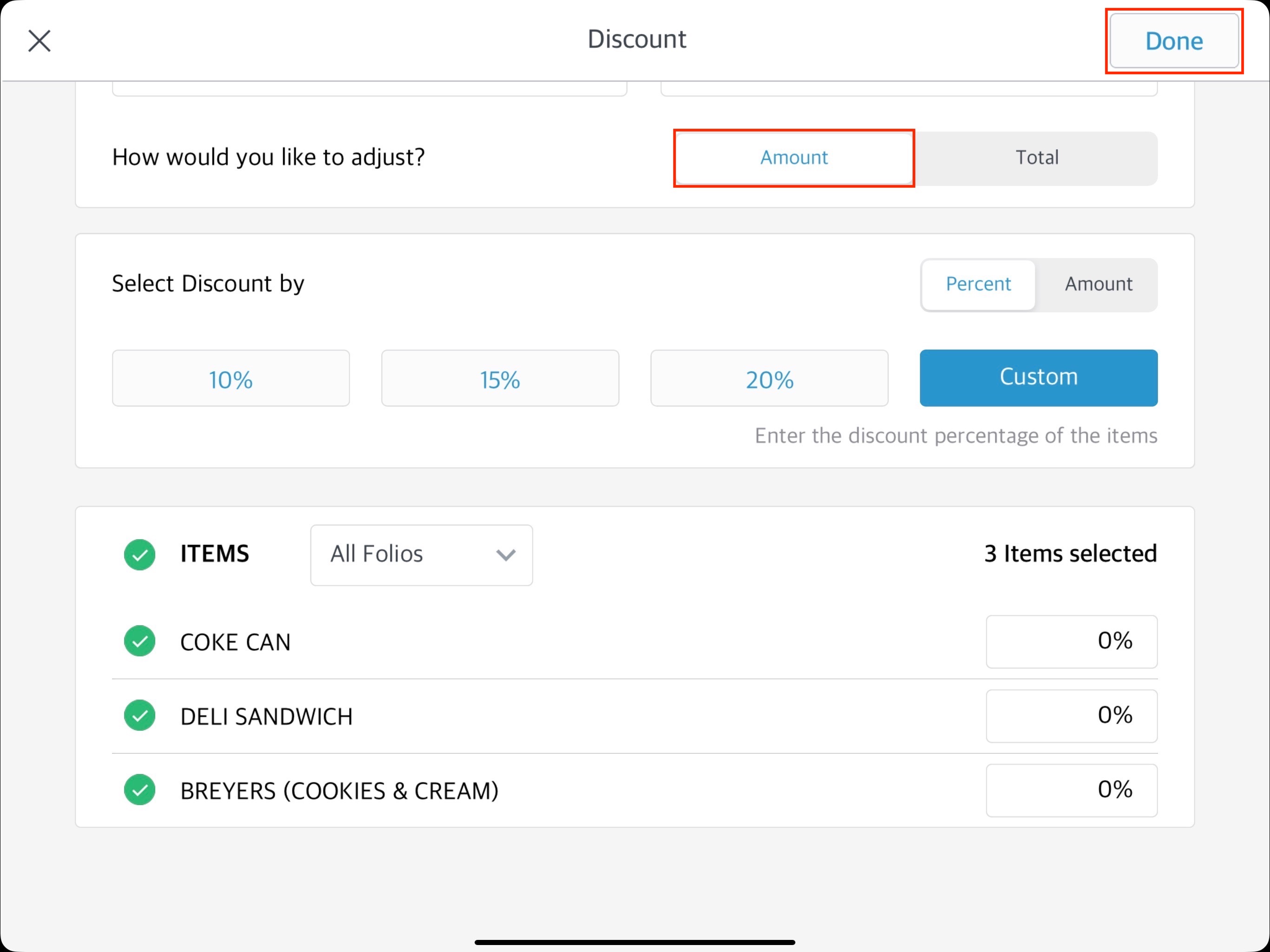 Discount Popup - Order Items List
|
On a Completed Order Once you have navigated to the completed order, select the Adjust/Discount button and follow above steps to make any modifications. Once modifications are made, select Next The APPLY DISCOUNT popup loads, displaying details of discounts to be applied. Confirm details, then select Confirm to apply the discount(s). If details are incorrect, use the back arrow at the upper left to go back and make changes.
| 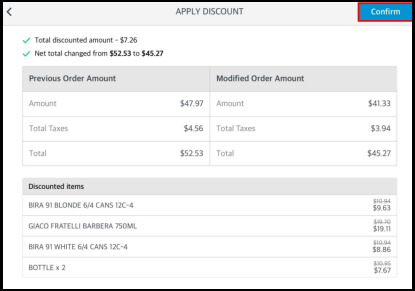 APPLY DISCOUNT Popup
|
You are then taken back to the orders tab, where you will need to address any discrepancies in general bill to ensure the order is balanced | 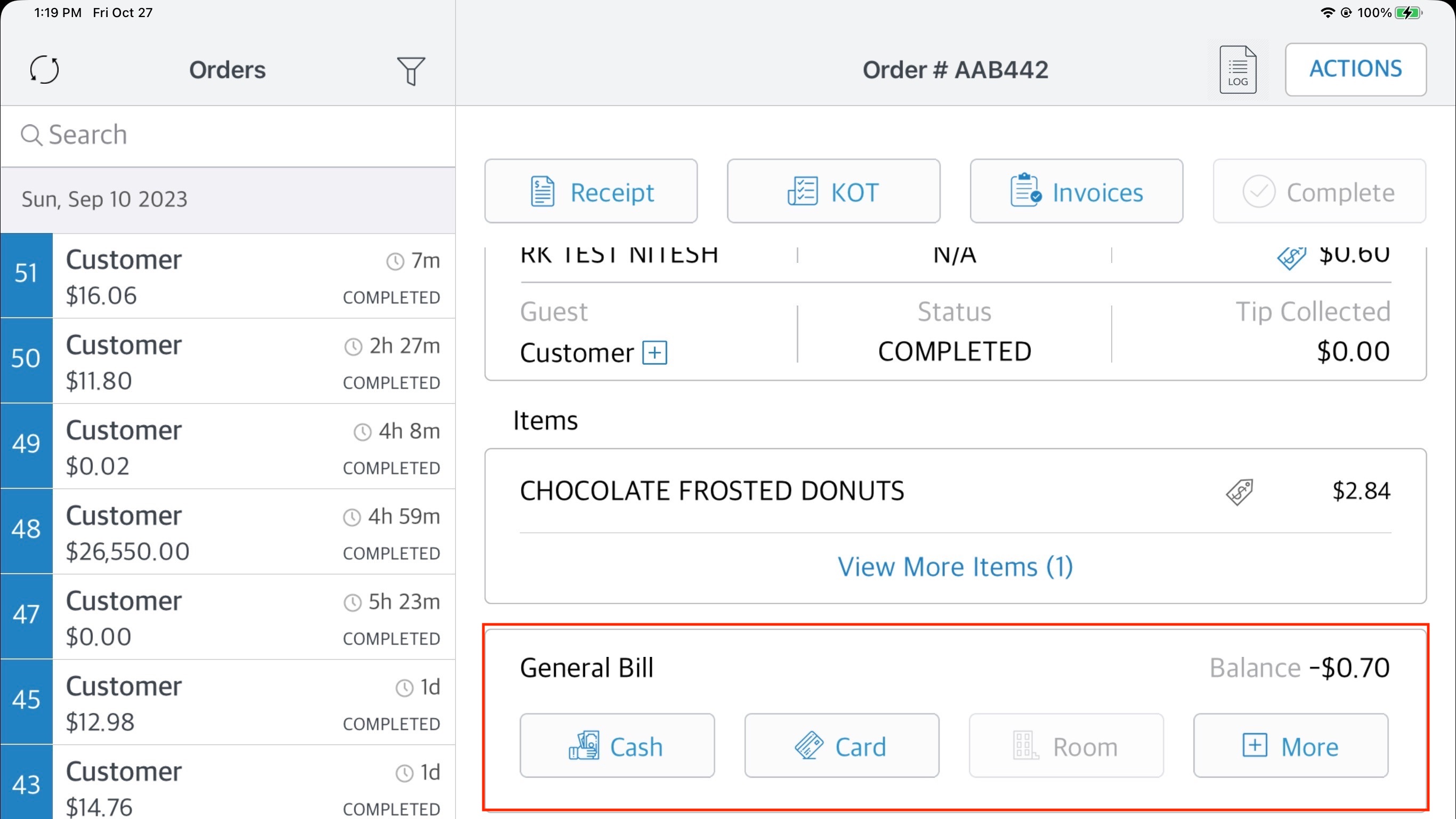 Order Screen - Updated |
