Collect Payment Against a Company Invoice .ng
📆 Revision Date:
Select More from the Dashboard sidebar menu. | 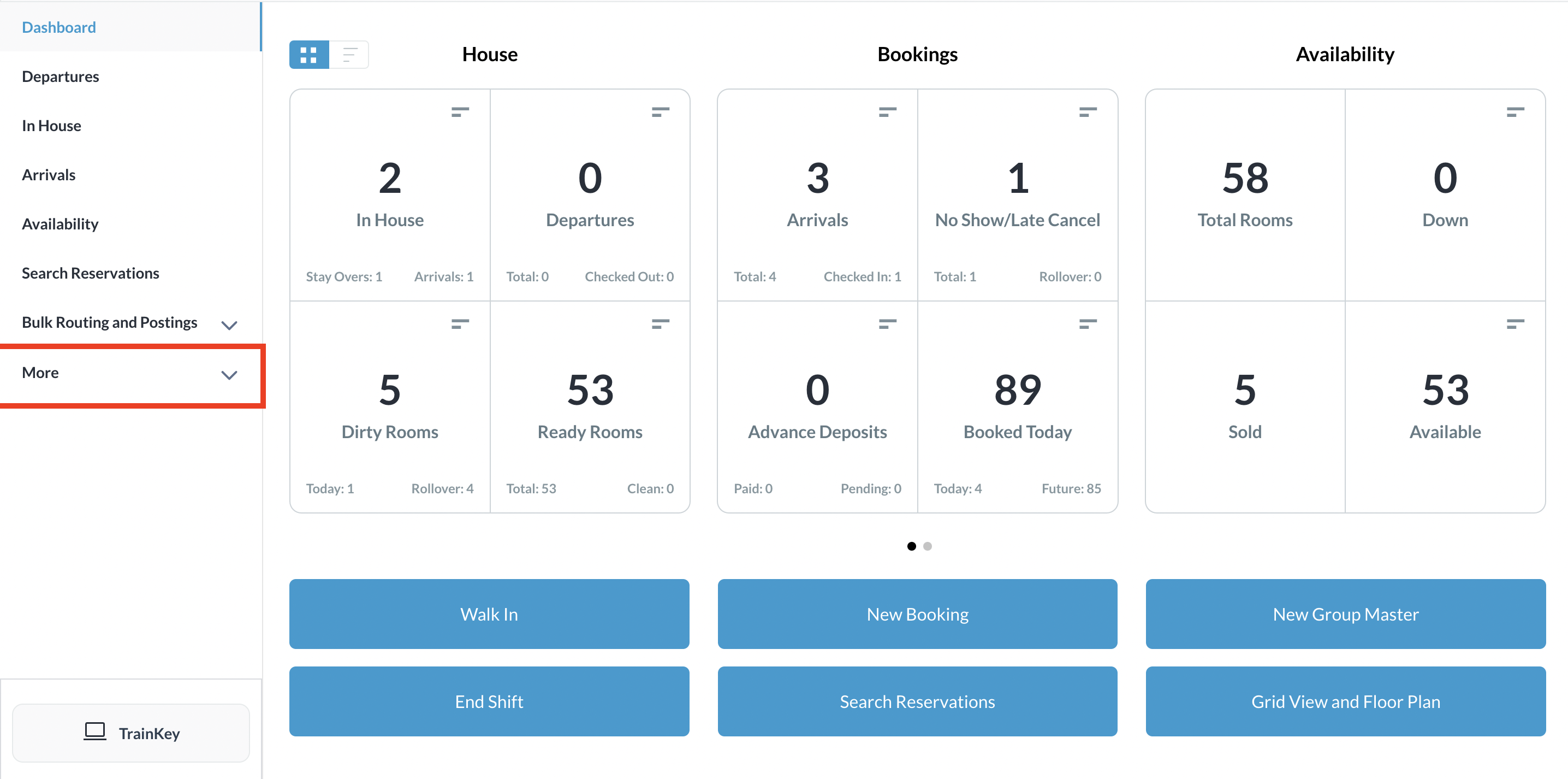 |
Select the Local Companies link from the expanded sidebar menu. | 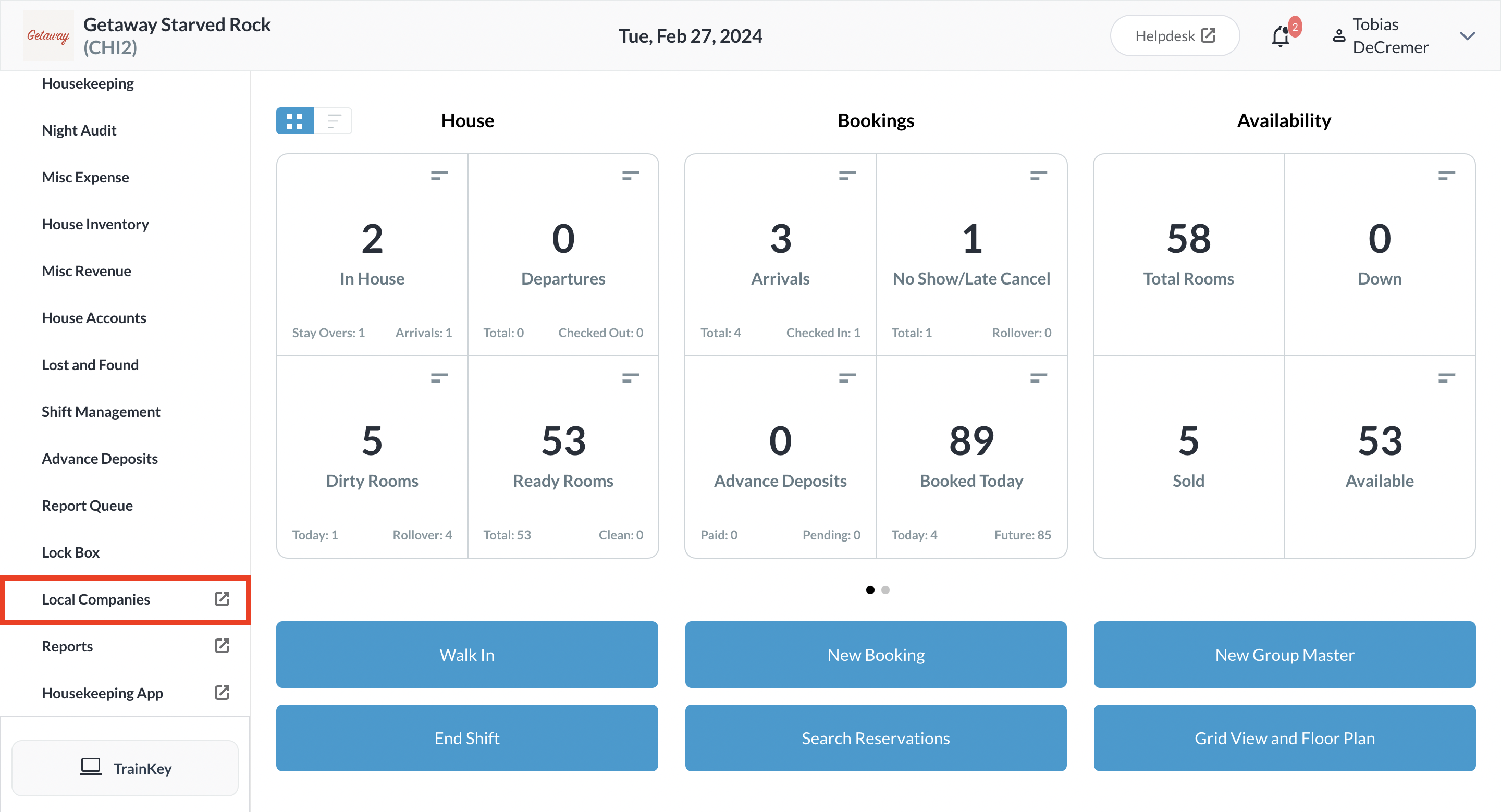 |
The local company details page loads. Select the Payments panel. On the Payments panel, select the line item to which the payment is to be applied. | 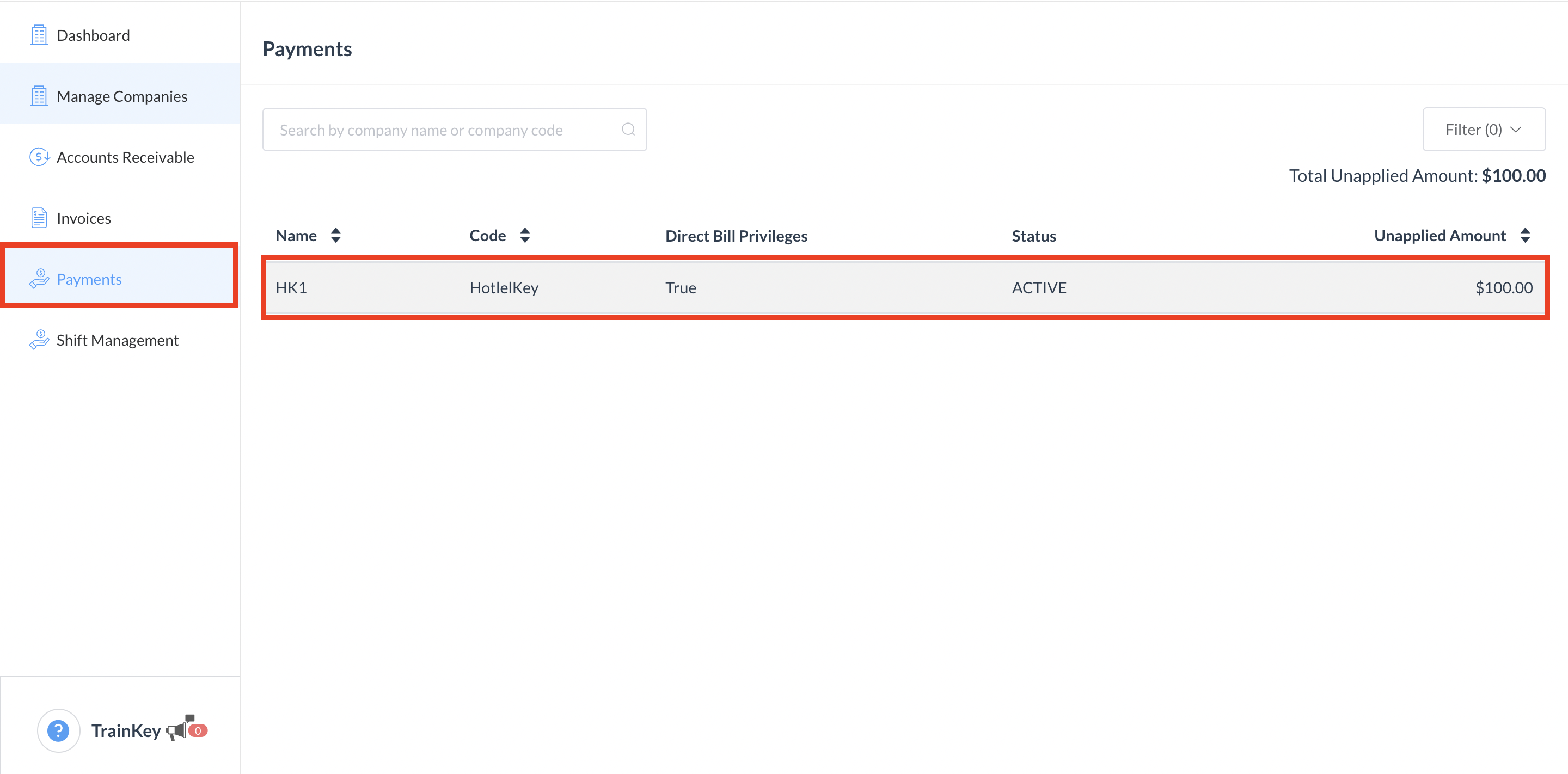 |
The Company Payments panel loads. Select Add New Payment. | 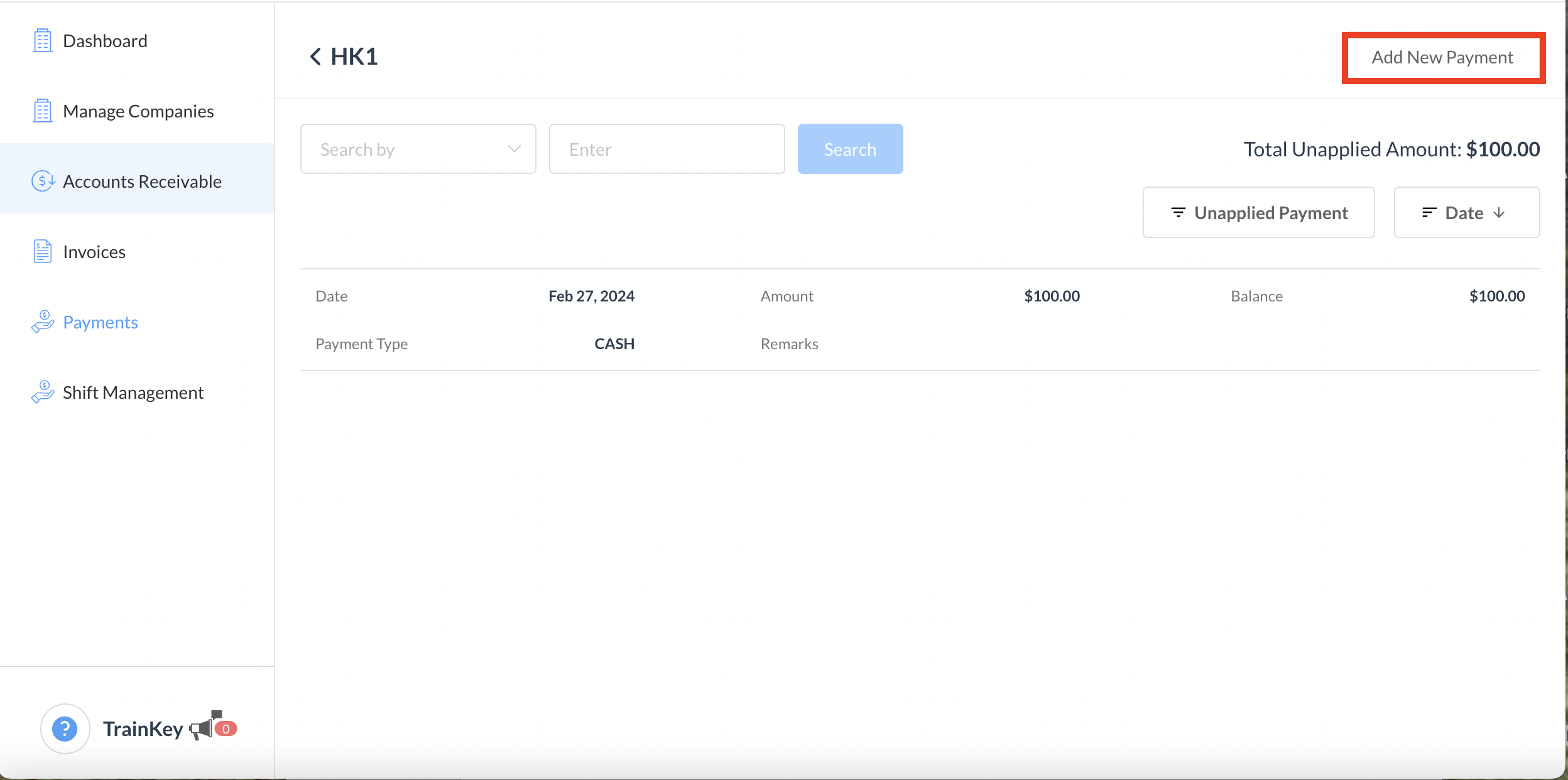 |
The Add New Payment popup activates. Enter Payment Amount, Select Payment Option (“Card on File” or “Other Payment”), then select Next. | 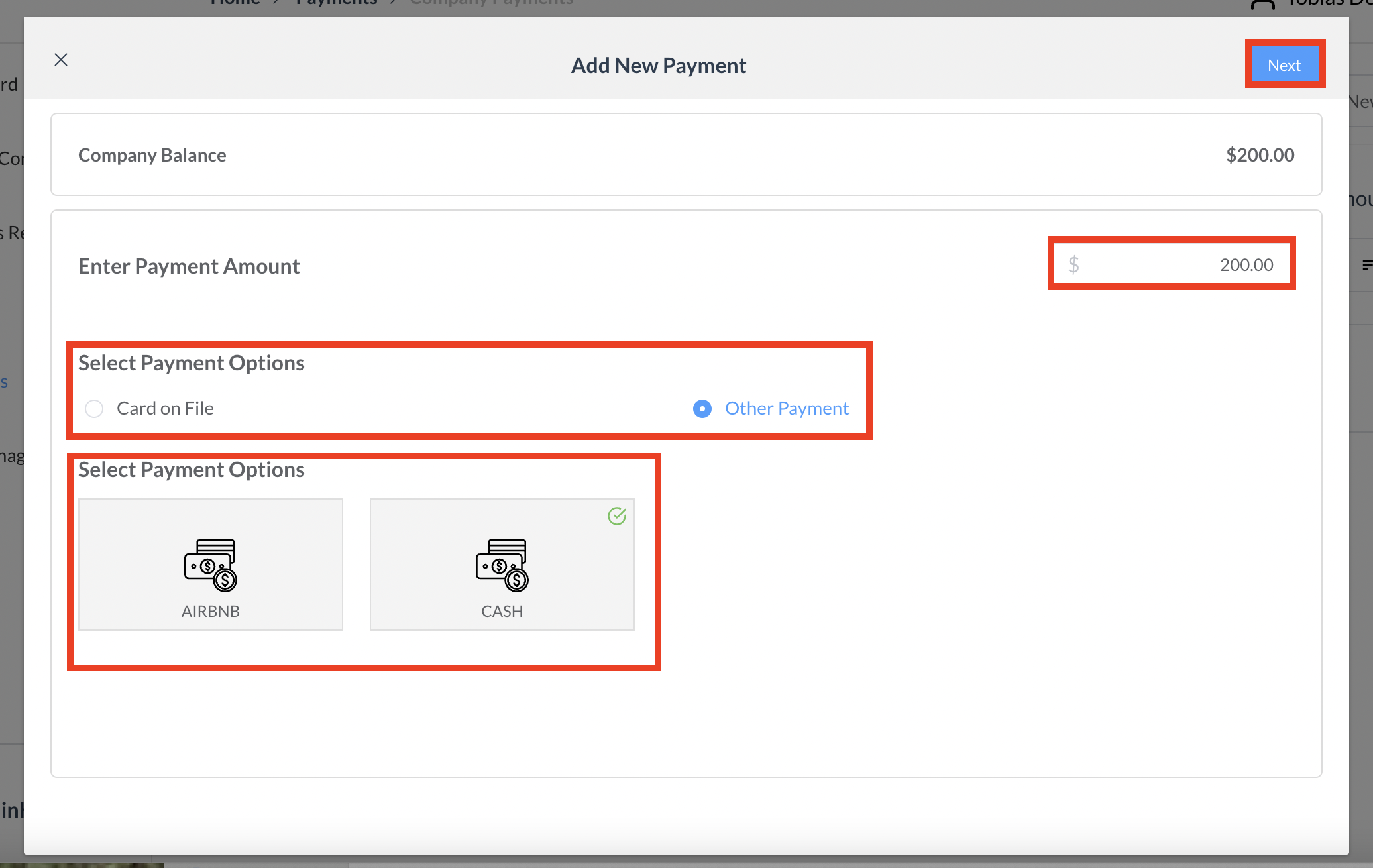 |
The Confirm Payment popup activates. Select Confirm to confirm the payment. | 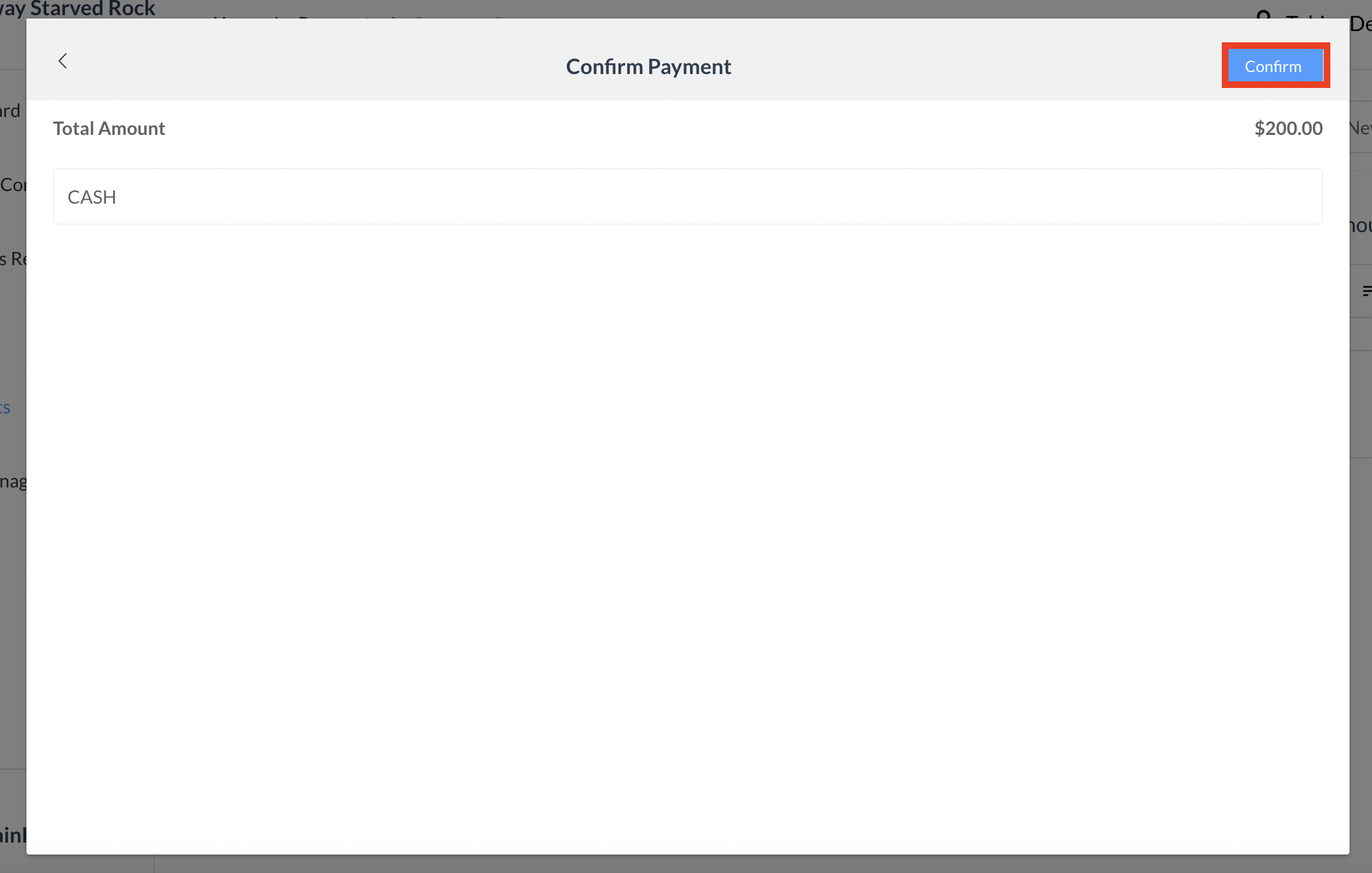 |
The Apply Payment popup opens up. Select Apply Payment if you choose to apply the payment now or select Back to Payment Screen if you wish to apply later. In this example, we will choose Apply Payment. | 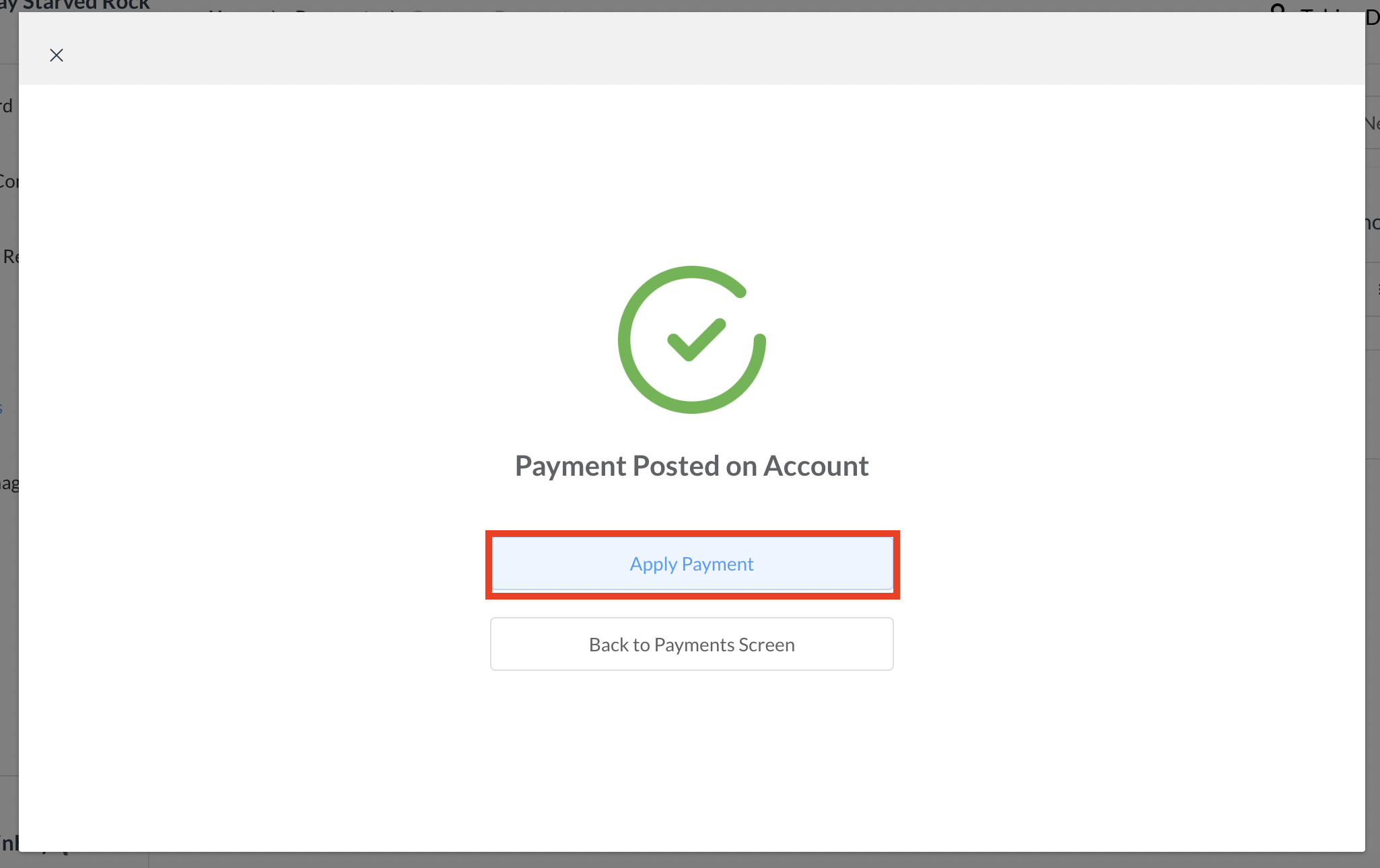 |
A payment processing popup activates, open to the Select Invoices panel by default. Select the invoice to which the payment is to be applied, then select Next. | 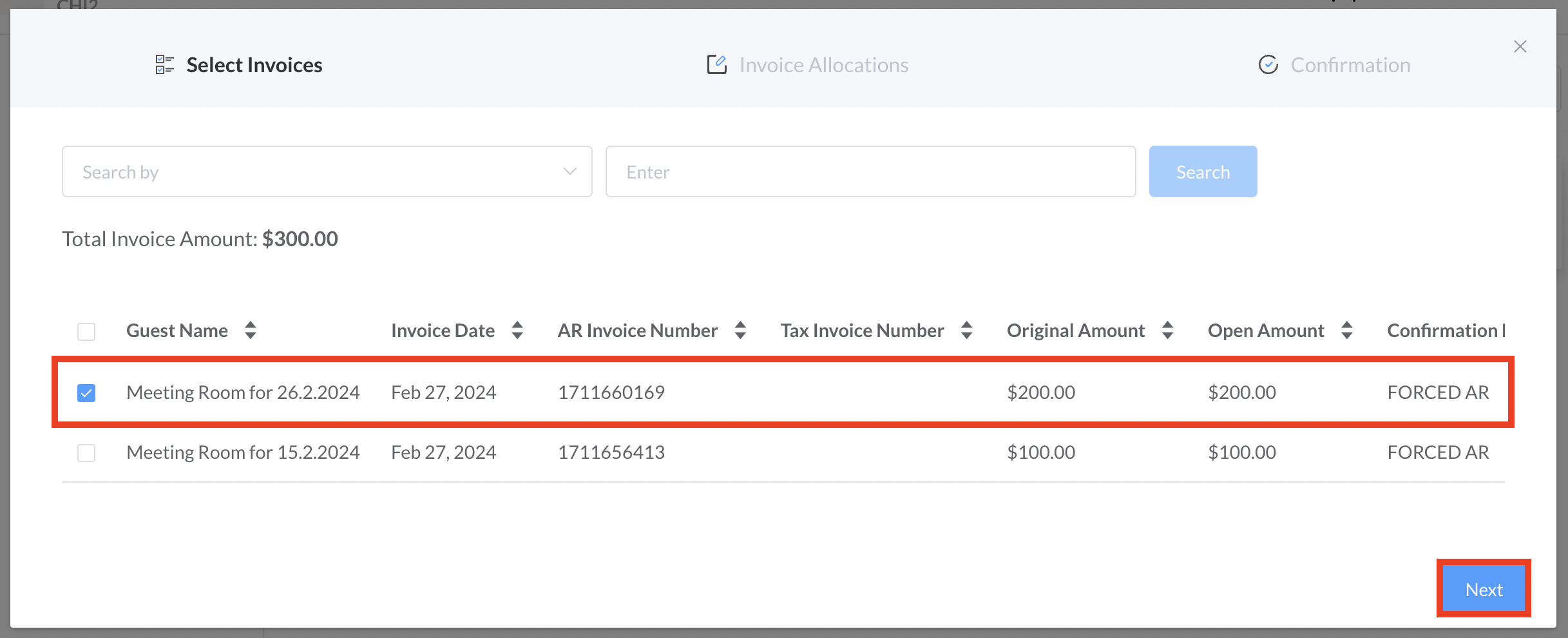 |
The popup advances to the Allocations panel. Enter the Settlement Amount (this is the payment amount), then select Next. | 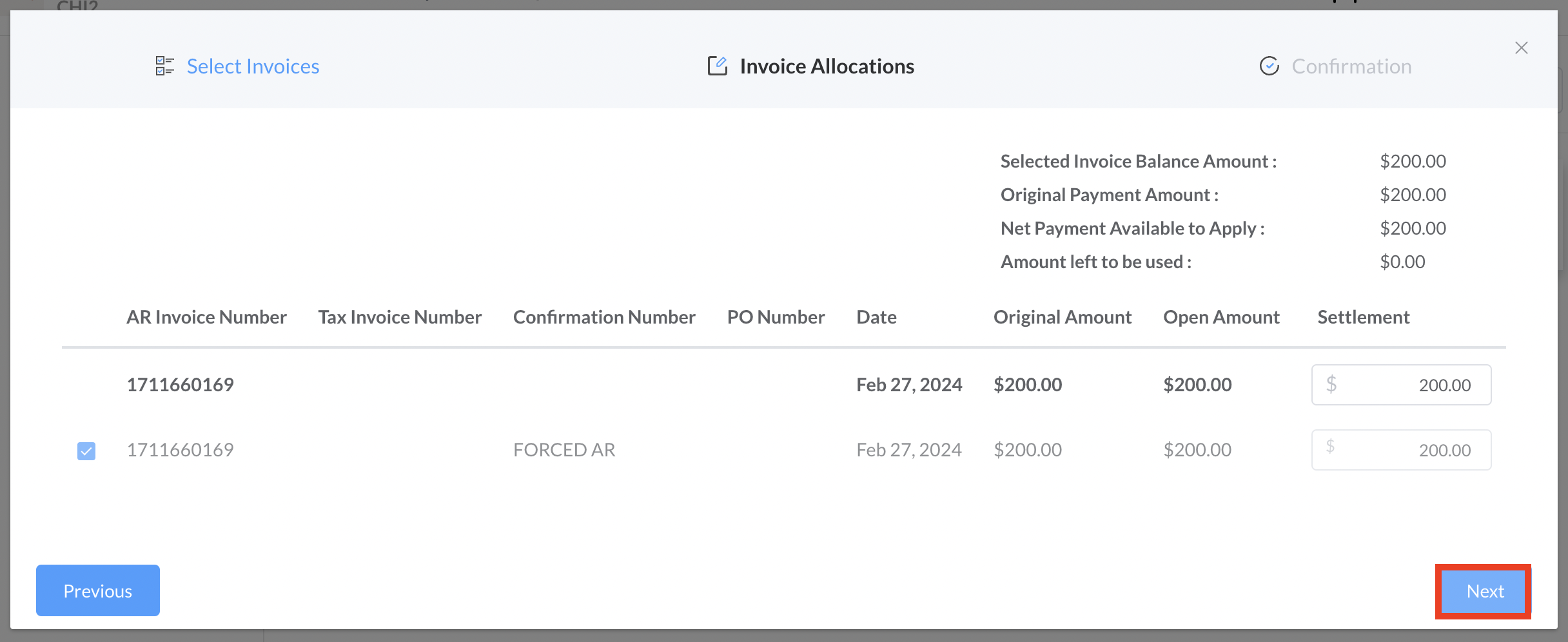 |
The popup advances to the Confirmation panel. Select Confirm & Close to apply the payment to the invoice. If the payment amount is equal to the invoice balance, the payment settles the invoice. | 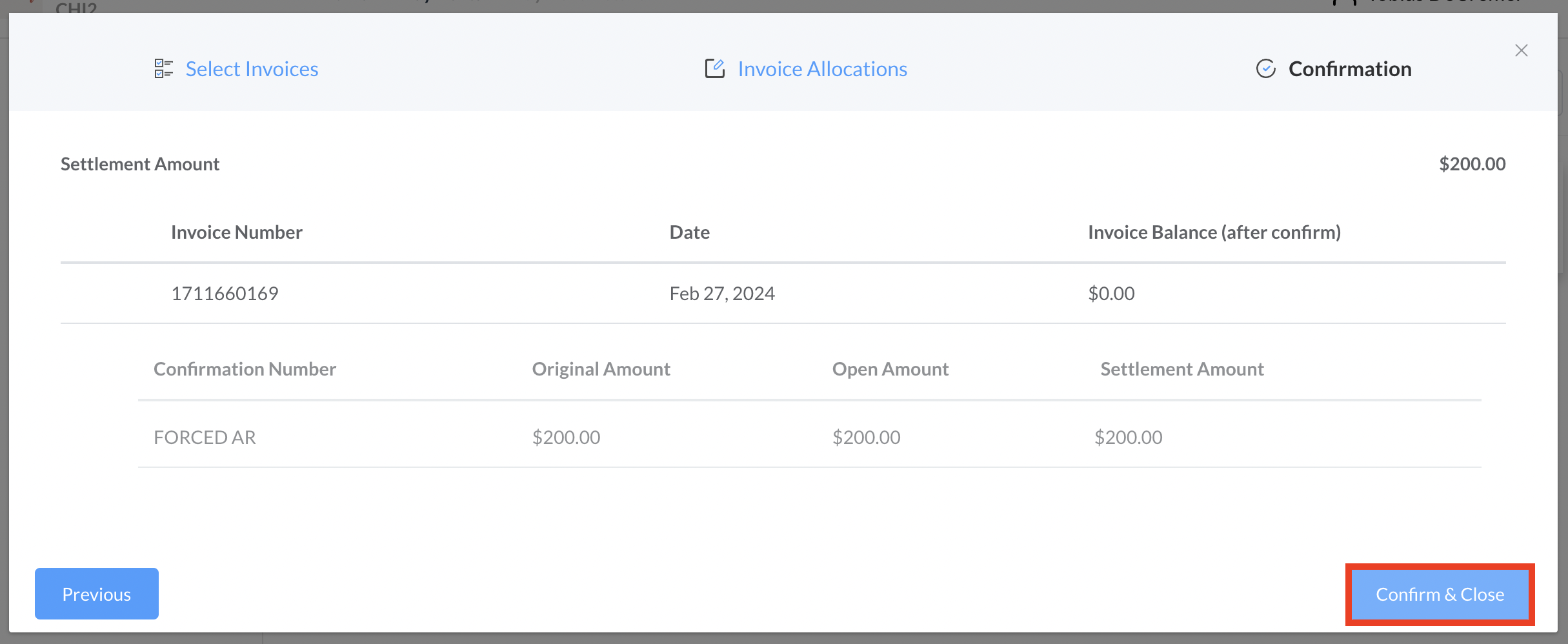 |
The popup closes and back on the Payments panel the payment is applied. If applicable, the invoice is settled. |  |
