Copy a Product
📆 Revision Date:
On the home page of the HotelKey administration web application (admin.hotelkeyapp.com), select the Administration v2 link in the RetailKey section. | 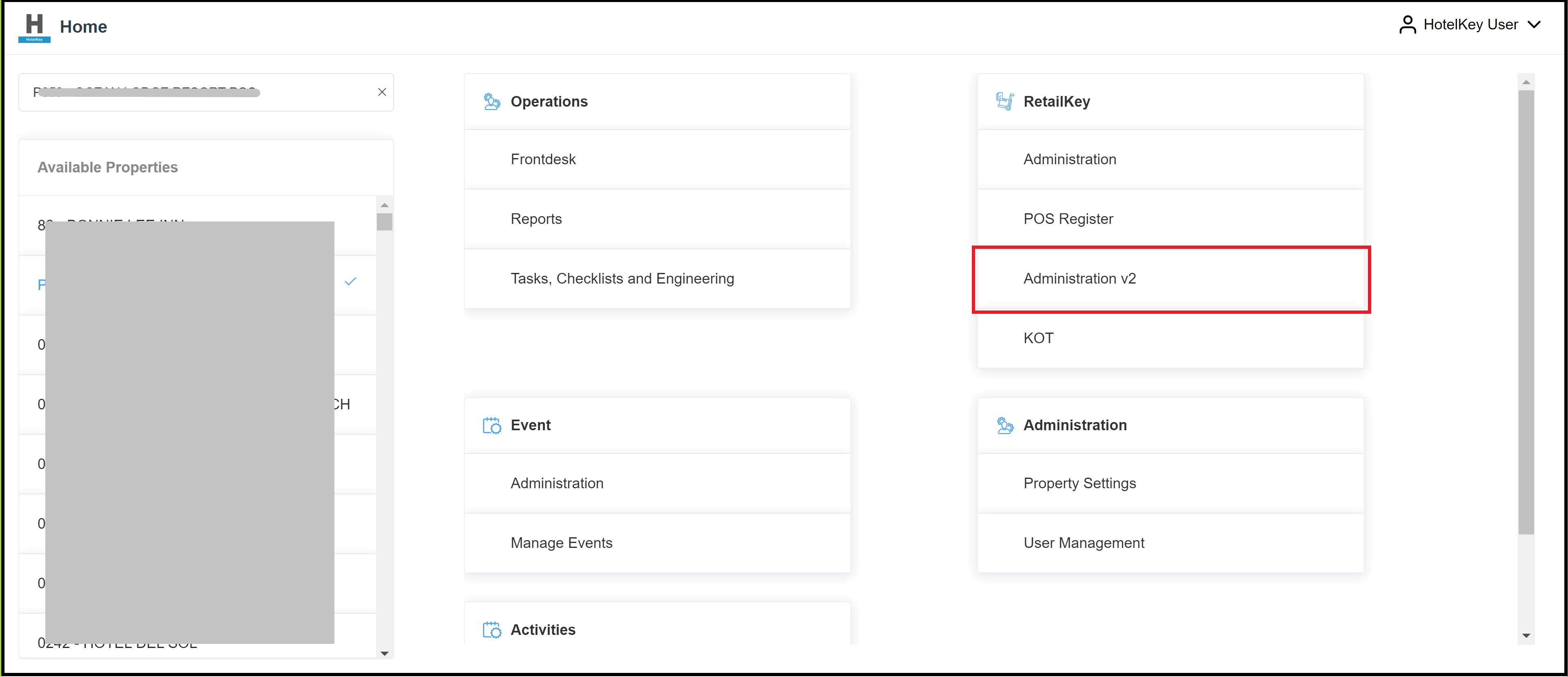 RetailKey Section in HotelKey Admin App
|
The RetailKey Admin page loads. Expand the Products sidebar menu, select Products List. | 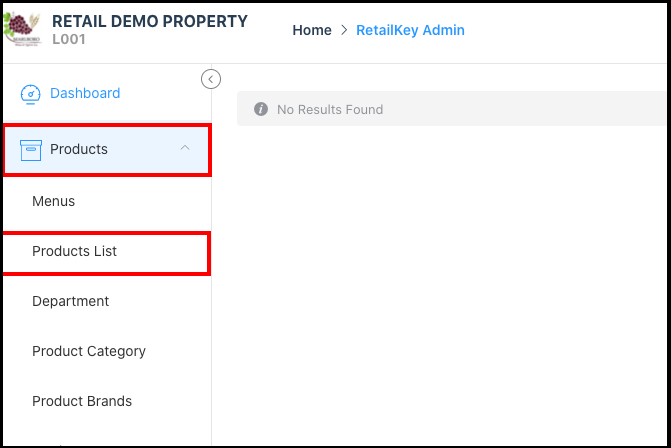 Expanded Products Menu - Products List Link
|
The Products panel loads. Locate the product to be edited, either by scrolling through the list of products or using the search box to search by name, SKU or UPC code, and select it. | 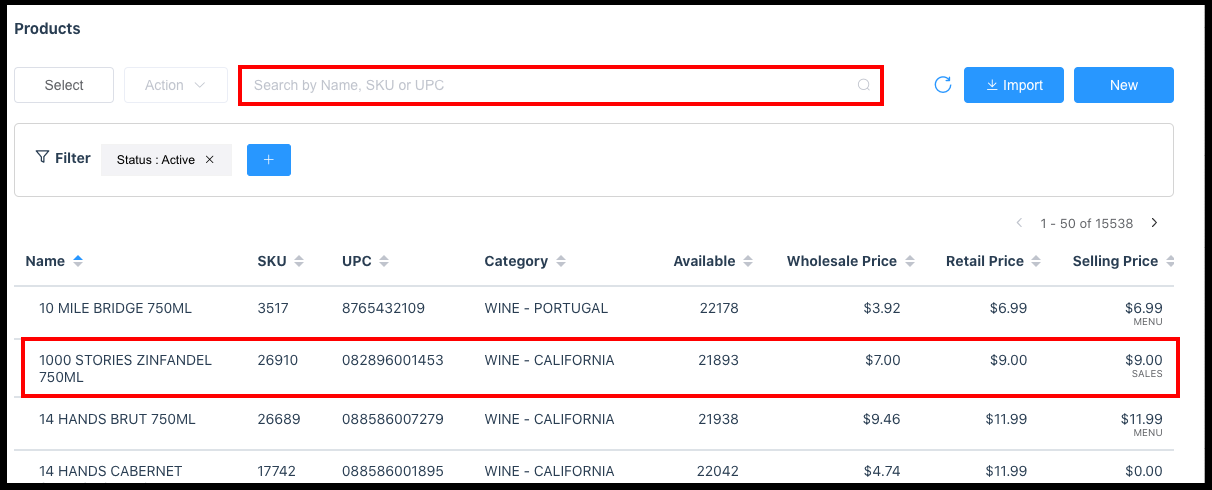 Products Panel - Search Box
|
The View Products panel loads, containing details of the selected product. Select Copy. | 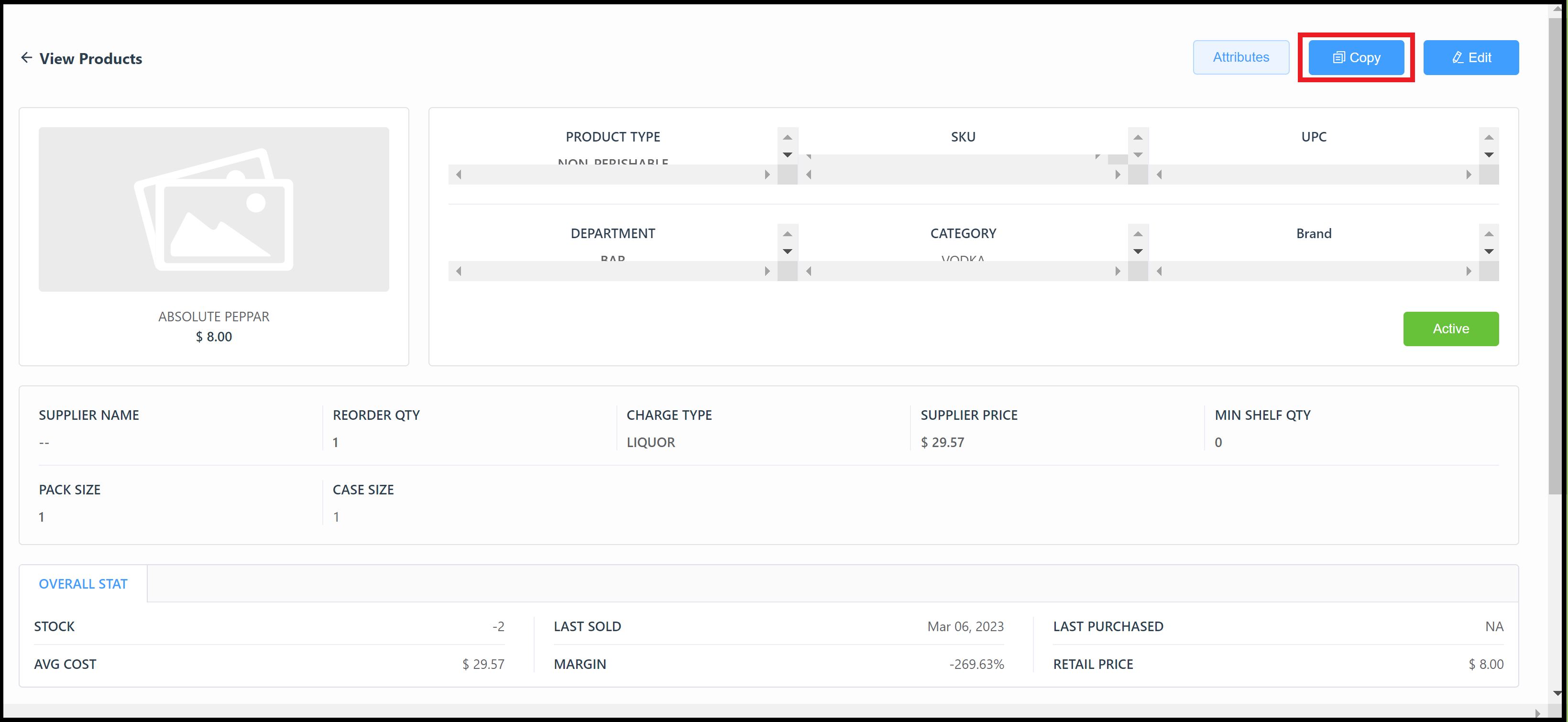 View Products Panel - Copy Link |
A Copy of [Product Name] panel opens, many product details are pre-populated with data copied from the existing product. Note that the fields for Initial Stock, Wholesale Price and Retail Price do not copy over and must be completed in the Copy of panel. Rename the product (to distinguish it from the product being copied) and make other desired changes. Note that there are numerous panel sections, specific sections included depend on product details; be sure to scroll all the way to the bottom to see them all. Scroll back to the top of the panel and select Save to save changes and create the product. | 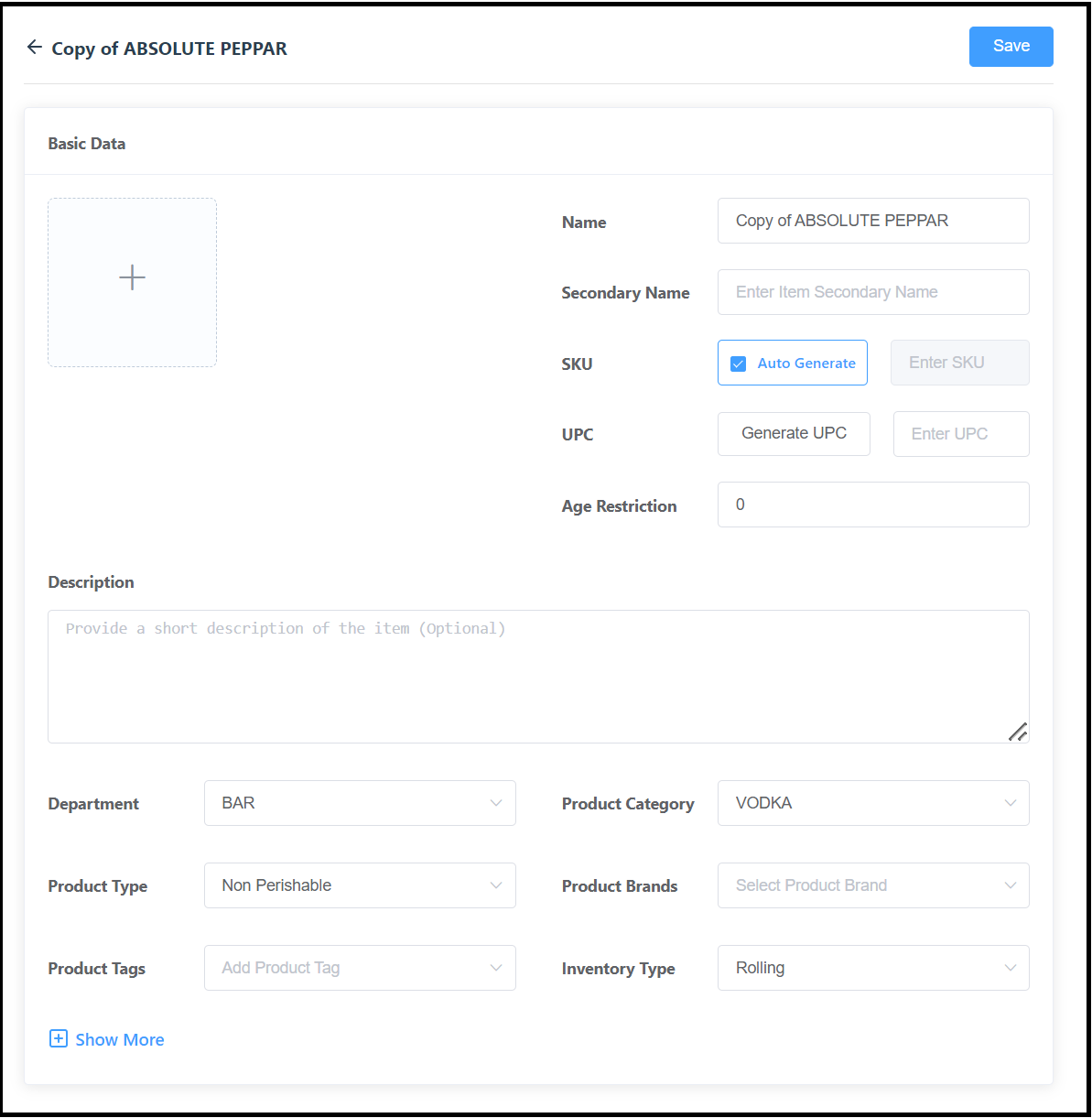 Copy of Product - Top Section 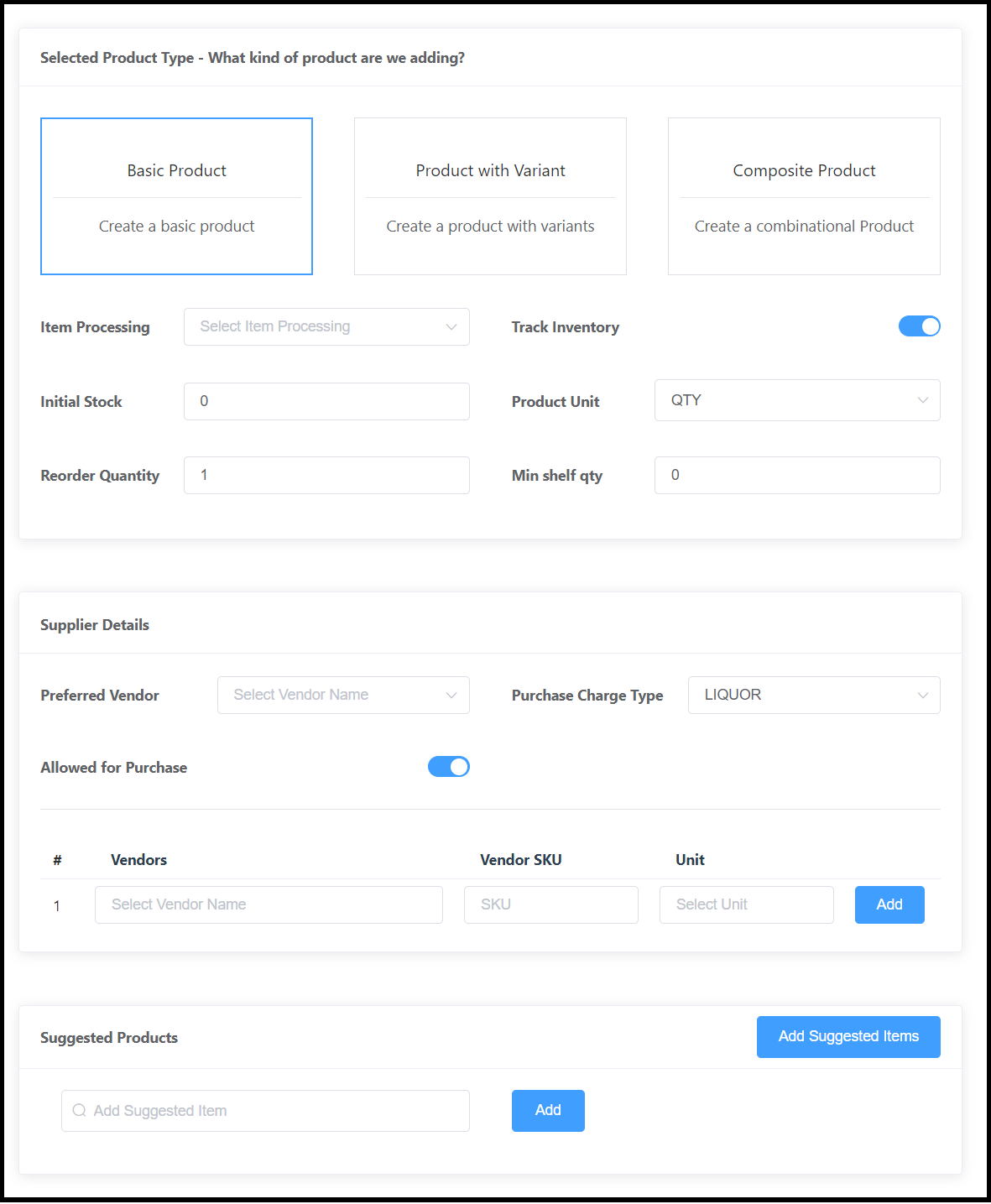 Copy of Product - Center Section 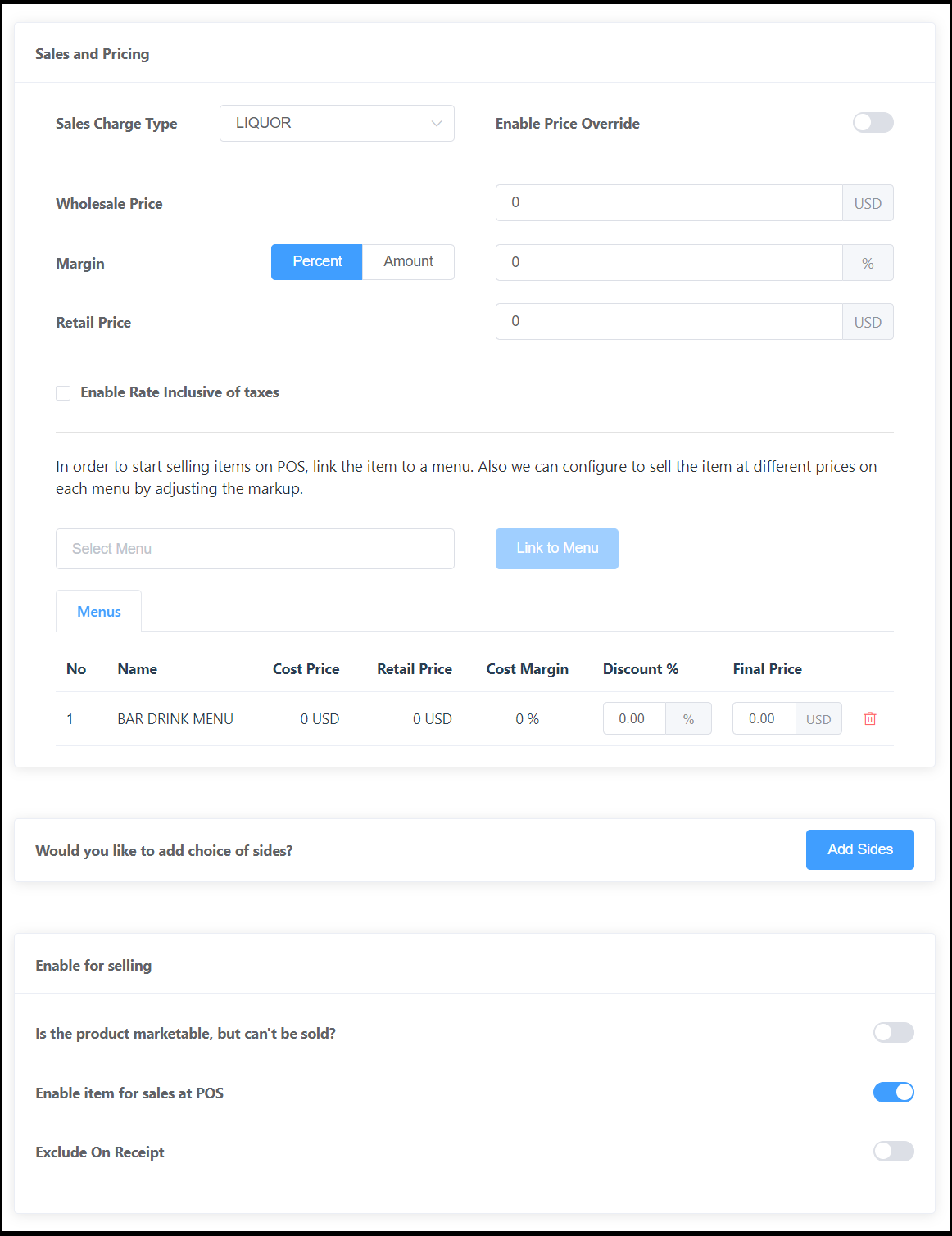 Copy of Product - Bottom Section |
