Create a Group Member Reservation .ng v1
📆 Revision Date:
These instructions detail how to create a booking associated with a Group Master, within the block of rooms assigned for that group.
Note that the Group Master must be created before any group reservations can be booked within it.
From the Dashboard, select More to expand the menu options and select Group Master | 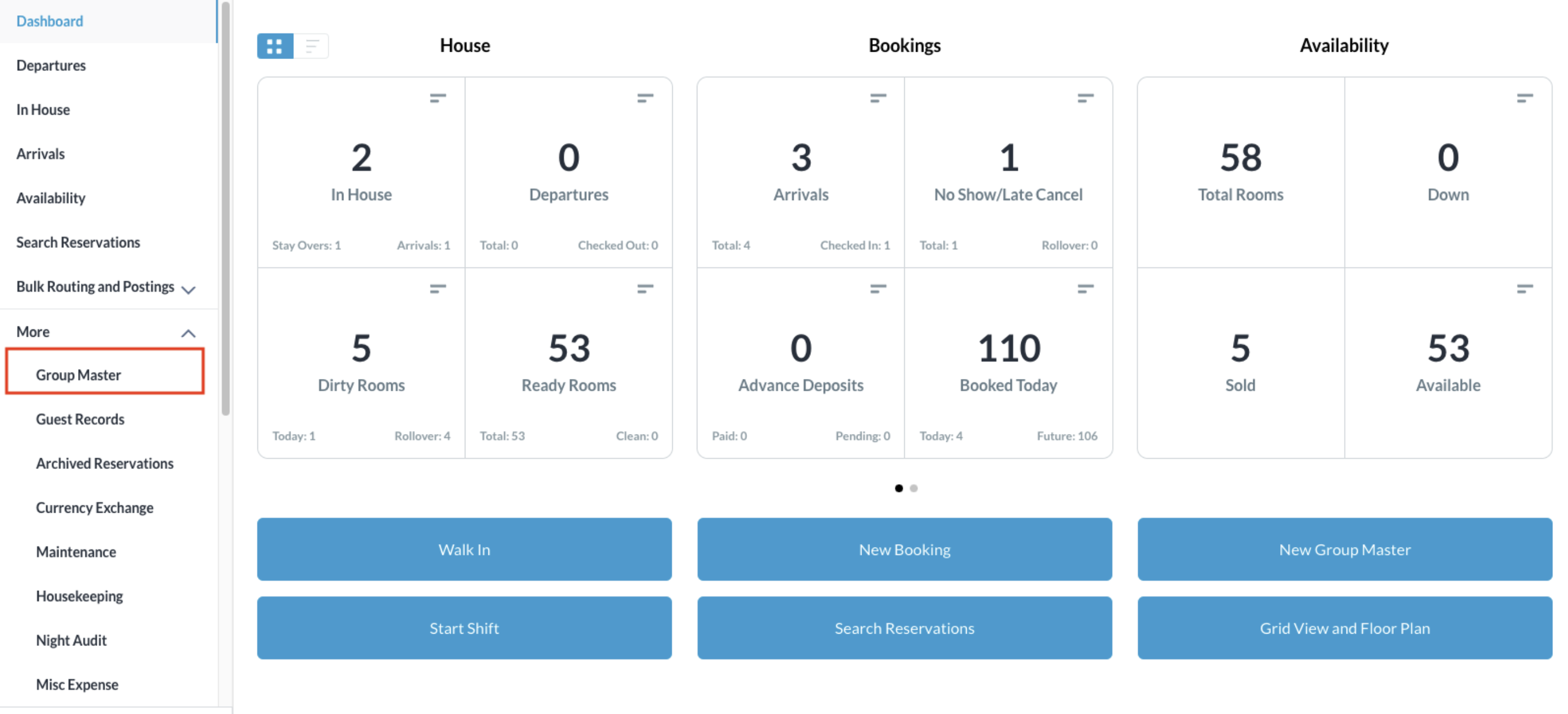 |
Search for the Group Master by Name, or Code, and/or Date. Select Status to refine the search. Select the Group Master from those listed. | 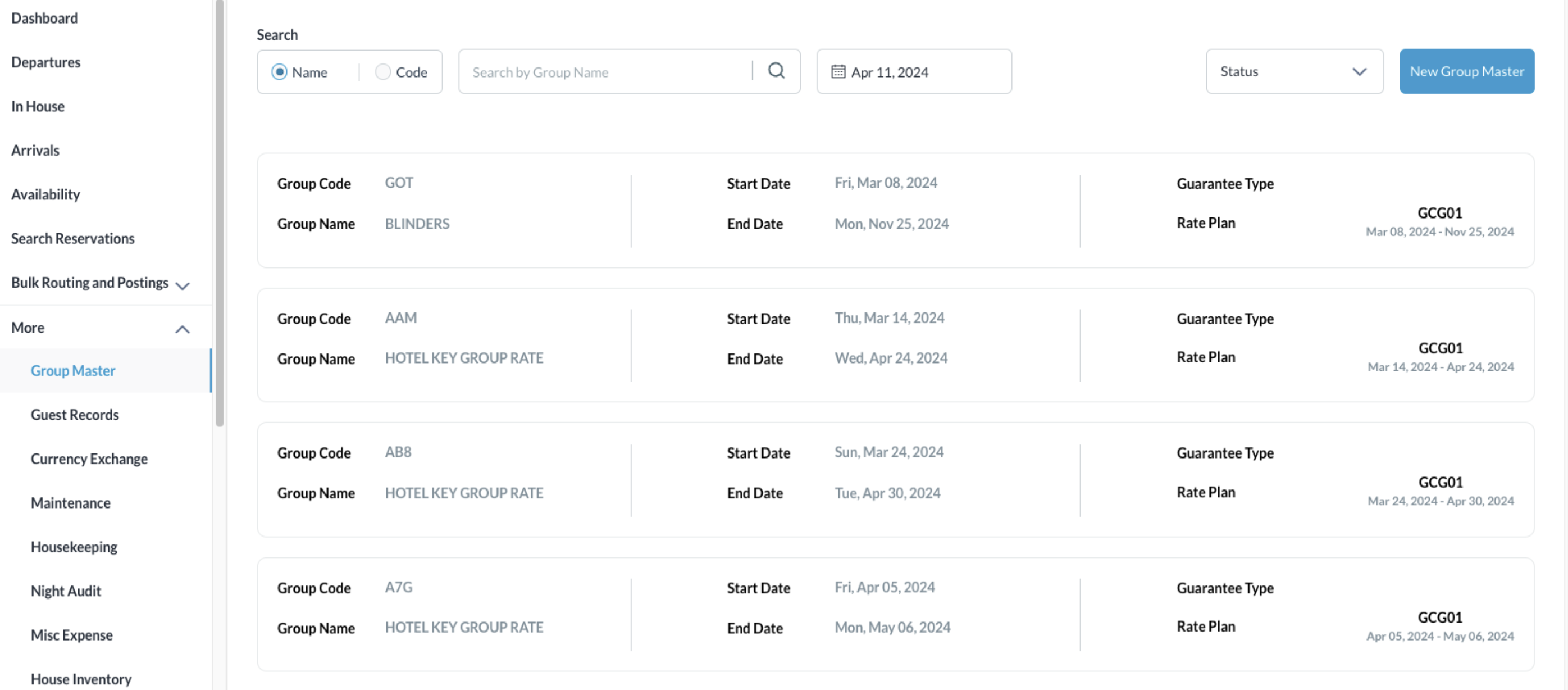 |
Once selected, click on the Details tab and click on Book to start creating a member reservation |  |
The Add Rooming List screen populates. To add a single member, click on the Book button shown on the header |  |
Room availability screen activates. Modify the number of rooms needed by using the (+ / -) stepper and click on the Book button given in the Book Room column | 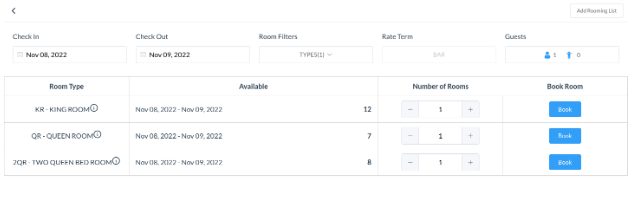 |
Enter number of rooms, Adults and Children Enter guest First Name and Last Name Click Next | 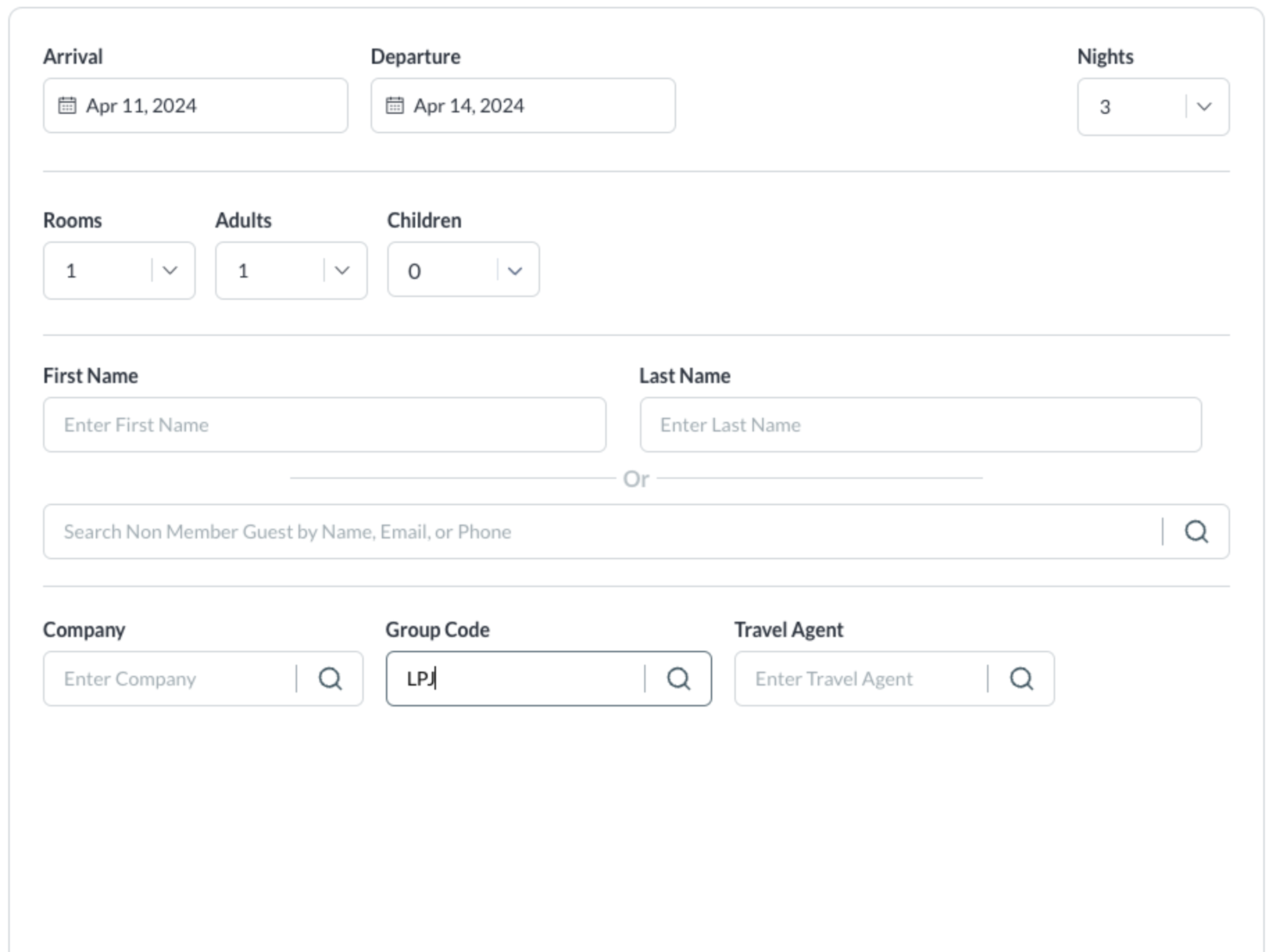 |
Create Reservation page activates. Click on the Select button on the Room Type Click on Next to proceed | 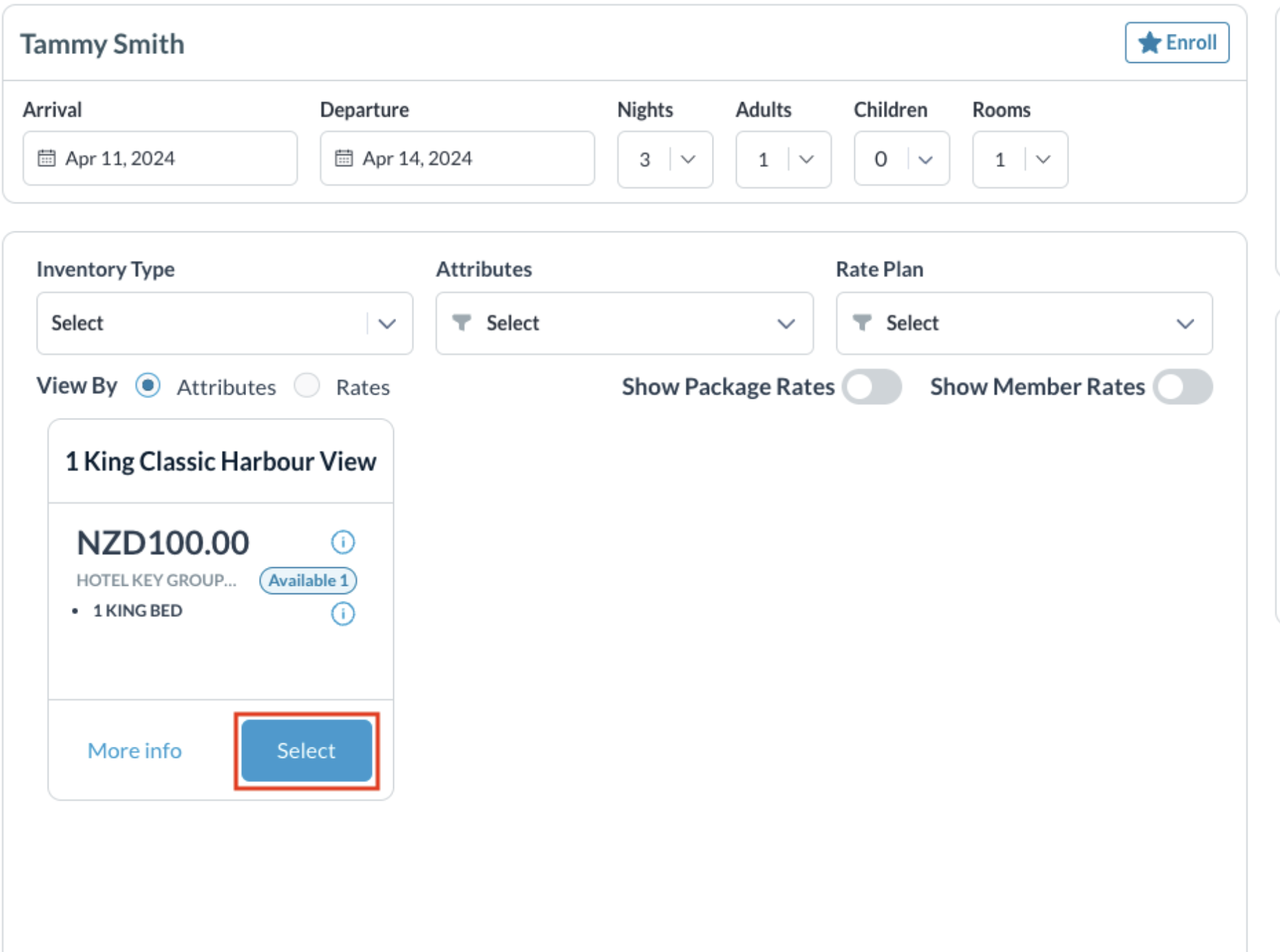 |
Guest Information screen loads. Enter guest details and click on Next | 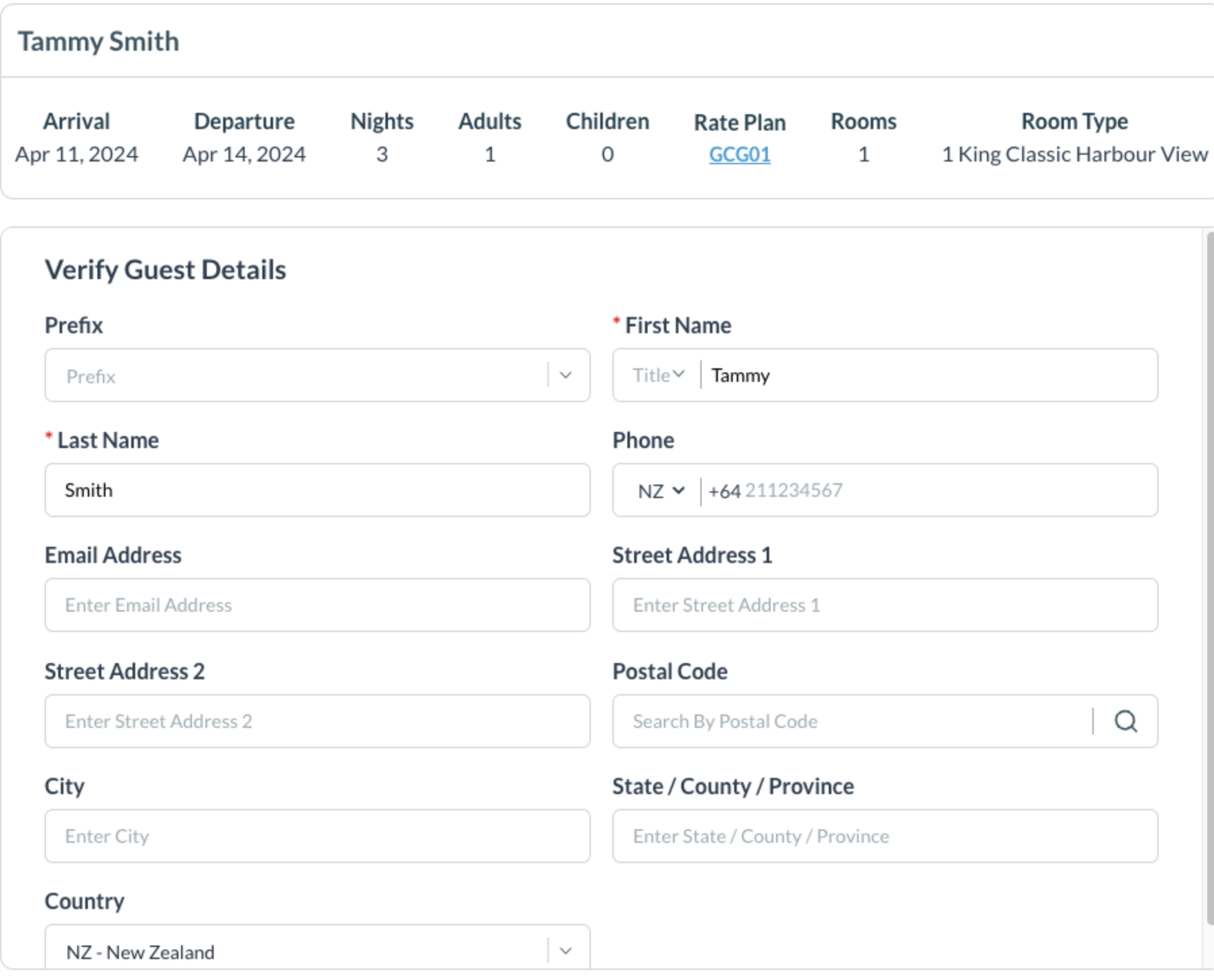 |
Guarantee Information page loads. Select the Guarantee Type and click on Confirm Click on Next |  |
Review & Book page loads Confirm the booking and click on Book | 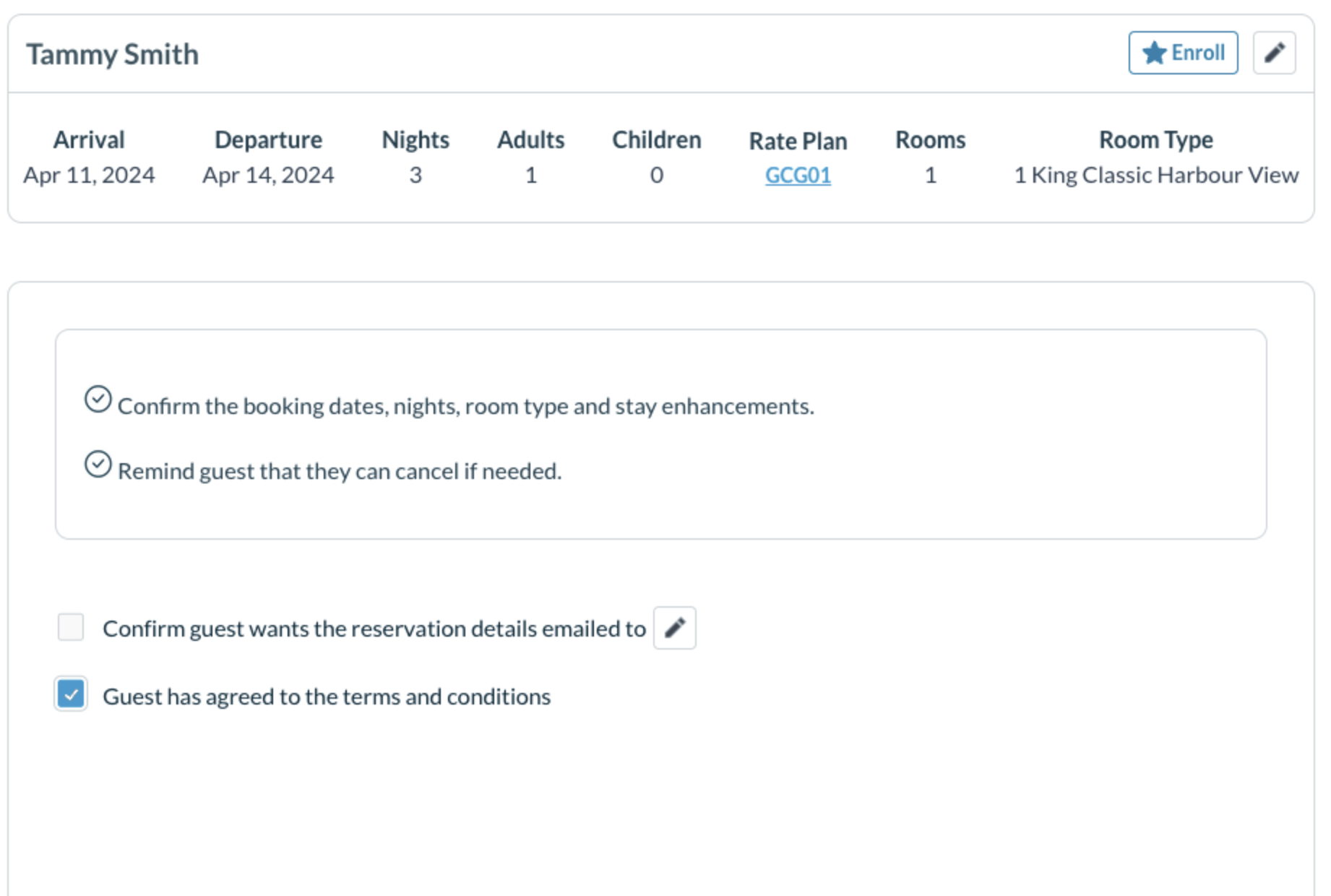 |
