Create a Group Member Reservation .v2
📆 Revision Date:
These instructions detail how to create a booking associated with a Group Master, within the block of rooms assigned for that group.
Note that the Group Master must be created before any group reservations can be booked within it.
From the Dashboard, select More to expand the menu options and select Group Master | 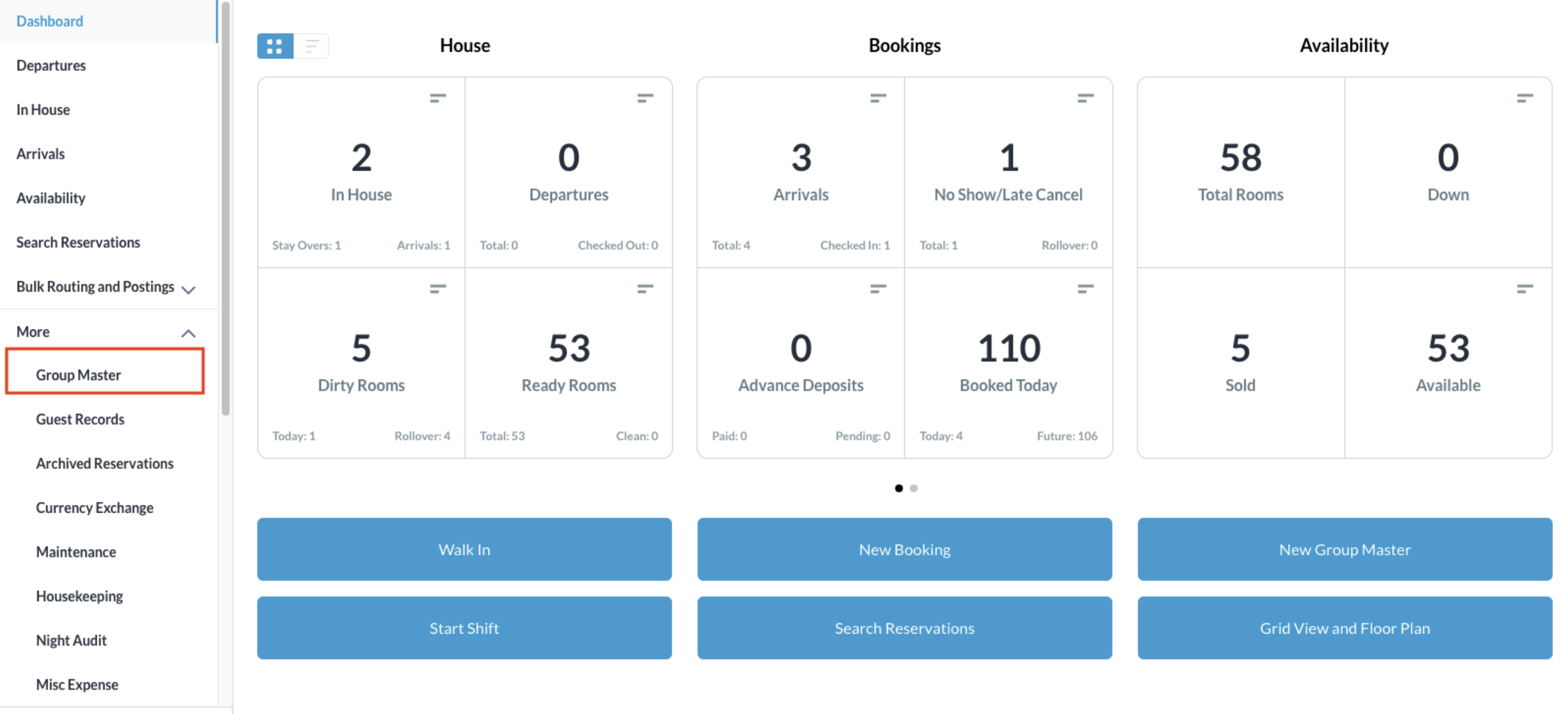 |
Search for the Group Master by Name, or Code, and/or Date. Select Status to refine the search. Select the Group Master from those listed. | 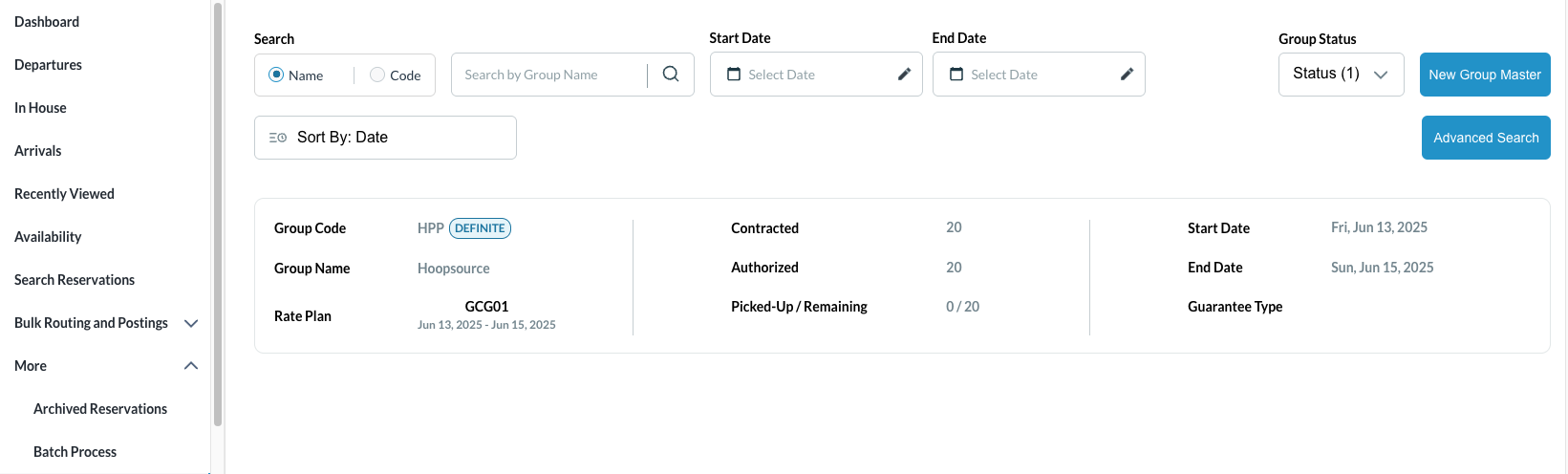 |
Once selected, click on the Manage Reservations tab. | 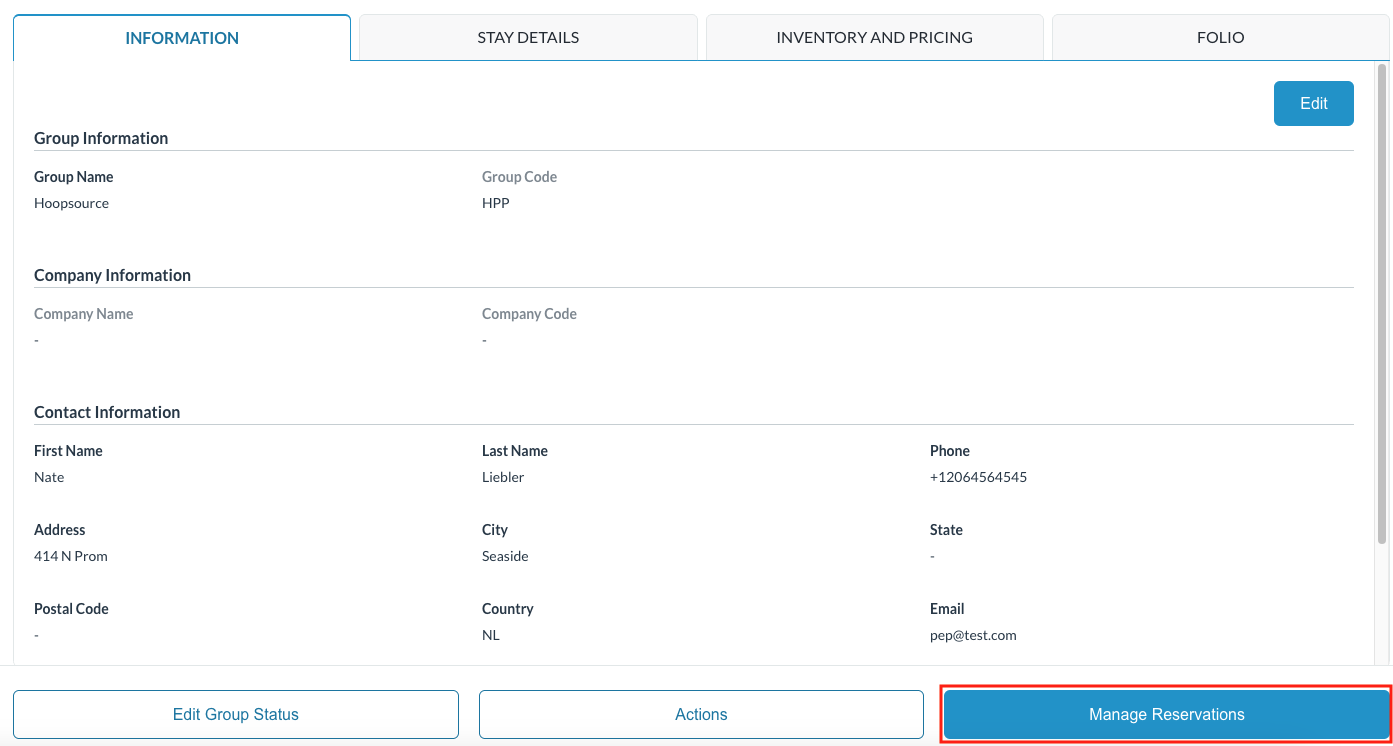 |
The Add Rooming List screen populates. To add a single member, click on the Book button shown on the header | 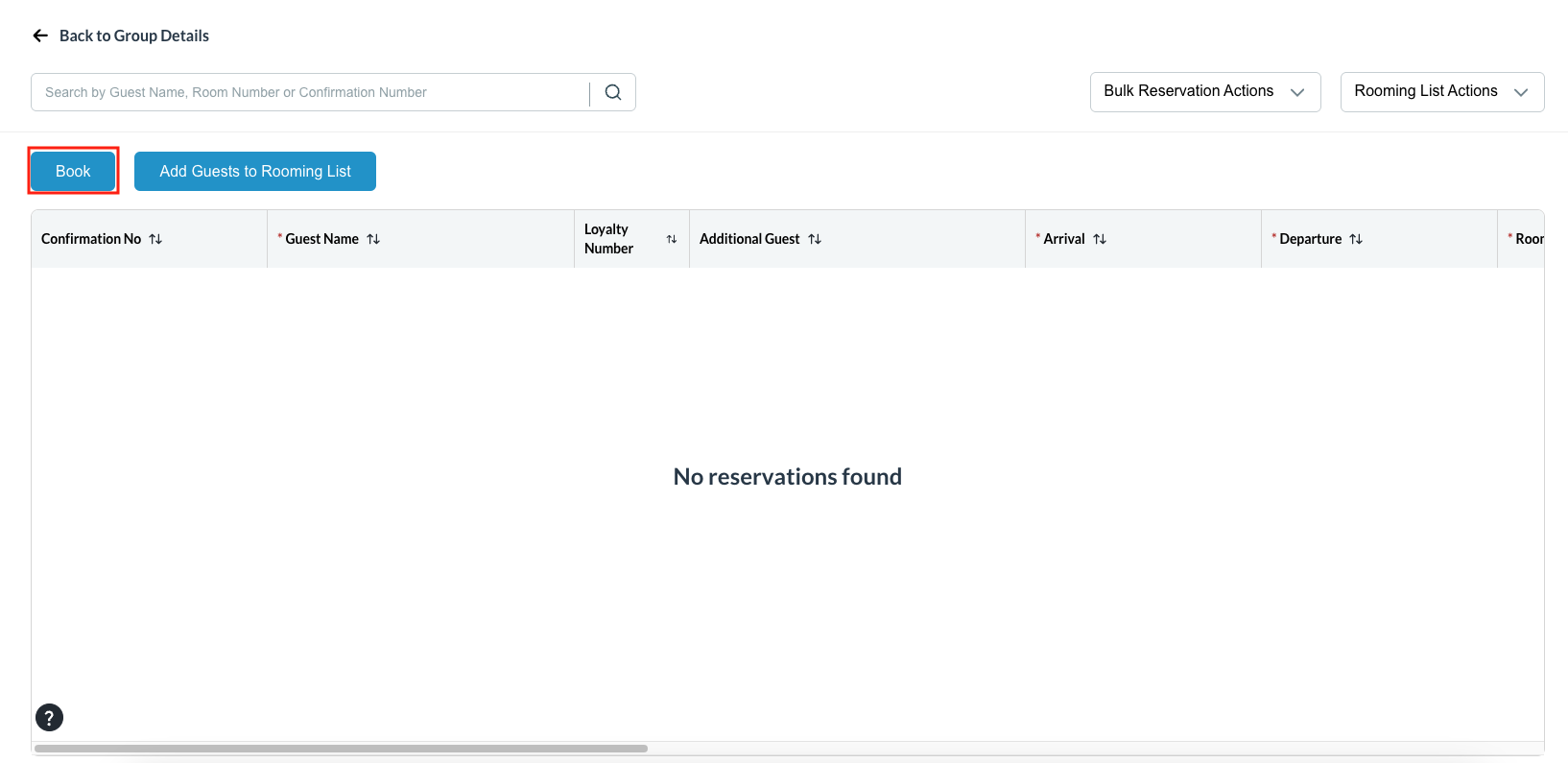 |
Create a reservation screen activates. Start the booking process:
| 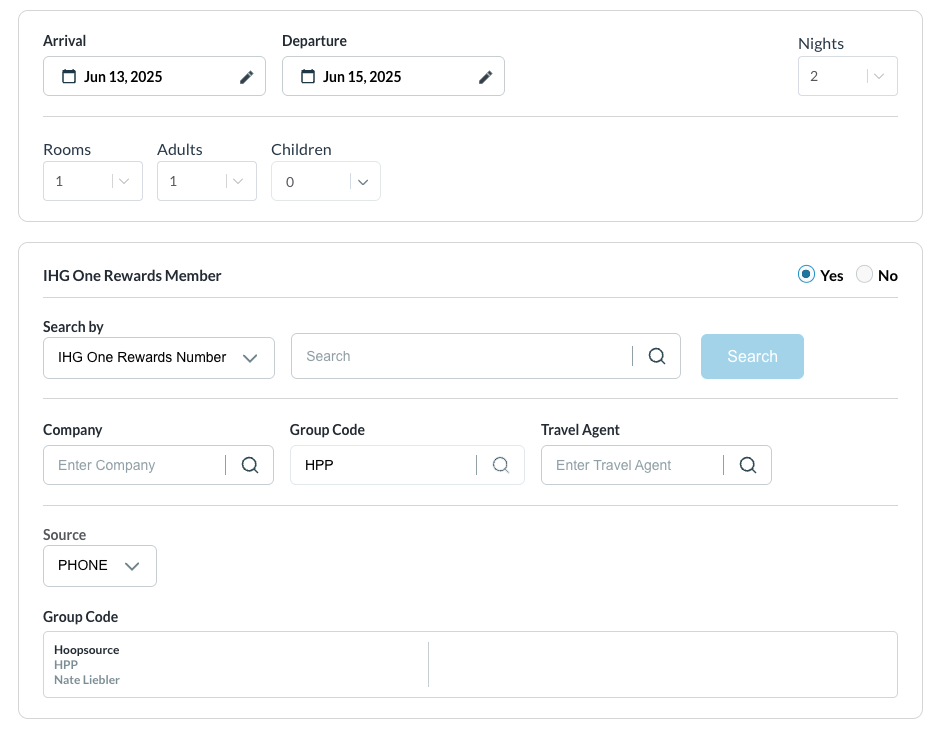 |
Click on the Select button on the Room Type Click on Next to proceed |  |
Guest Information screen loads Verify / add guest information then click on Next | 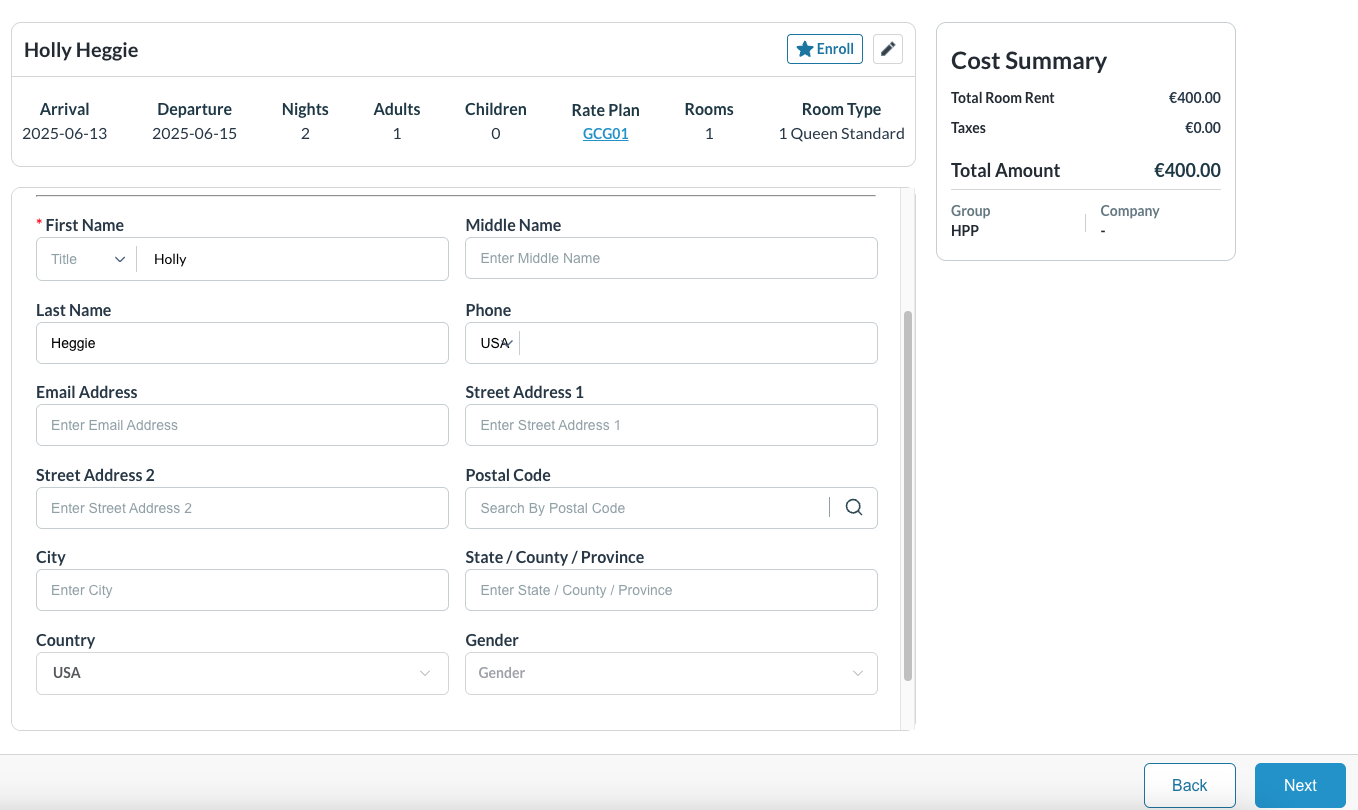 |
Guest Information screen loads. Enter guest details and click on Next | 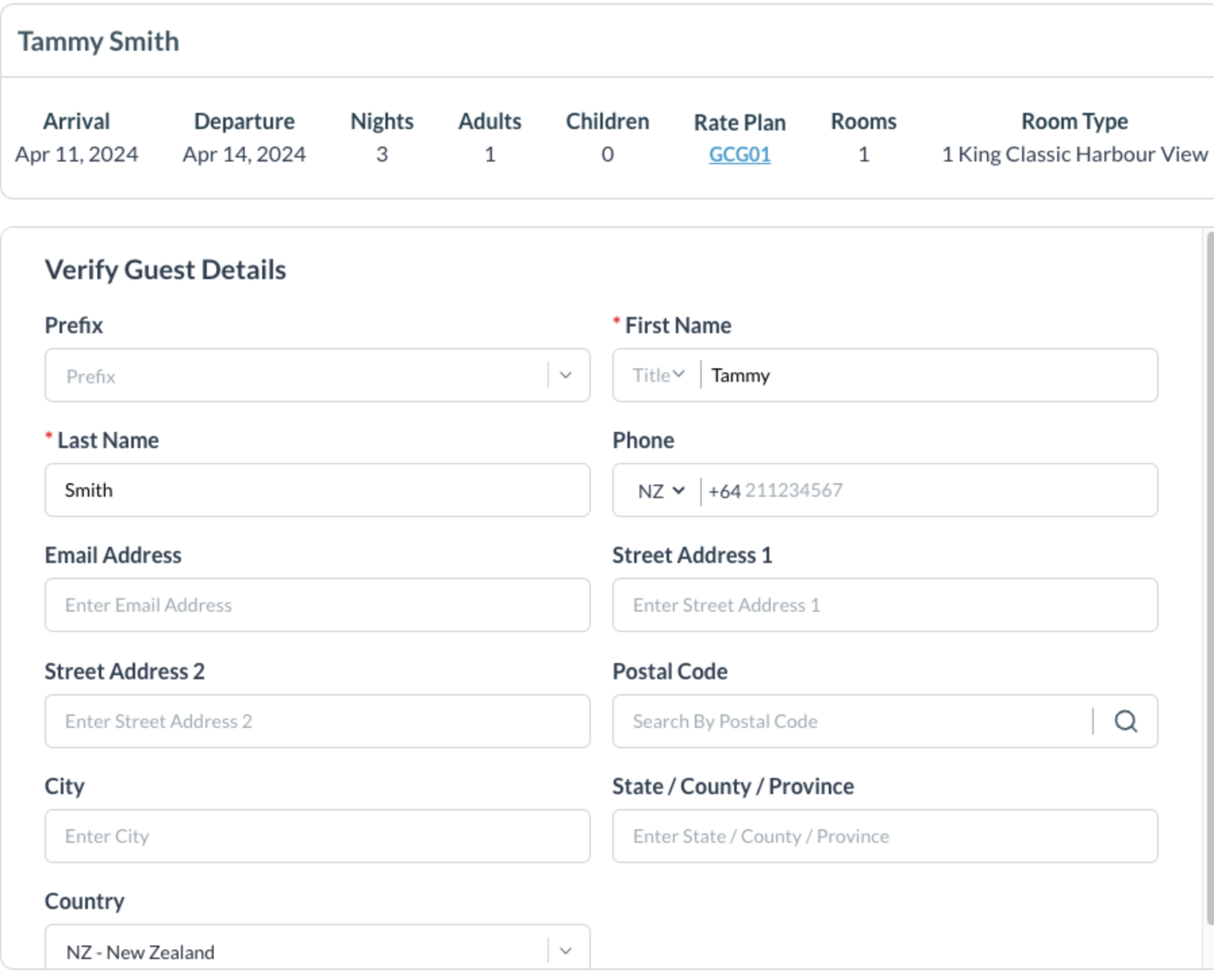 |
Guarantee Information page loads. Select the Guarantee Type and click on Confirm Click on Next to proceed | 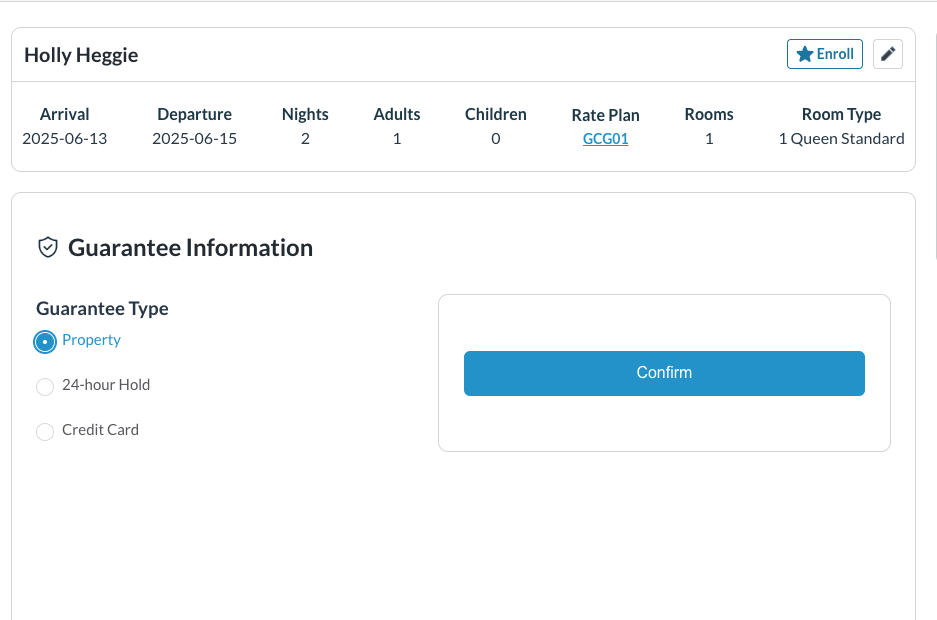 |
Review & Book page loads Confirm the booking and click on Book | 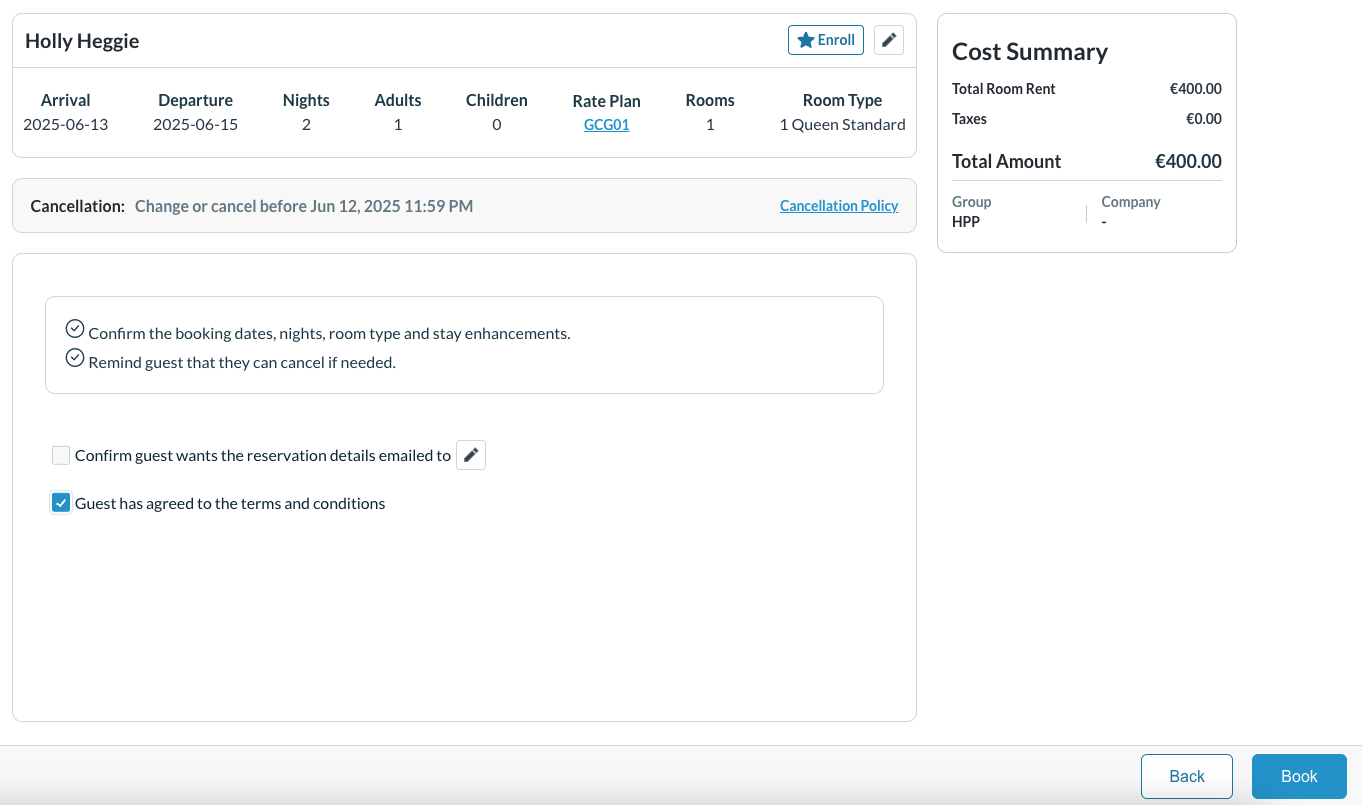 |
