Create a House Account
📆 Revision Date:
On the home page of the HotelKey administration web application (admin.hotelkeyapp.com), select the Administration v2 link in the RetailKey section. | 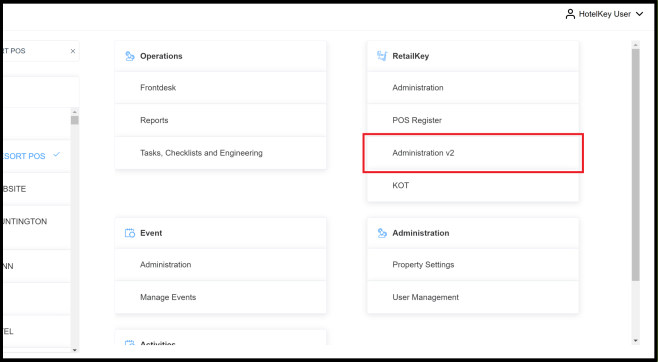 RetailKey Section in HotelKey Admin App |
Select the House Accounts section in the left sidebar. | 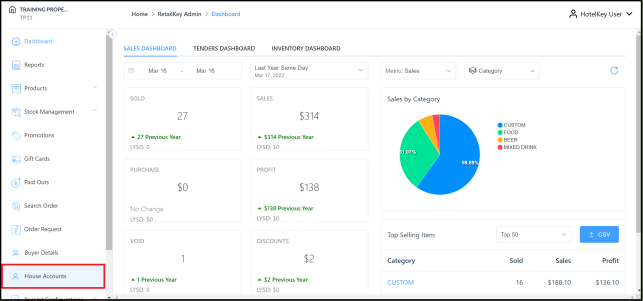 House Accounts Sidebar Menu Link |
The list of house accounts is loaded. Select Add House Account. | 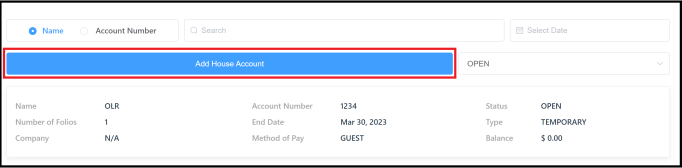 House Accounts Page – Add House Account Link |
The New House Account panel loads. Complete the panel, then select Create House Account to create the account and close the panel: Name - account name Remarks - comments, if any Email, Phone Address - for the account Company - if this house account is to be associated with a Company account already in the system, search for and select the applicable company by entering the first three characters of its name in the search box. Note that the Create House Account link activates when all required fields are complete. | 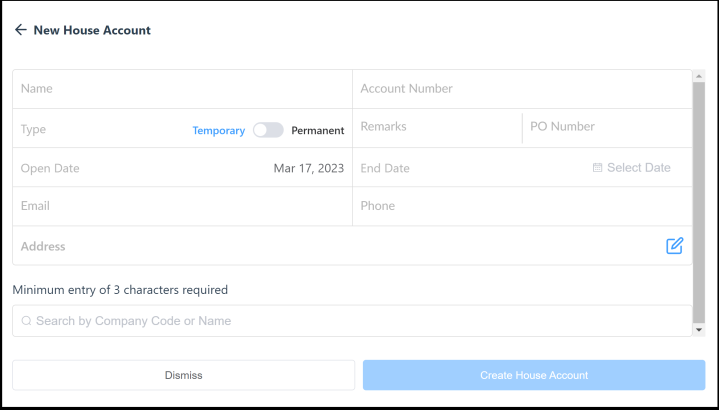 New House Account Panel |
The House Account Details panel loads, confirming account creation. | 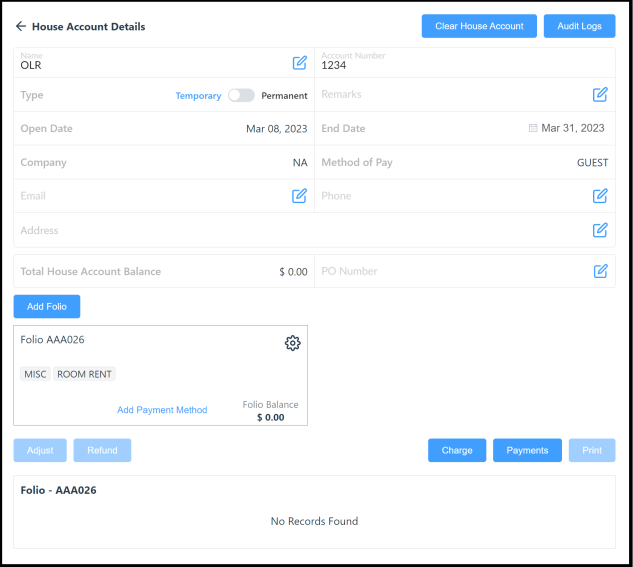 House Account Details Panel |
