Create Company Invoice .ng
📆 Revision Date:
Added the ability to select the Accounts Receivable Statement due date from a calendar and populate the due date on the invoice.
Select More from the Dashboard sidebar menu. | 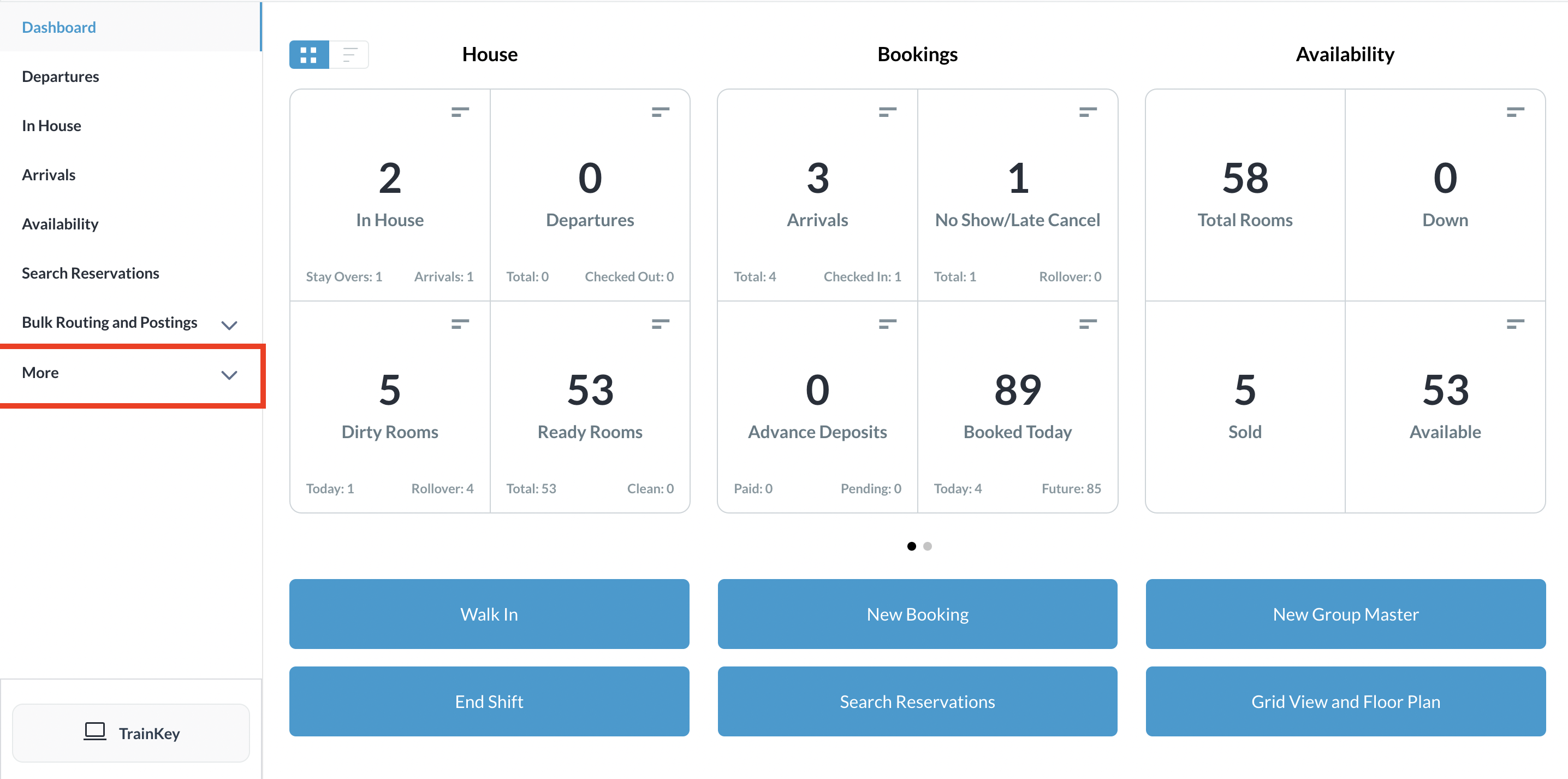 |
Select the Local Companies link from the expanded sidebar menu. | 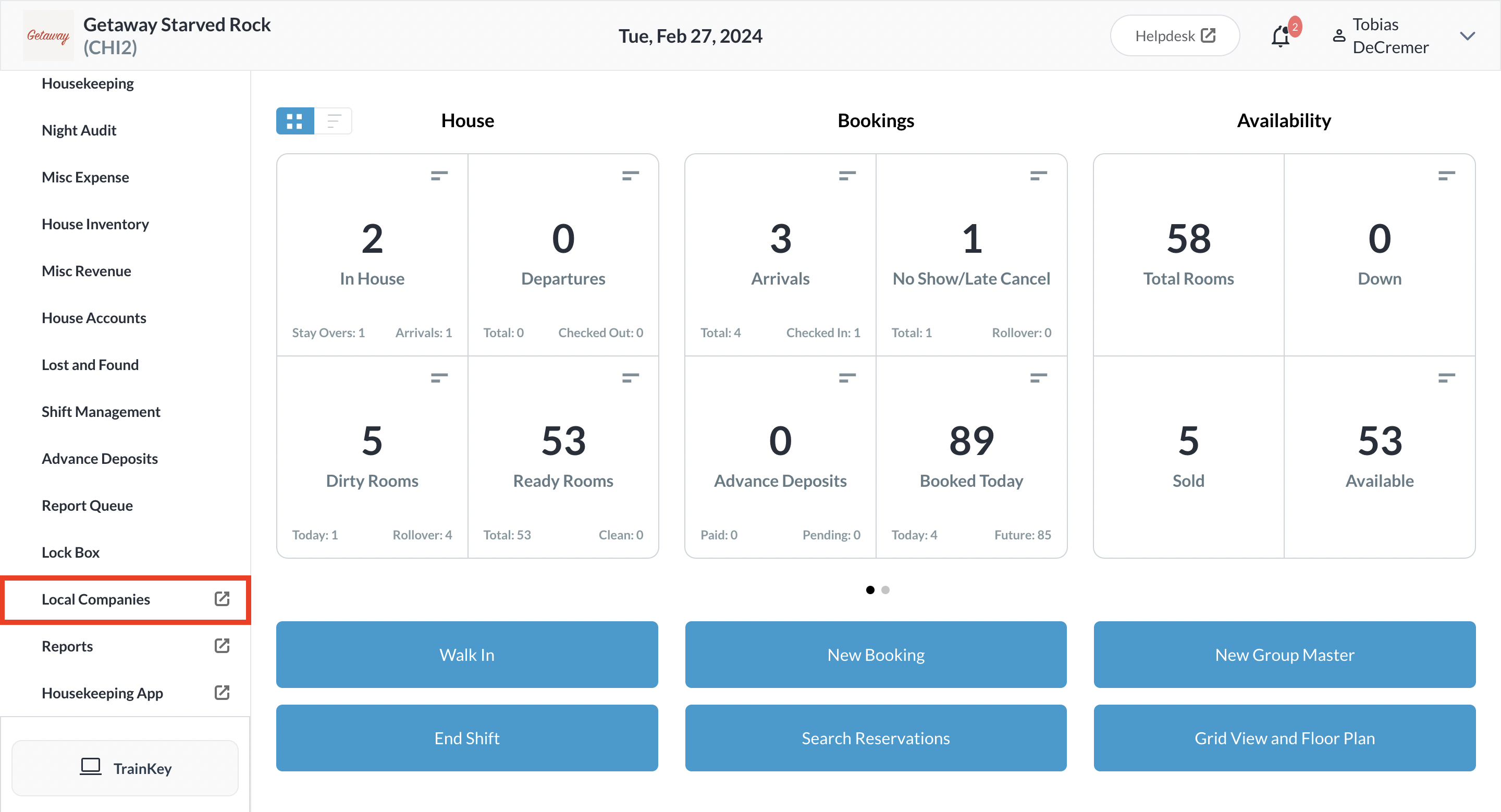 |
On the local companies detail page, select Accounts Receivable from the sidebar menu. Select the applicable company record. | 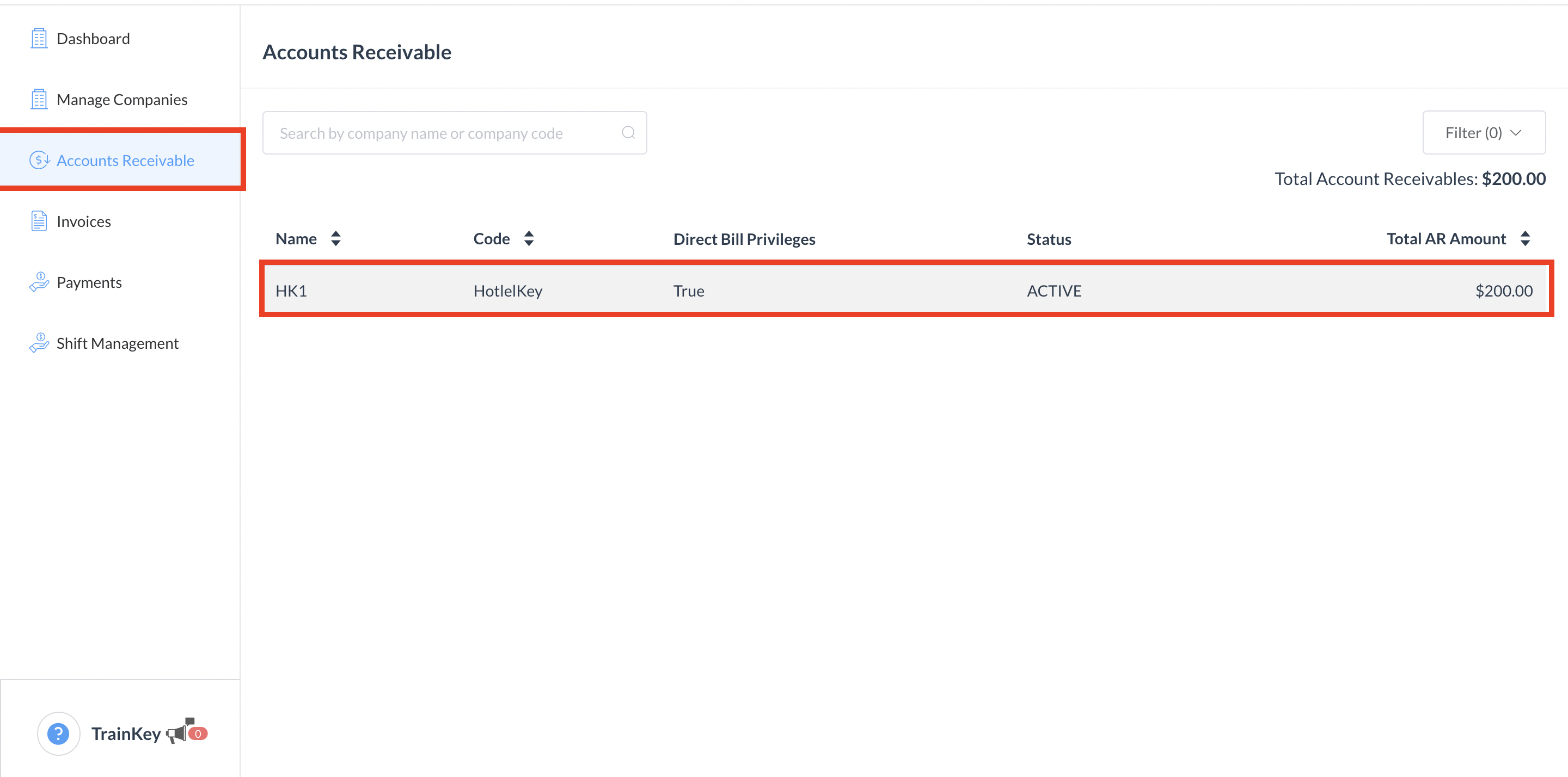 |
The Accounts Receivable Details panel loads. Select the Transaction Number for which the invoice needs to be created, then select Create Invoice. |  |
The Invoice Confirmation popup activates. Optional, select the due date for the invoice.
| 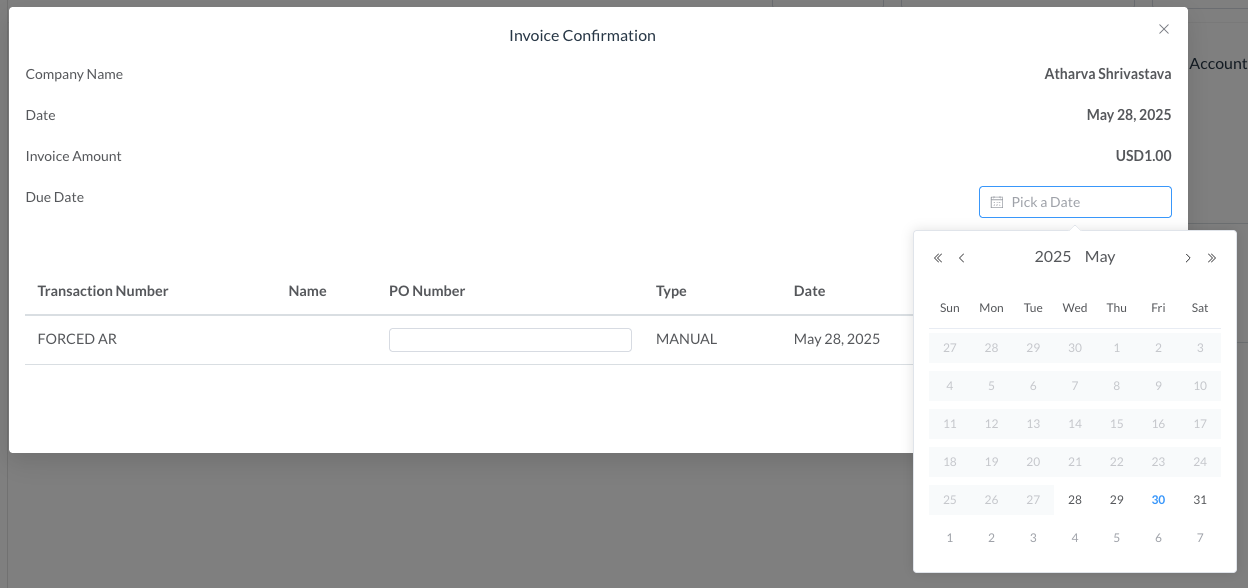 |
Select Confirm to create the invoice. | 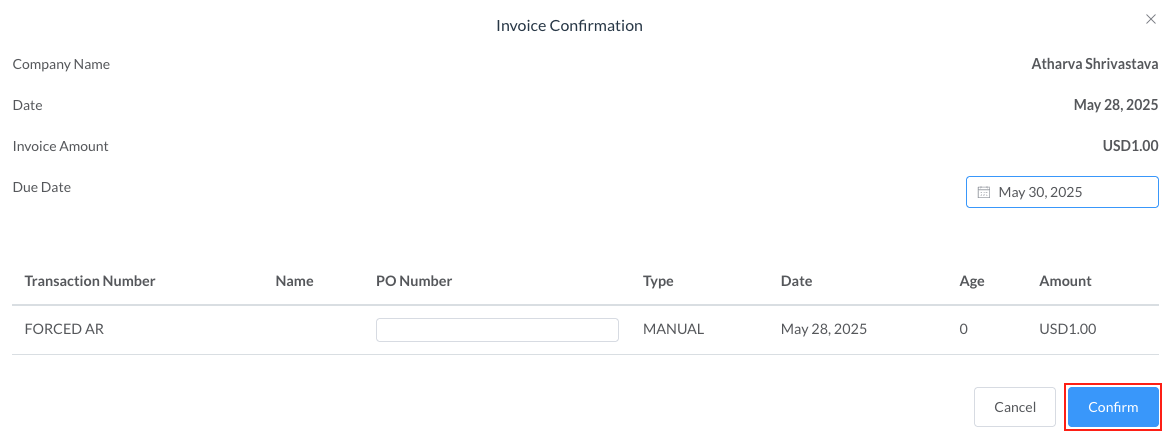 |
The invoice is created and a confirmation message displays. Select View Invoice. | 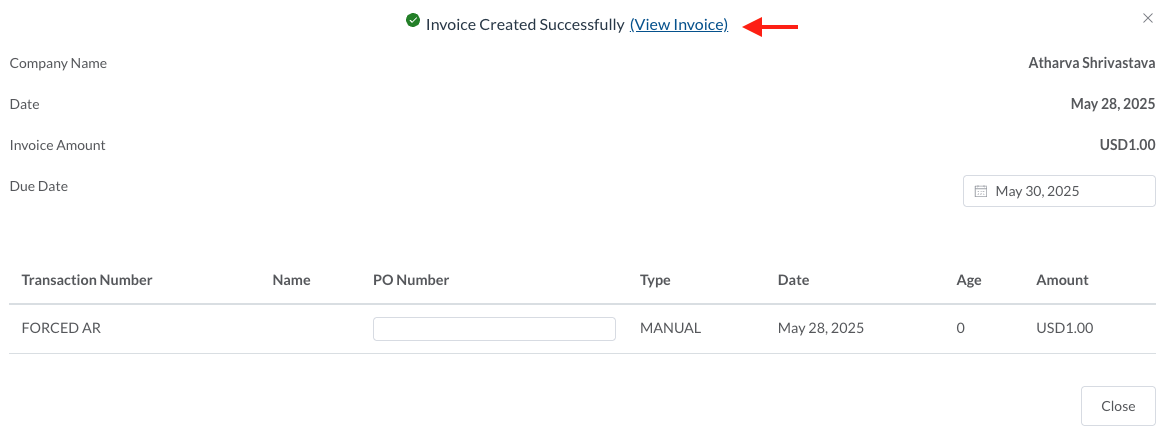 |
The popup closes. Back on the Invoice Details panel, select Print Invoice to print the invoice in PDF format. Or select to Email Invoice Notice the invoice Due Date shows in this view and will be reflected on the actual invoice sent to the company for remittance | 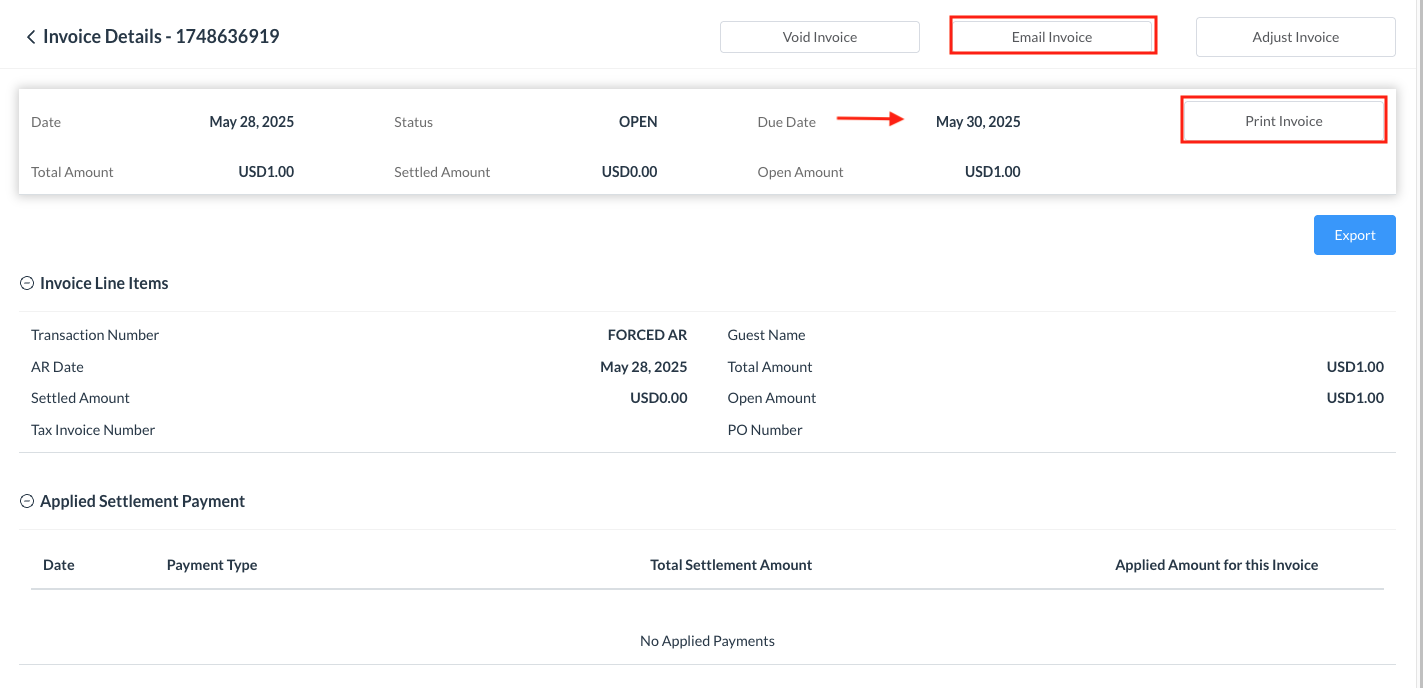 |
