Creating Group Reminders .v2
📆 Revision Date:
This article will take you through the steps of Creating a Reminder for a group block.
Examples for use of the feature; verifying late checkouts, gift bag delivery, checkout times of reservations for transportation, etc.
Create a Reminder
From the Dashboard, select More to expand the menu and then click on Group Master | 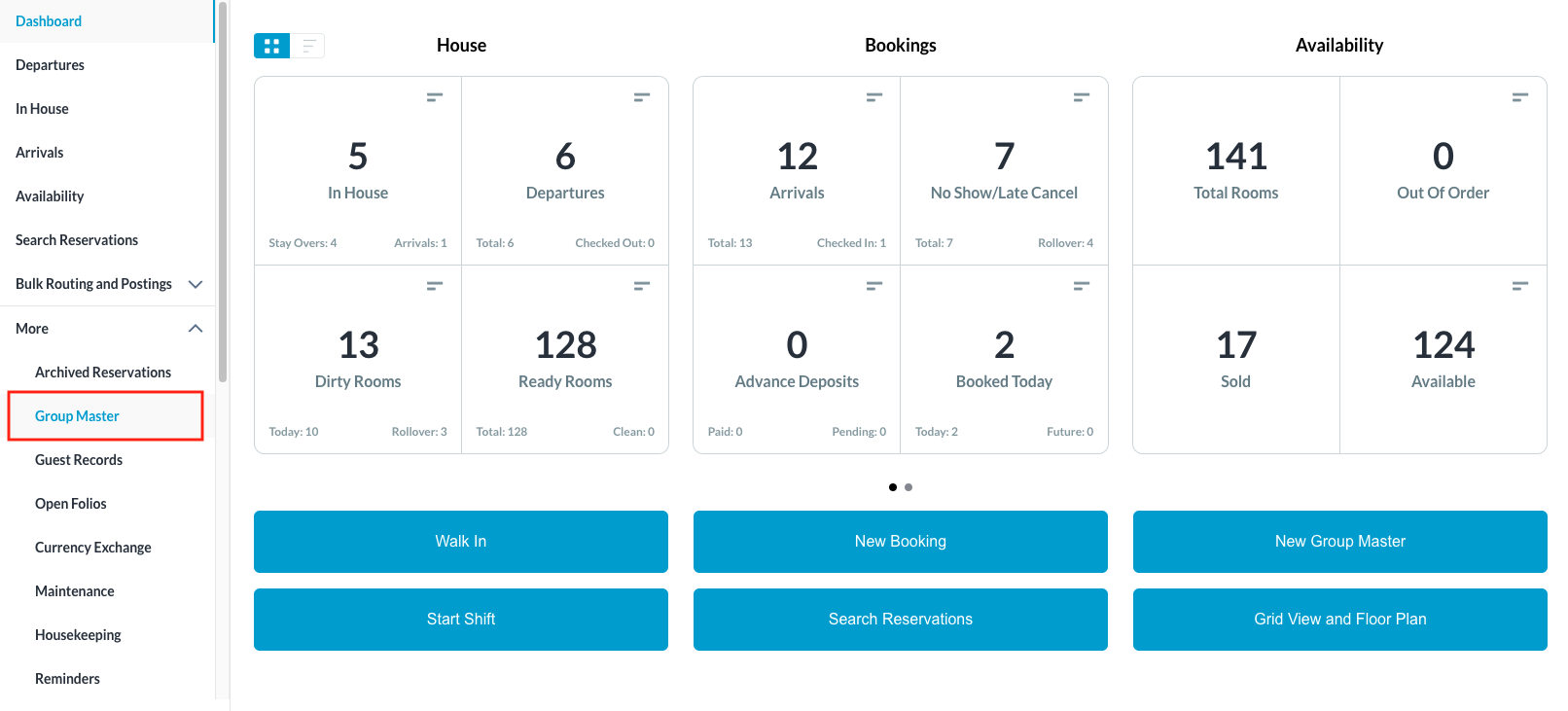 |
Search for the Group Master by Name, or Code, and/or Date. Select the Group Master from those listed. | 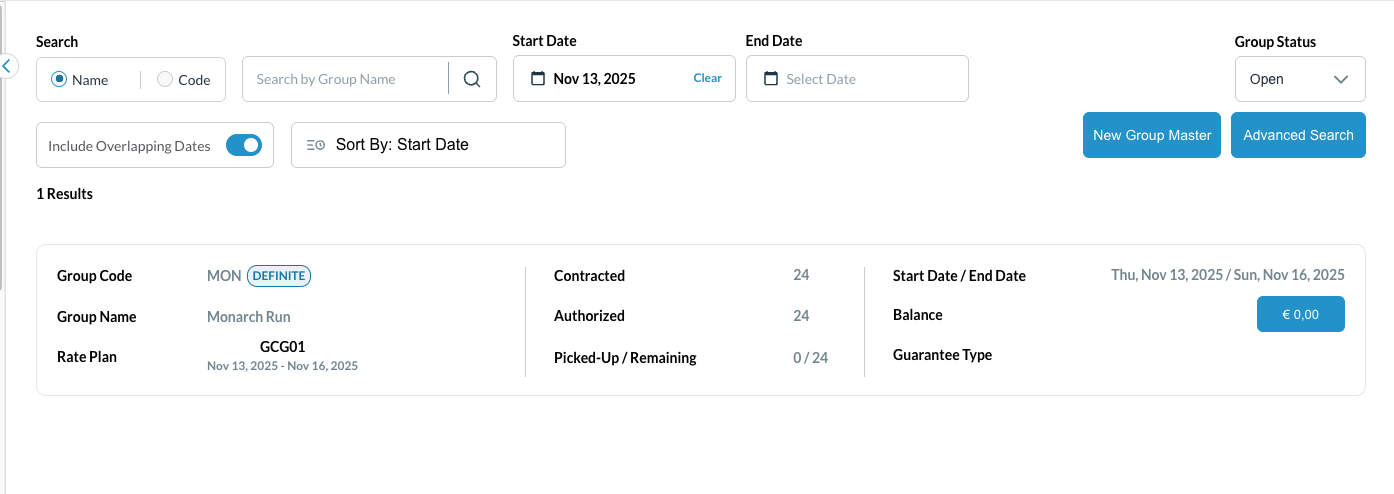 |
Once selected, the Information tab opens by default.
|  |
The Reminders screen loads From here, the following details can be configured for a reminder to be set for hotel staff:
| 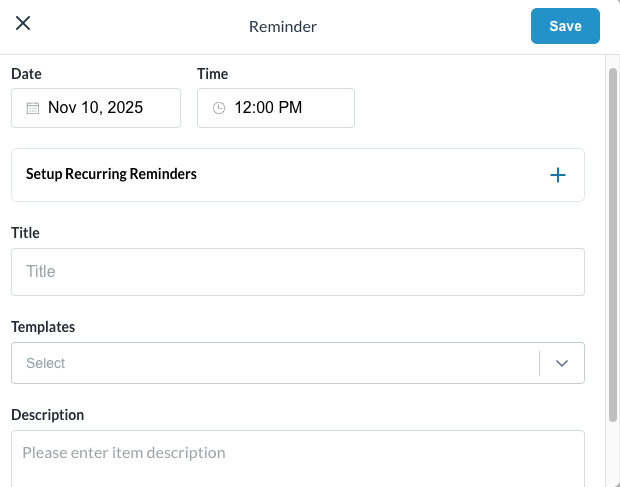 |
Setup Recurring Reminders - setup a reminder that repeats pattern In this example, the reminder is to deliver folios to guests Daily beginning at the date and time scheduled and then each day at that time until the defined end date or scheduled number of days. | 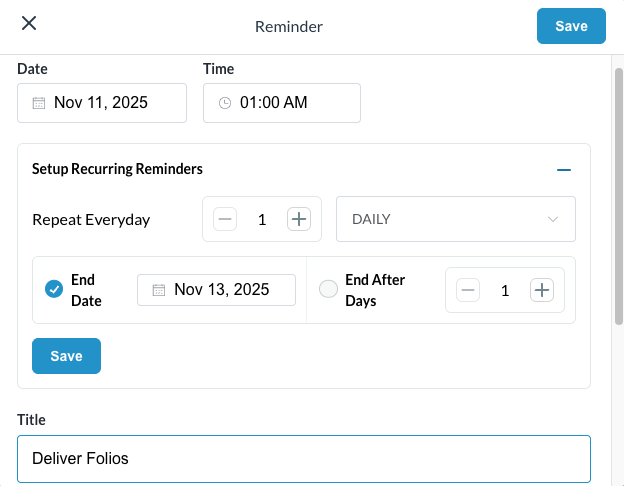 |
Templates - Templates can be created by the property and can be property specific. By default the templates dropdown will be none. Upon selection of a template, the description box populates with the template's text, which remains editable, and users can switch templates during editing—replacing the description accordingly. | 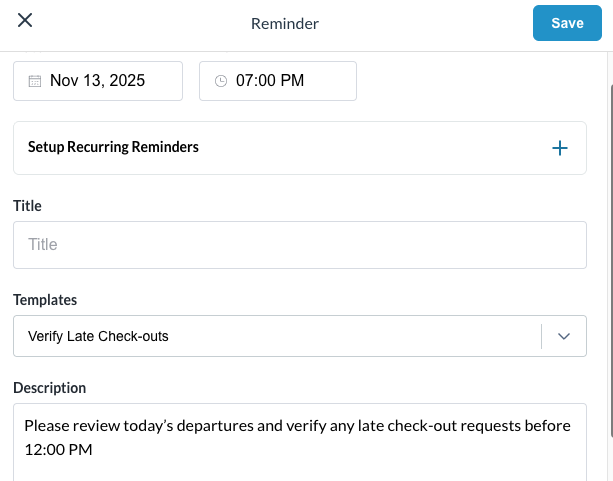 |
Once completed, the Reminders tab will show a small number next to it to indicate how many active reminders are present | 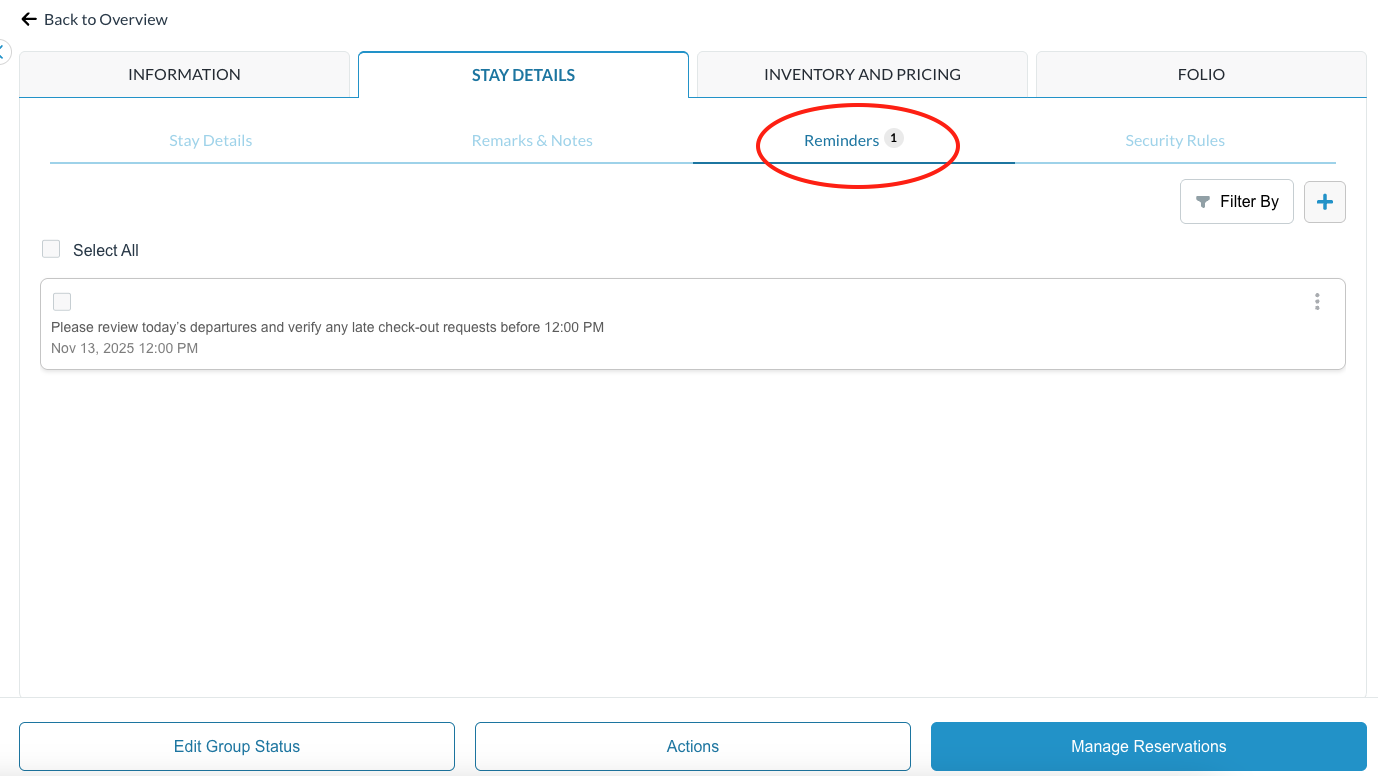 |
The checkbox indicates when the task has been completed and will remain in the dropdown until the task has been completed The 3 (three) dots located on the right of the reminder, when clicked, will reveal options to Mark As Read or Mark Archived Note: Marking the reminder as Read does not remove the task from the list but does disable it from being active. Marking it as Archived will remove it from the reminders screen. Use the Filter By option to reveal options available to view reminders. | 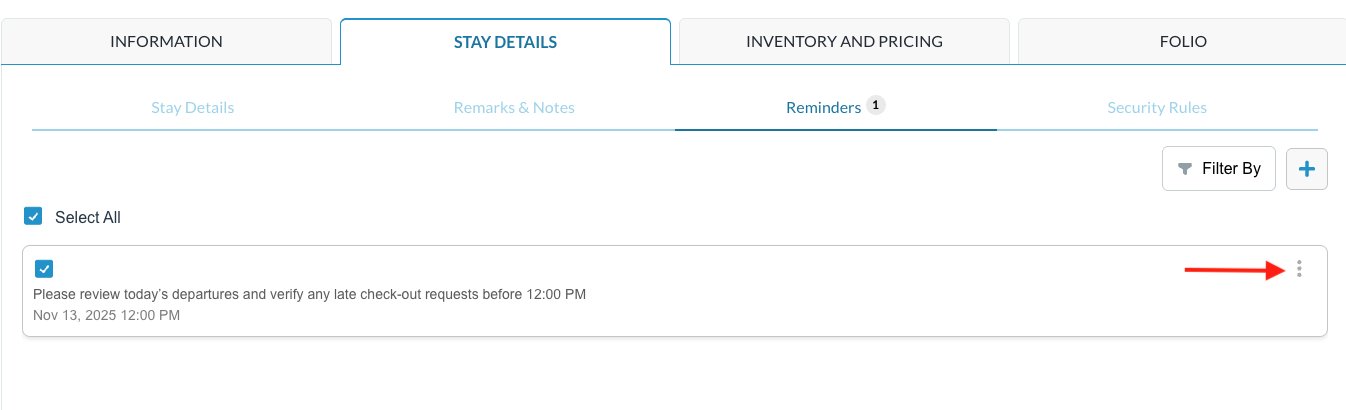 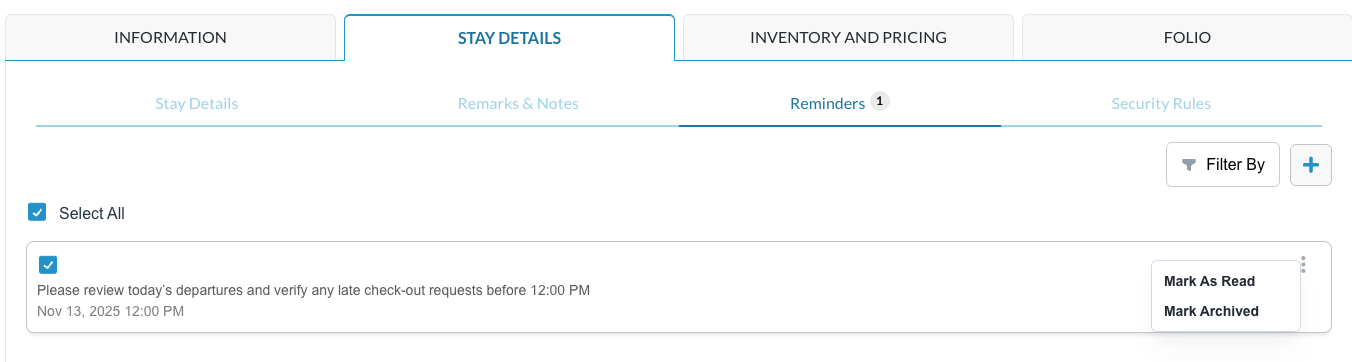 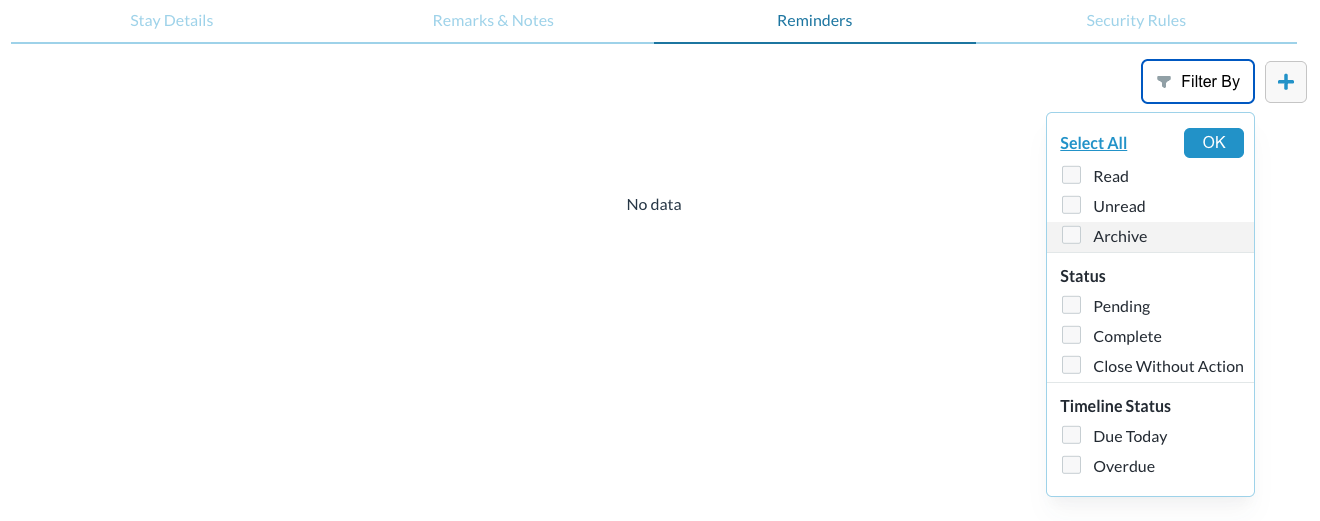 |
