Detach a Reservation from a Group .ng v1
📆 Revision Date:
From the Dashboard, select More to expand the menu options and select Group Master | 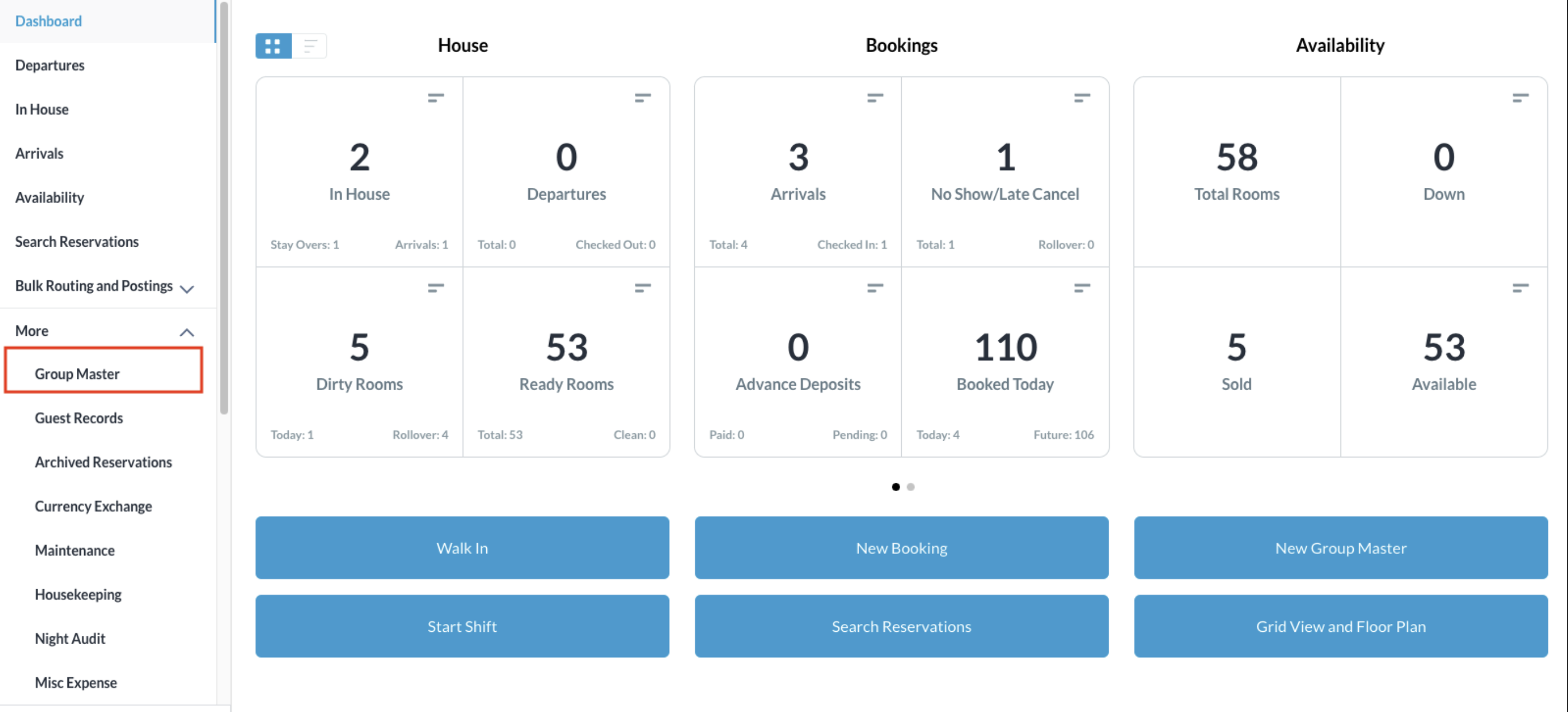 |
Search for the Group Master by Name, or Code, and/or Date. Select Status to refine the search. Select the Group Master from those listed. | 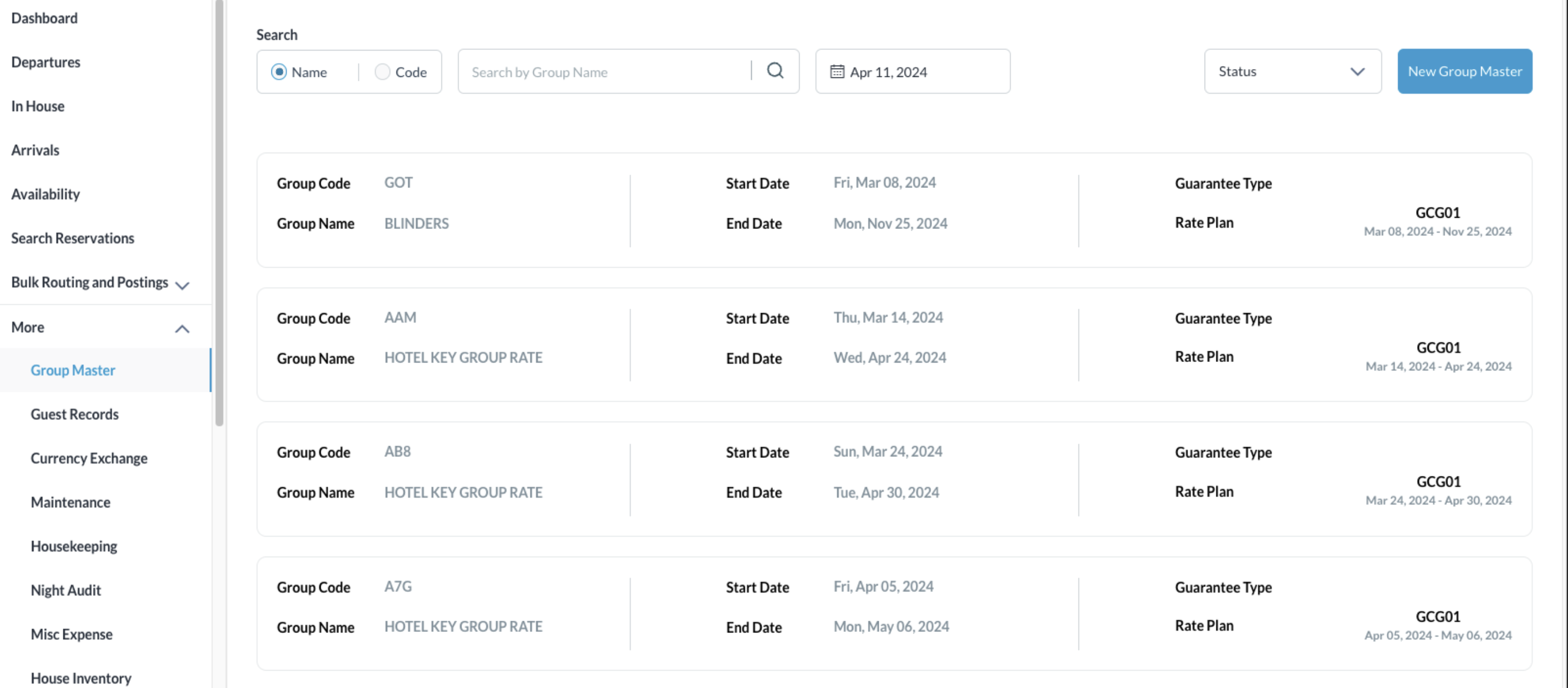 |
Once selected, the Information tab opens by default. Click on the View Reservations | 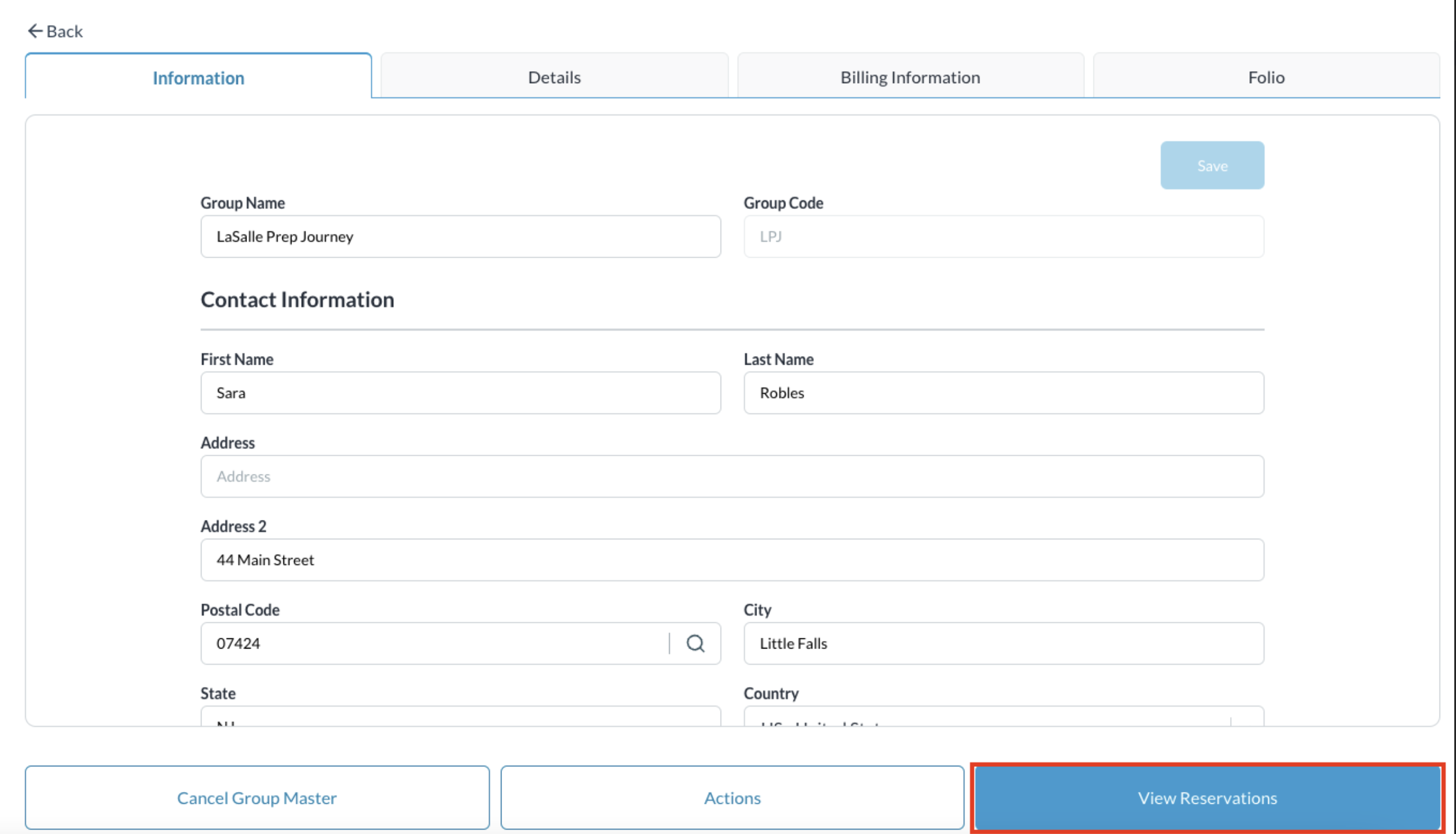 |
Reservations are listed and from this screen, click on the Actions button and select Detach Reservations | 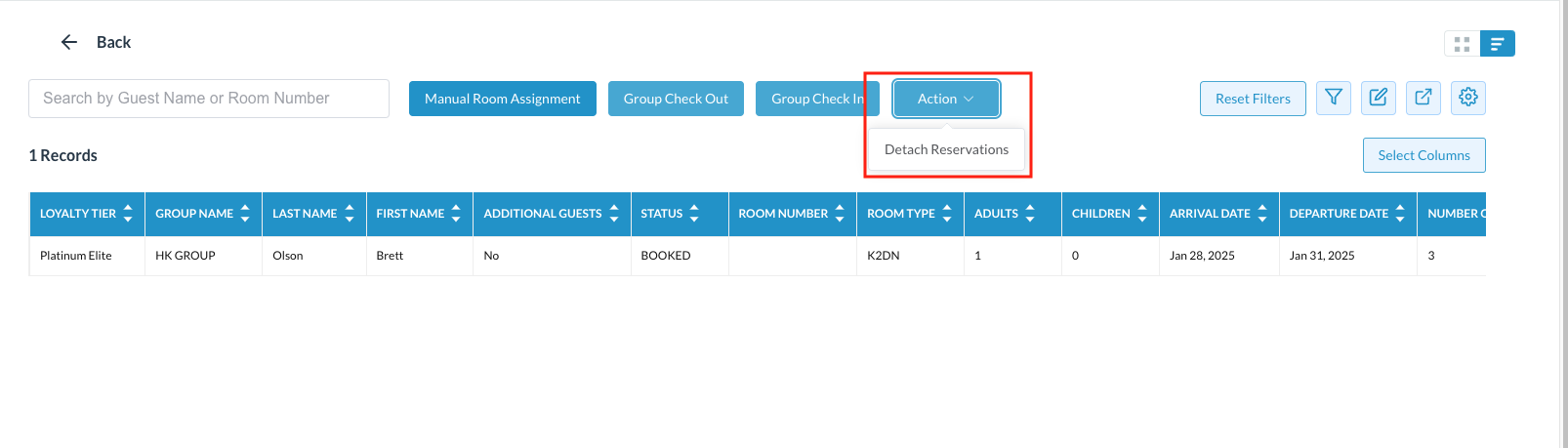 |
Detach Reservations screen loads. Select the reservation(s) that need to be detached Click on Confirm | 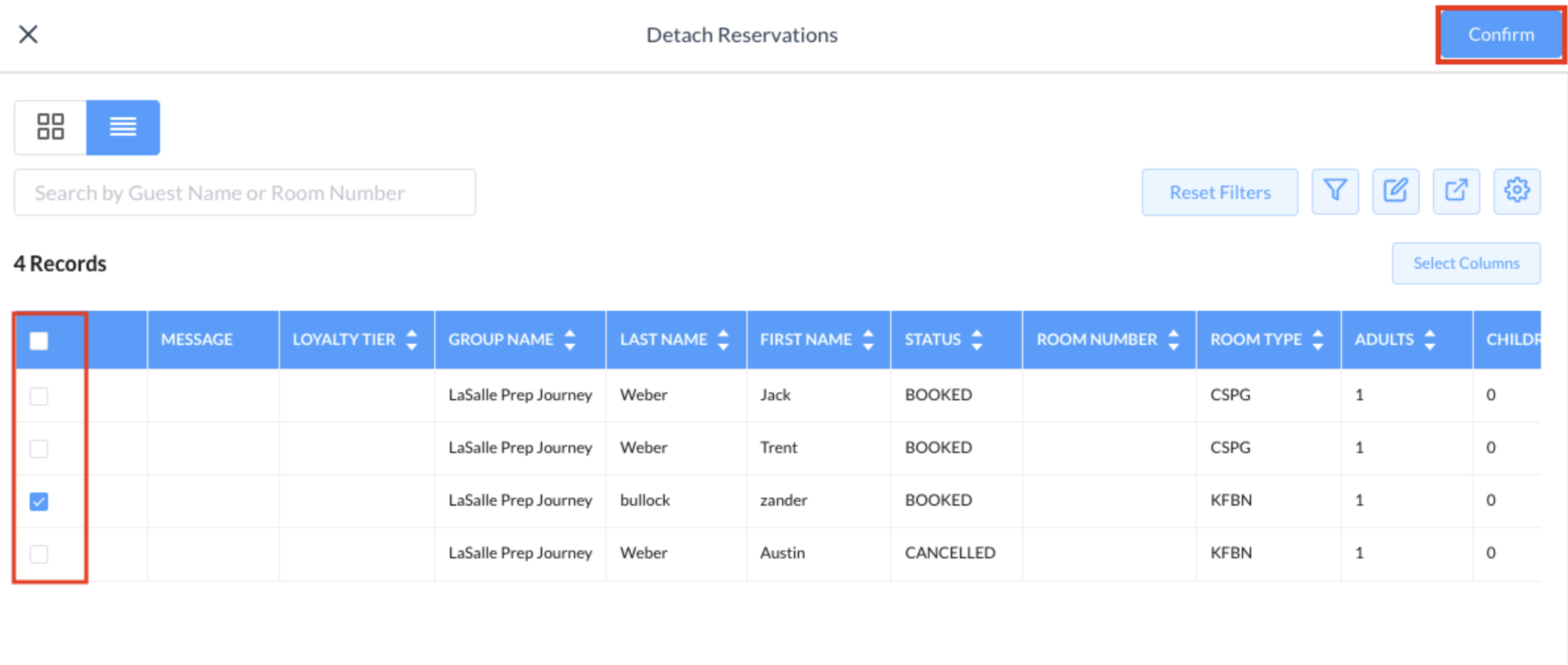 |
Successful detachment will show a Green DETACHED next to the reservation | 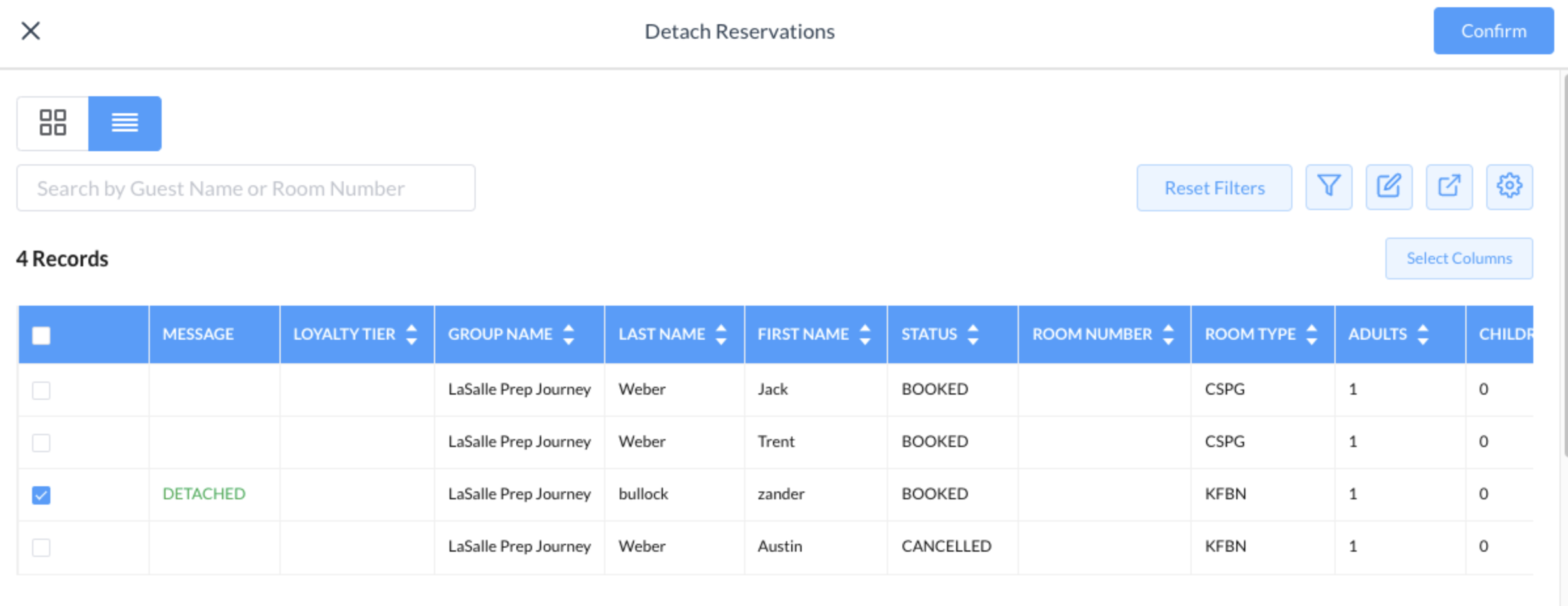 |
