Device Registration and First Time Login - iOS
📆 Revision Date:
Device registration must be completed any time an HK application is downloaded on a new device, first to maintain a record of all devices in use at each property, and second to allow for HotelKey to remotely wipe device data in the event of device theft.
The process described here is used to register user devices for all HotelKey applications, and to login to an app the first time.
The first time an app is launched, a splash screen with a Register Device link loads. Select Register Device. | 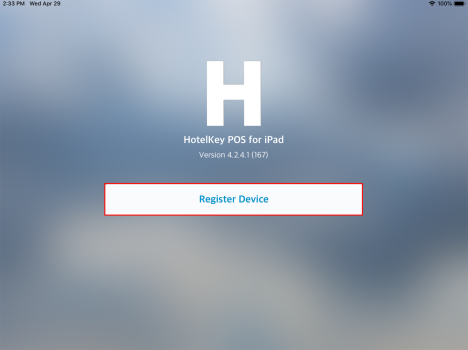 Newly Installed App Splash Page |
The Select Enterprise popup activates. Select Hotel Enterprise. |  Select Enterprise Popup |
The Register Device page loads. Send an email to rksupport@hotelkeyapp.com with the subject line “Device Registration” and body text that includes the Device Number shown on the Register Device page, such as: “Please register device #106665 to use [name of the app you want to use].” If anyone needs to approve the registration, cc: them on the email. | 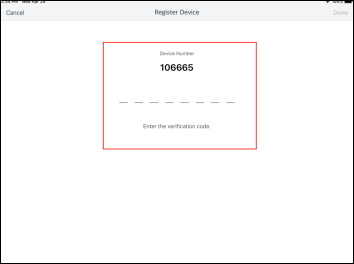 Register Device Page |
When notification that the device is registered is received, re-open the app and select Login. | 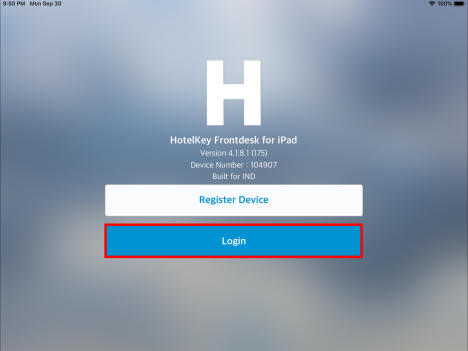 First Time Use Splash Screen |
The Sign in page loads. Enter the username and one-time password provided by the HotelKey team. Note that the GSR cannot login to the Housekeeping application, and Housekeeping and Maintenance cannot log in to the Front Desk application. |  Sign In Page |
The system prompts to change the temporary password. Select OK. | 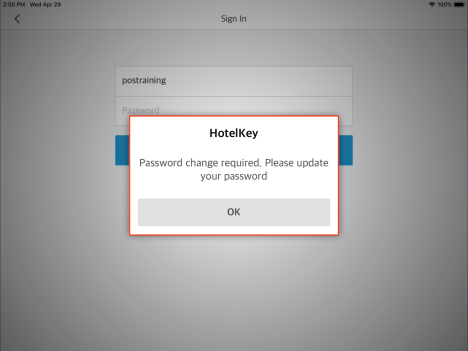 System Prompts to Change Password |
The Change Password popup activates. Enter and confirm the new password, then select Save. Note that managers use the same login credentials to login to both the retail/POS app and associated manager app. | 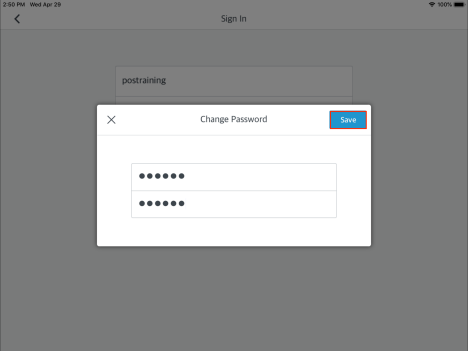 Change Password Popup |
The app downloads hotel data and updates the Dashboard screen with property and reservation details. | 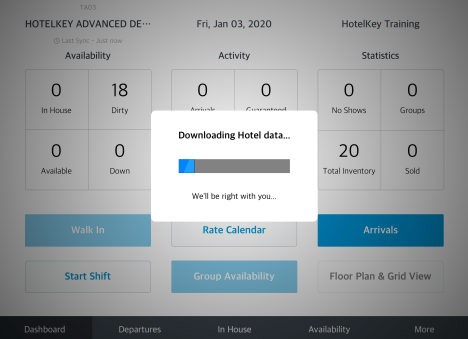 First Login Complete, App Updates Data |
Important Notes
Username and temporary password are initially provided by HotelKey. Future requests to create/delete/update users can be fulfilled by the General Manager.
Every property must have Guest Pad login credentials set as username “hkgp” followed by the property code, paired with an easy to remember password, as demonstrated by the example below.
username: hkgp0002
password: Hotel@123
Every property must have a “no password” login policy set.
Password Update Requirements
Users are required to change their password every 90 days for security compliance reasons. New passwords must meet the following requirements:
must contain 6-12 characters consisting of a combination of uppercase and lowercase letters and numeric digits
cannot be the same as previously used
cannot be the user's name or the name of the property
