Edit Activity Instance
📆 Revision Date:
Select the applicable activity from the Calendar. | 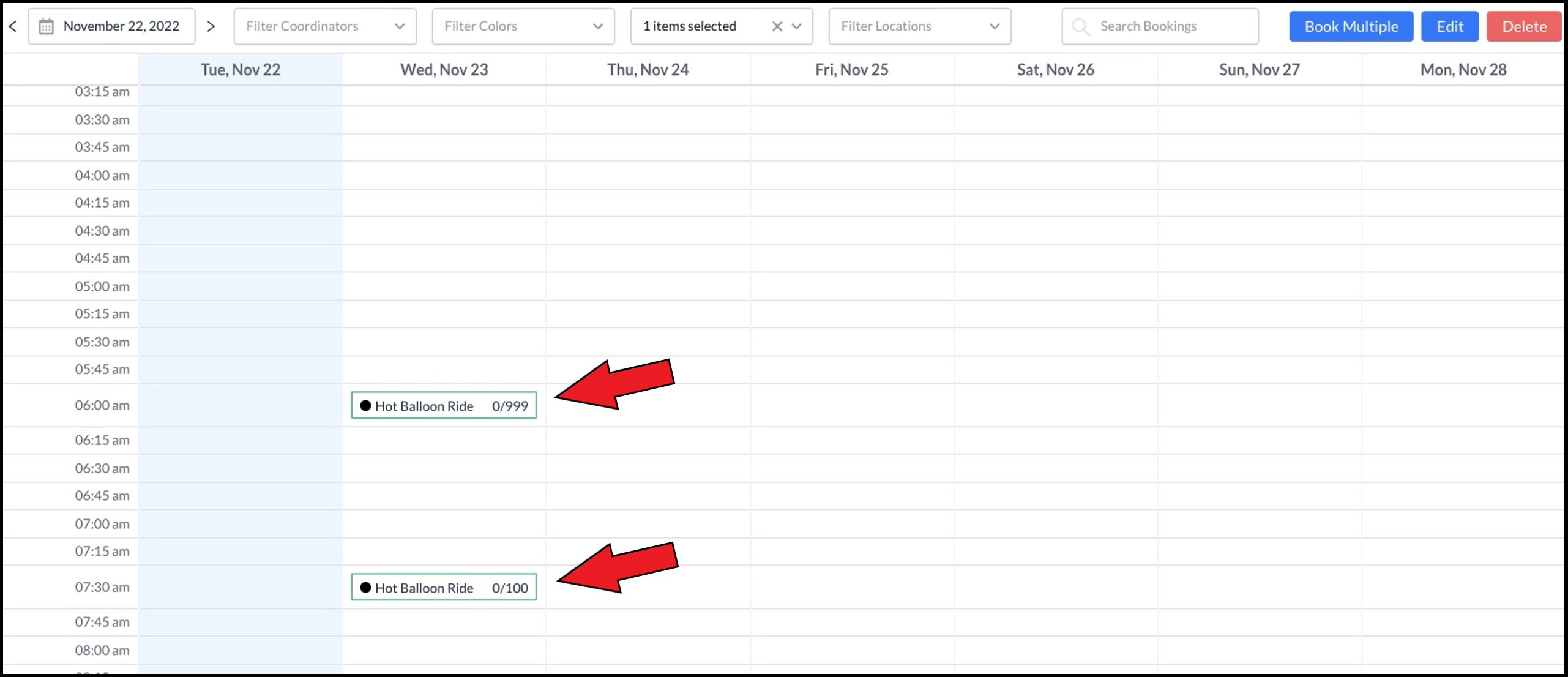 Calendar - Activities |
Activity details are opened under Activity Manager. Select Edit. | 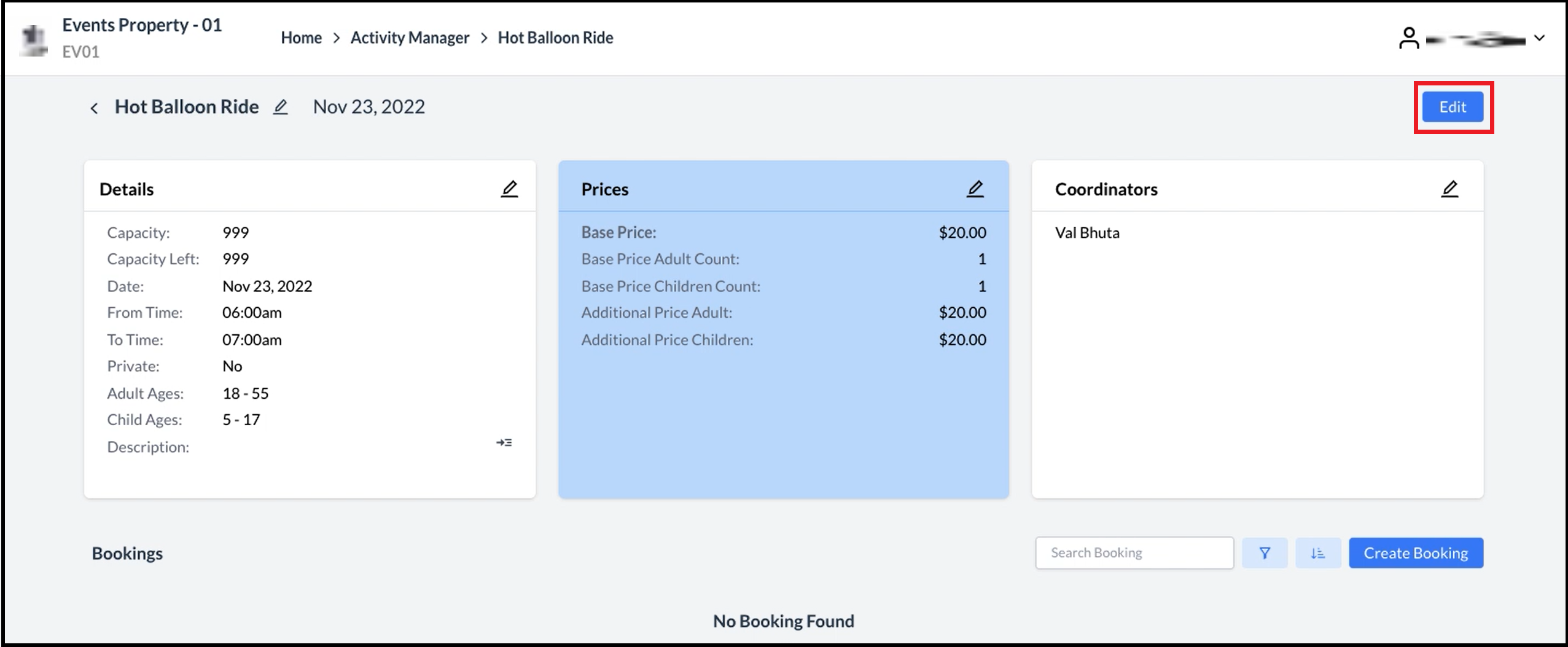 Activity Opened |
The Edit Instance popup activates. Make desired changes to the instance. Scroll down to access the Description field, as shown in the second image at right. When changes are complete, select Save. | 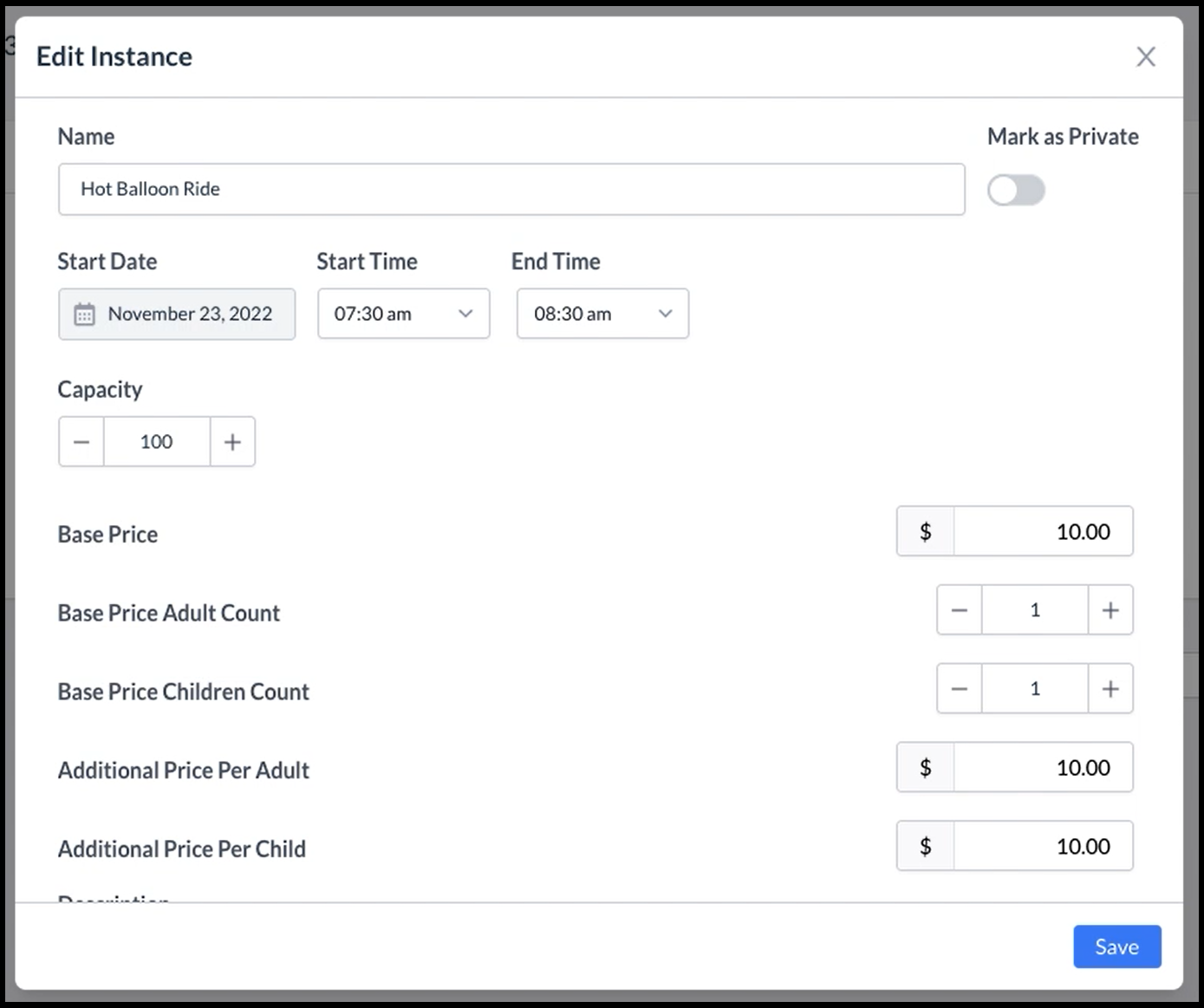 Edit Instance Popup - Top 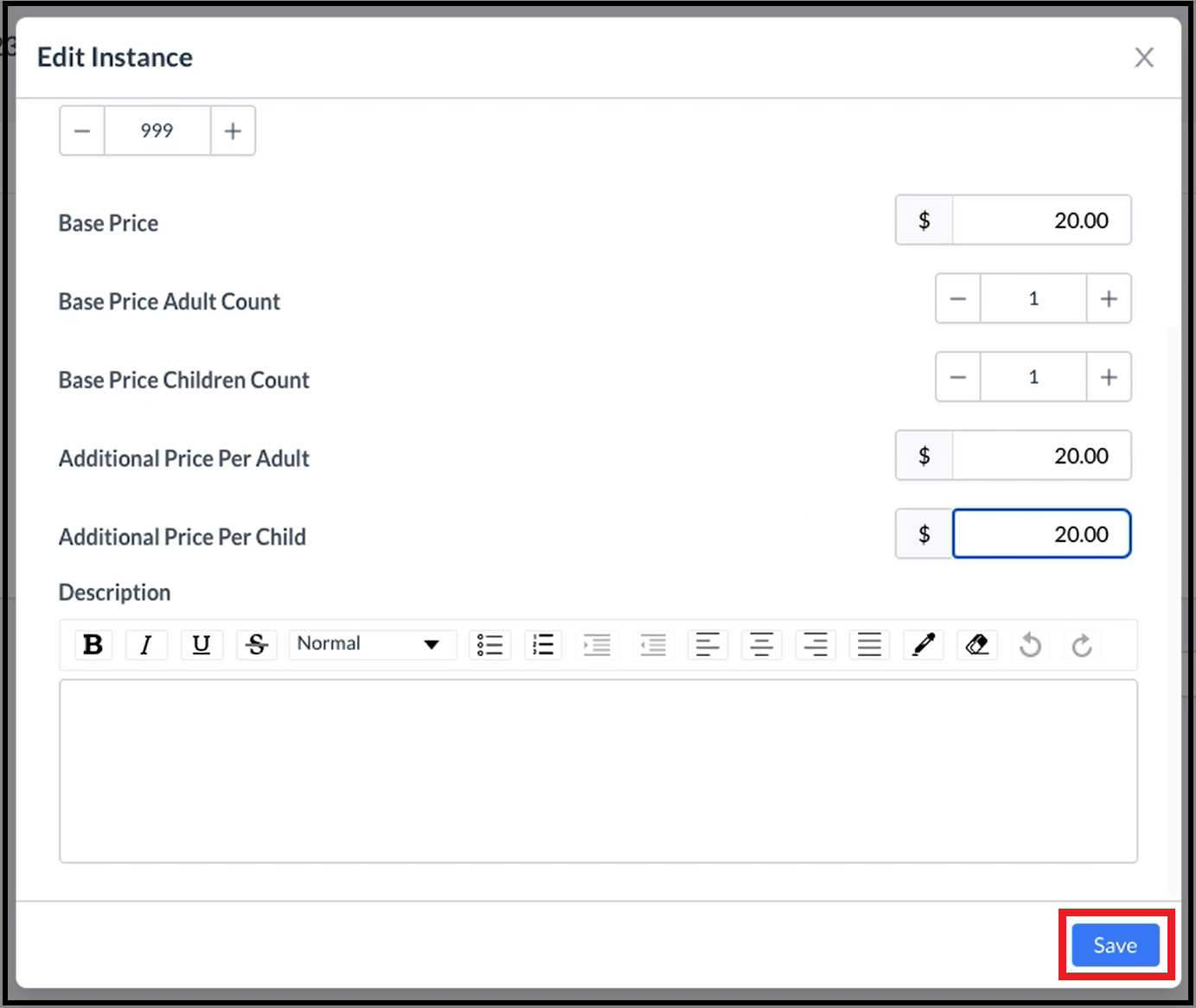 Edit Instance Popup - Bottom |
The popup closes and a success message displays briefly. | 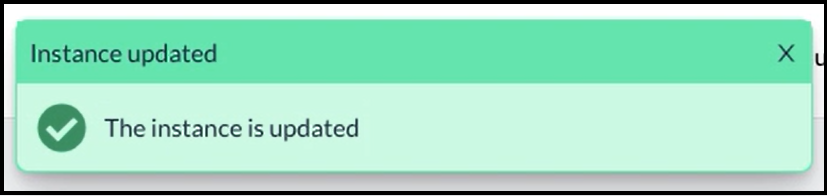 Success Popup |
Changes are saved to the activity instance. | 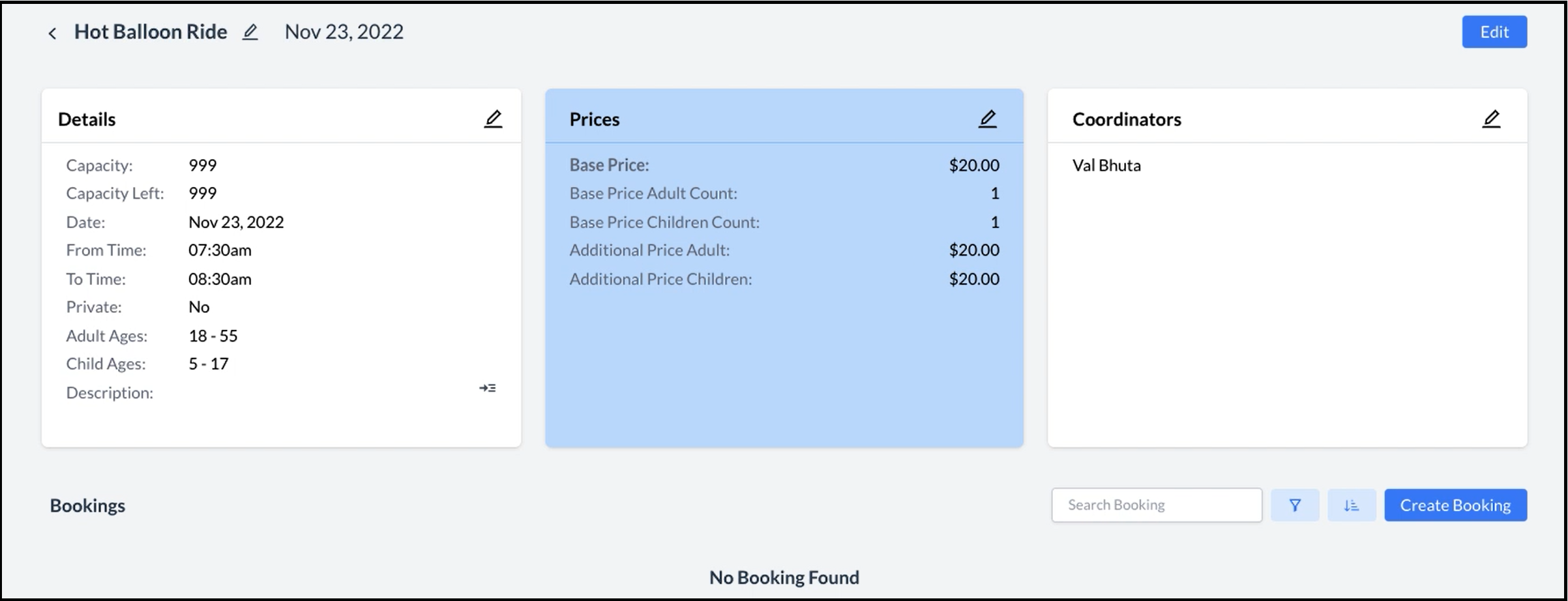 Activity Instance Changes Saved |
