Edit Activity Instance(s) From Calendar
📆 Revision Date:
Use the filters on the Calendar to locate the activity jnstance(s) to be edited. When the applicable instance(s) is/are visible in the calendar, select Edit. | 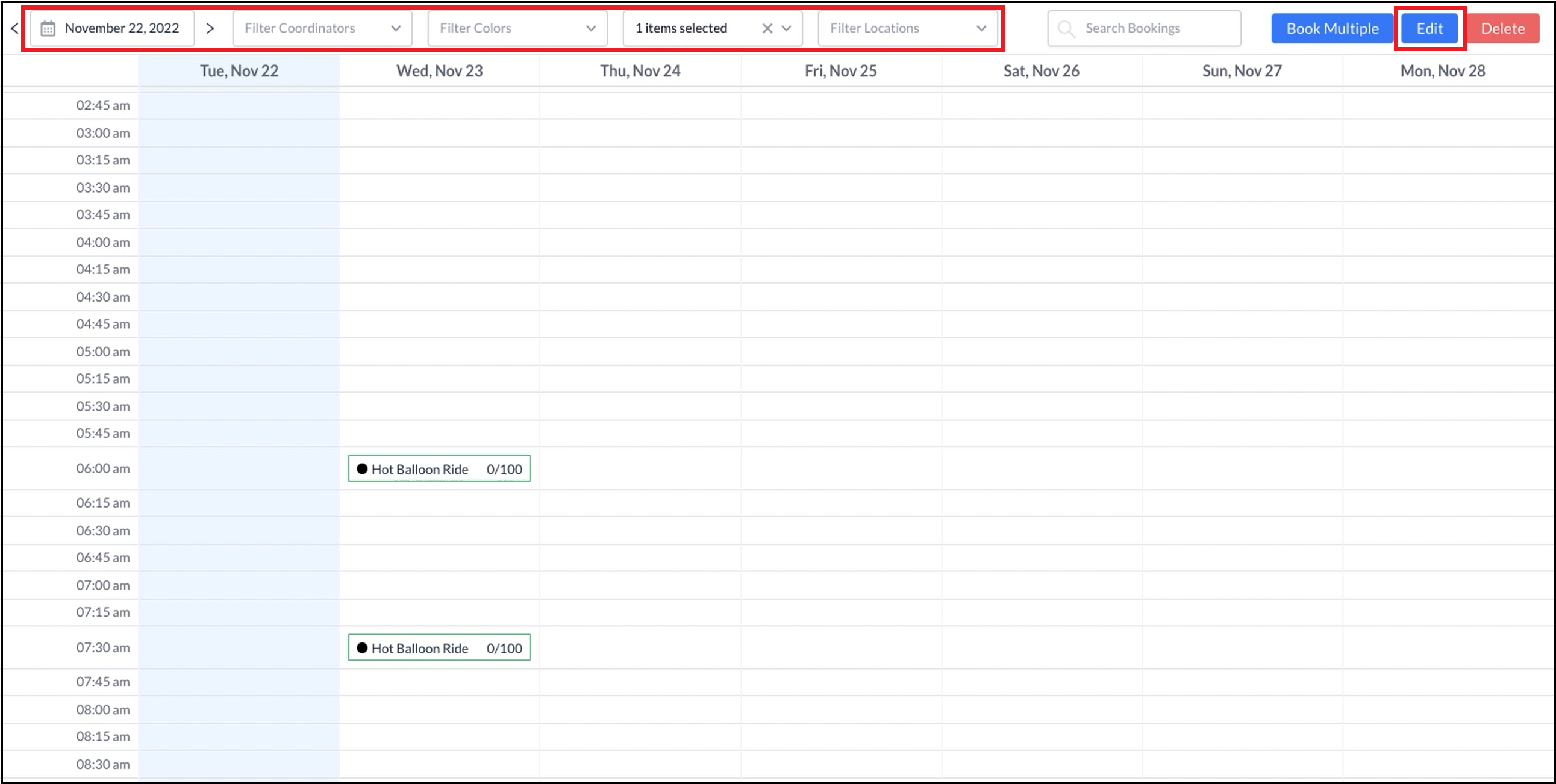 Calendar - Activities |
A select box is populated for each instance. Select the instance(s) to be edited. Select Edit to continue. | 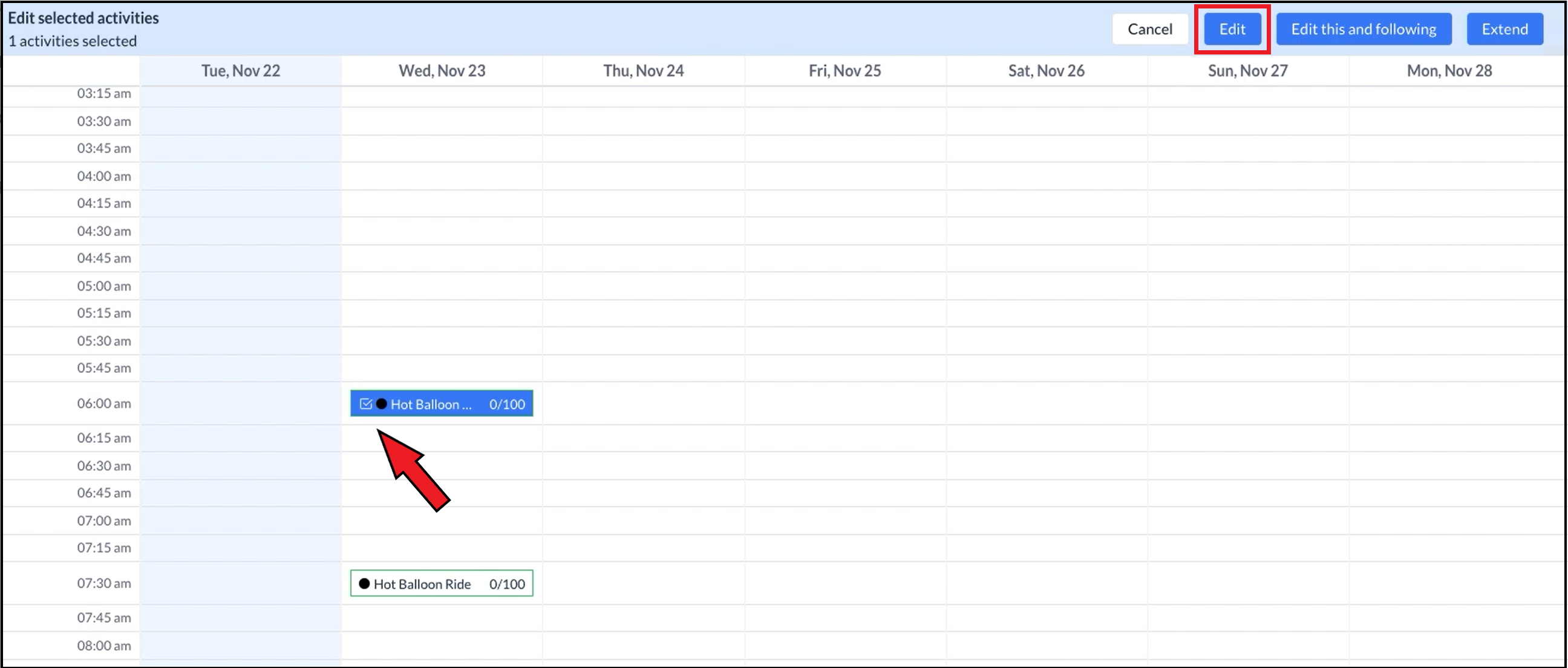 Calendar - Select Instance(s) To Edit |
The Edit Activities popup activates. Changes made here are applied to all activity instances selected in the previous step. Notice that the Save link is not activated until at least one item is revised. | 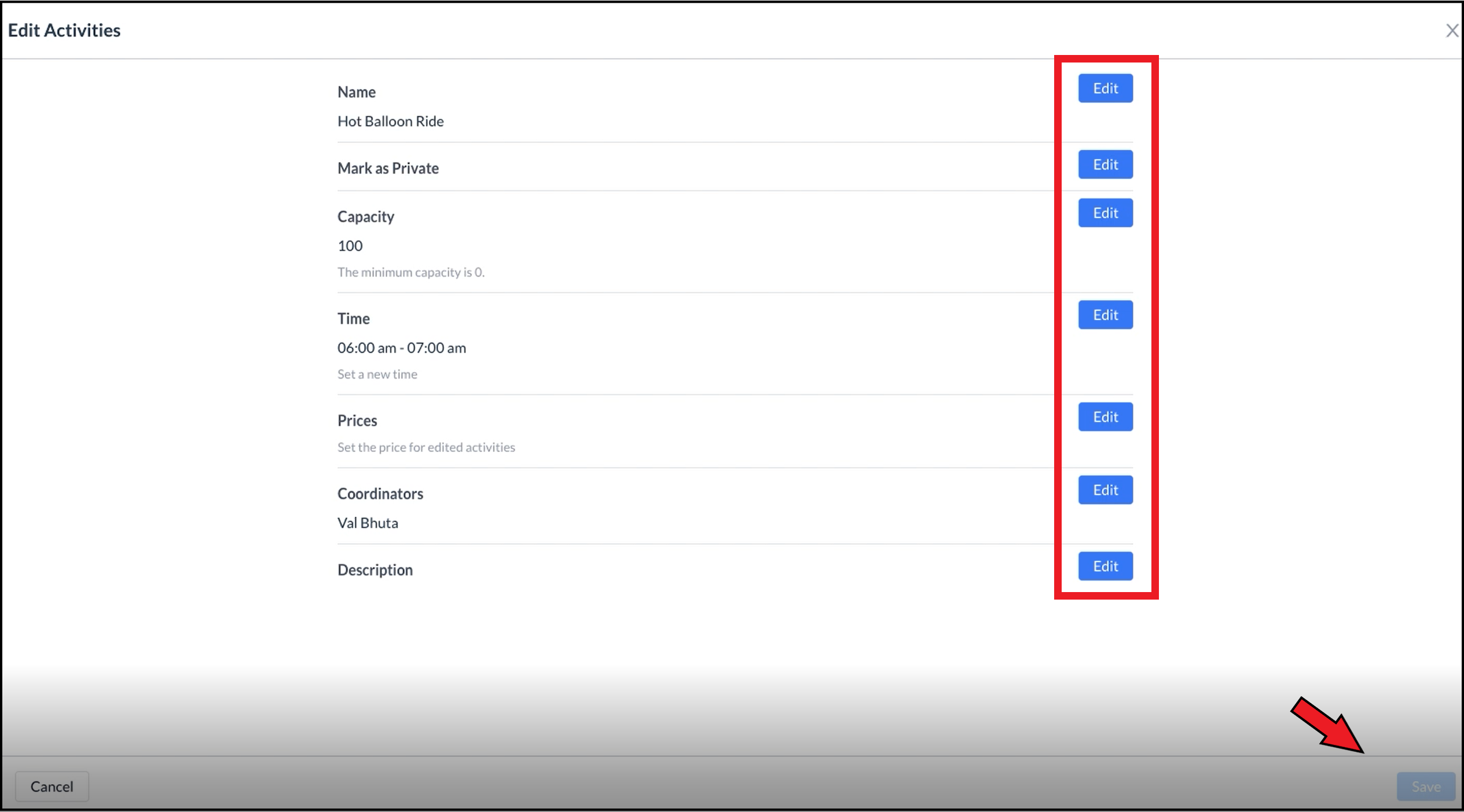 Edit Activities Popup |
Select the applicable Edit link to revise the that item. The selected section expands with fields for entry of changes. Expand each section to be revised and enter desired changes. | 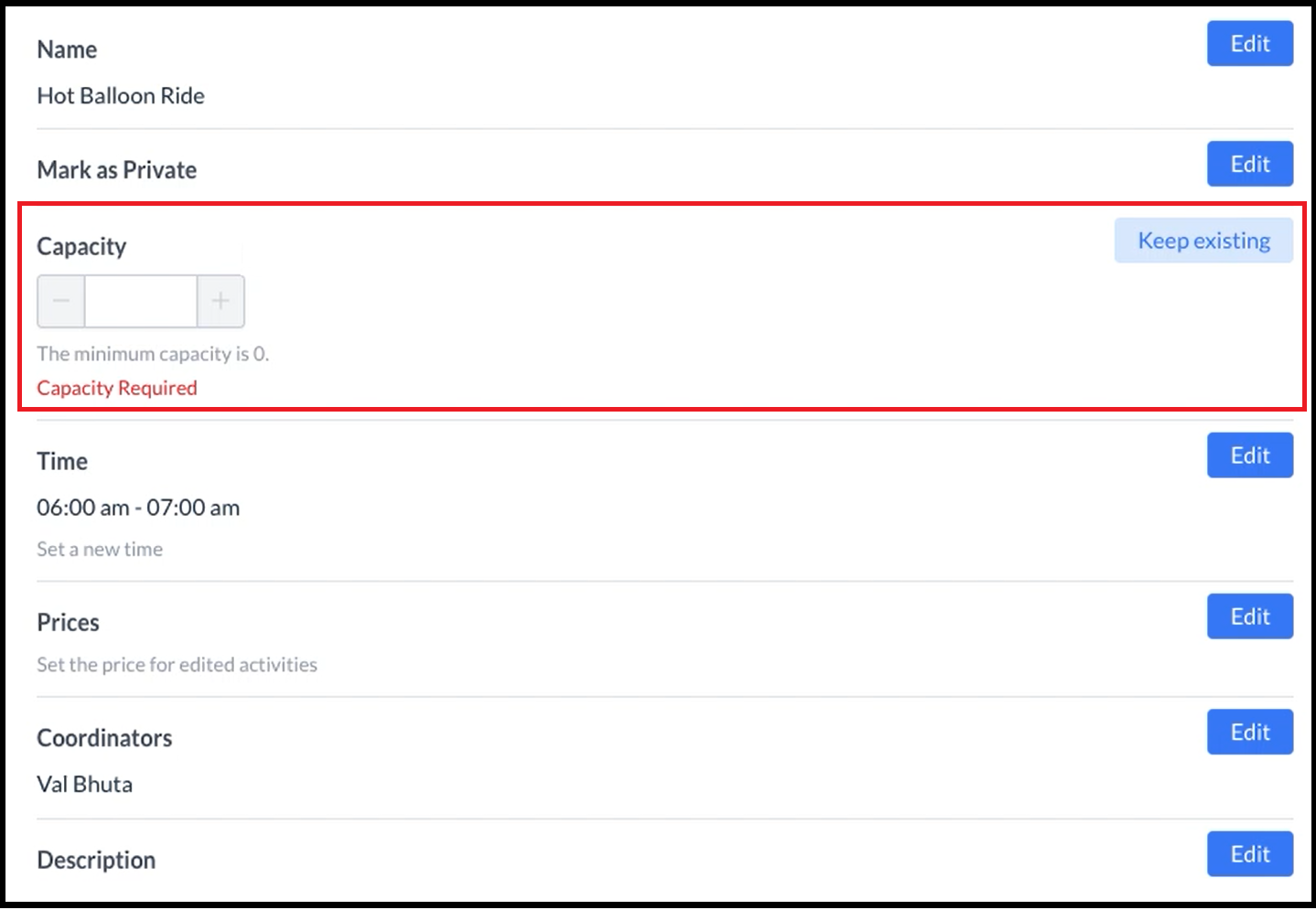 Edit Activities - Capacity Section Expanded 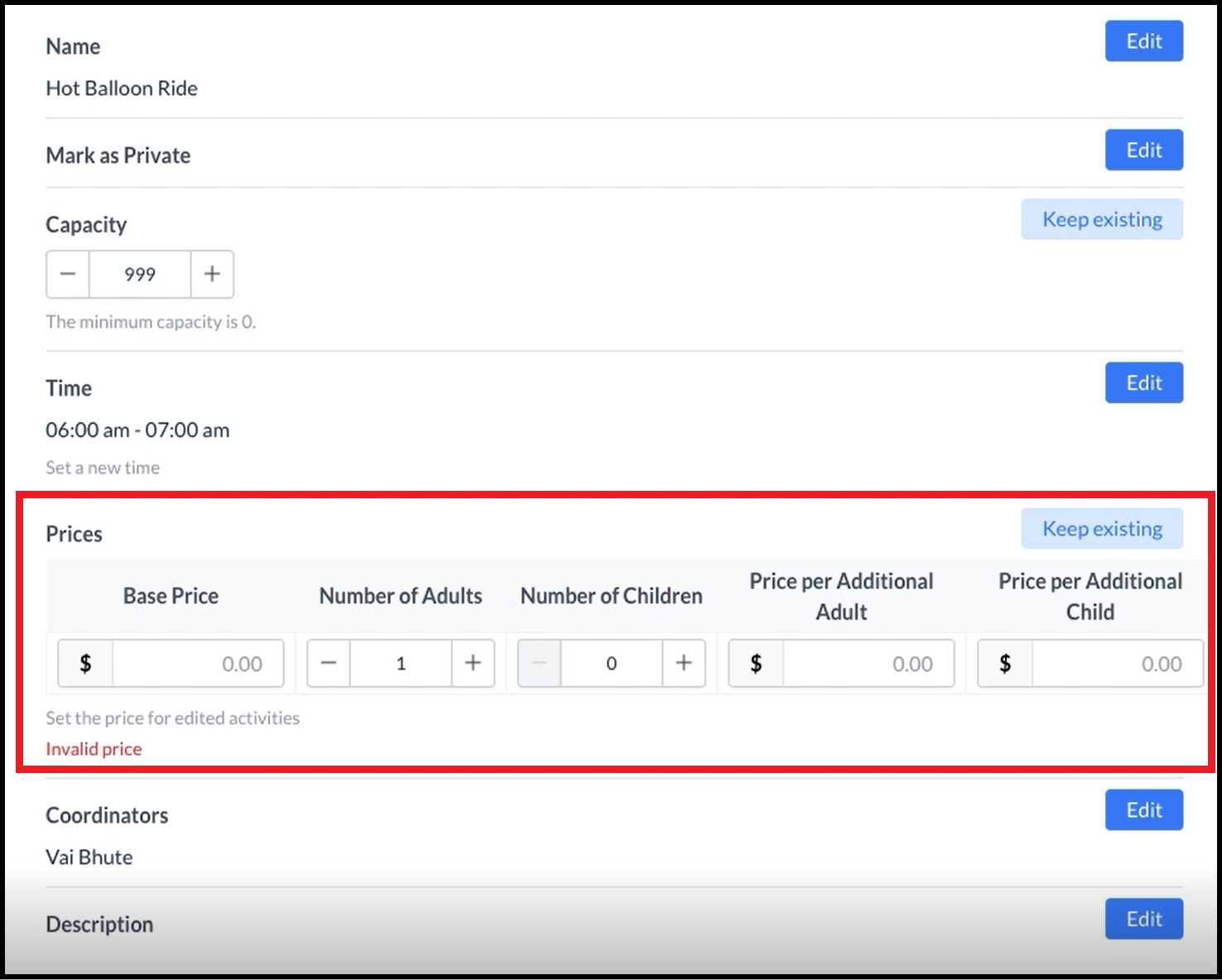 Edit Activities - Prices Section Expanded |
When all changes are complete, select Save. | 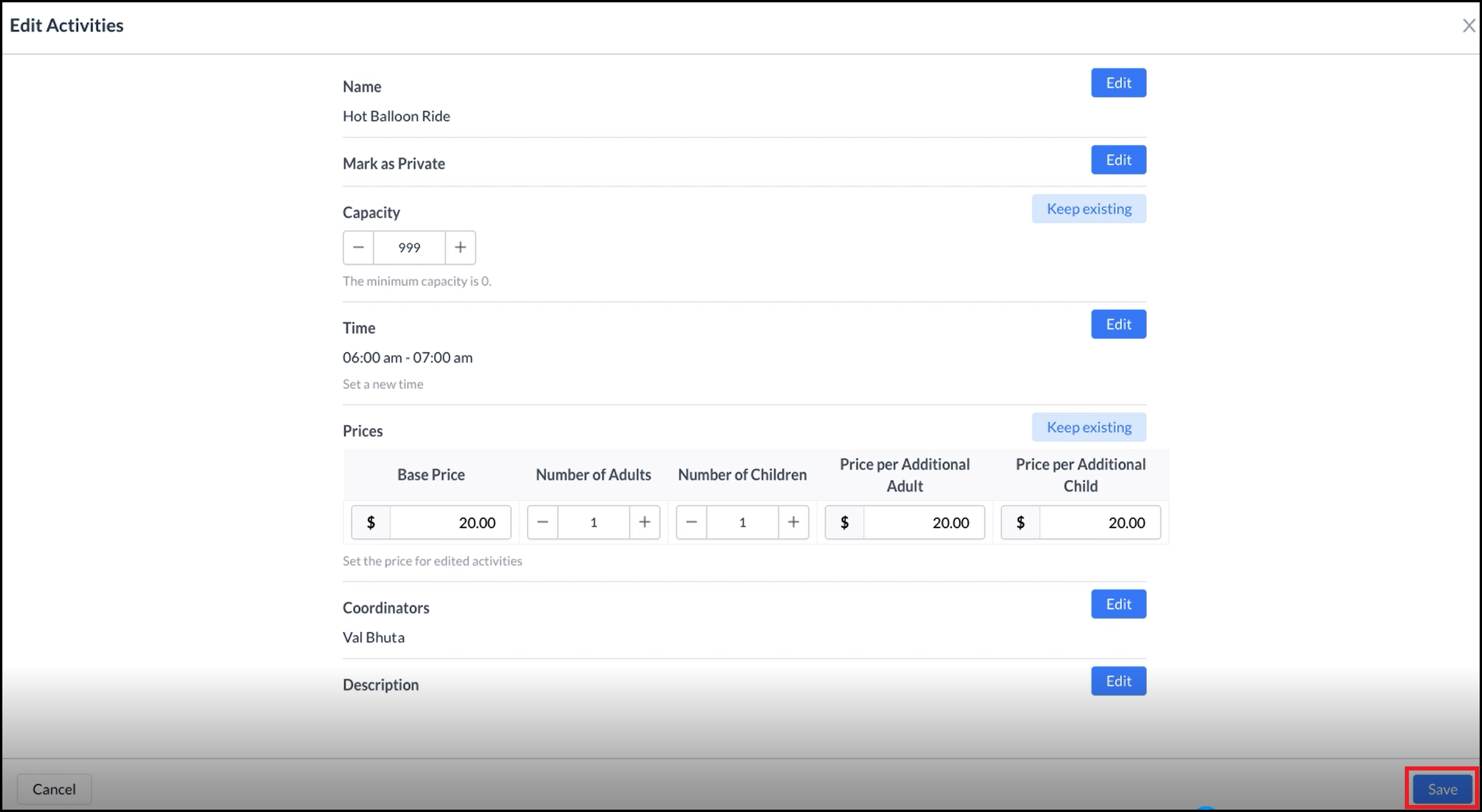 Edit Activities - Save Link |
The popup closes and a Saved confirmation message briefly displays. | 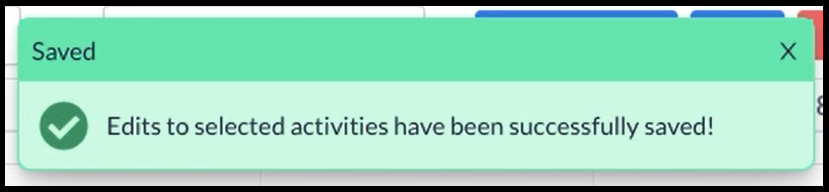 Saved Confirmation |
