Extend Activity End Date
📆 Revision Date:
Use the filters on the Calendar to locate the applicable activity instance. Select Edit. | 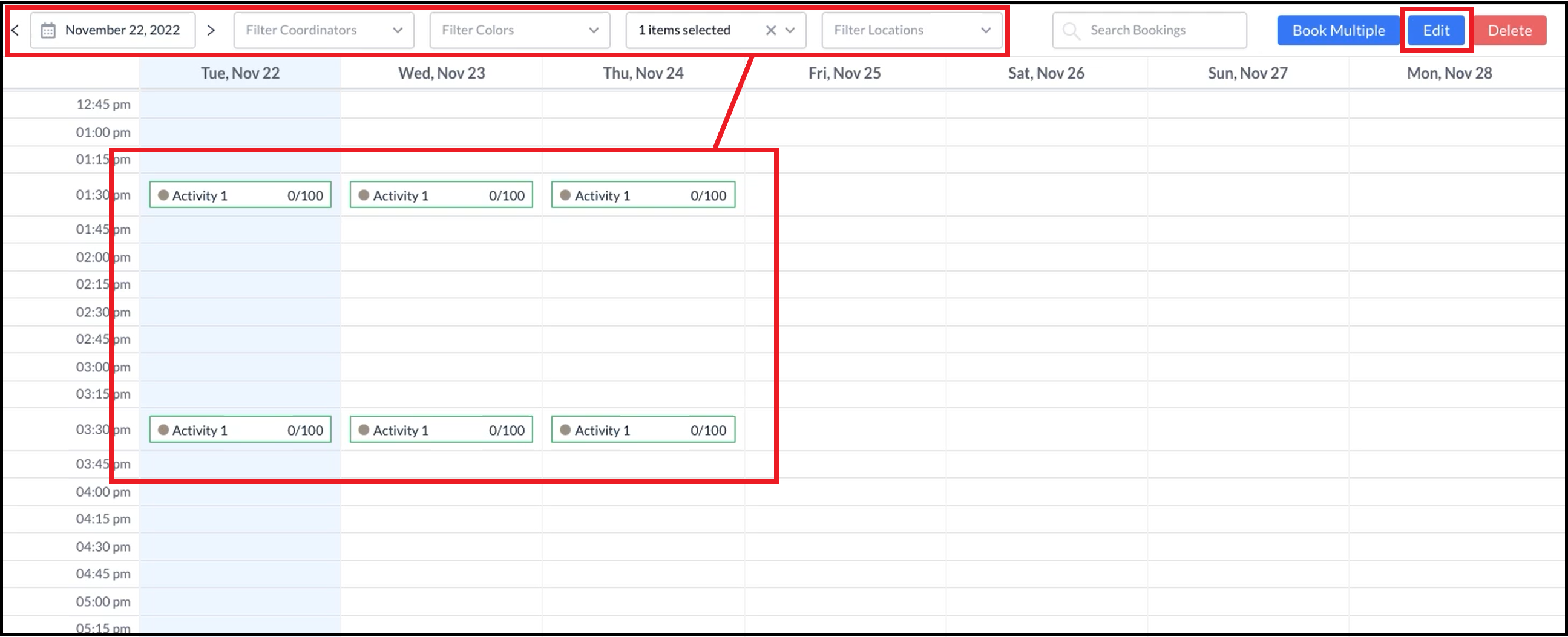 Calendar - Look Up Activity |
A message displays, indicating no items are selected for editing. Select the applicable activity instance, as demonstrated in the second image at right. The Extend link activates, as shown in the second image at right. Select Extend. | 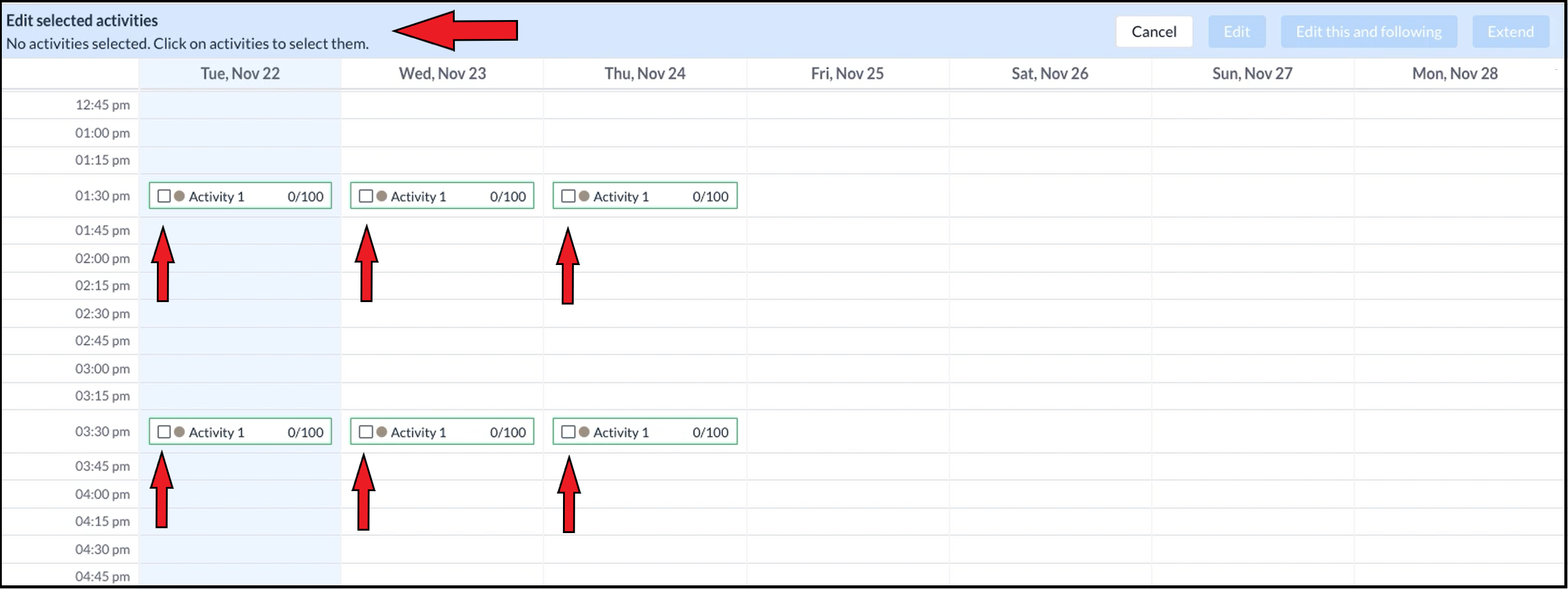 Select Activity on Calendar 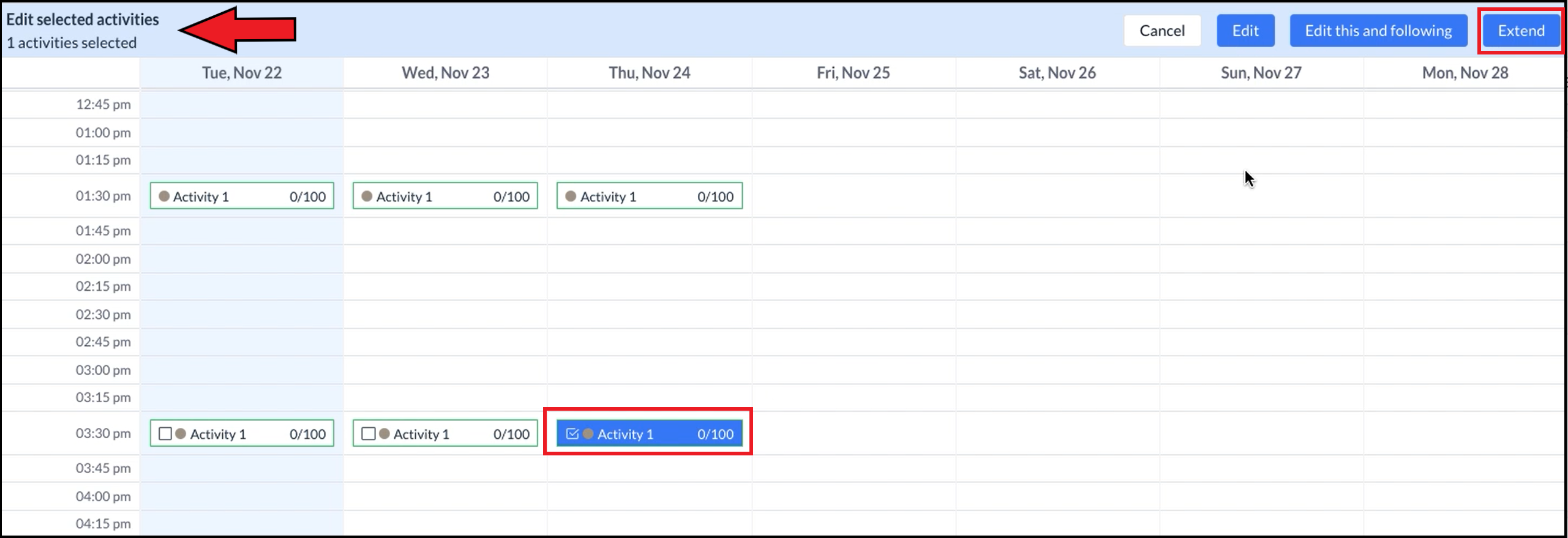 Activity Selected |
The Extend Activity popup activates. Use the provided calendar widget to select the new activity instance end date. When the date is entered, select Save. | 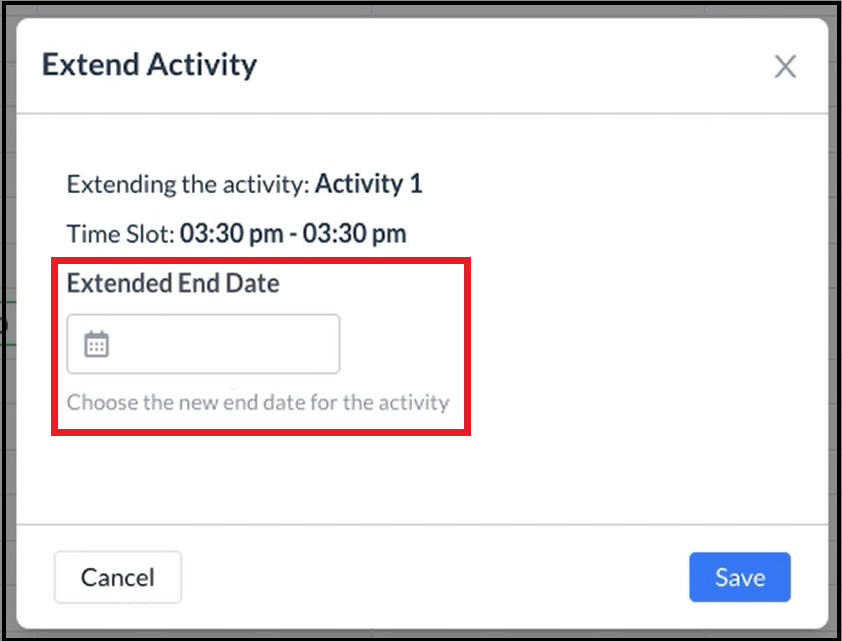 Extend Activity Popup - Calendar Widget 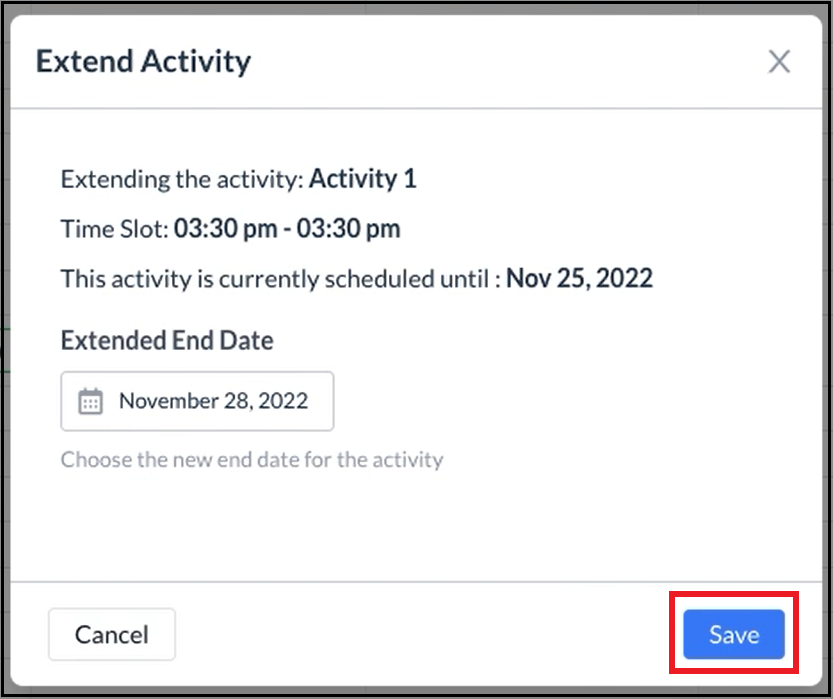 Extend Activity Popup - Filled |
The popup closes. The applicable dates are added for the extended activity. | 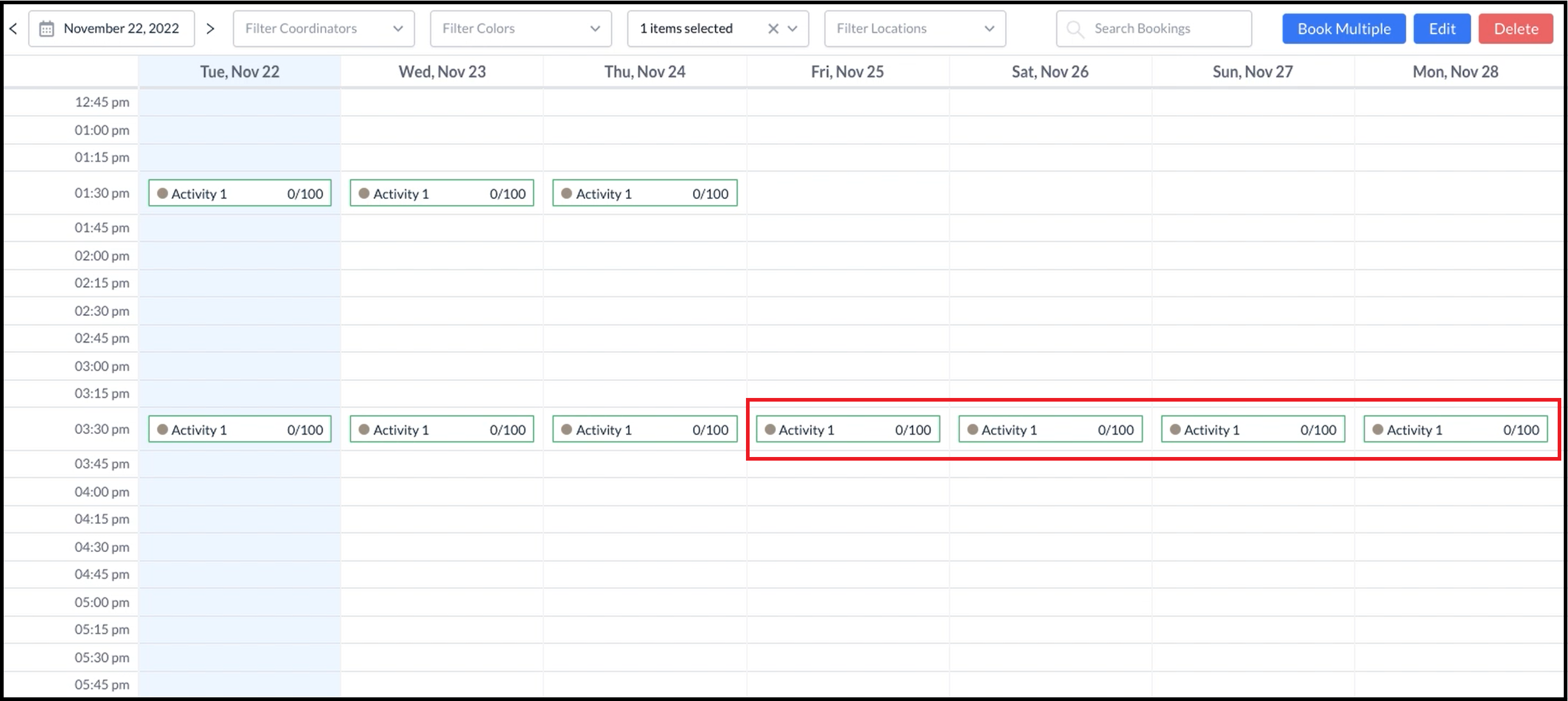 Activity Extended |
