Group Check In .v2
📆 Revision Date:
Note - Before checking in the group, verify rooms have been assigned for all or the few you wish to check in. If not, click on the Manual Room Assignment button to perform the task.
From HotelKey Home page, Select Frontdesk then from the Dashboard, select More | 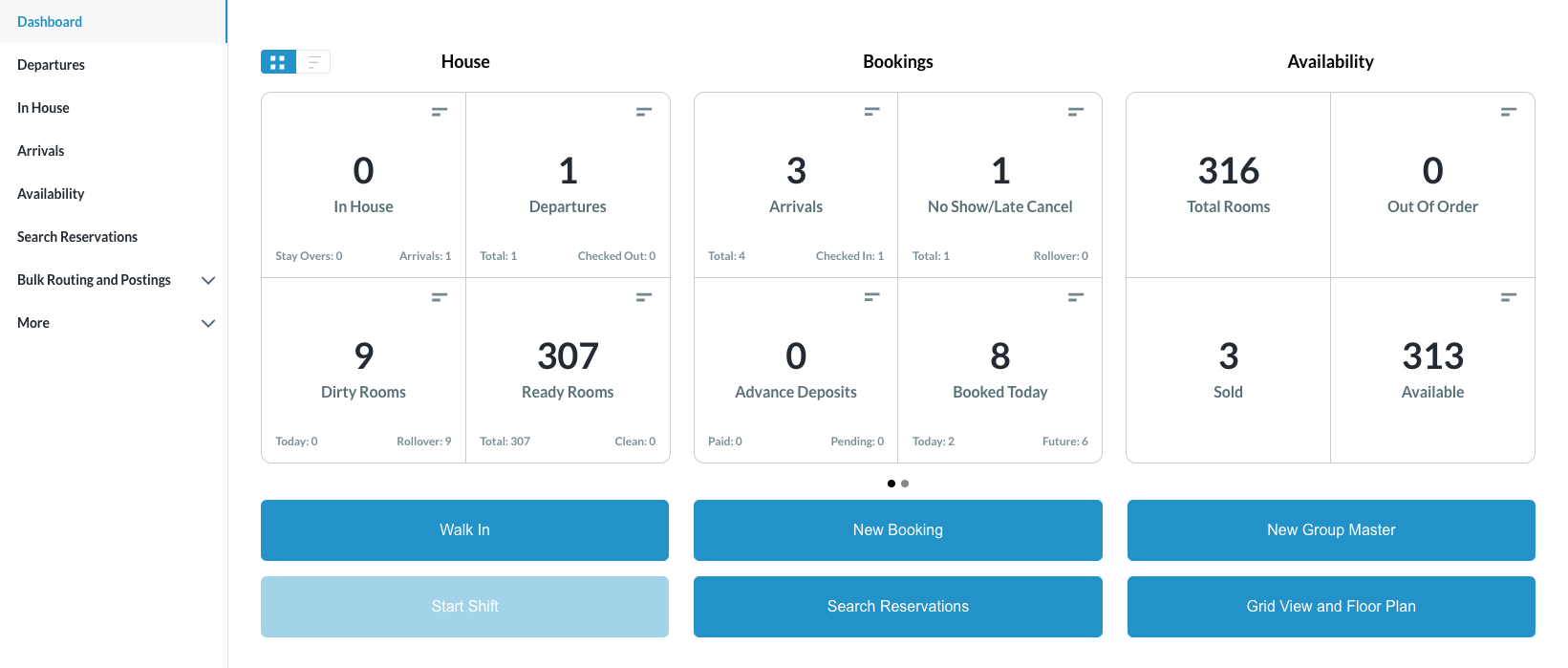 |
Select Group Master from the menu then search the Group Master by Name, Code, Date or its Status and click on it to open | 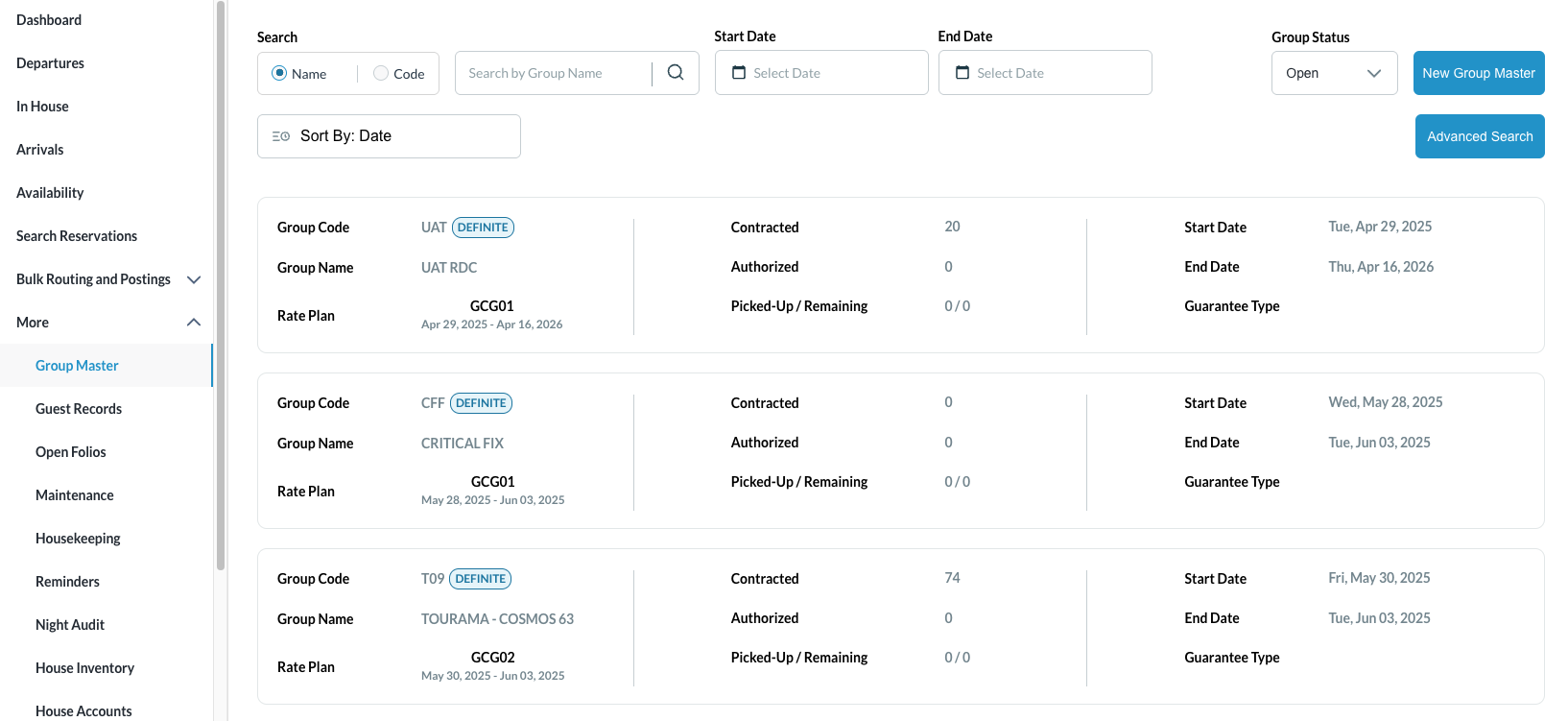 |
The group master opens
| 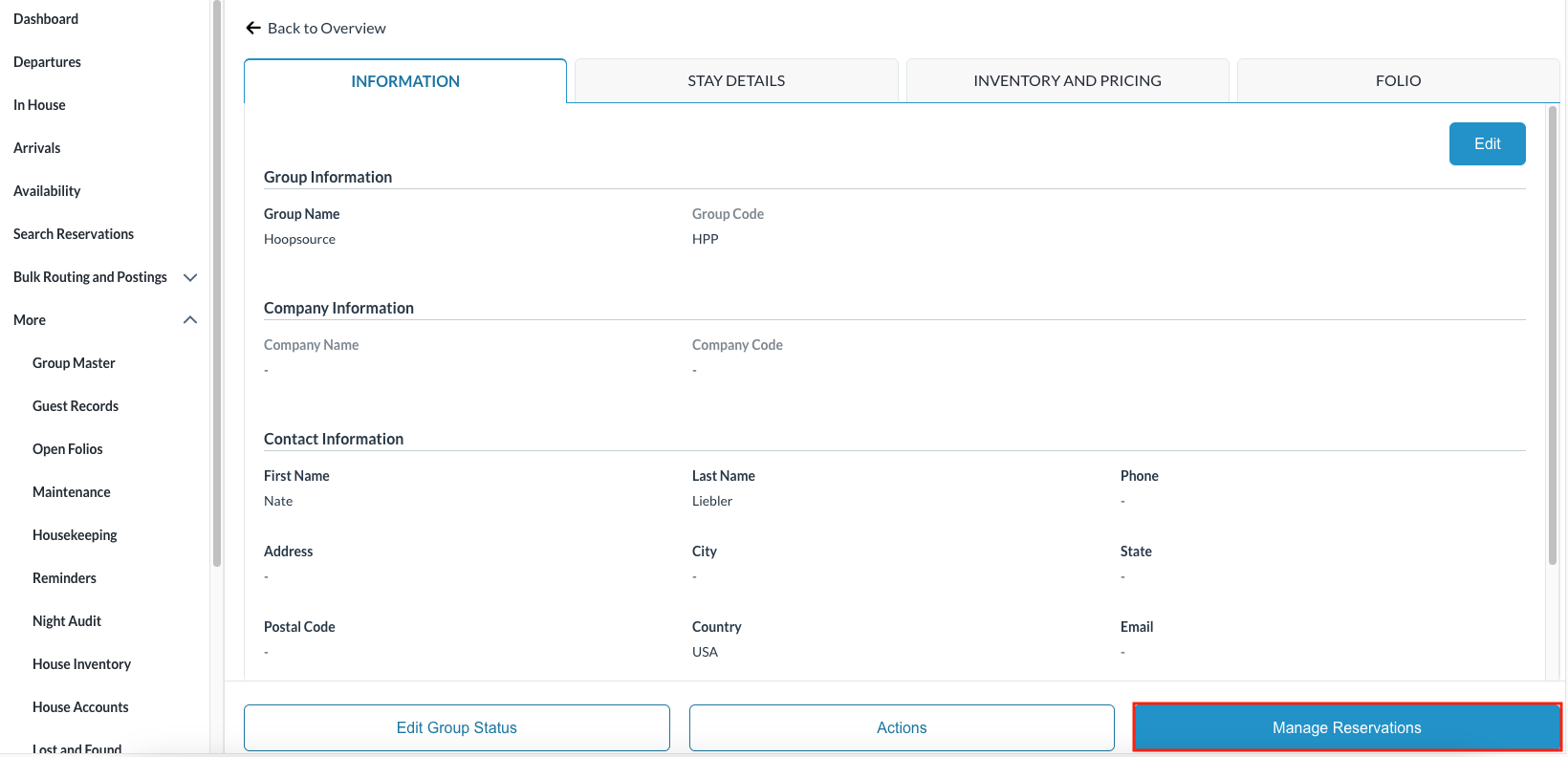 |
Note - Before checking in the group, verify rooms have been assigned for all or the few you wish to check in. If not, click on the Manual Room Assignment button to perform the task.
| 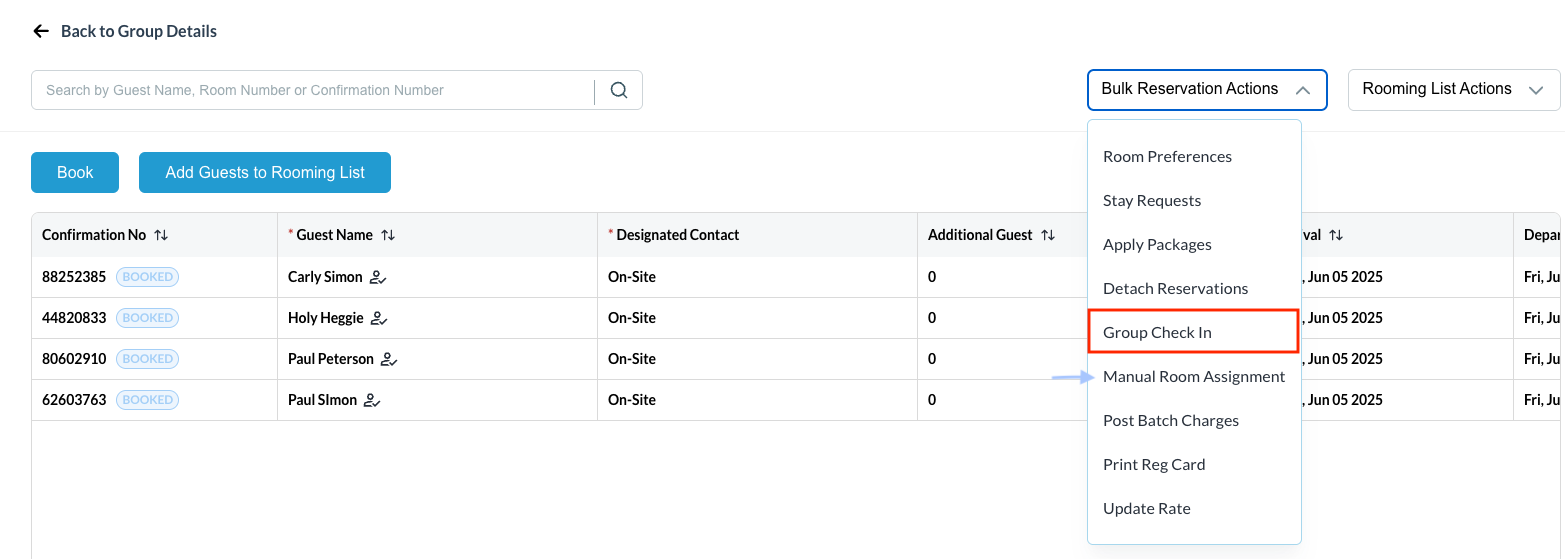 |
The Group Check In screen opens Select the reservations required to be checked in by using the check box (all will be checked by default)
| 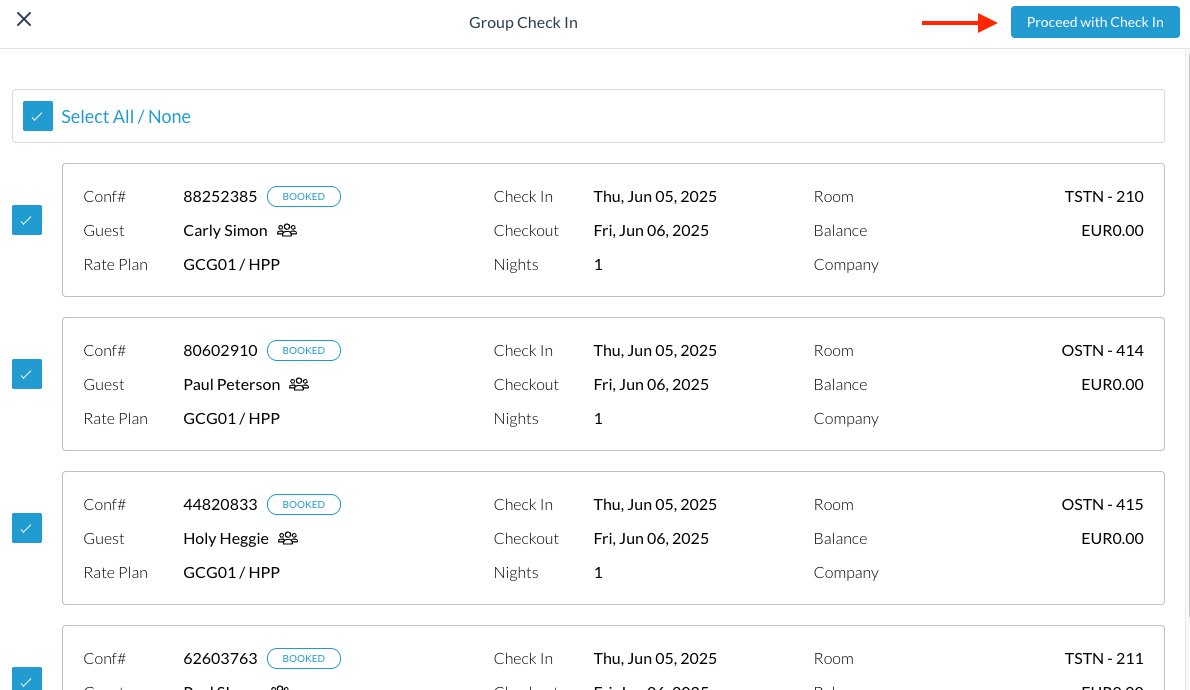 |
The screen will show successful reservation check in and will show which may still require some action to complete the task | 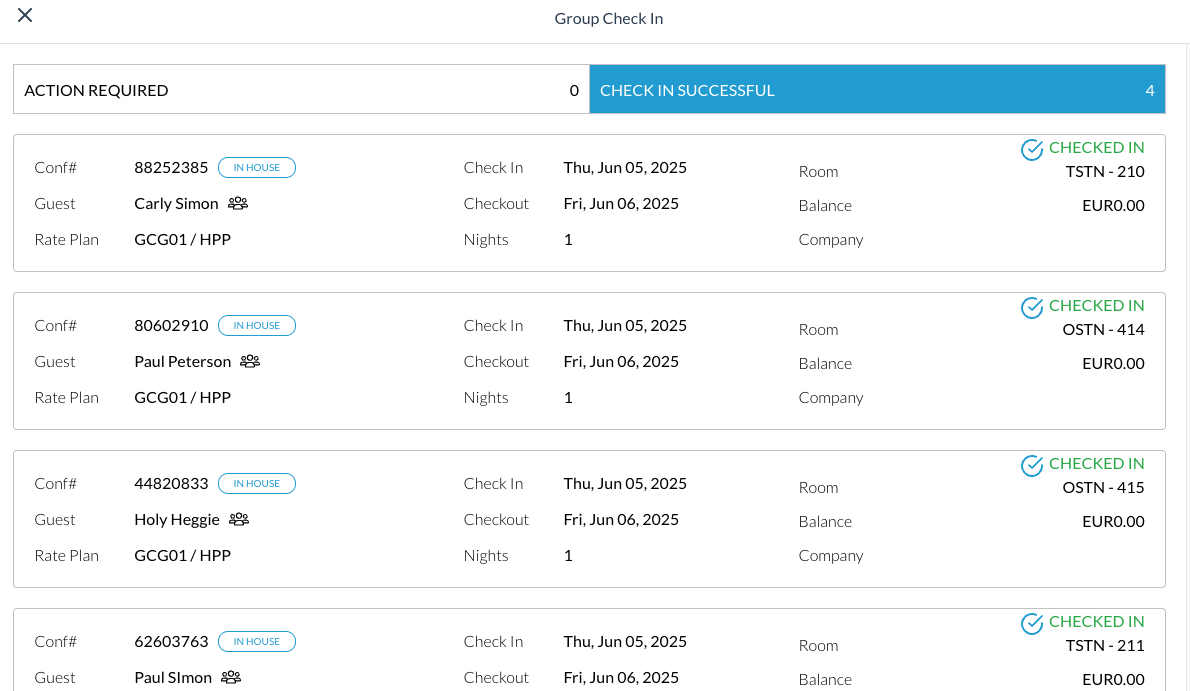 |
