Group Reservation Notes .v2
📆 Revision Date:
From the Dashboard, select More to expand the menu and then click on Group Master | 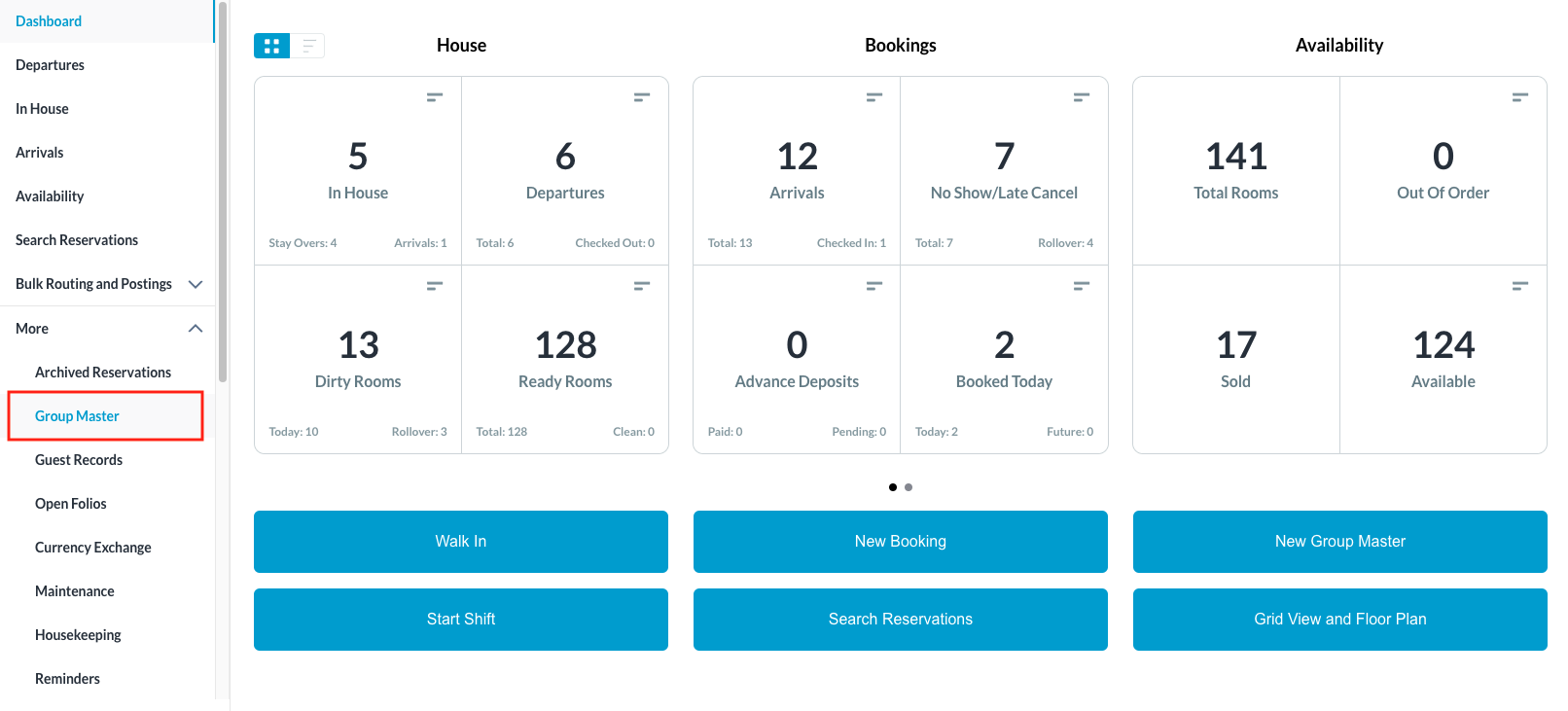 |
Search for the Group Master by Name, or Code, and/or Date. Select the Group Master from those listed. | 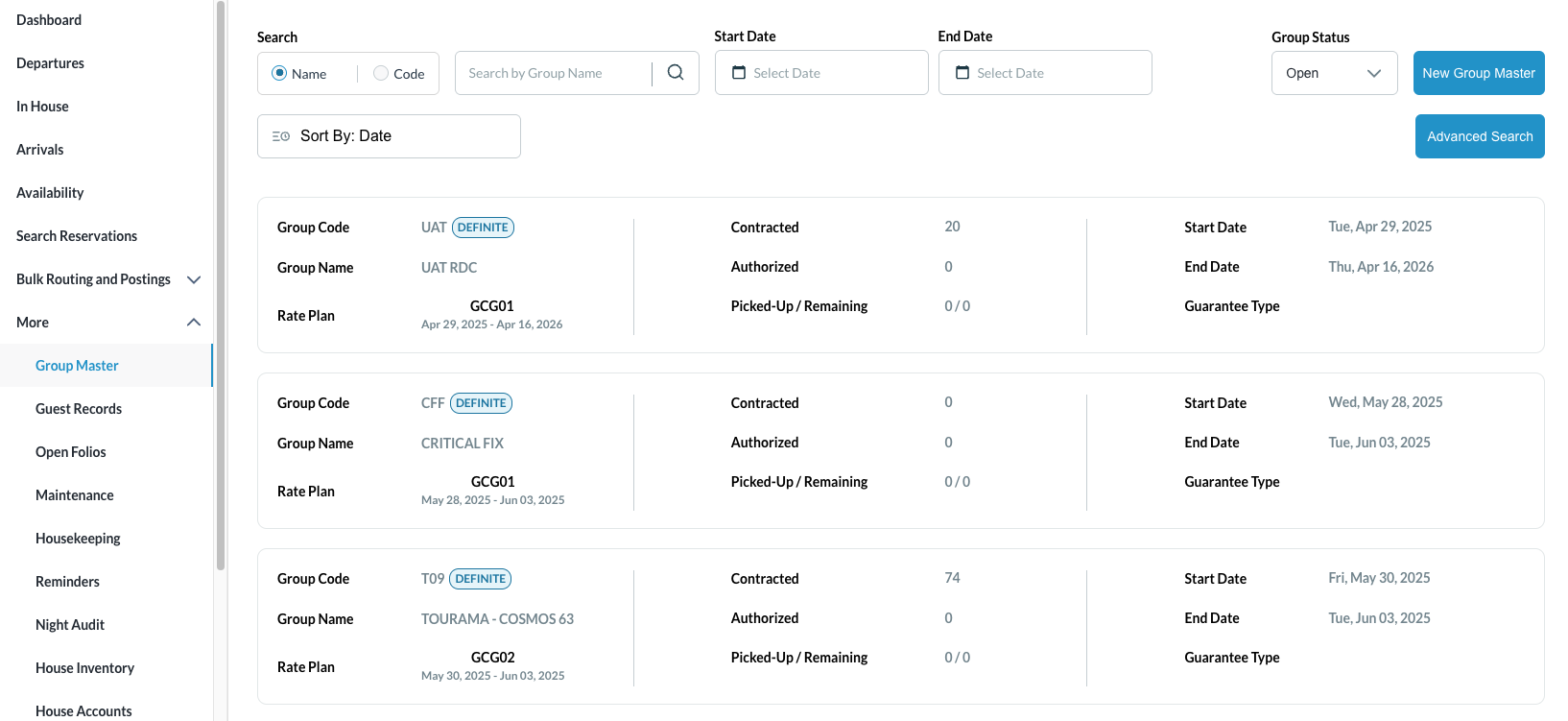 |
Once selected, the Information tab opens by default. Click on the Stay Details tab Then click on Reservation Notes to add notes to group member reservations Enter notes in the given space then click on Save | 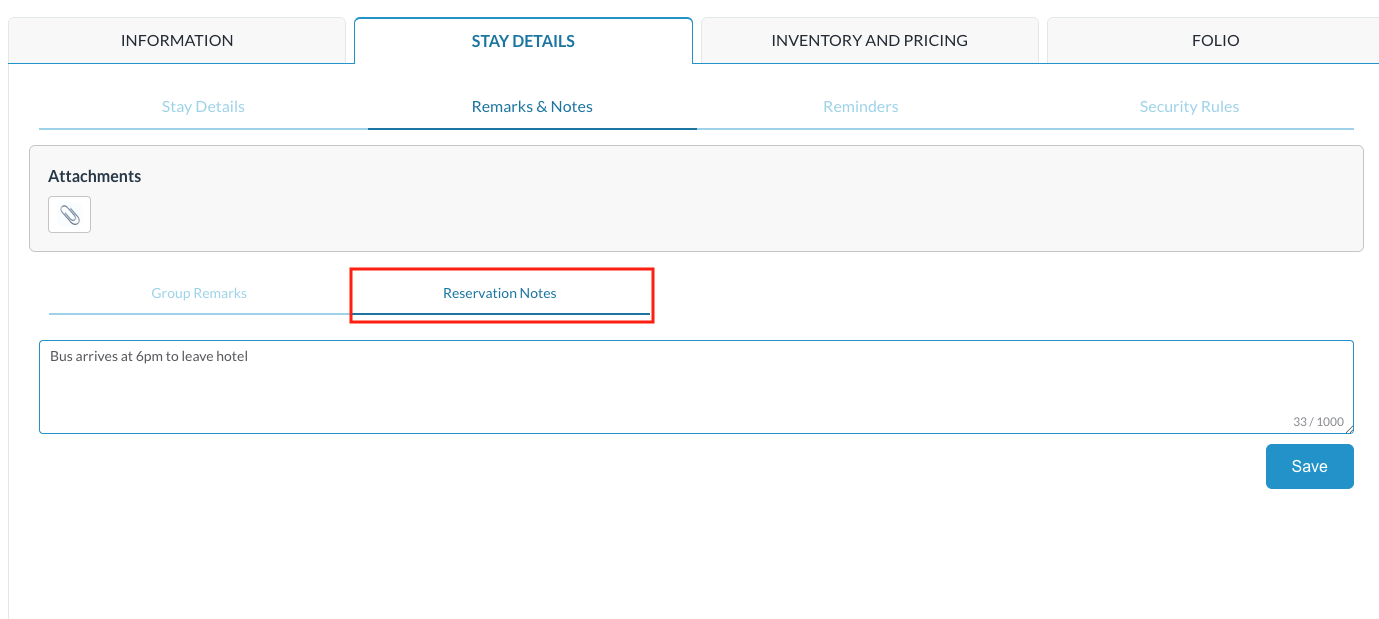 |
Change Mode: Reservation Notes pop up loads From here, select to either:
| 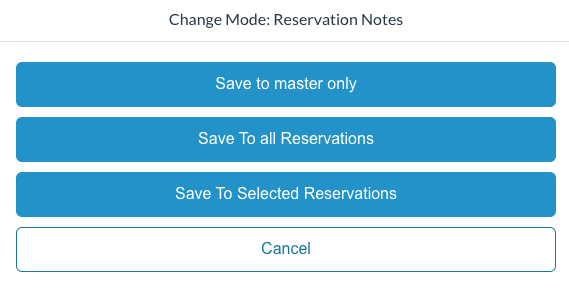 |
Save to All Reservations: Remarks: Select members to apply changes screen loads with all member reservations selected.
Note - a green success will show on each reservation it is applied | 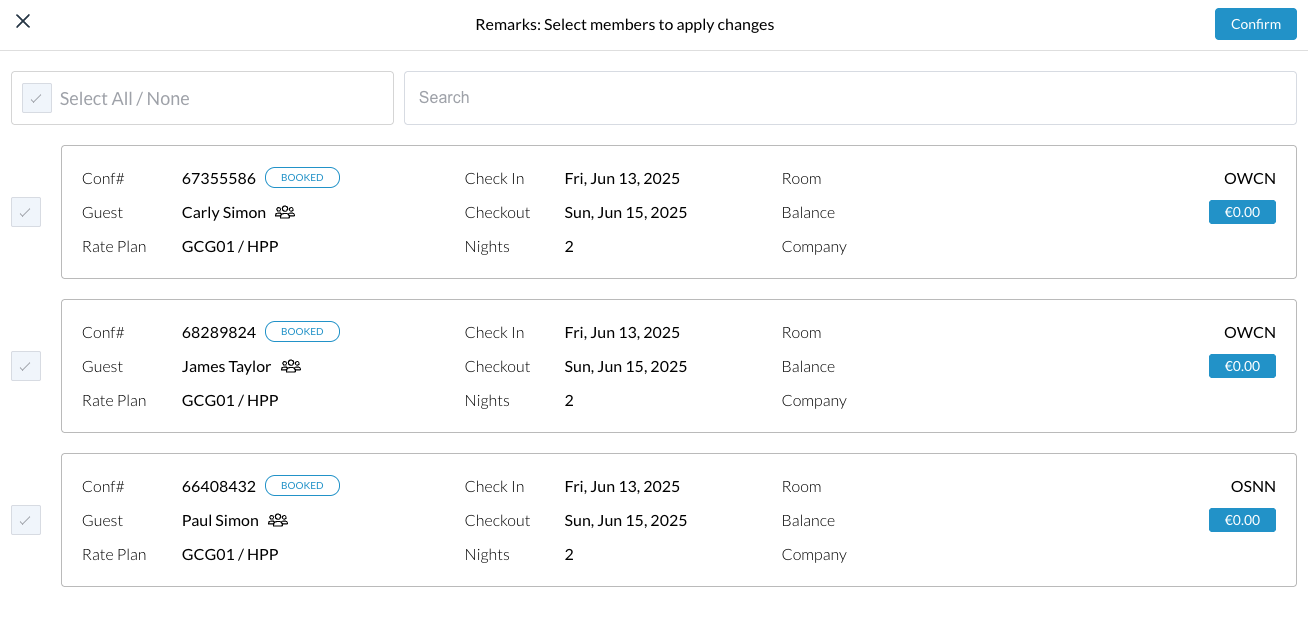 |
Save to Selected Reservations: Remarks: Select members to apply changes screen loads -
Note - a green success will show on each reservation it is applied | 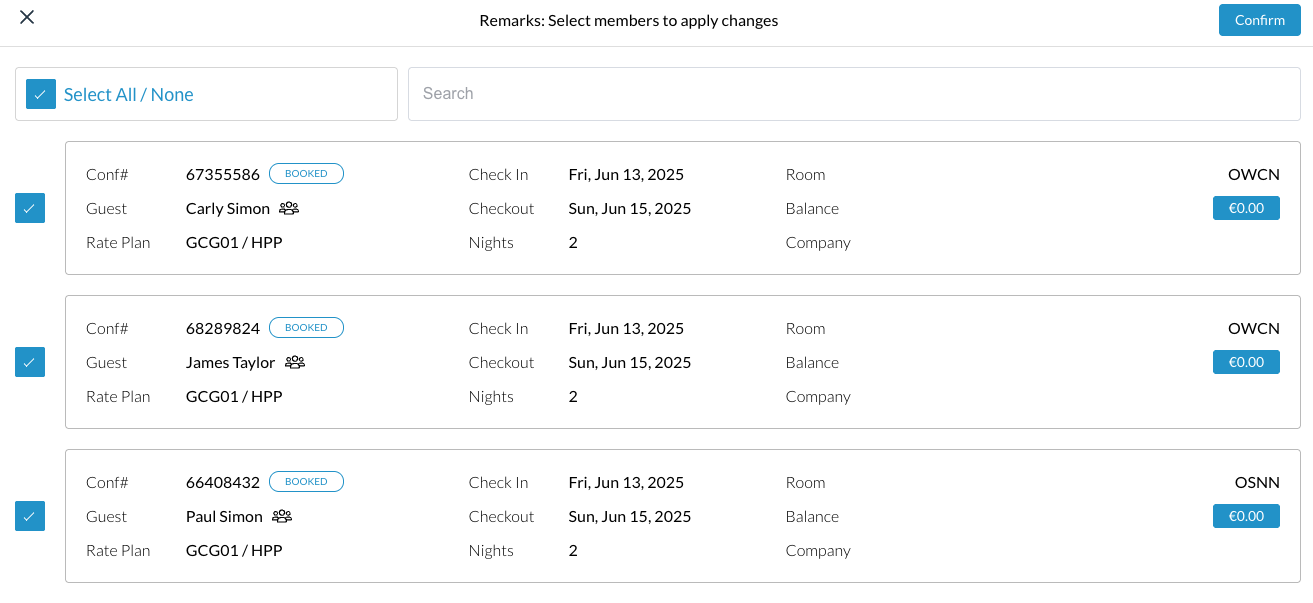 |
Enter Group Remarks Group Remarks can be seen on the member reservations at:
| 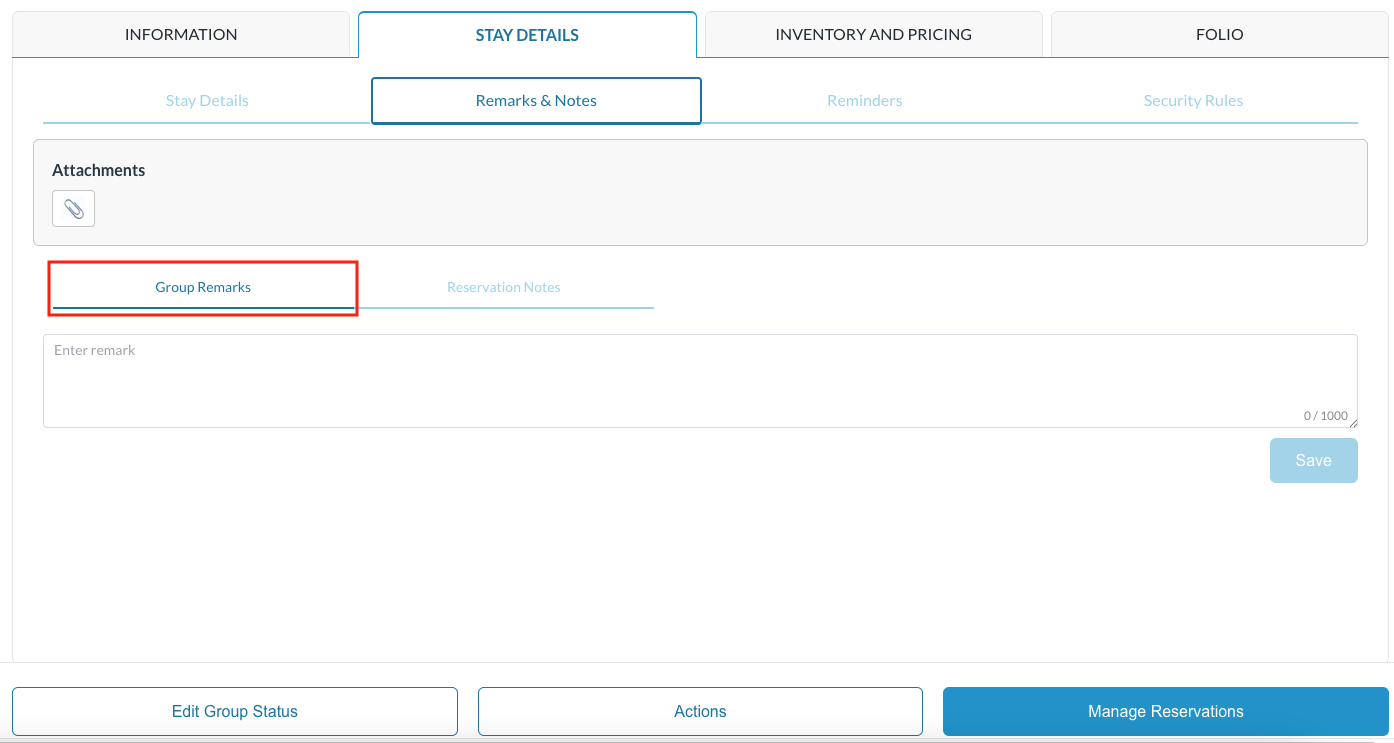 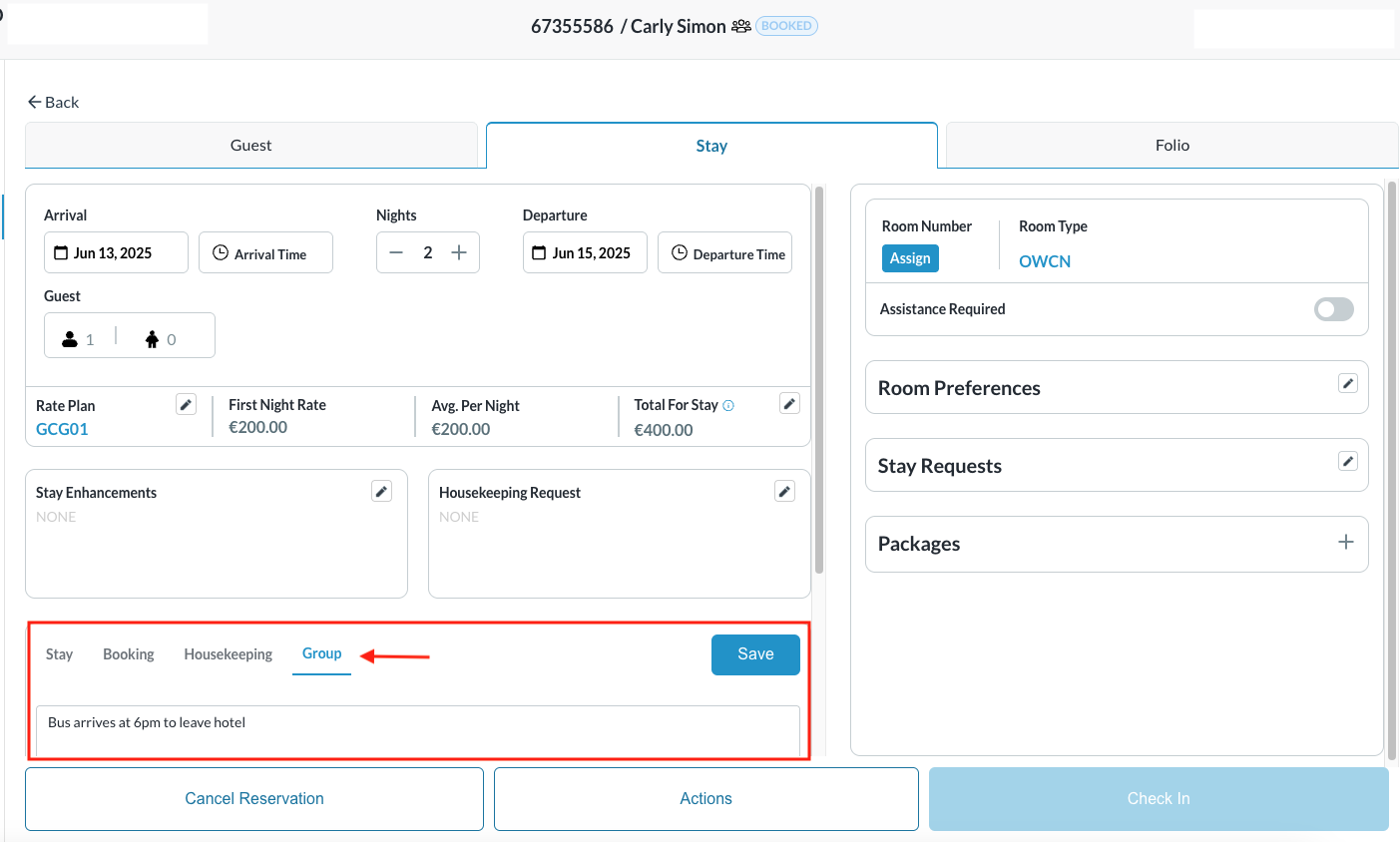 |
