GuestPad - Downloading App and Registration Flow
📆 Revision Date:
Download GuestPad App
https://apps.devops.hotelkeyapp.com/ Download the latest version of the GuestPad application (env specific link can be provided by the HotelKey team) | 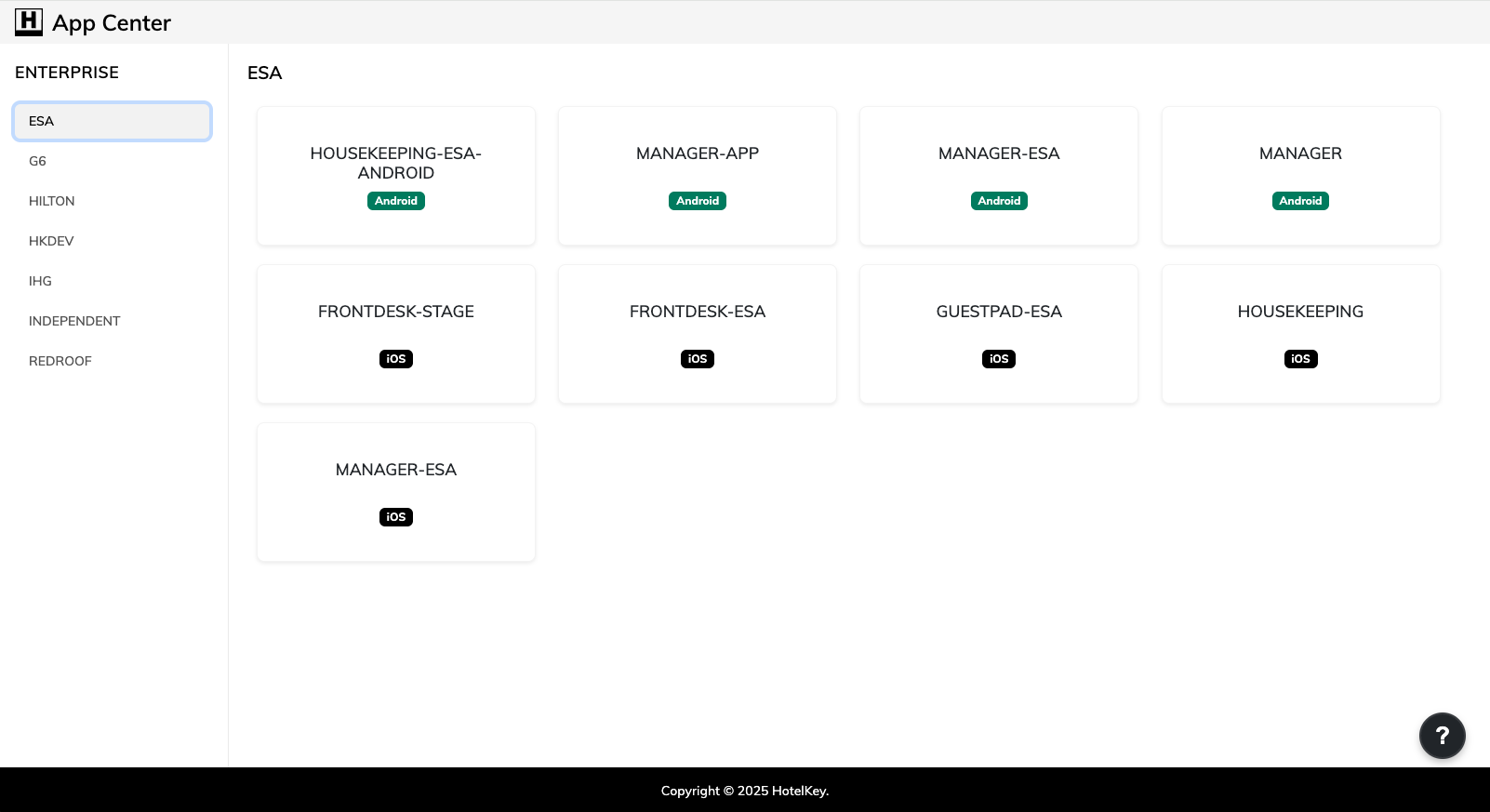 |
Note - after installing the application for the first time, you will need to verify the device. Contact HK Support to assist with the steps to complete the process. | 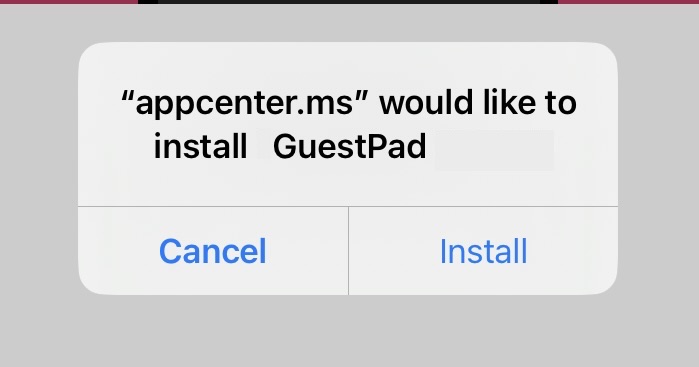 |
Upon installation, HotelKey GuestPad screen will load.
| 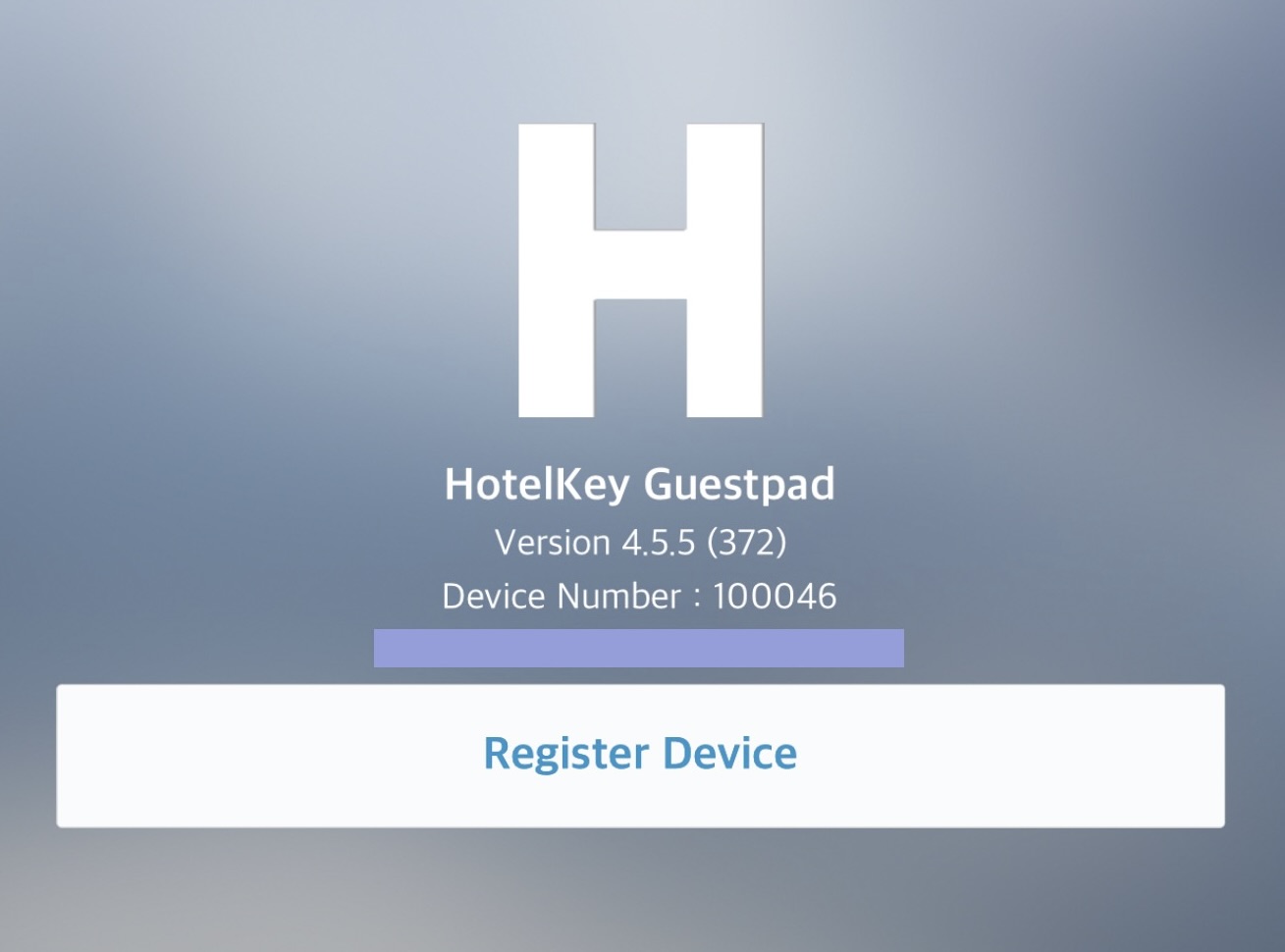 |
A series of Selection Screens will appear
| 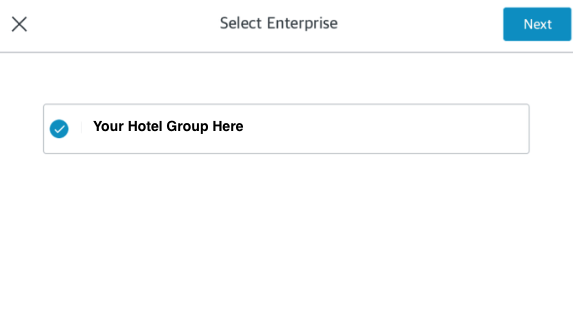 |
A prompt to Register Device will load - provide the Device Number to Support and you will receive a verification code to enter | 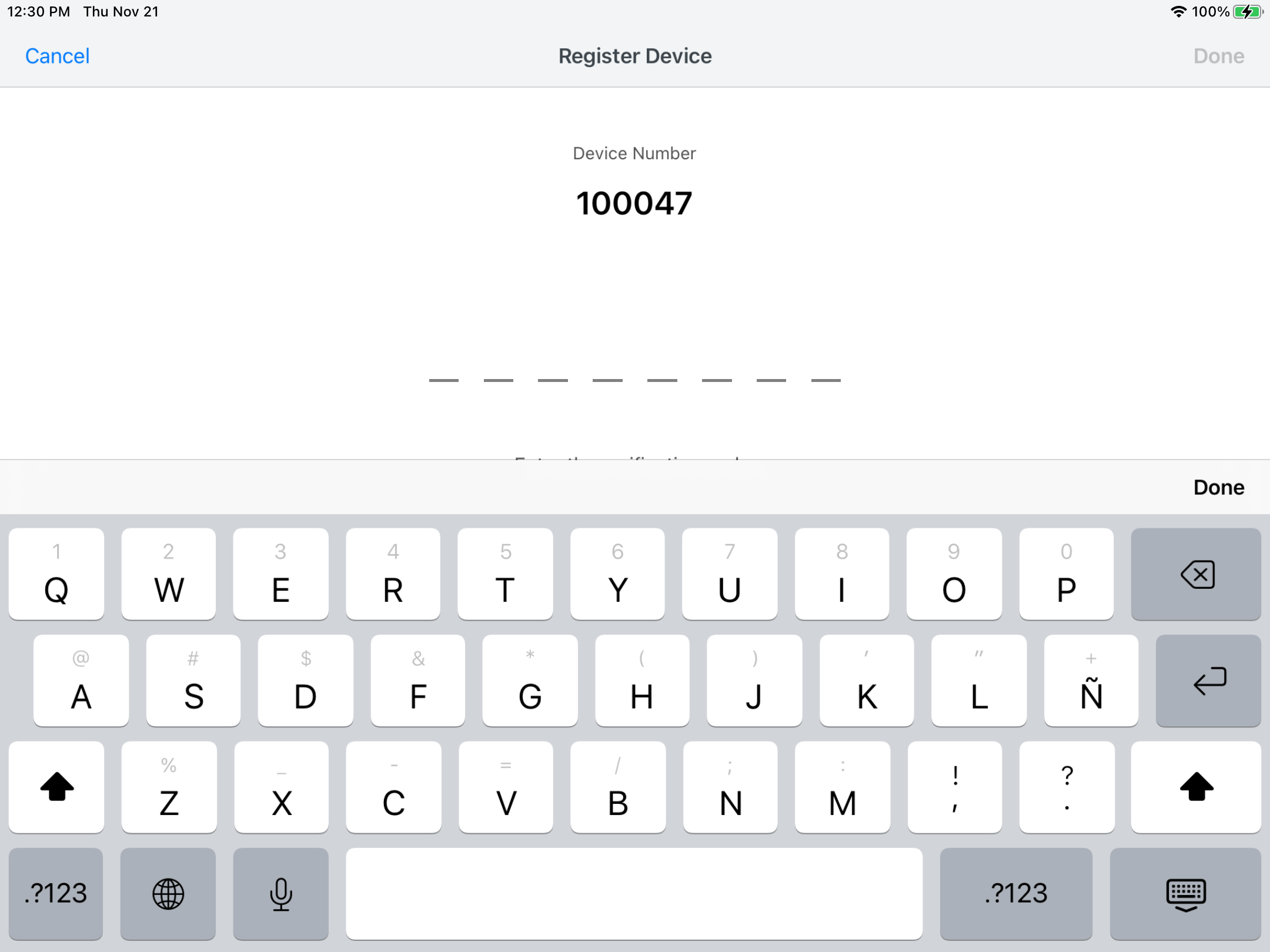 |
Next, a prompt indicating the GuestPad is waiting for test connection from Frontdesk Application loads. For first time installation, provide this device number to Support to create/update the GuestPad Profile with the Device Number | 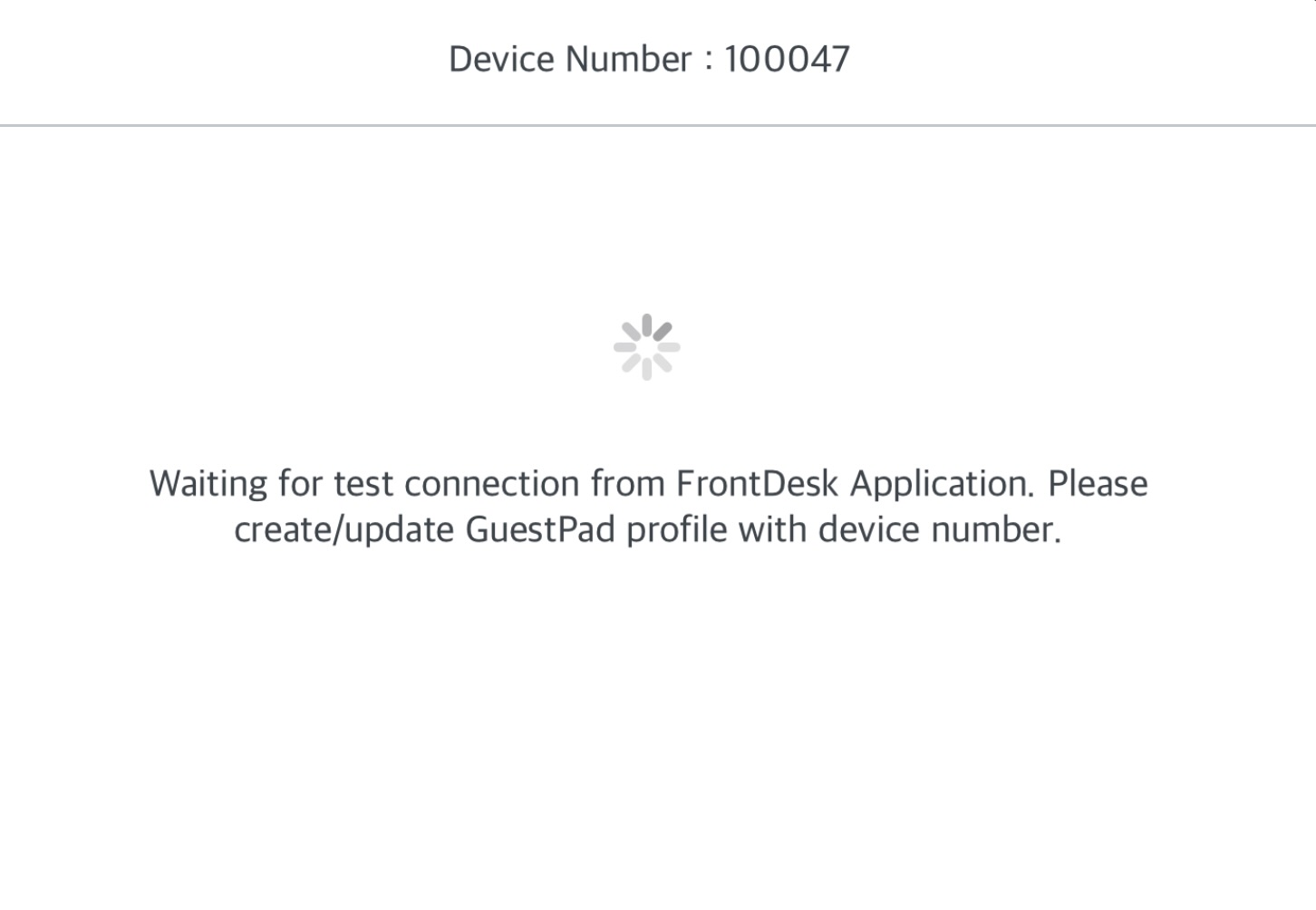 |
From HK Home, Select Frontdesk for the property | 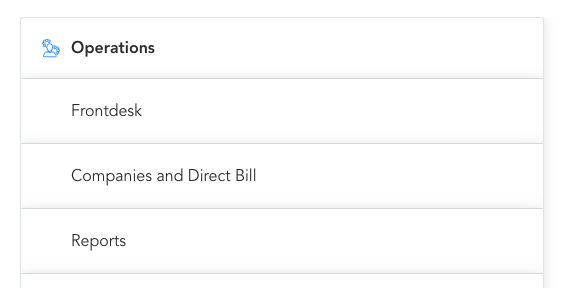 |
Connect to the GuestPad upon log-in | 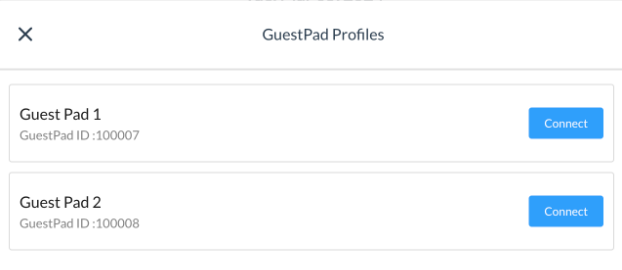 |
GuestPad Registration Card Flow
From the Dashboard
| 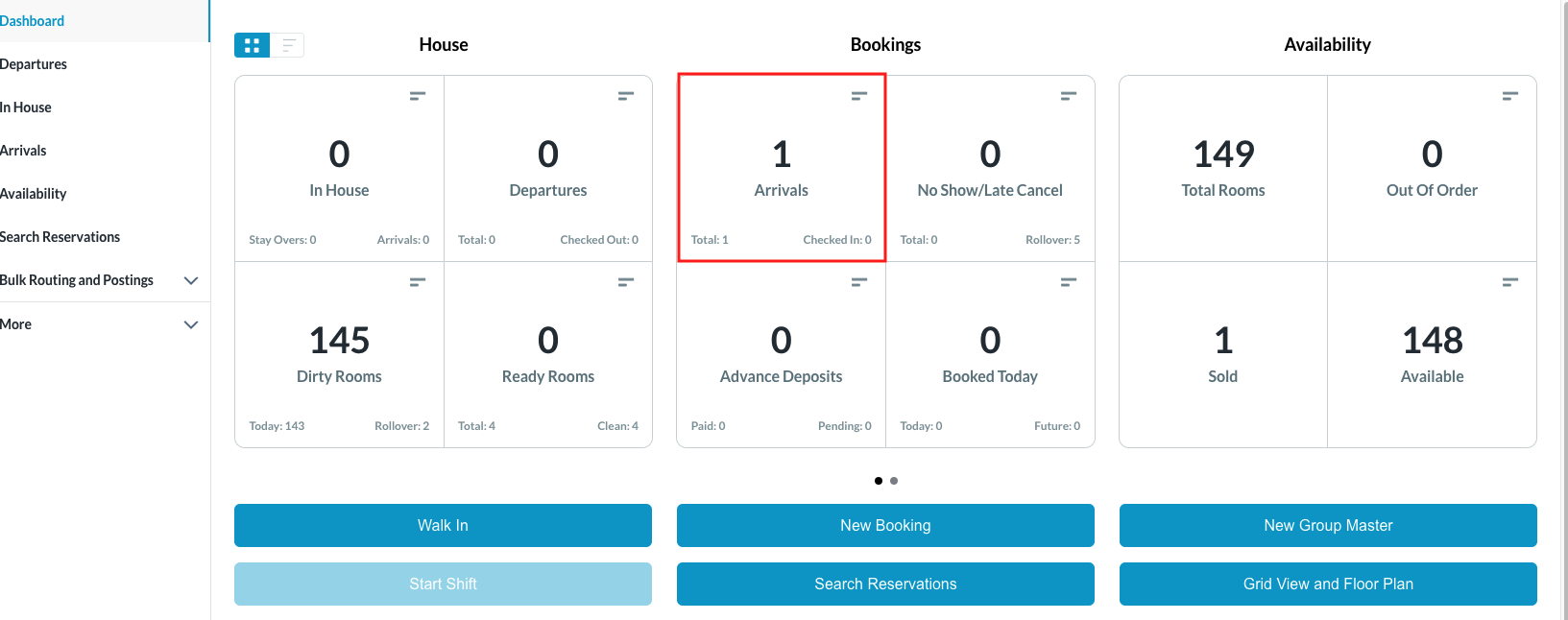 |
| 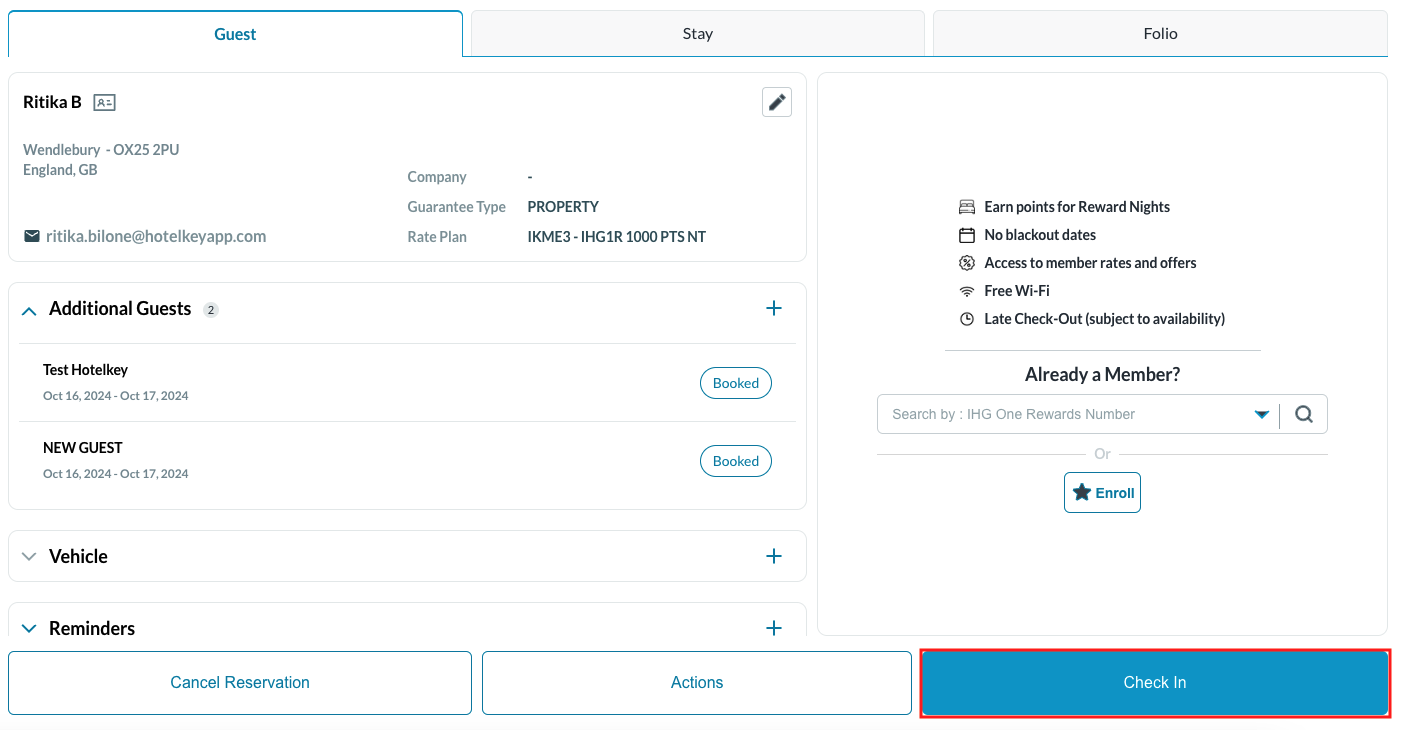 |
Begin the check-in flow
| 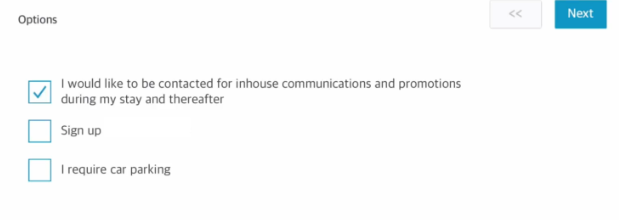 |
Signature screen loads
Once the Guest signs and clicks Confirm, the check-in flow on the web Front Desk will proceed to the last step of the process for the desk agent to complete, make Room Keys. The guest is now checked in. | 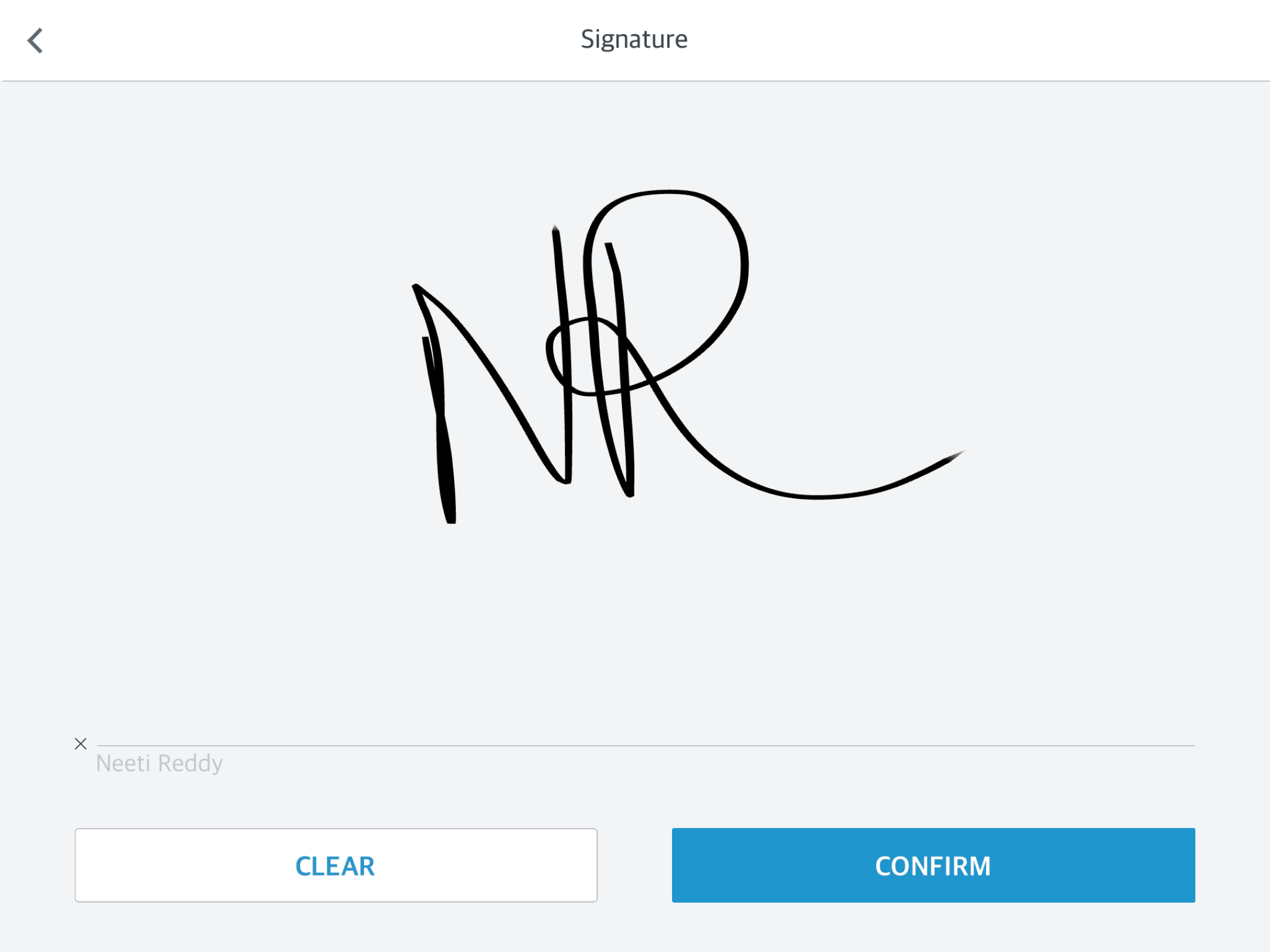 |
Users may always go back to the reservation and manually view the Registration card
| 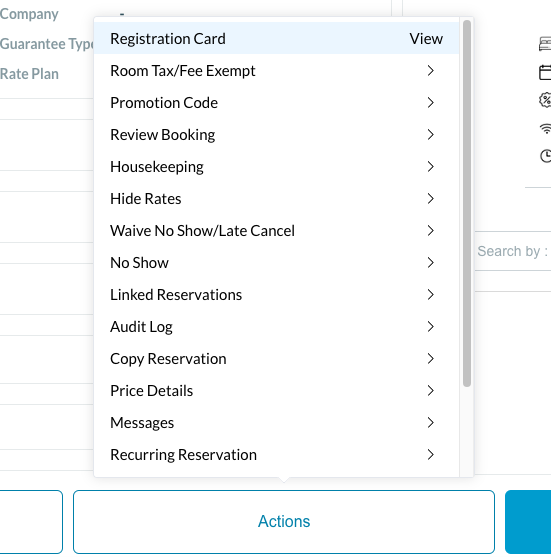 |
Upon opening the Registration Card, users can confirm that this has been signed by the guest.
| 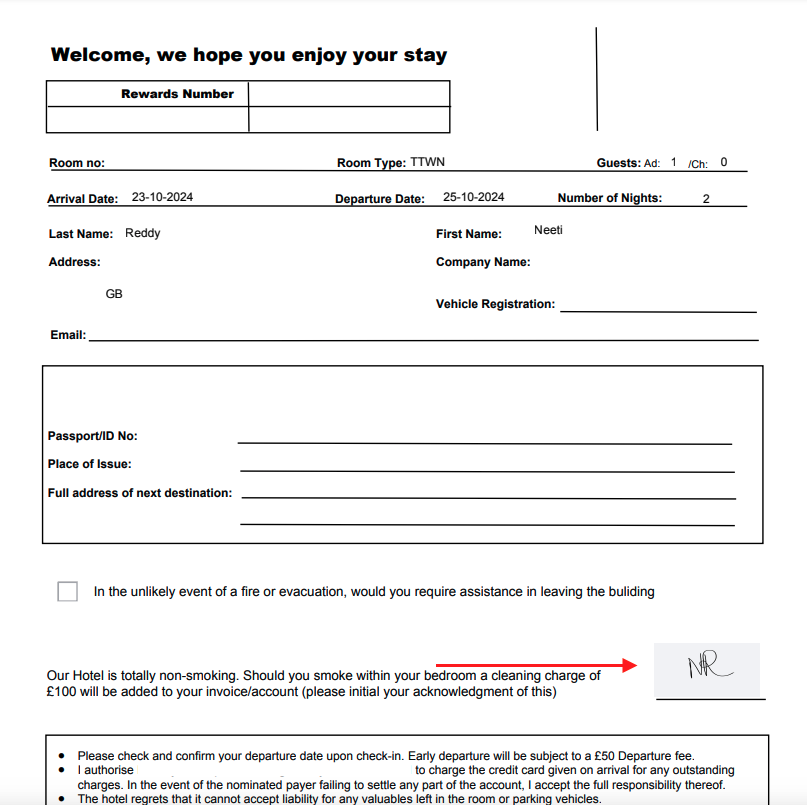 |
