Housekeeping Cleaning Values .ng
📆 Revision Date:
Housekeeping Cleaning Values are a way to balance workload on housekeeping attendant boards, by using cleaning values vs room counts. This features includes:
Cleaning Value Allocation: Defines a cleaning value for each Housekeeping Service Type by Room Type.
Ex: King room Checkout Service 1.00, Stayover Service .5
Ex: Queen Suite room Checkout Service 2.00, Stayover Service .5
Cleaning Value Assignment: Assign rooms based on a number of cleaning values.
Ex: Auto assign Housekeepers, the system will auto-assign and not go over the Maximum Cleaning Value Limit
Reporting: Shows allocated cleaning values on the Summary by Assignment Report and on the Housekeeping Sheet.
PLEASE NOTE : Currently, if the hotel would like to utilize the Housekeeping Credits feature:
Open a configuration request with support to provide your Default Maximum Cleaning Value Numbers that you want to assign daily to your housekeepers when using Express Assign
Once the Max number of cleaning values has been established for your property, you can update the Cleaning Values per Room Type. From the HK dashboard, open Property Settings Note - this action is permission based. | 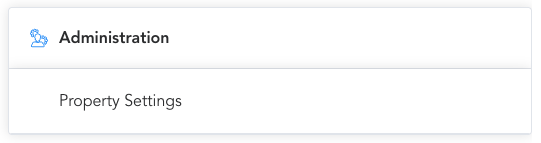 |
Property Settings loads. On the left menu options:
| 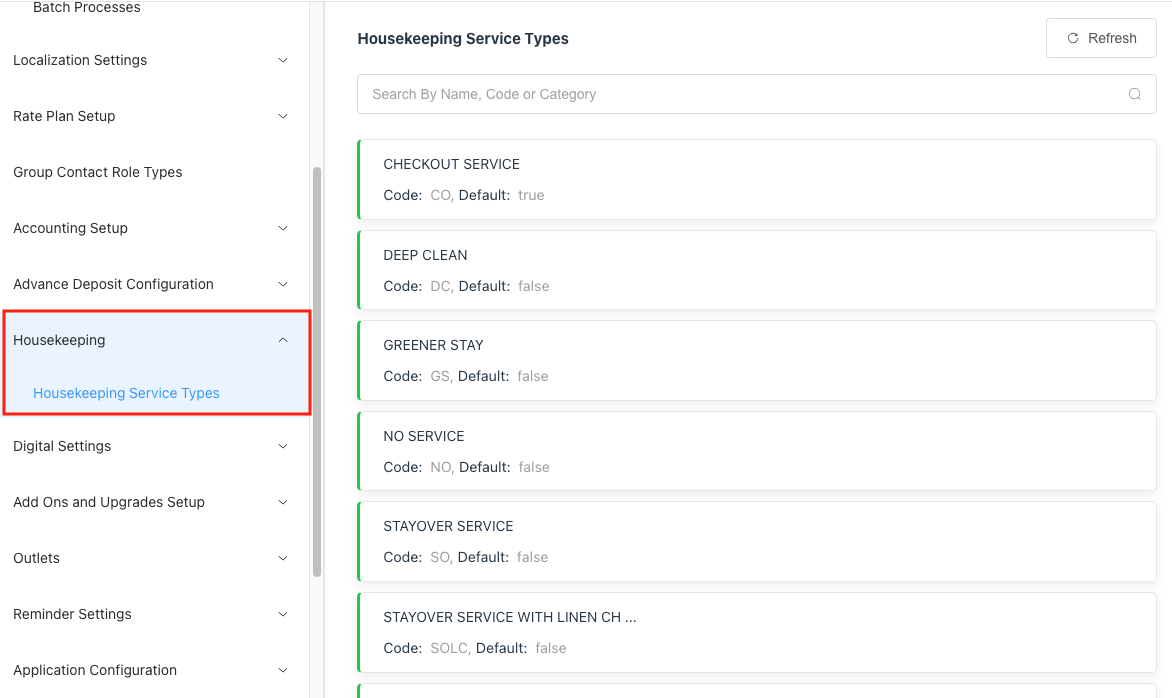 |
Select the Service Type to update the cleaning values for each room type. Each Service Type can be edited to update the Cleaning Value. For example, a Checkout Service may hold a 1.0 cleaning value for a standard room, but a suite may hold a 2.0 cleaning value and a Stayover Service may hold a .5 value.
| 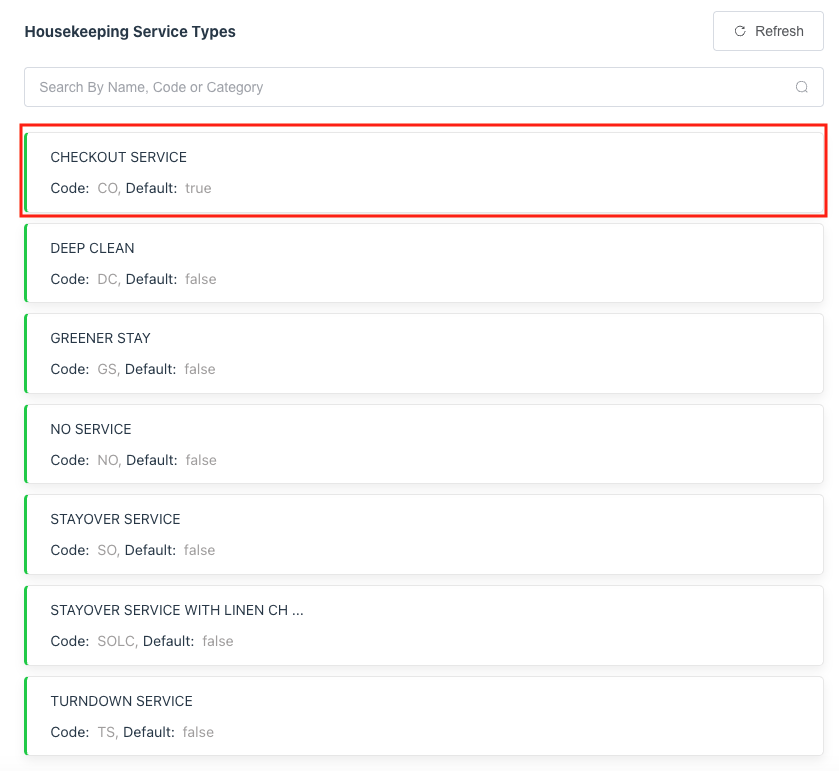 |
Update the Cleaning Value for each room type.
Follow the same steps for other Service Types if necessary | 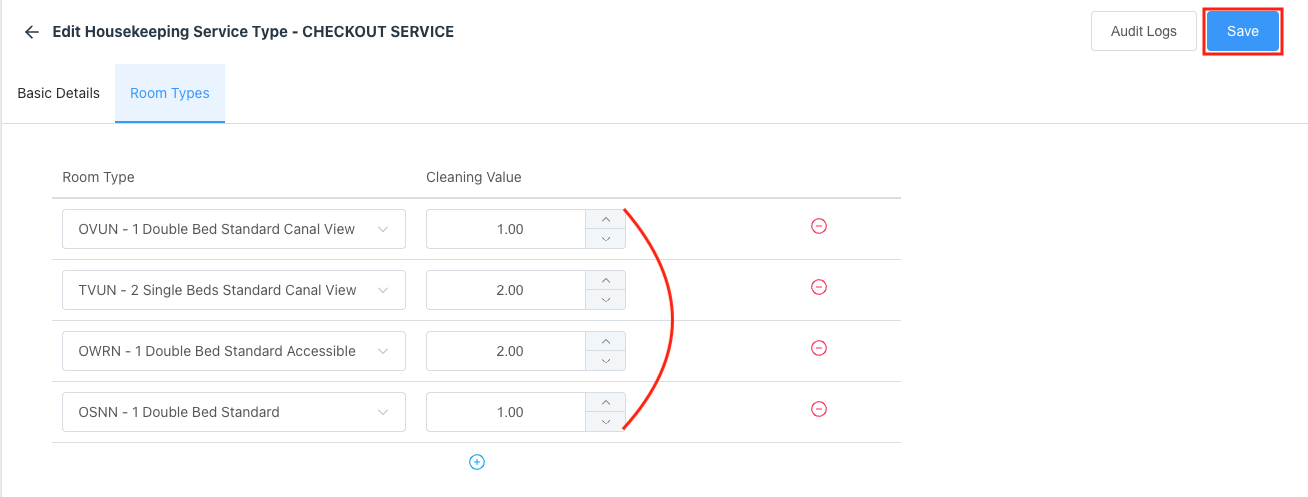 |
Housekeeping Cleaning Value Assignments
From the PMS Dashboard Click on the Dirty Rooms Tile | 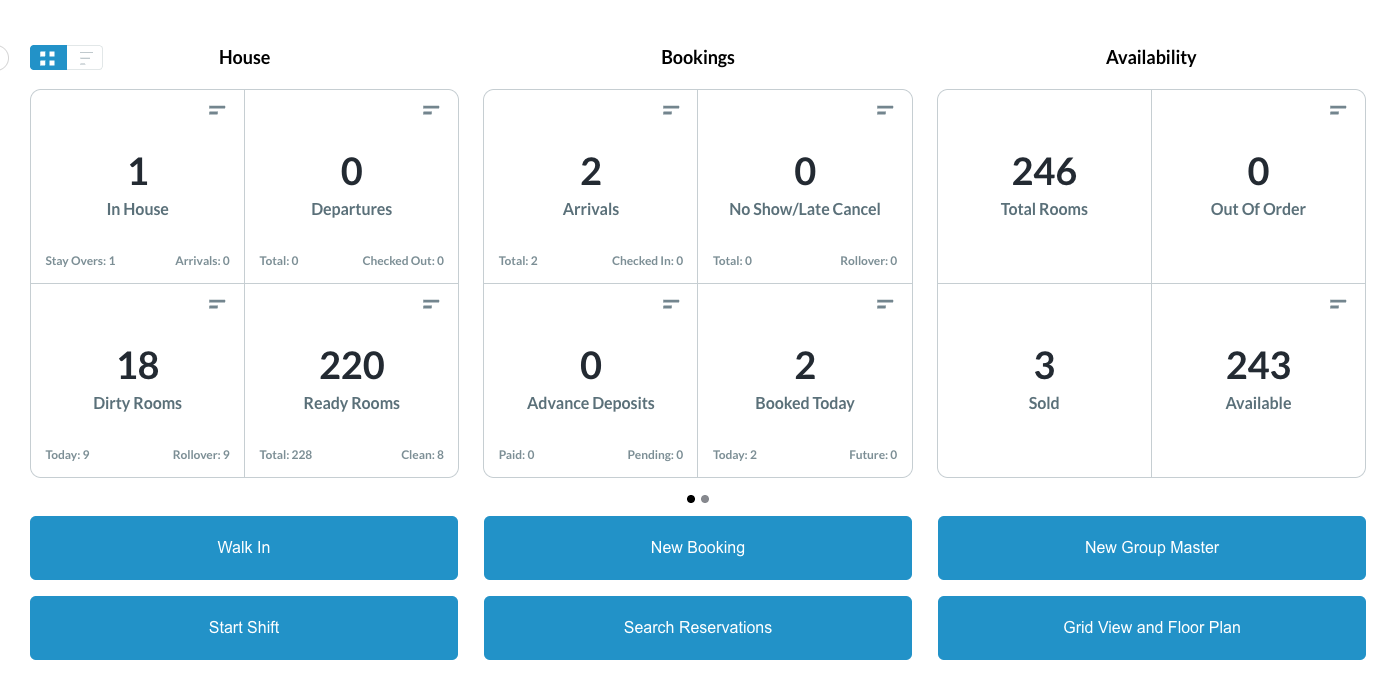 |
The Housekeeping dashboard opens Notice the dirty rooms listed will have the associated Cleaning Values for each room type at a quick glance. Note: You can also see the Cleaning Value on a single room when selected individually Now assign rooms to housekeepers boards. | 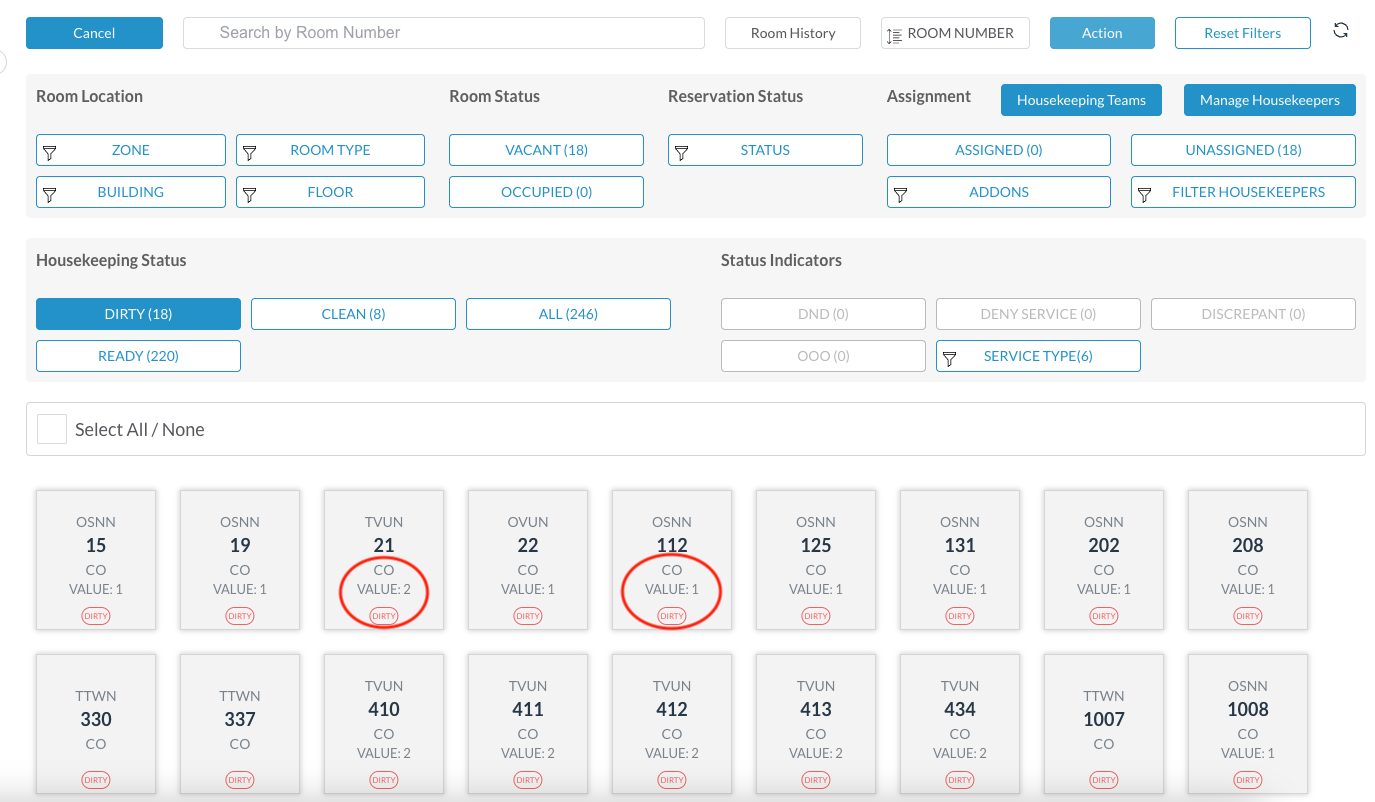 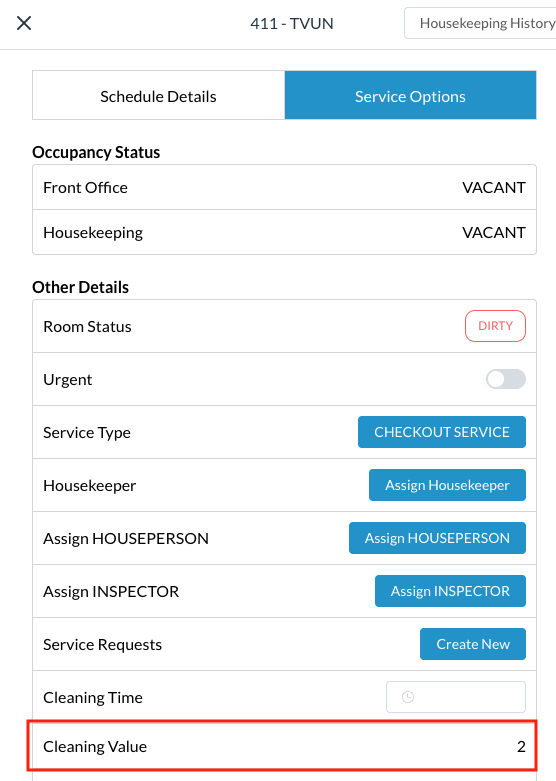 |
Express Assign
| 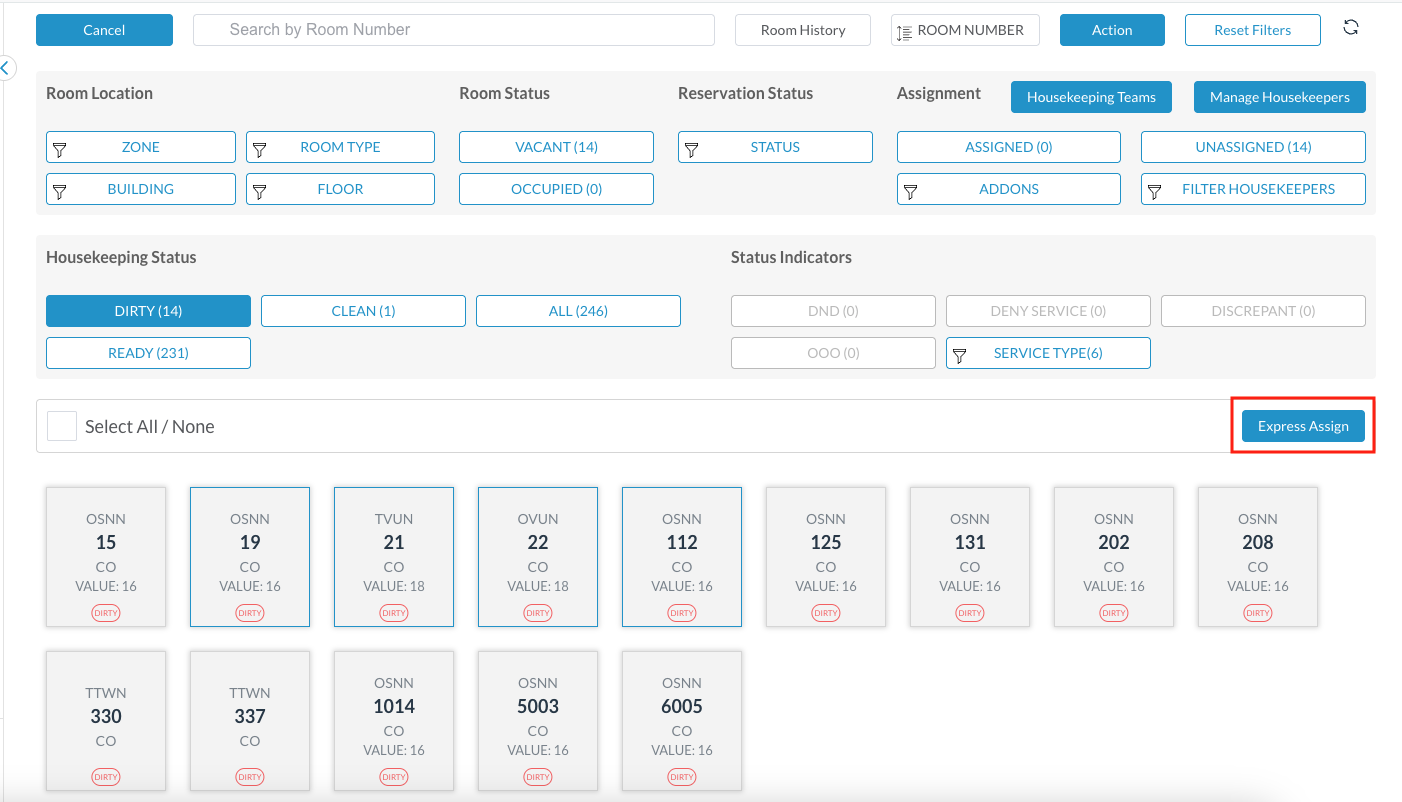 |
Select Housekeepers screen loads Notice the Max Cleaning Value (seen here as Work Minutes) shown for each Housekeeper. This number reflects the Default Daily Maximum Cleaning Value configured for the housekeeping service (seen here is for checkouts).
| 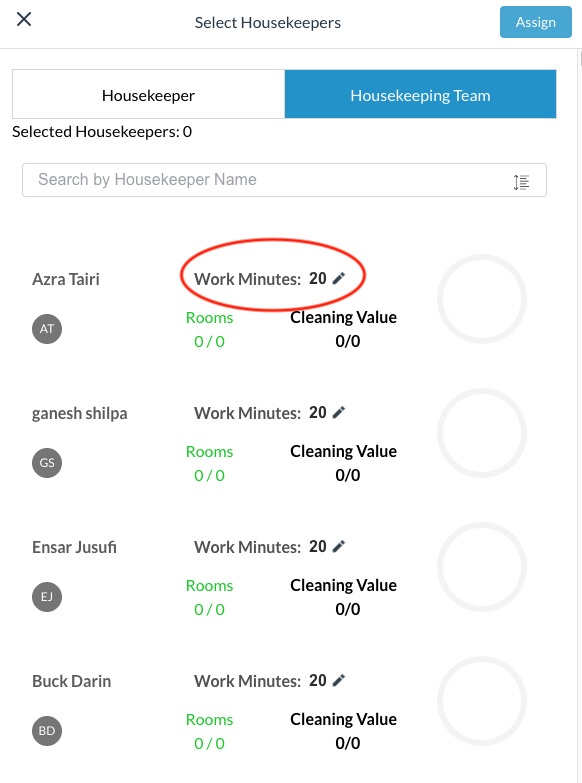 |
Print Housekeeping Boards Select the Assigned button and a preview of assignments loads. Notice the breakdown of rooms for each Housekeeper includes the number of rooms and the Cleaning Value assigned. | 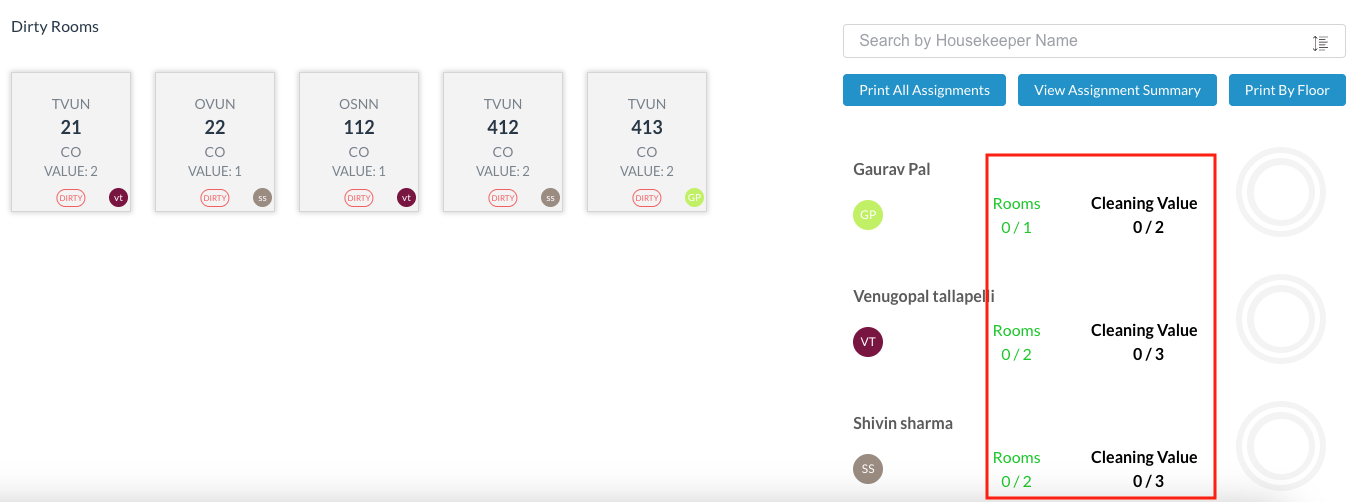 |
Select the Assignment Summary to view
Print the boards when assigning is completed | 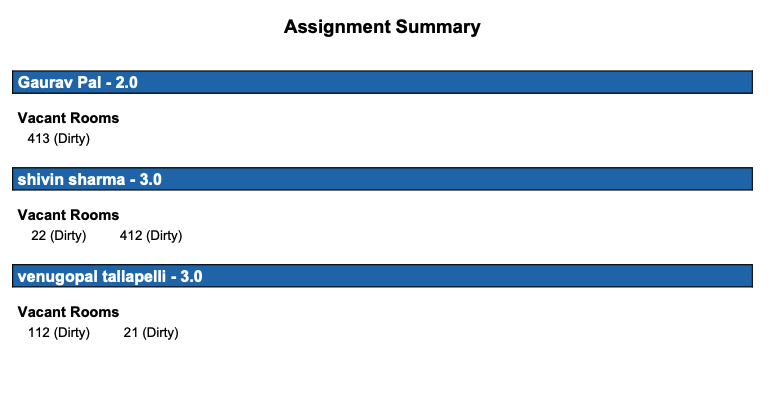 |
