How to Configure the Report Scheduler
📆 Revision Date:
Select the property from HK Home and then select Reports. | 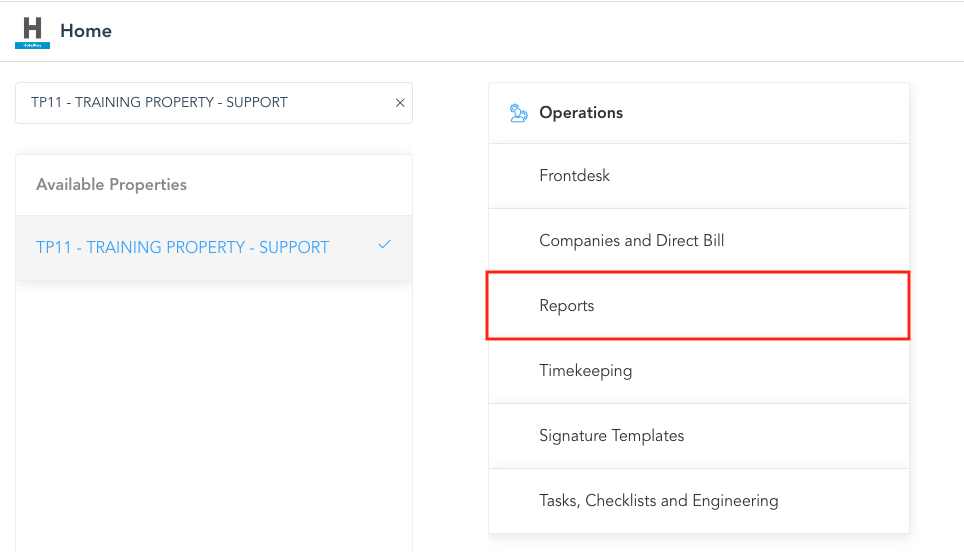 |
The Reports page loads. Select Report Scheduler. | 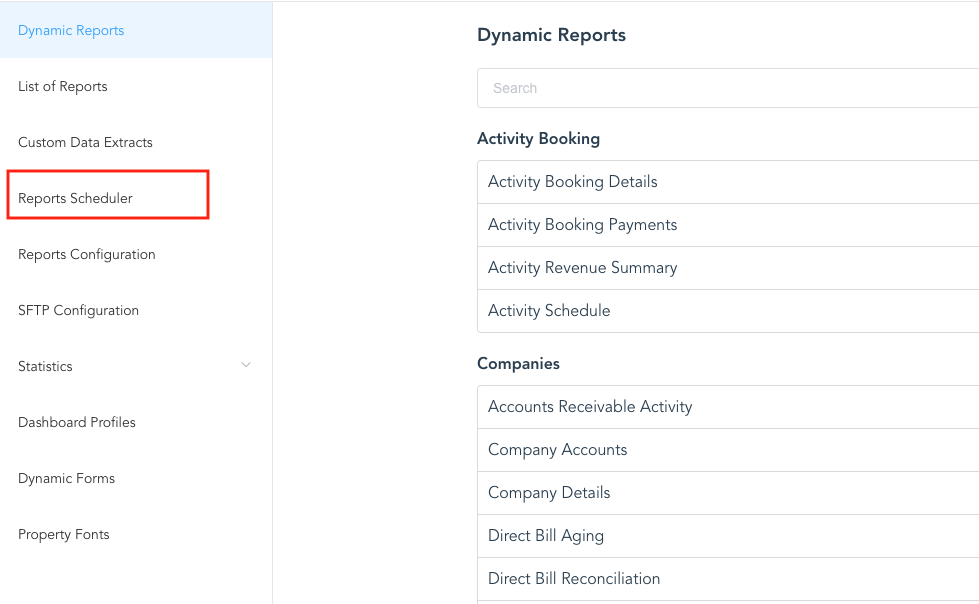 |
Select Add Queue to add a new scheduled report queue. | 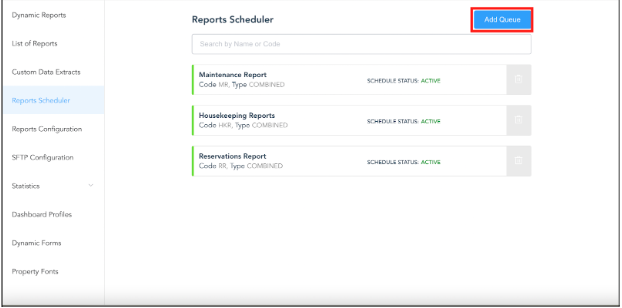 |
The Add New Queue page loads.
Click on Add Queue | 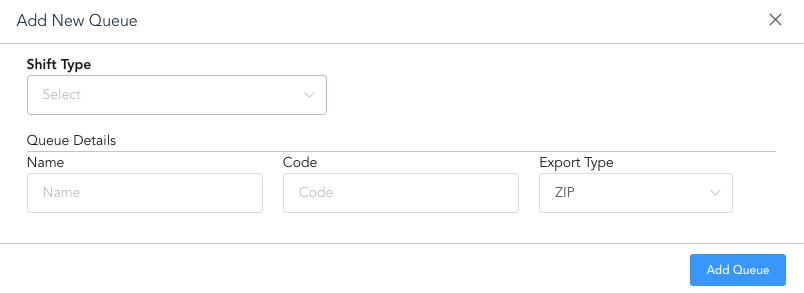 |
Reports Scheduler screen opens.
| 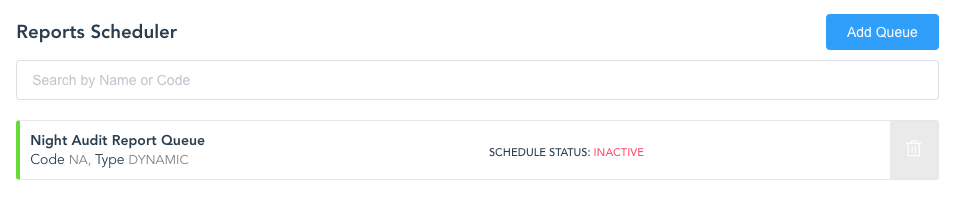 |
On the Edit Reports Queue page, select the parameters you desire for this scheduler.
| 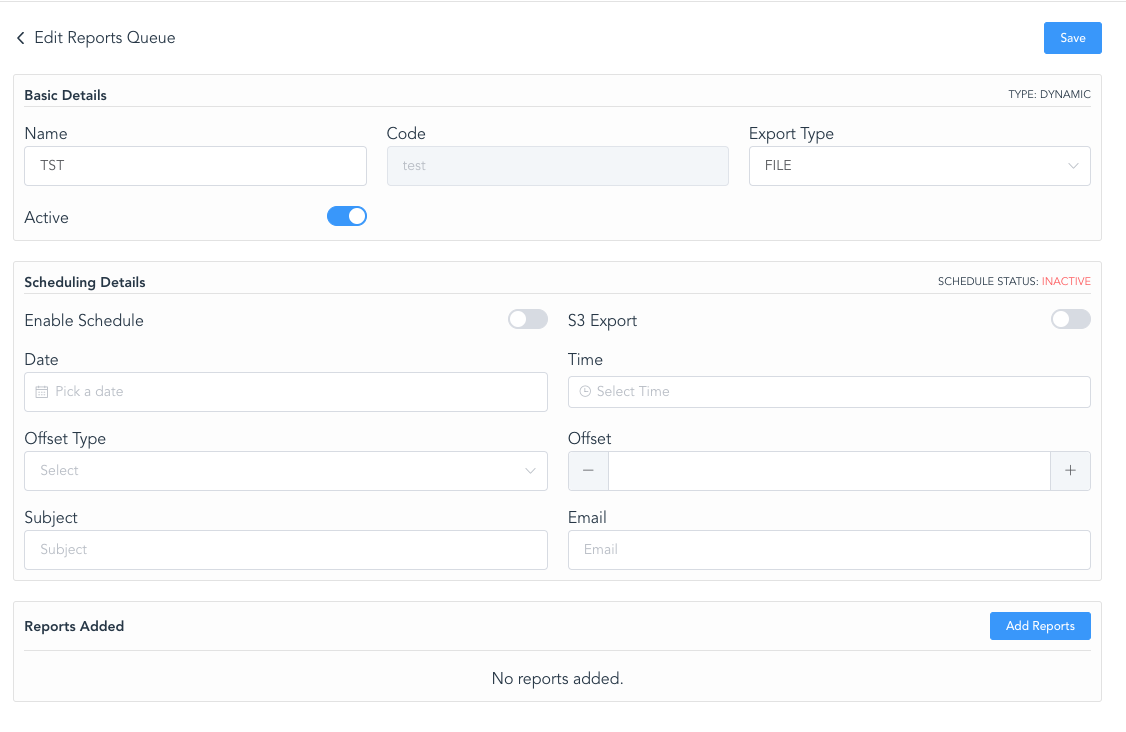 |
The Add New Report page loads.
|  |
Once the Export Type is selected, the option to choose columns is revealed You can select specific columns of the report selected, if applicable - skip this step if not necessary. Click on Next | 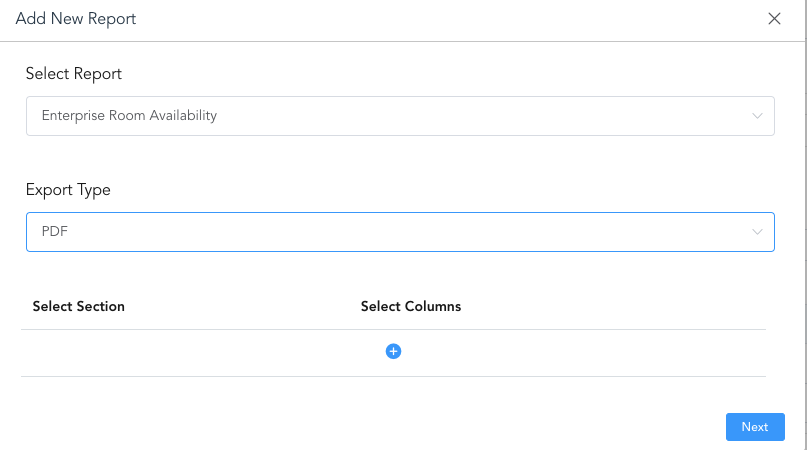 |
Select date ranges for the report and select Add. The report will then be added to the respective report. | 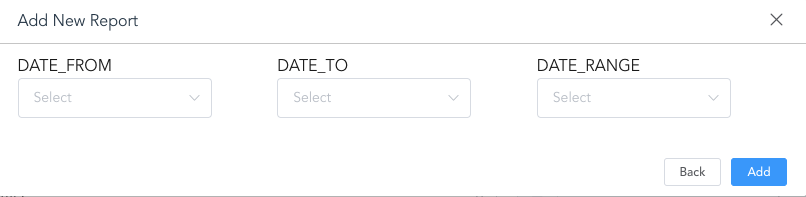 |
Selected reports for scheduled queue will show at the bottom. You can delete any reports at any time by selecting the trash icon next to the desired report. | 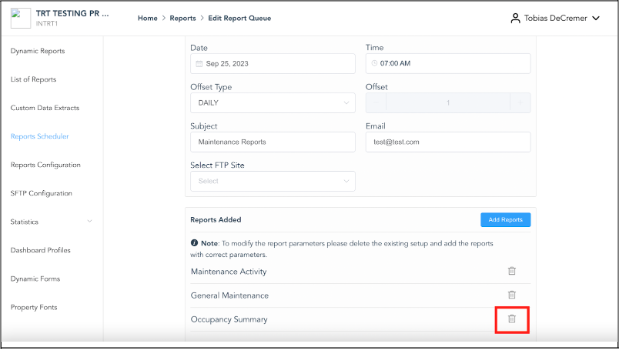 |
