How to Split a Bill, Check, or an Order
📆 Revision Date:
The SPLIT Check/Order functionality allows servers/cashiers to divide an order into multiple checks or payments or custom rules (equal/unequal). This ensures flexibility when guests want to pay separately, share the bill, or split based on seats.
The following article covers how to perform a Manual Split (equally or unequally), or an Auto Split of a bill.
Manual Split
Select Split Bill | 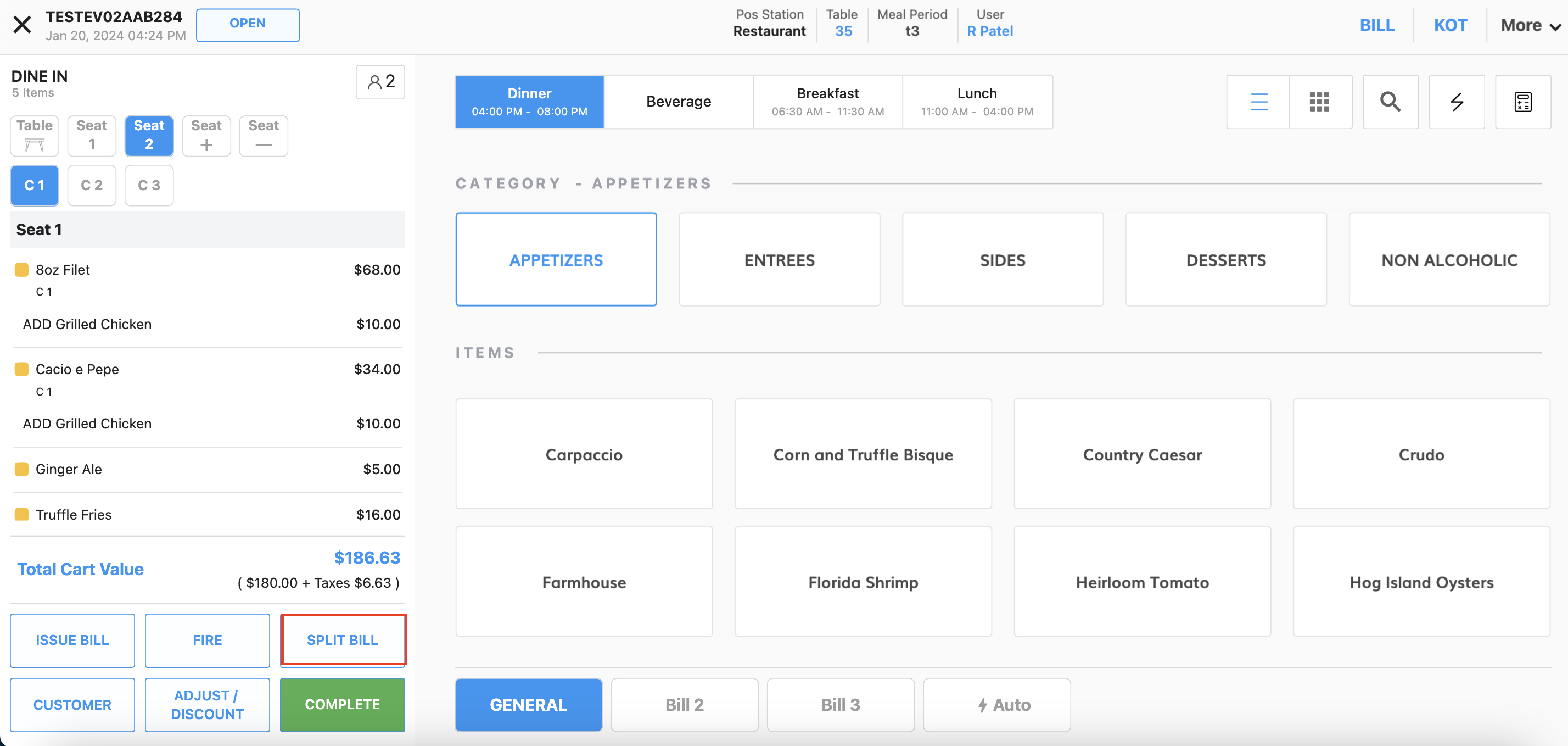 |
Select the item that needs to be split between checks
| 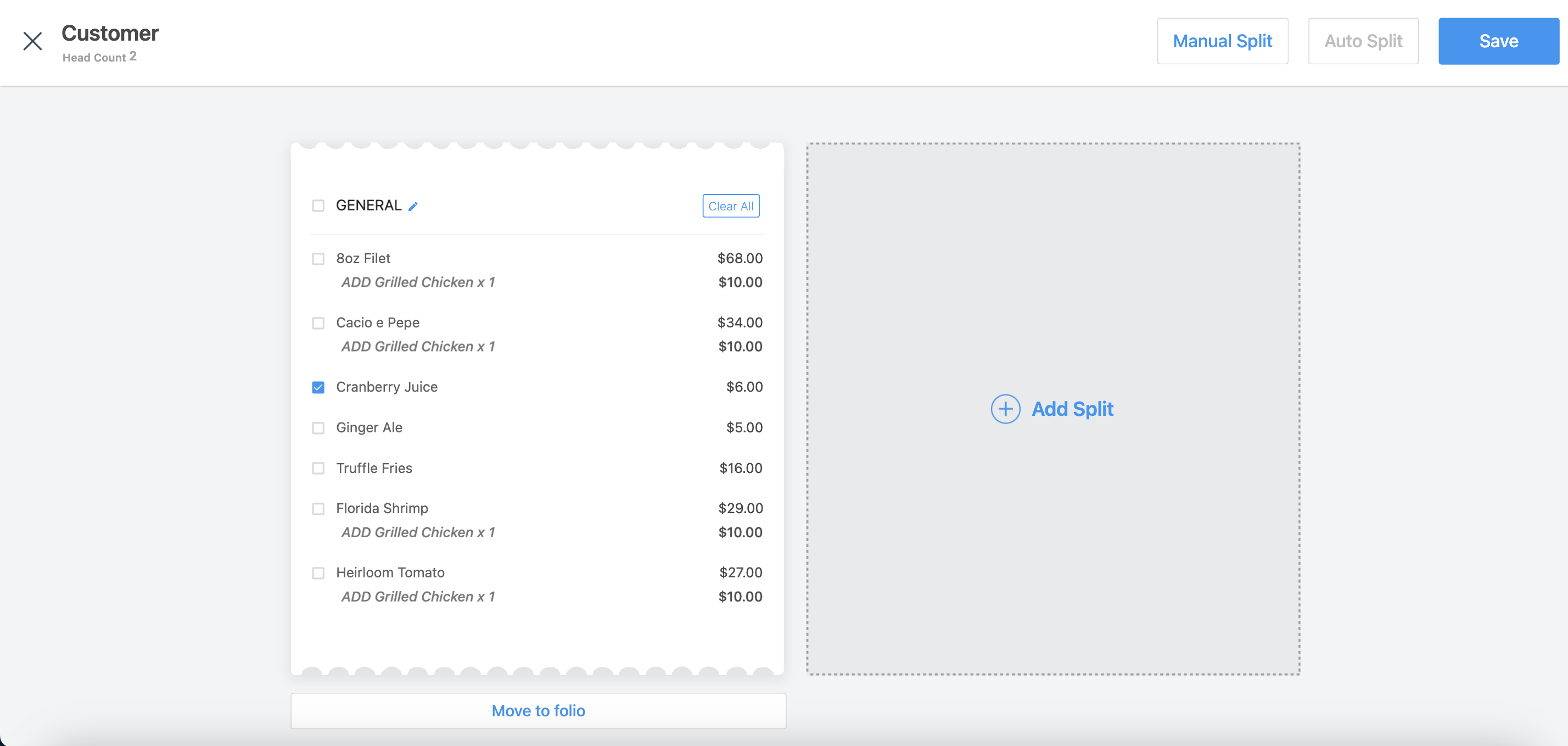 |
Split page loads and the item will be split between checks
| 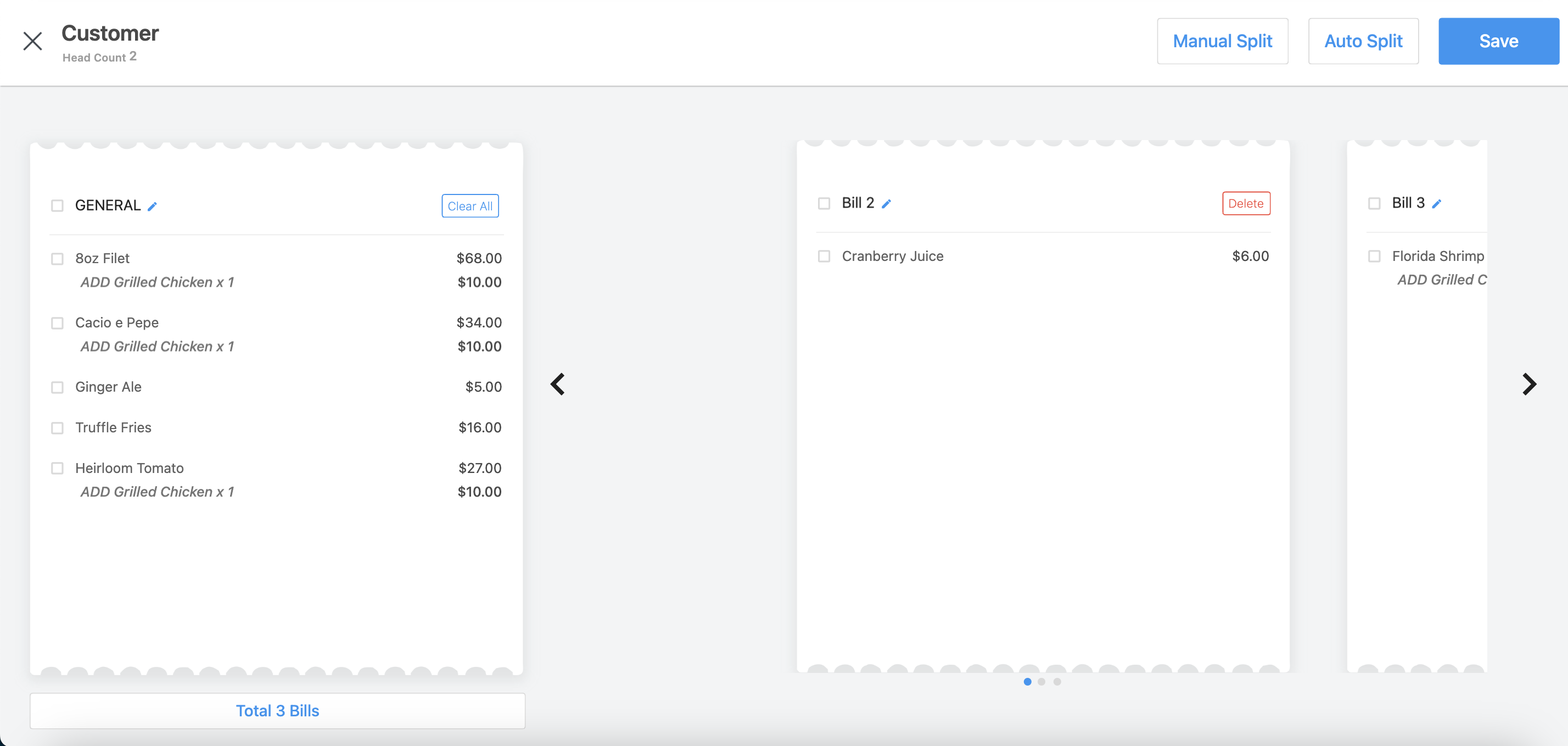 |
Select Manual Split | 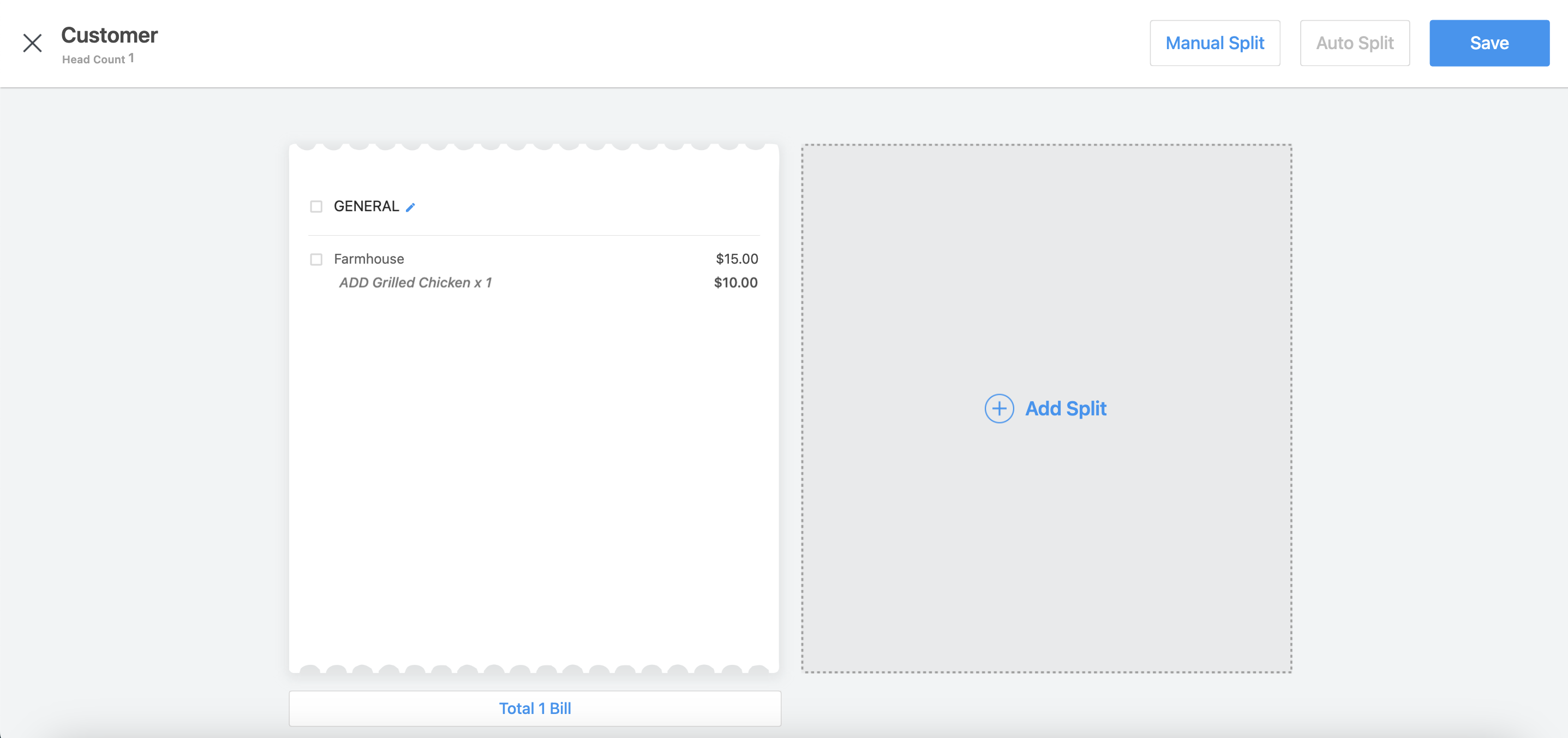 |
Manual Split screen loads. You can choose to Split Equally or perform an Unequal split For this example, we have selected to Split Equally and by 2 (two)
| 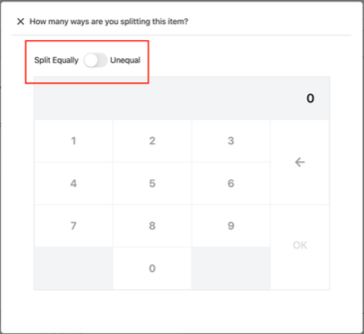 |
Once the number of ways to split is chosen, the screen loads to reflect the selection - see image on right for Splitting the item equally by 2 (two) |  |
Unequal Split
For this example, we have selected to perform an Unequal Split by 2 (two) You will next be prompted to choose to split by Amount or by Percent | 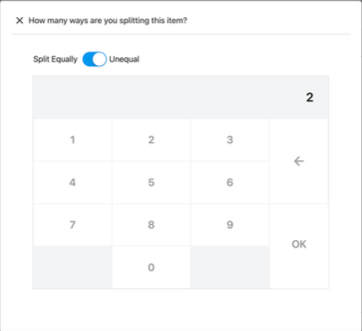 |
Split By Amount:
| 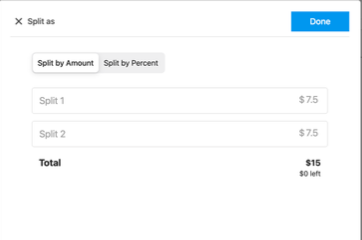 |
Split By Percent:
See example of final bills on the right | 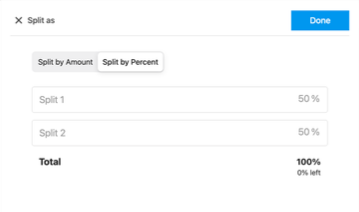 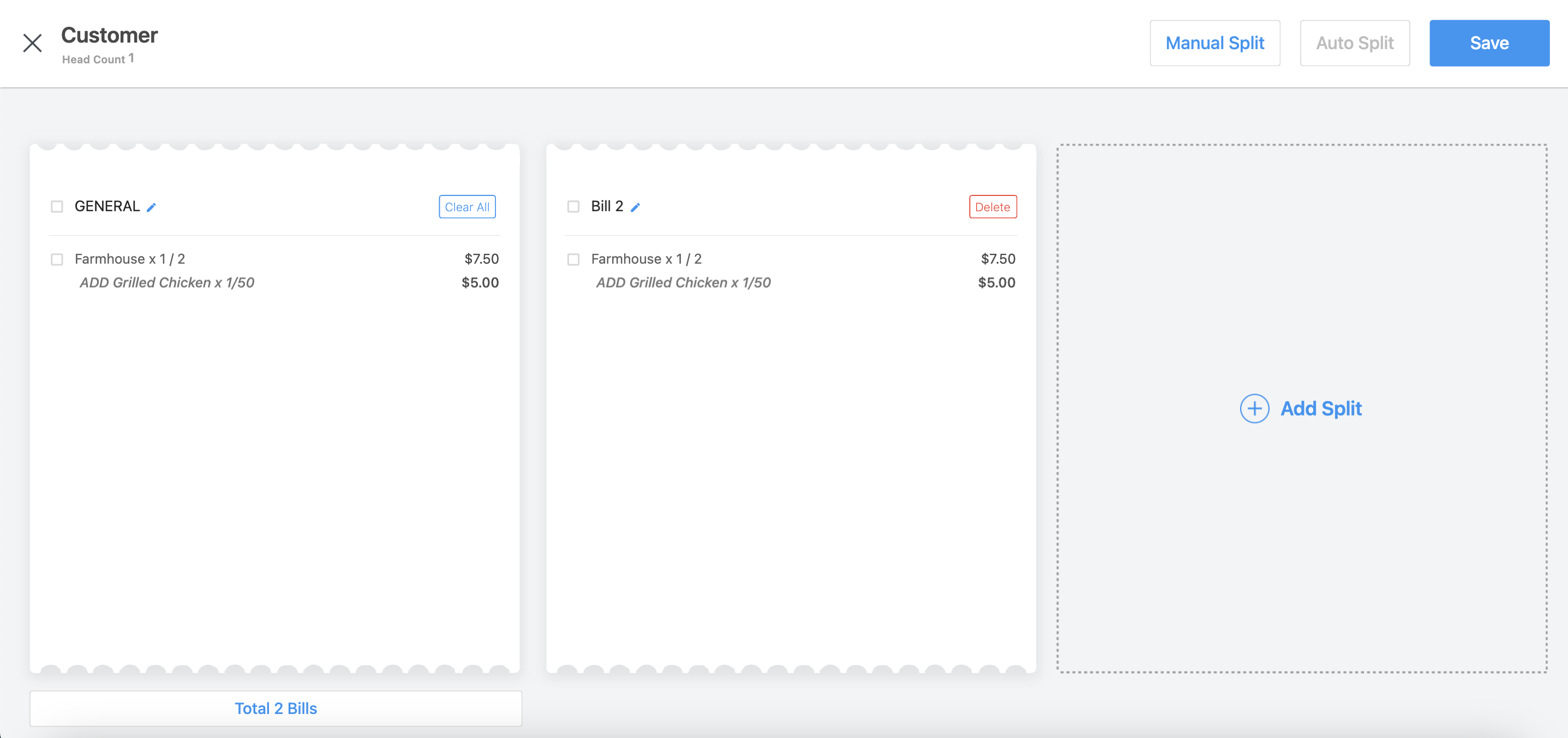 |
Auto Split
Select Auto Split Note - For Auto Split, the cover count needs to be more than 1 and products are attached to seat number | 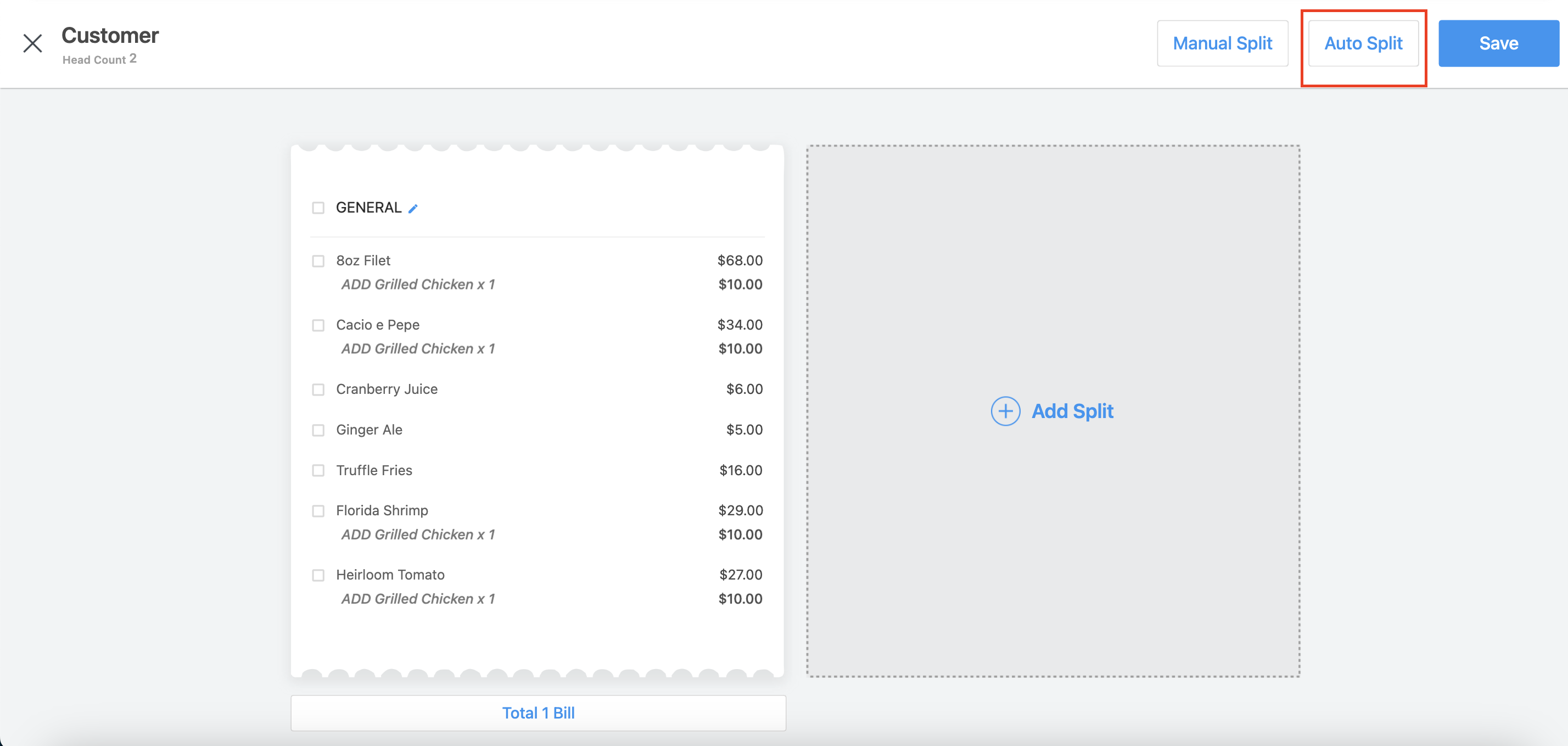 |
Bill will be Split in 2 (see image on right) | 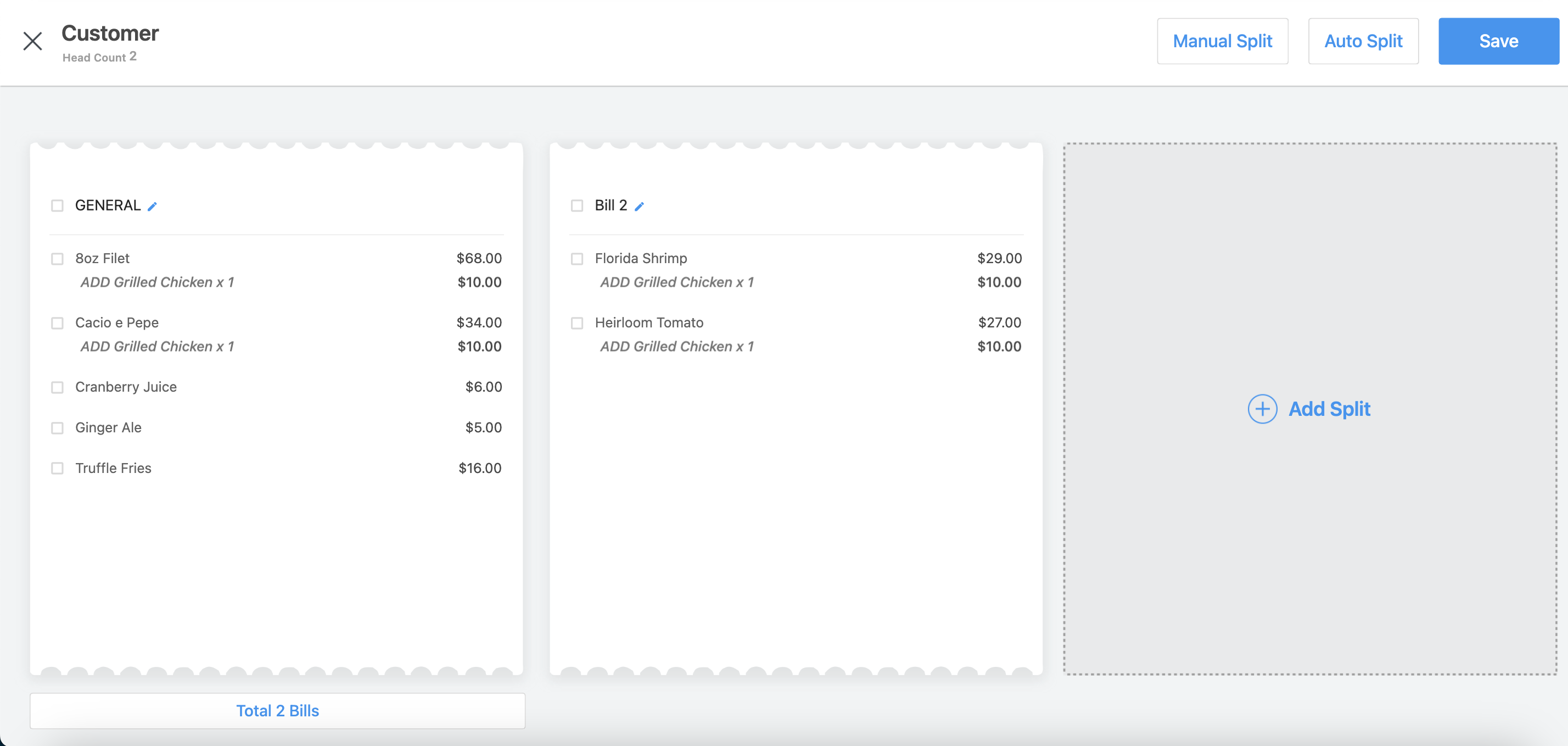 |
Select Issue Bill to see the checks | 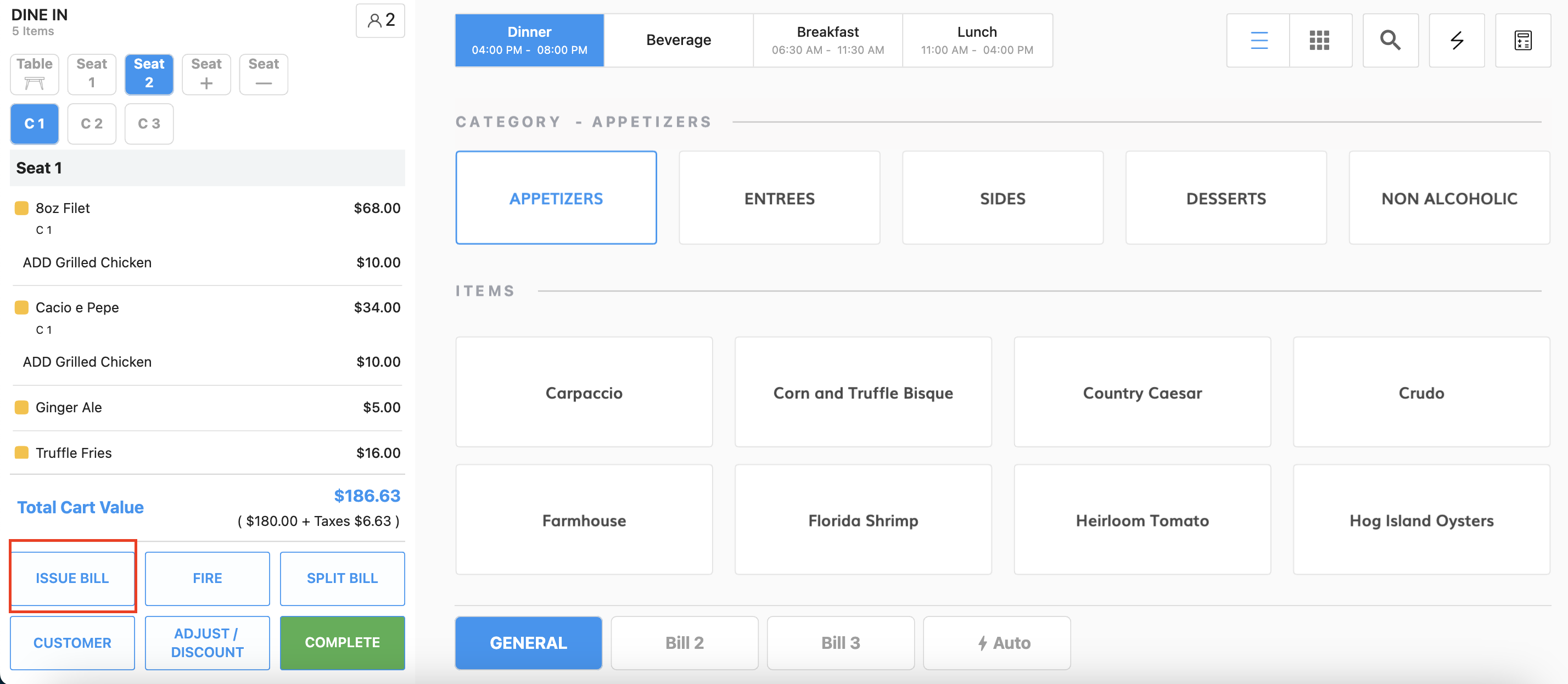 |
Issue Bill screen loads and here you can see the amount split between checks | 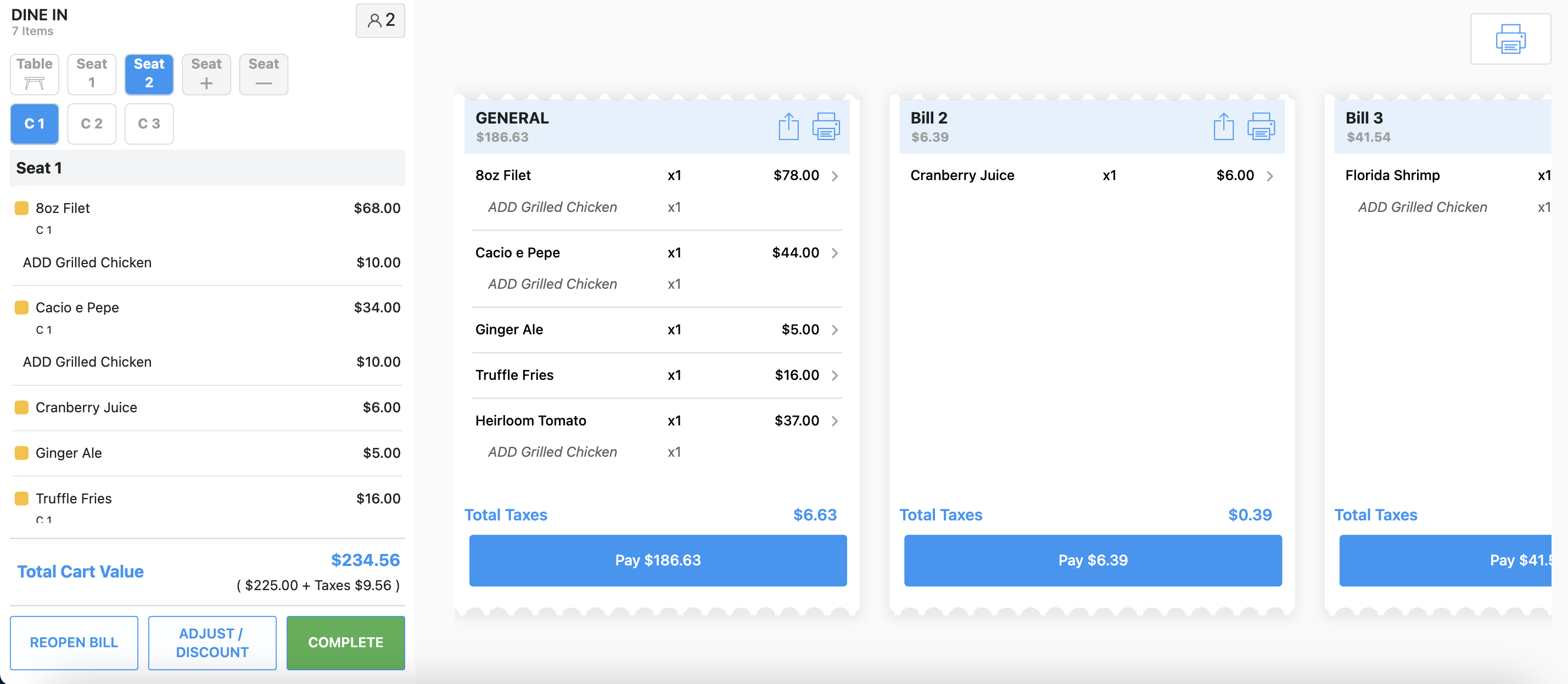 |
