Japanese-料金の調整.ng
📆 改訂日:
ダッシュボードで予約検索を選択する。 | 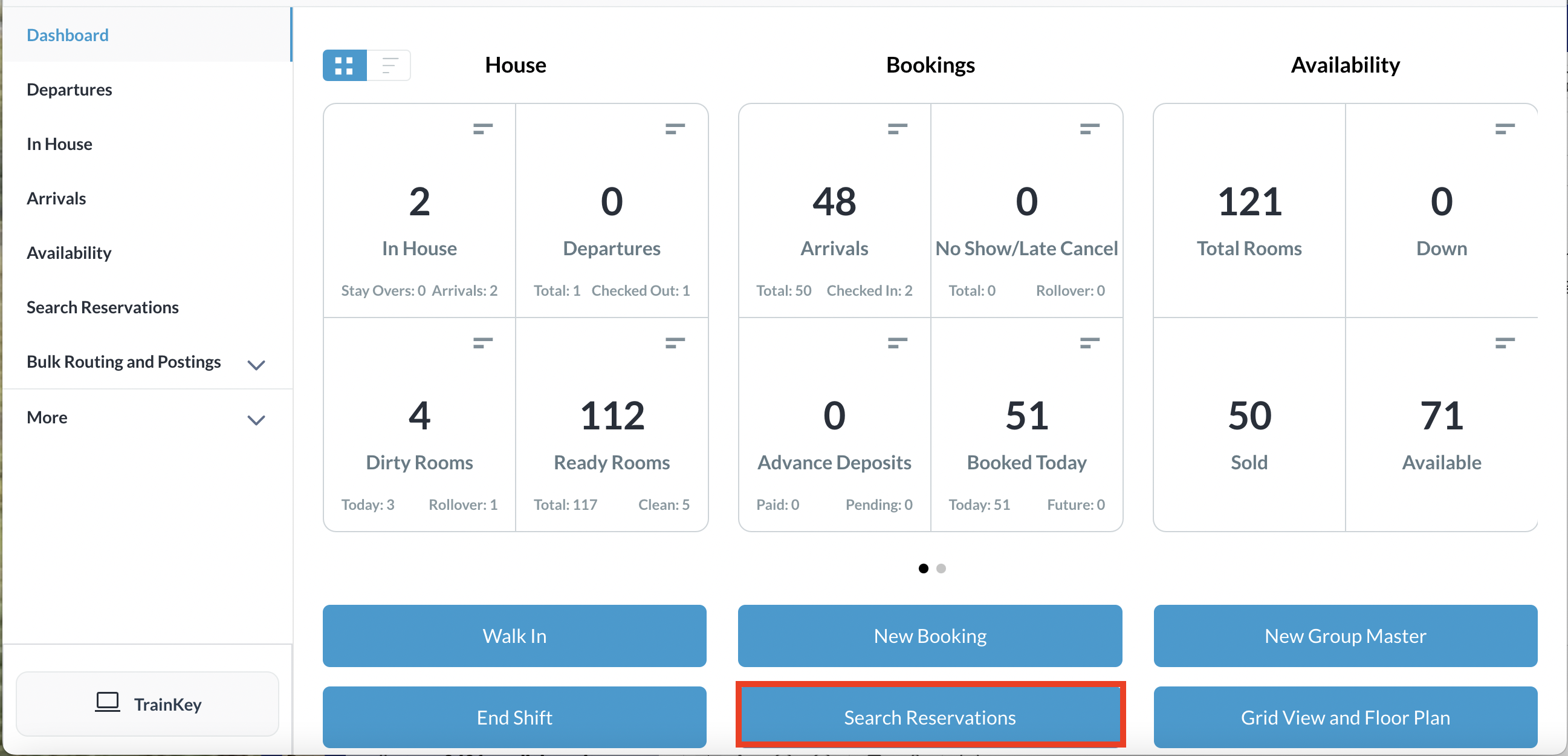 |
該当する予約を見つけるために、日付、ゲスト名、予約番号、または部屋番号で検索を行い、検索を選択する。 ステータス ボタンをクリックして、一覧から1つ選択し、結果をさらに絞り込むことができます。 予約を見つけたら、その予約をクリックする。 | 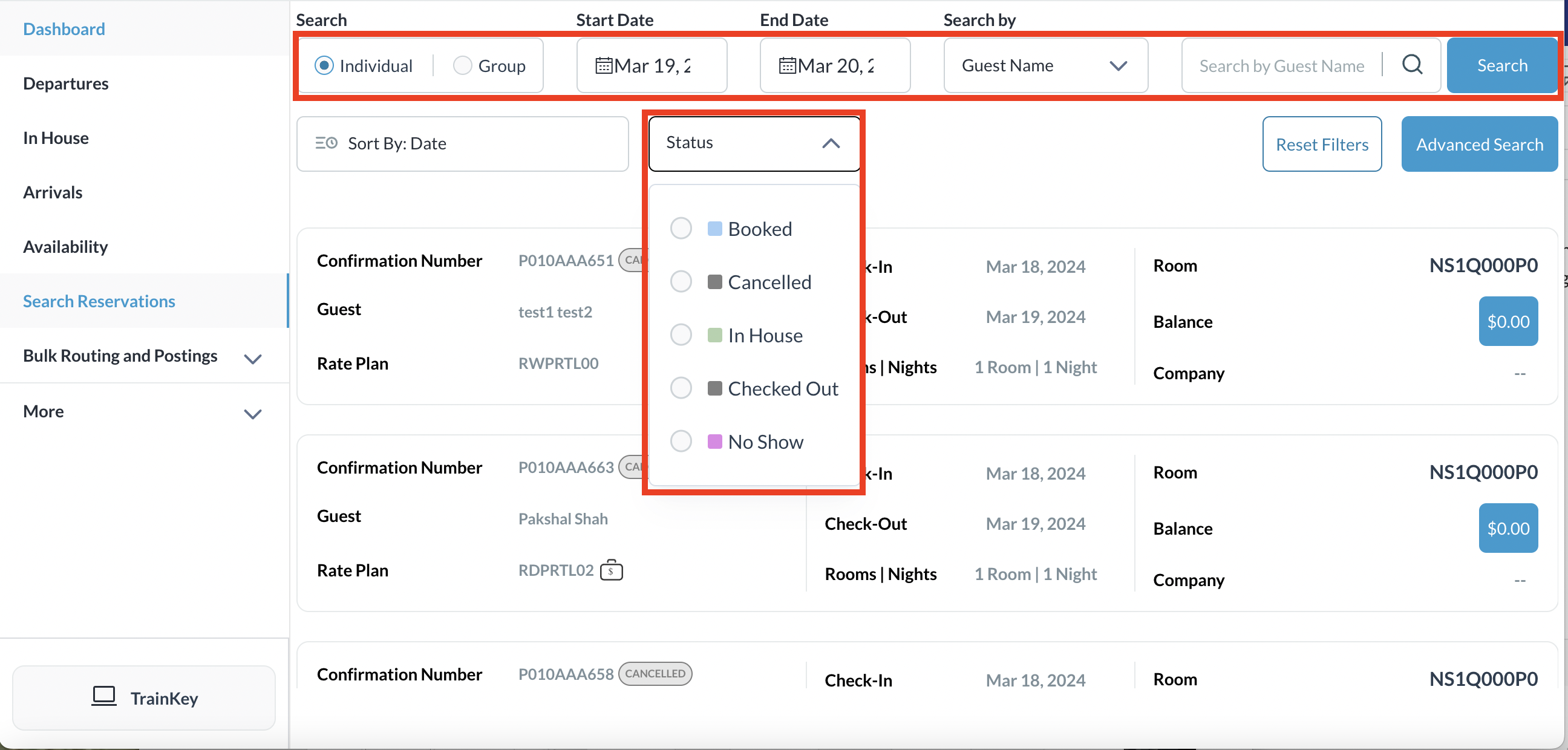 |
予約の詳細ページが読み込まれ、デフォルトでゲストタブが表示されます。 フォリオタブを選択し、調整したい料金アイテムを見つけて選択し、調整ボタンを有効にする(右側のスクリーンショットでは、客室料金が選択されています)。 調整ボタンをクリックして、進めます。 | 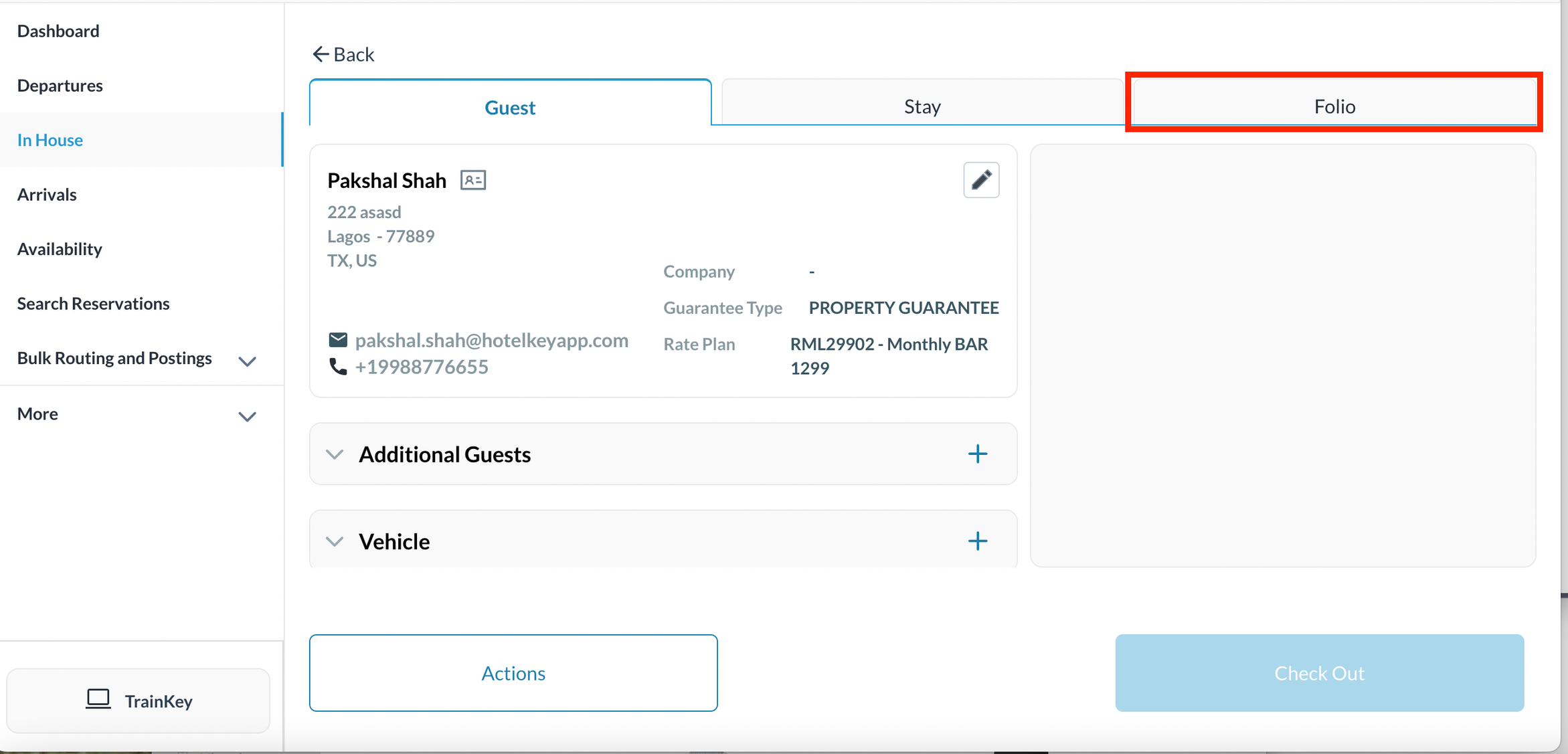 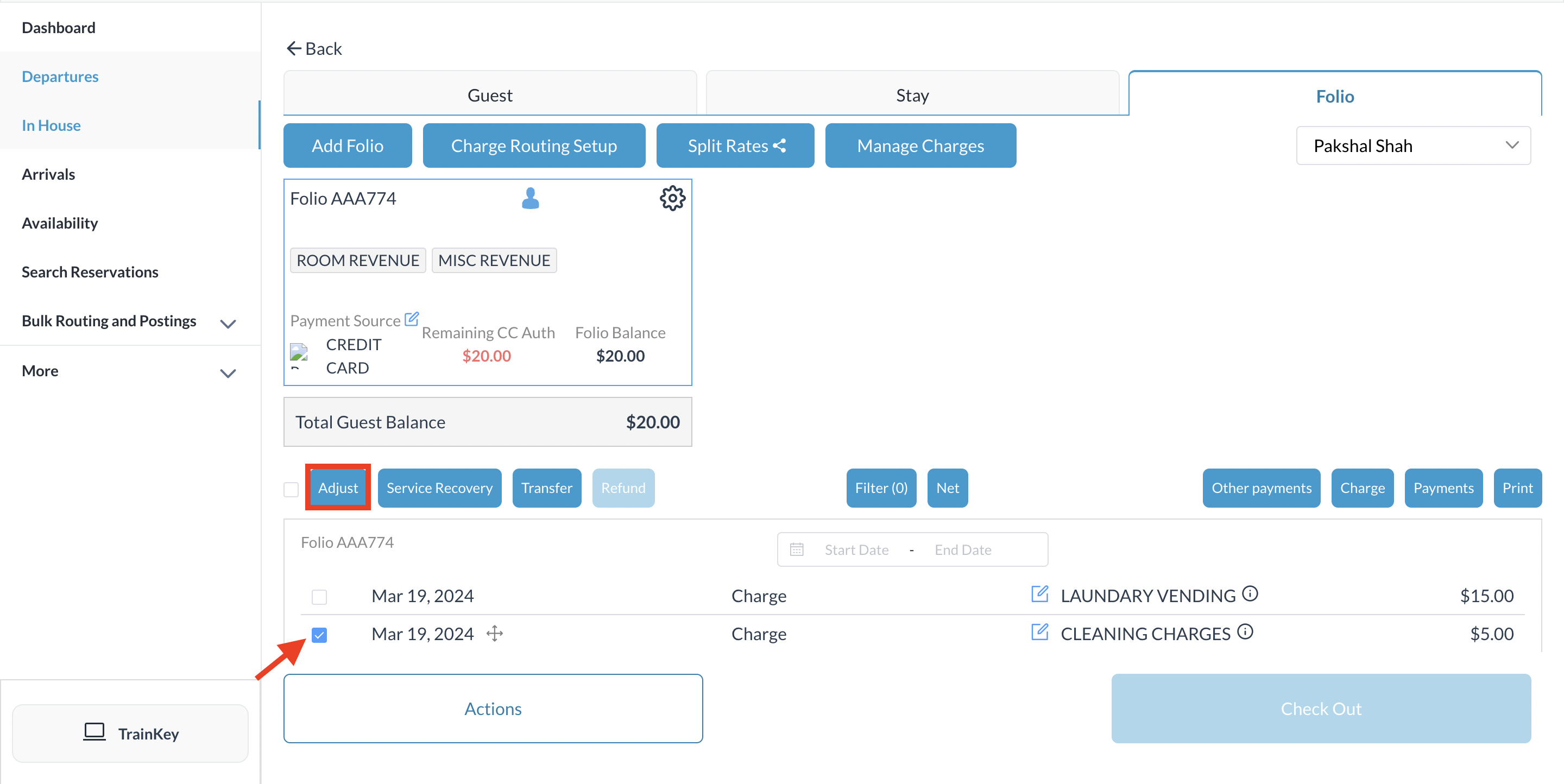 |
調整の追加ポップアップ画面が表示されたら、 調整コードを選択する。 調整する料金アイテムに応じて金額変更、割引適用またはカスタムタブを選択し、調整の詳細を入力します。 この例では、割引適用タブで客室料金に25%の割引が適用されています。 調整詳細の入力が完了したら、次へを選択して進みます。 | 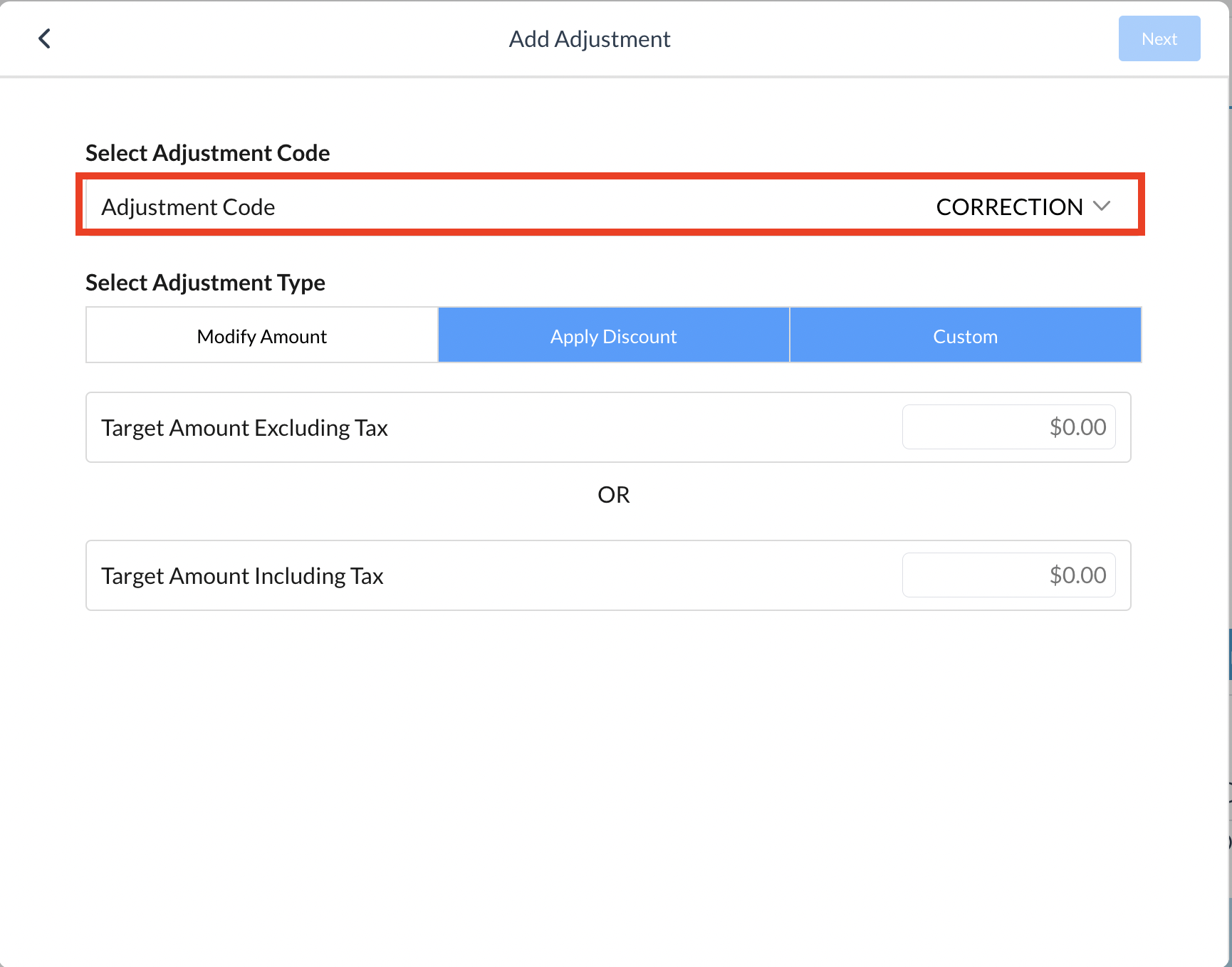 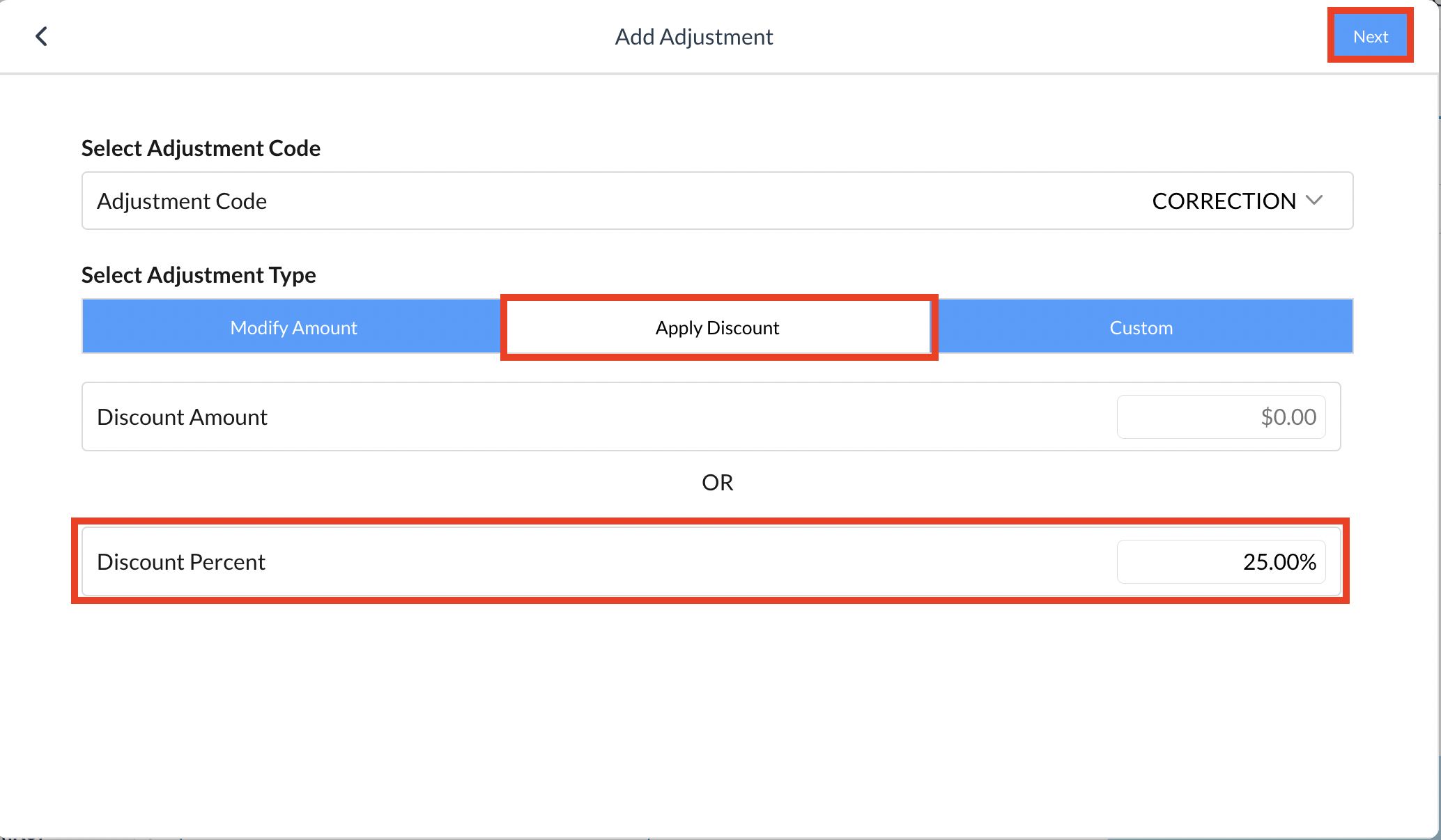 |
リマークス入力欄が表示されたら、 調整に関するメモを入力し、右上の次へを選択する。 | 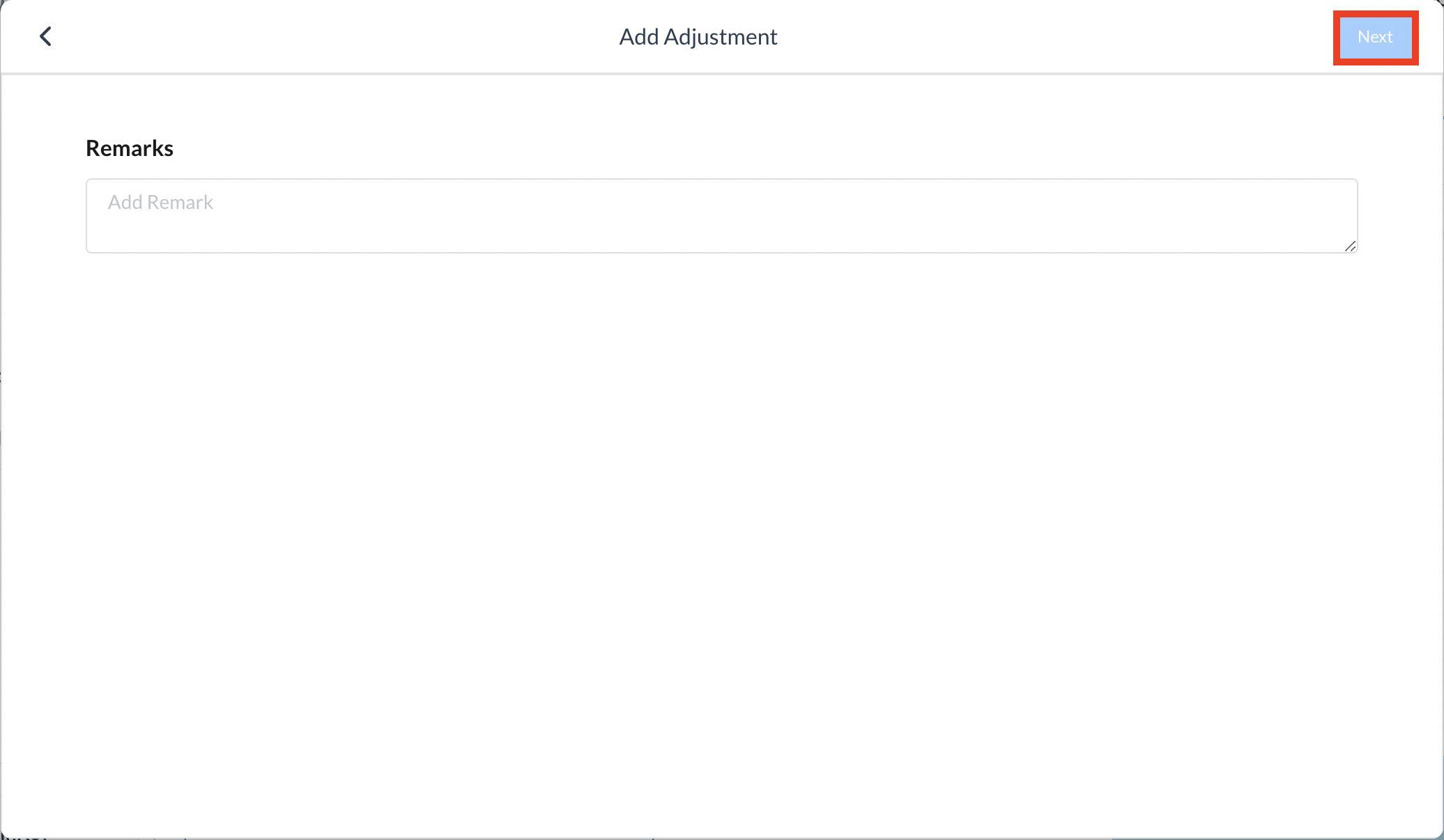 |
調整前の内容と調整後の内容を表示する確認ページが表示されます。 右上の確定を選択して進む。 | 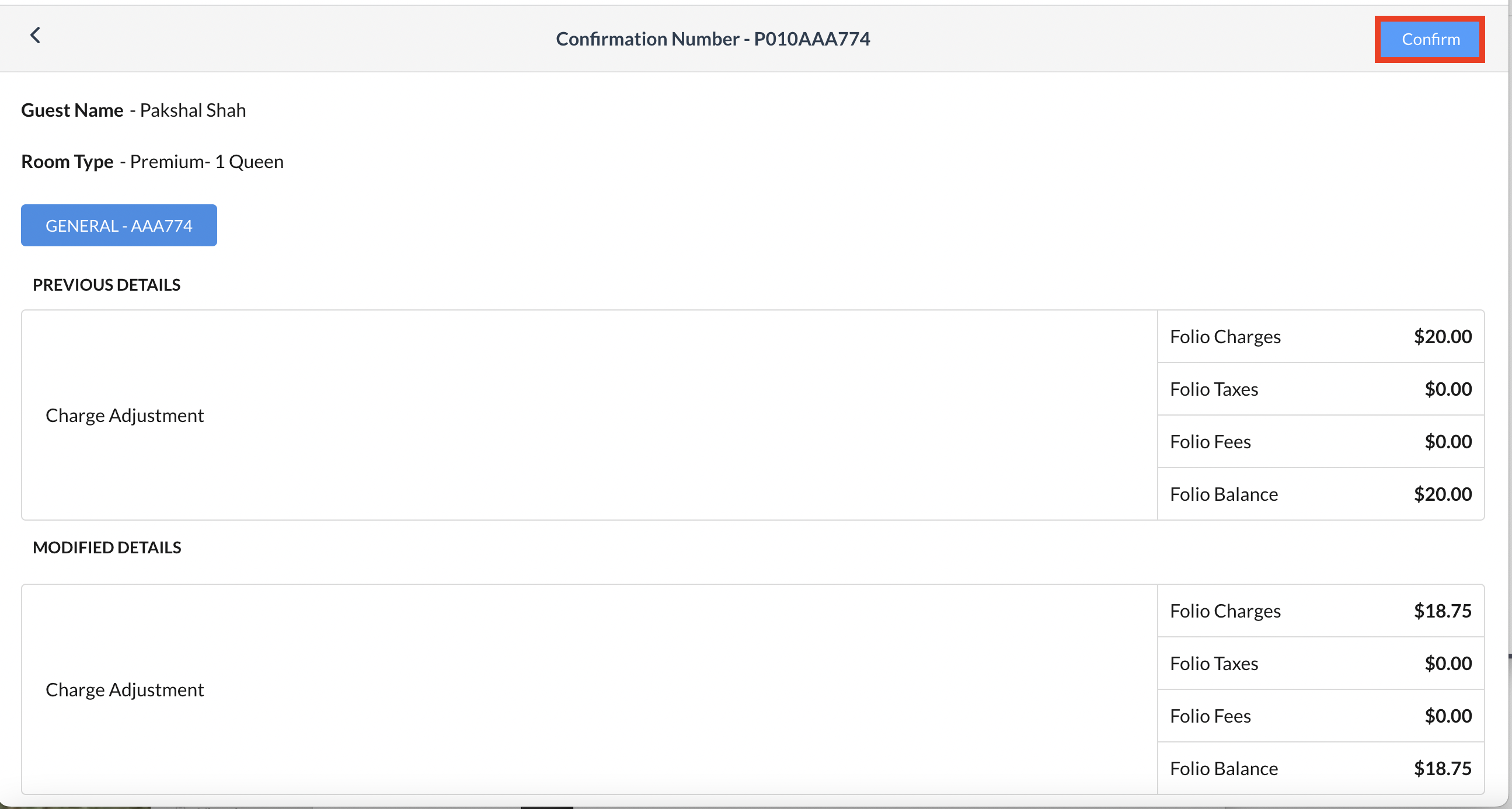 |
フォリオタブで料金が調整されたことが確認できます。 | 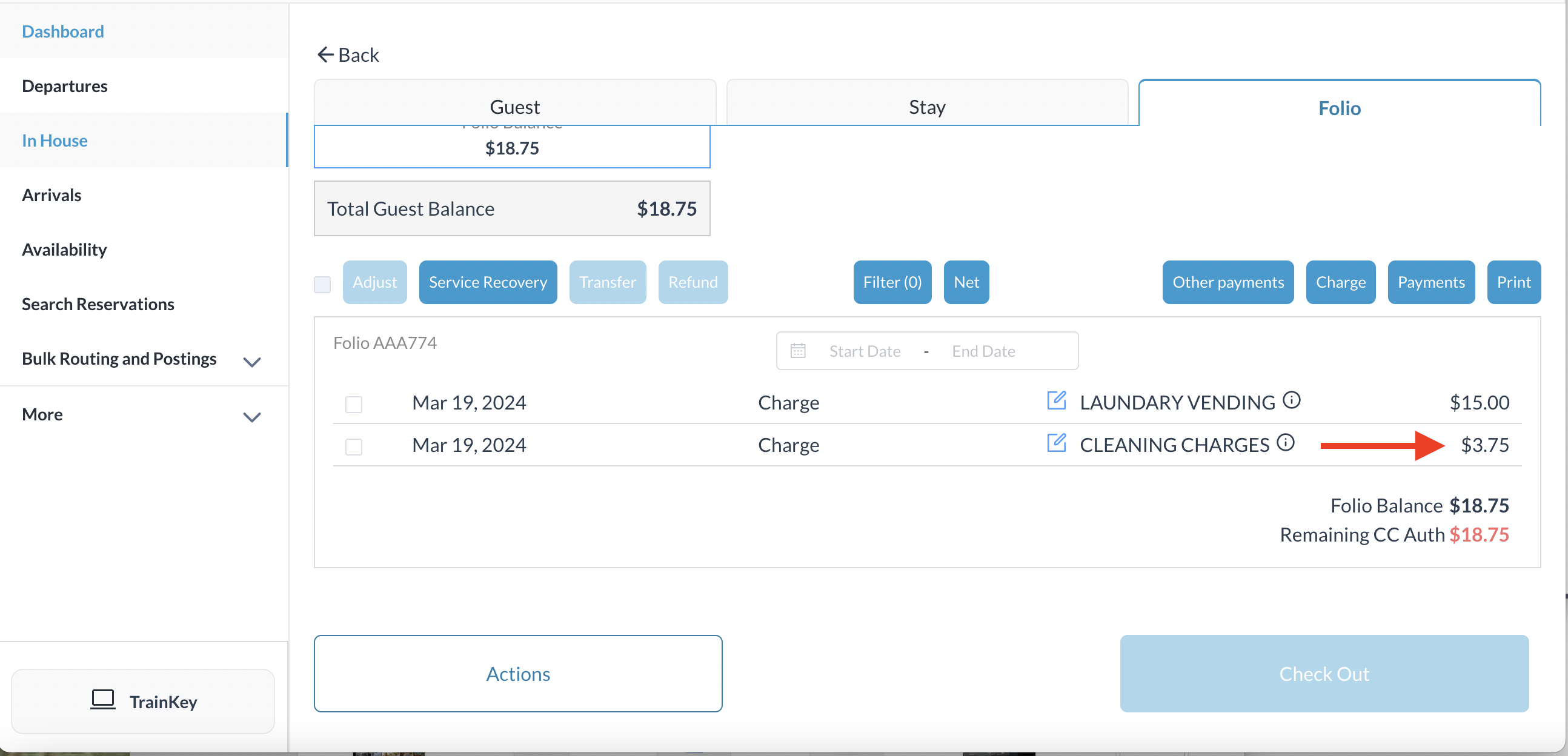 |
