Link a Product to a Menu
📆 Revision Date:
On the home page of the HotelKey administration web application (admin.hotelkeyapp.com), select the Administration v2 link in the RetailKey section. |  RetailKey Section in HotelKey Admin App
|
The RetailKey Admin page loads. Expand the Products sidebar menu, select Products List. | 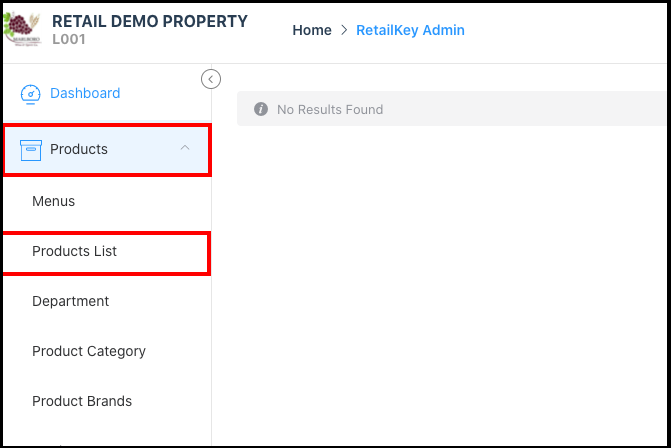 Expanded Products Menu - Products List Link |
The Products panel loads. Locate the product to be added and select it. | 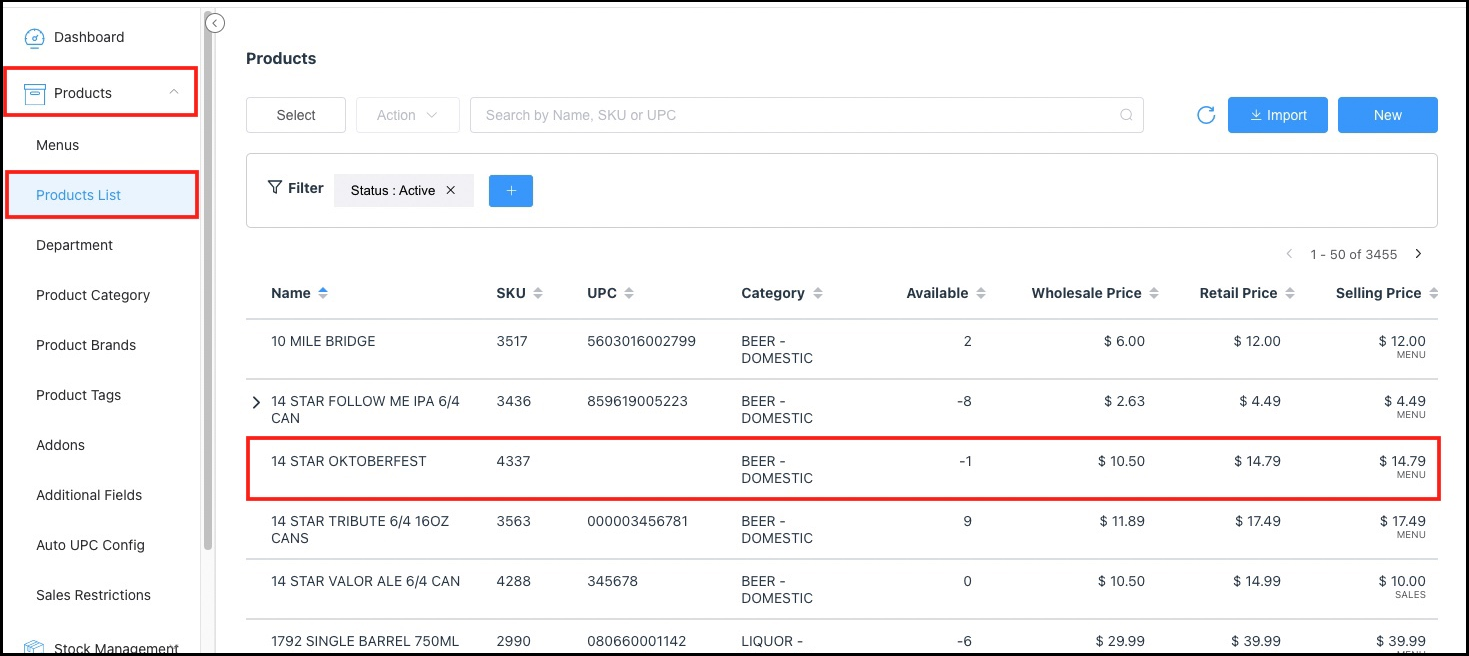 Products Panel |
The selected product’s detail panel opens. Scroll down to the Sales section of the panel. | 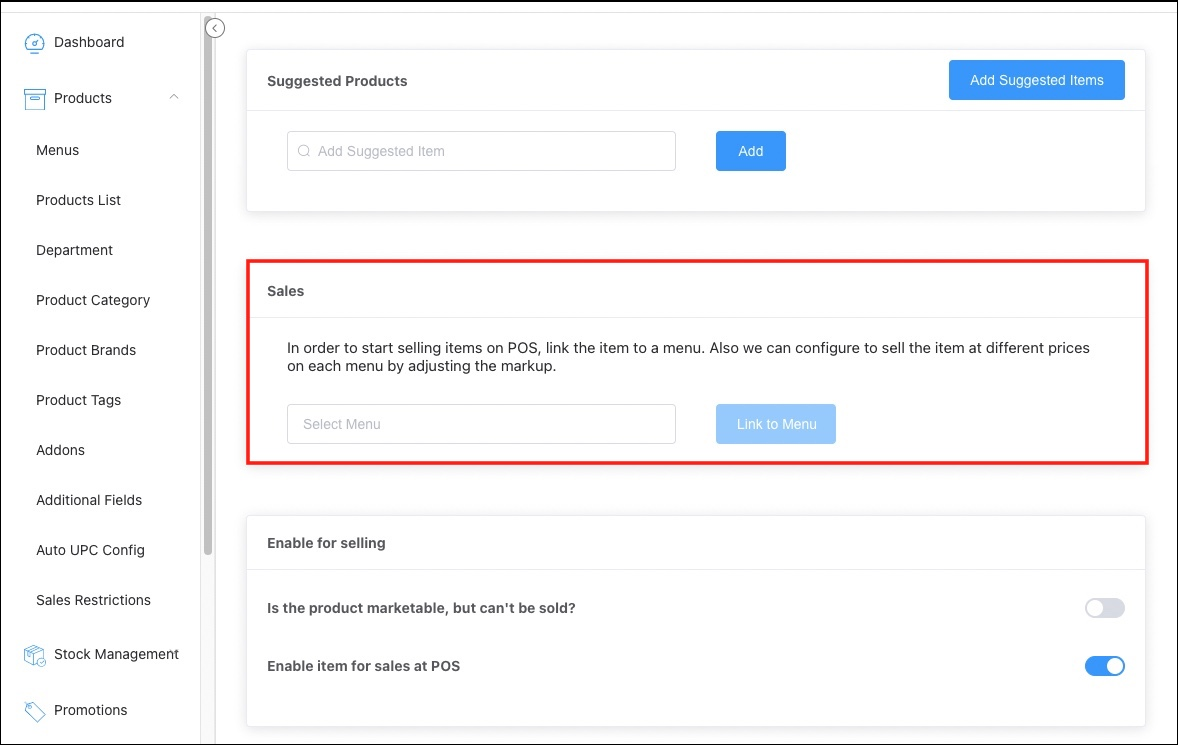 Sales Section |
Select a menu from the drop down list, then select Link to Menu. Note that Link to Menu doesn’t activate until a menu is selected. | 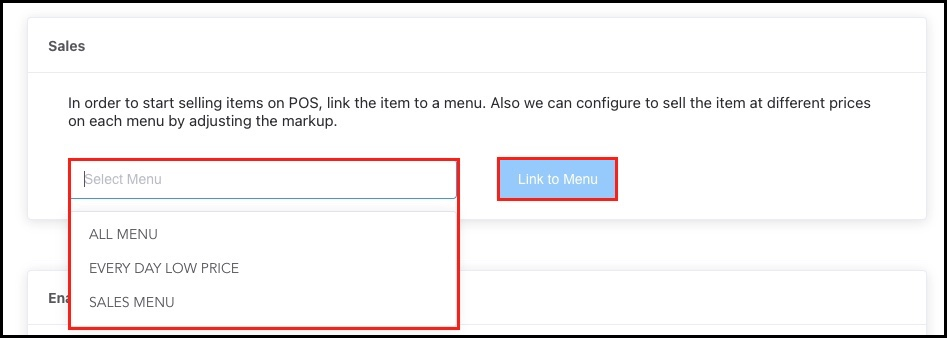 Select a Menu |
A Menus section populates, with the linked product listed. | 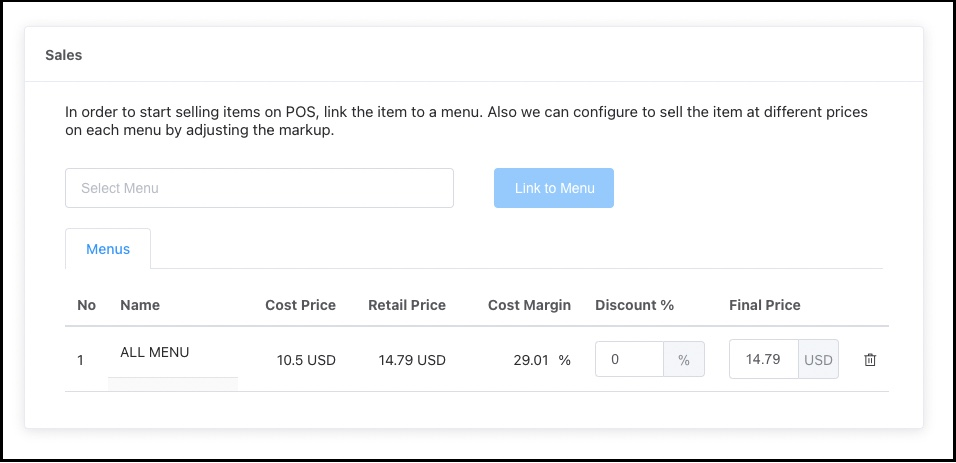 Item Linked |
When all applicable linked items are added, scroll back to the top of the product details panel and select Save. | 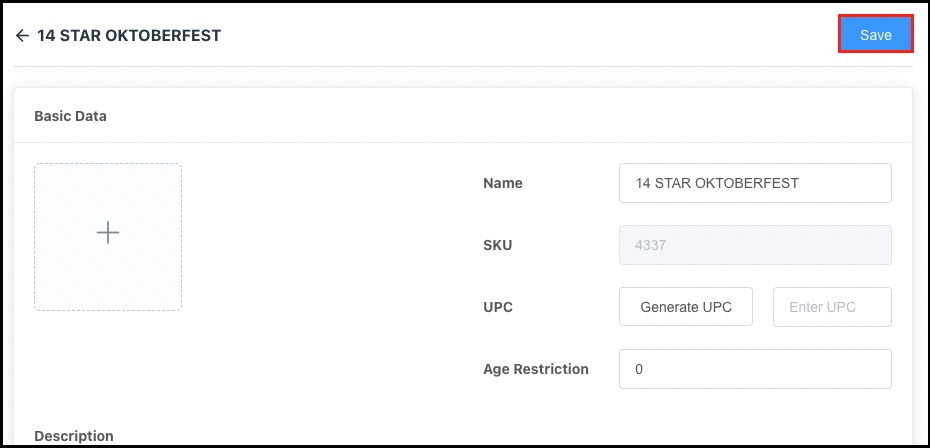 Product Details Panel - Save Link |
A confirmation message displays. | 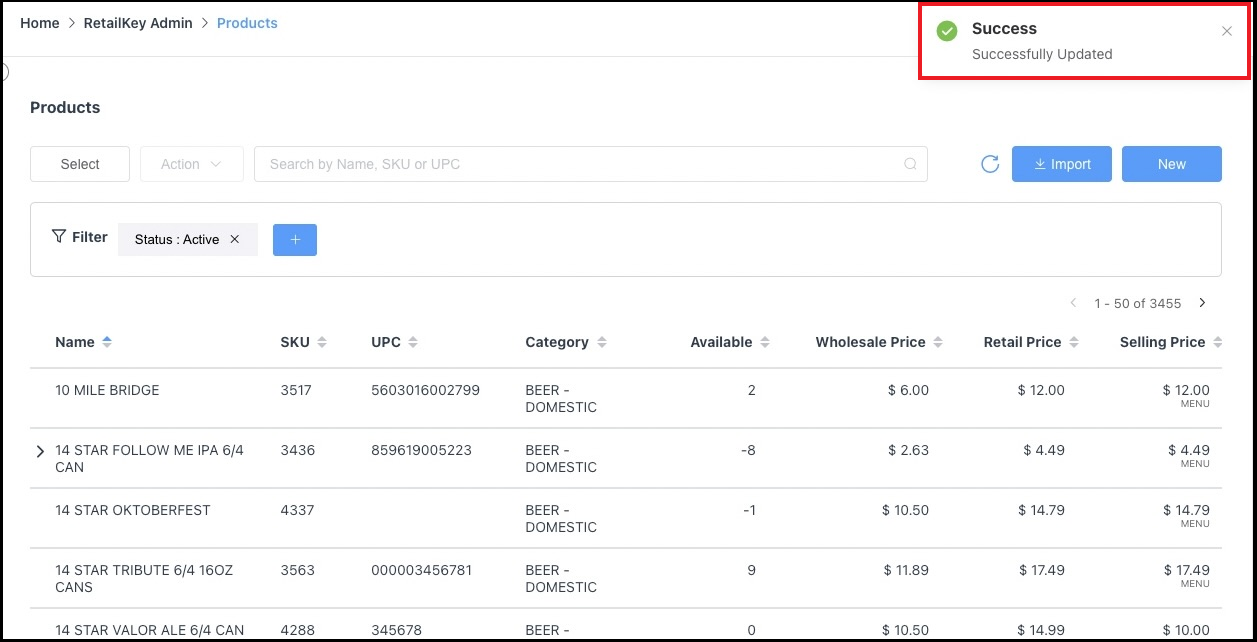 Confirmation Message |
