Predictive Ordering
📆 Revision Date:
Predictive ordering provides a method for creating new orders based on historical data from a specific date range.
On the home page of the HotelKey administration web application (admin.hotelkeyapp.com), select the Administration v2 link in the RetailKey section. | 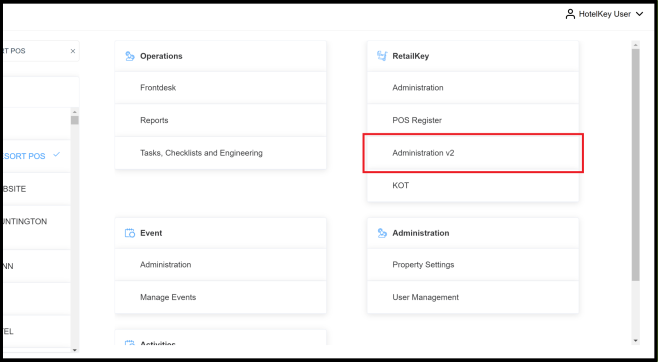 RetailKey Section in HotelKey Admin App |
Expand the Stock Management sidebar menu and select Predictive Ordering to load the Predictive Ordering panel, as shown. | 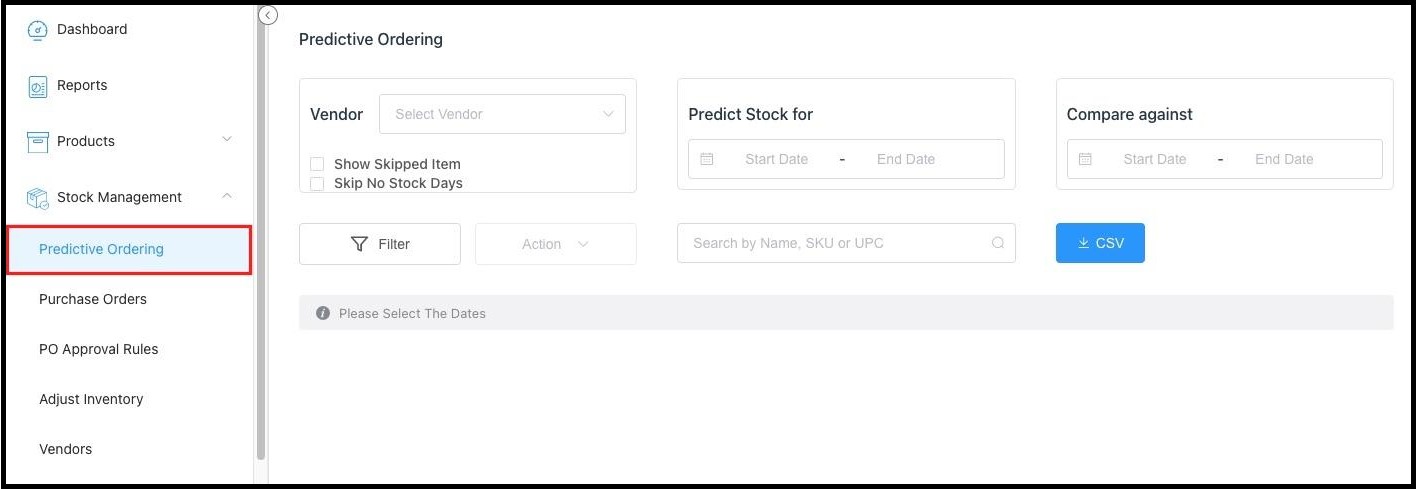 Predictive Ordering Panel |
Select the applicable Vendor. | 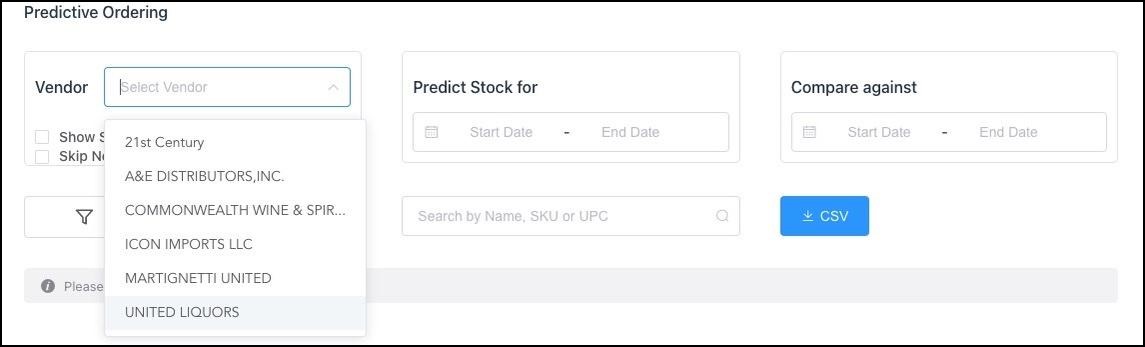 Vendor Select Drop Down |
Select the date range to Predict Stock for and the date range to Compare against. | 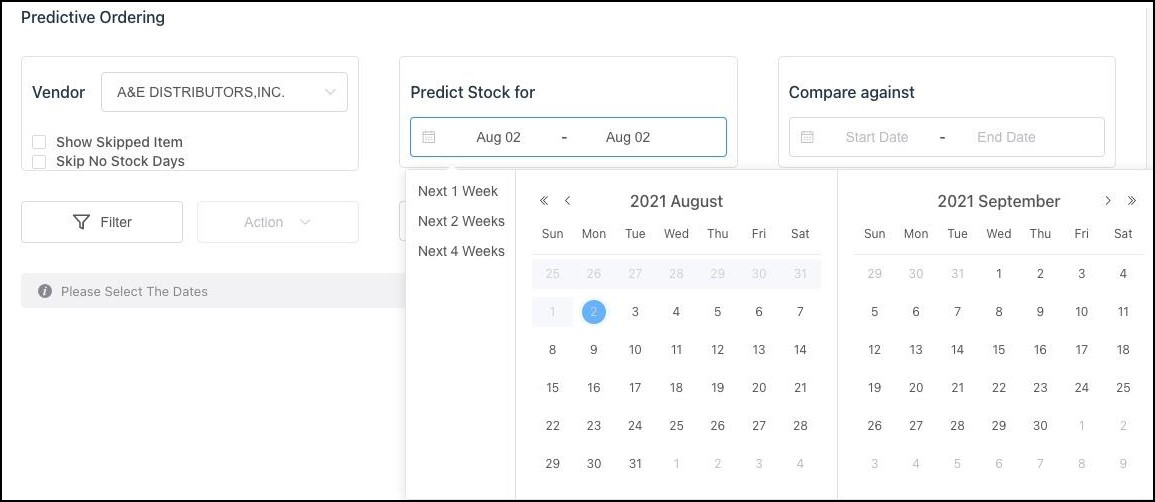 Enter Date Ranges |
Select the item to be ordered. | 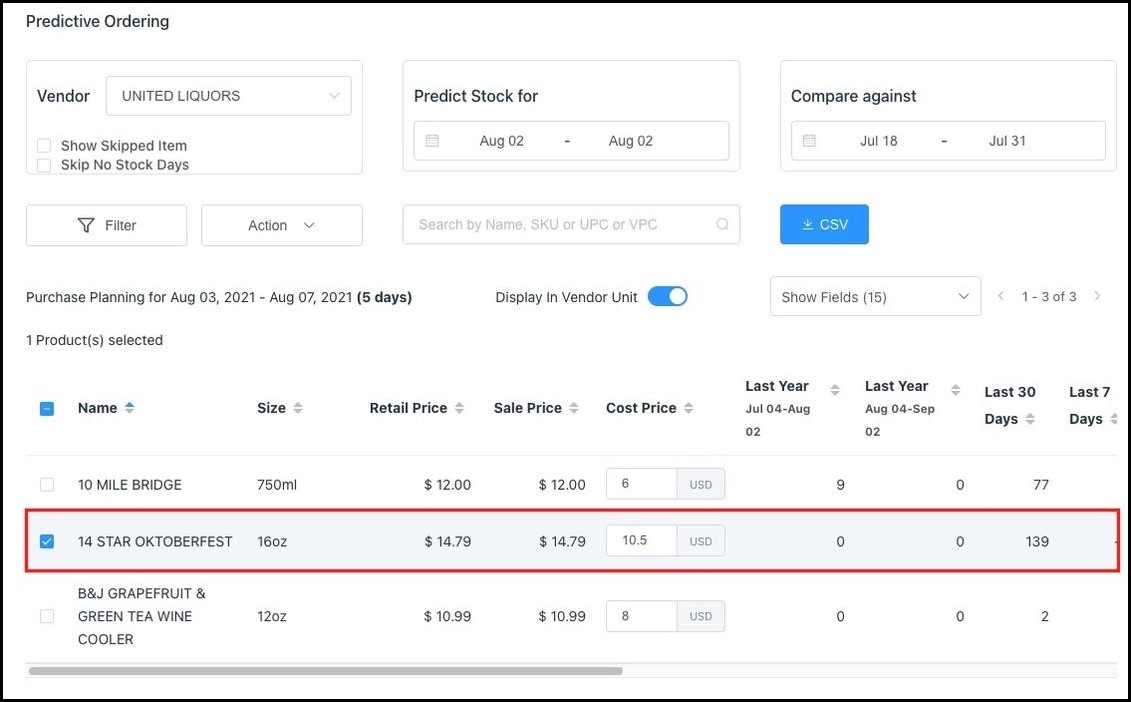 Item To Be Ordered Selected |
Scroll to the right until these columns are visible:
Enter the quantity to order in the Ordered Quantity column. | 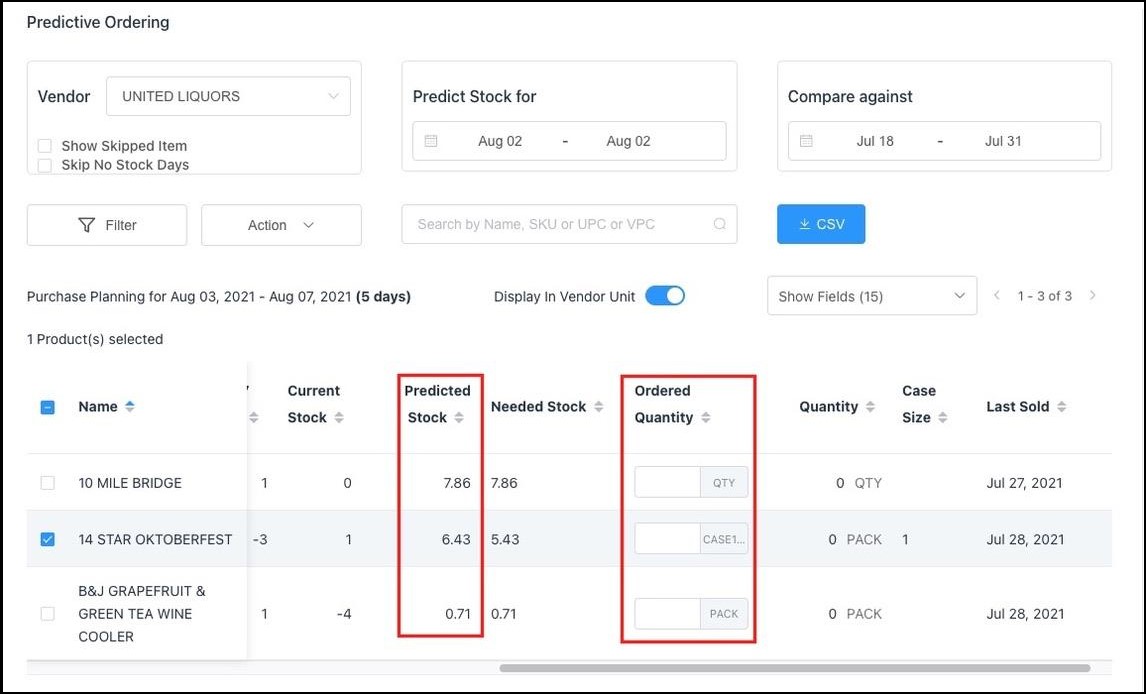 Far Right Order Detail Columns |
Select Action and choose Create Order to create the purchase order. | 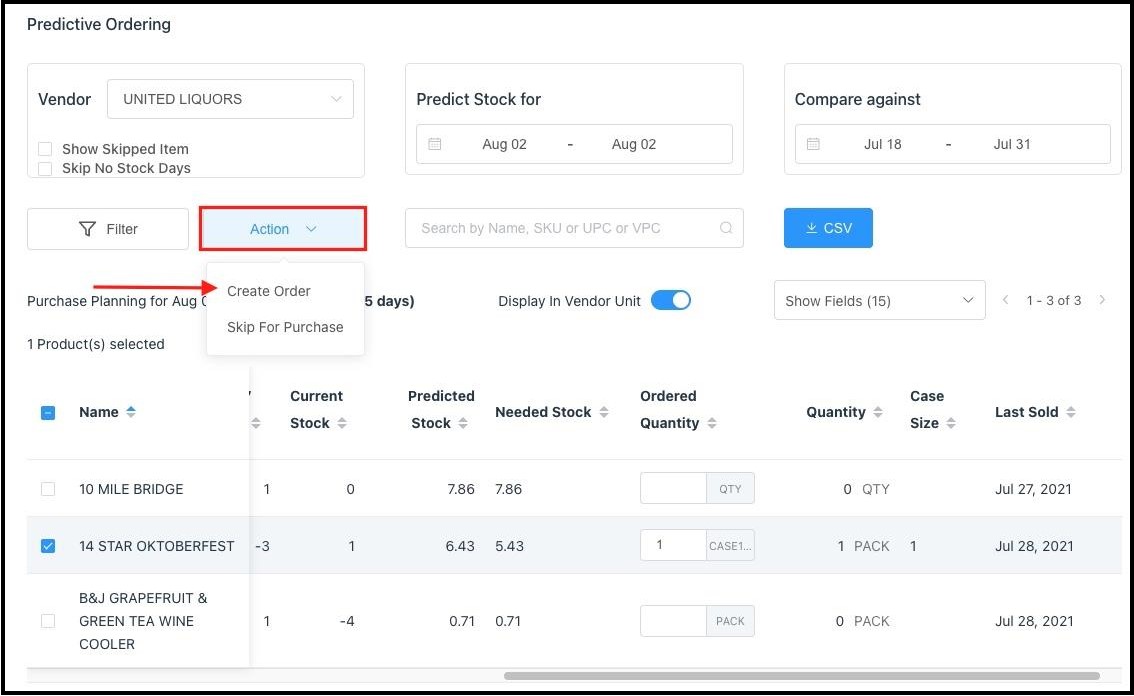 Select Predictive Ordering Action |
The Bulk Order Creation panel loads. Complete the Order for store (select the store this product is being ordered for), Due Date and Remarks fields. The Next field activates, select it. | 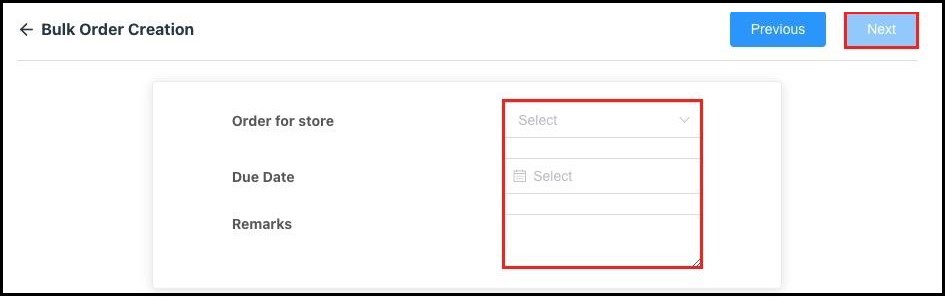 Bulk Order Creation Panel |
A Confirm Order Creation panel loads. Review details. Select Previous to go back and make changes. Select Confirm to continue. | 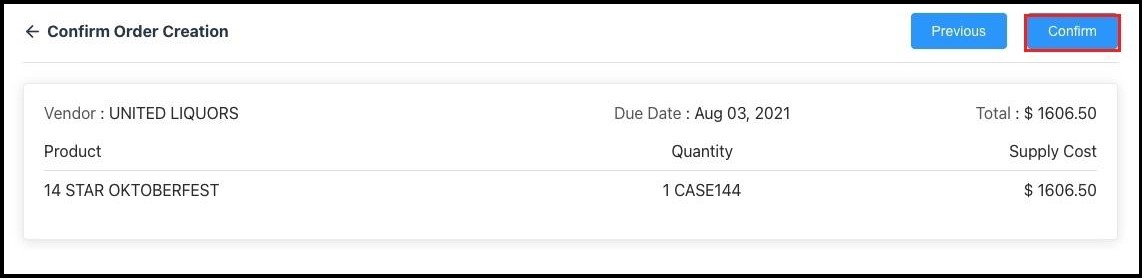 Confirm Order Creation Panel |
A success message briefly displays and the order is created. | 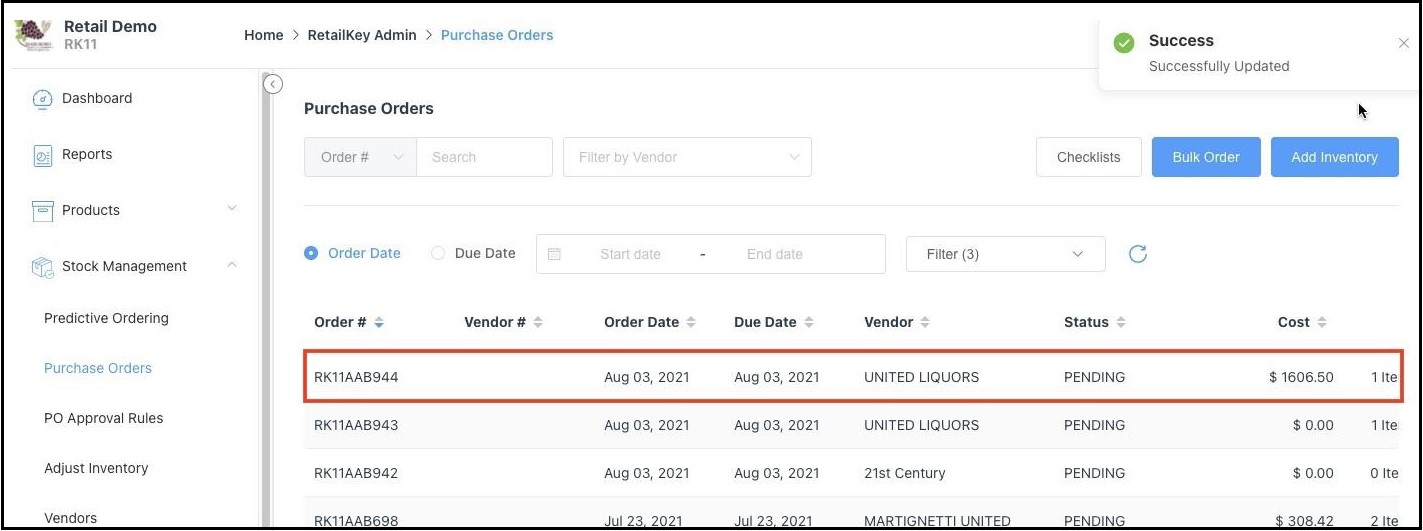 Success Message, Order Created |
