Room Move Activity .ng
Room Move Activity
Report Description: The Room Move Activity Report lists all room movements that occurred on a specified date, including guest name, confirmation number, date and time of the room move, previous room details, new room details, remarks, and the user responsible for the room move. This report is useful for tracking room changes within the property, providing insights into guest movement patterns and operational efficiency.
Date Range: This report can render the data for up to 94 days in the past
Available Report Columns for Following Sections:
Column Name | Column Description | Amount Includes Taxes and Fees | Calculation |
Date | Date when the room move occurred | Not Applicable | Not Applicable |
Time | Time when the room move occurred | Not Applicable | Not Applicable |
Confirmation Number | Unique identifier for the reservation | Not Applicable | Not Applicable |
Guest Name | Name of the primary guest involved in the room move | Not Applicable | Not Applicable |
Room Move Reason Code | Code indicating the reason for the room move | Not Applicable | Not Applicable |
Previous Room Type | Type of the room before the move | Not Applicable | Not Applicable |
New Room Type | Type of the new room after the move | Not Applicable | Not Applicable |
Previous Room Number | Number of the room before the move | Not Applicable | Not Applicable |
New Room Number | Number of the new room after the move | Not Applicable | Not Applicable |
Added Revenue | Additional revenue generated as a result of the room move | NO | =sum(revenue) |
Remarks | Any additional remarks or notes related to the room move | Not Applicable | Not Applicable |
User Name | Username of the user who initiated the room move | Not Applicable | Not Applicable |
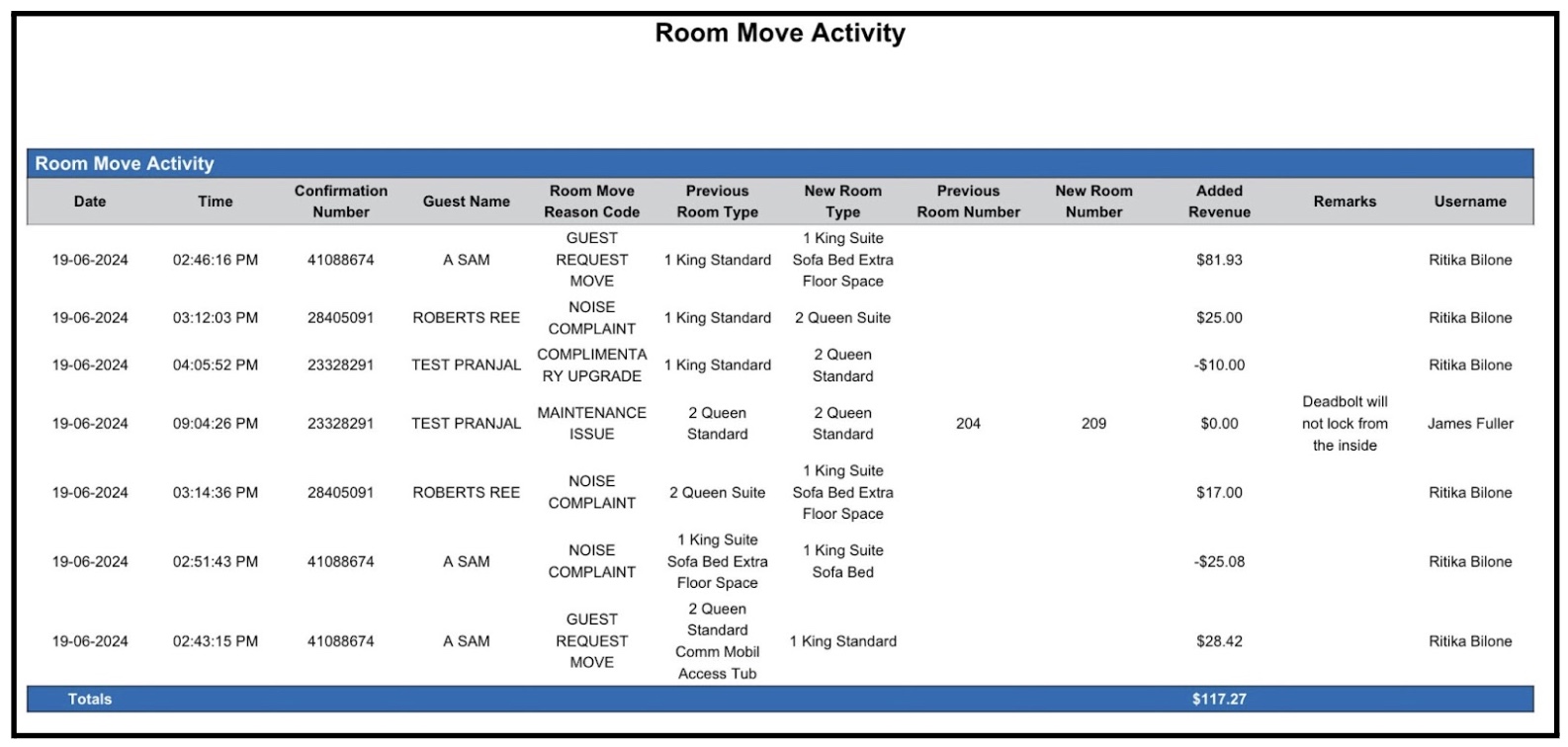
Misc Report Information:
Available Features:
Export: ability to download and save the file into an alternate format.
Filter: filter a range of data based on criteria defined by the user.
Highlight: also known as conditional formatting is the ability to highlight certain values making them easier to identify.
Bar Graph: ability to view Added Revenue data in a bar chart.
Group By: ability to group data All, Room Move Reason Code or Username
Pie Chart: ability to view grouped data in a Pie Chart view.
Available Configuration:
User Preferences: allows the user to customize their report view by repositioning or removing columns.
Property Preferences: allows the property to customize the report view for all users by repositioning or removing columns.
Baseline Configuration:
Property Preferences Settings:
Following columns to be disabled for initial deployment:
Not Applicable
