Search For An Order From Admin Menu and Print or Email Receipt
📆 Revision Date:
On the home page of the HotelKey administration web application (admin.hotelkeyapp.com), select the Administration v2 link in the RetailKey section. | 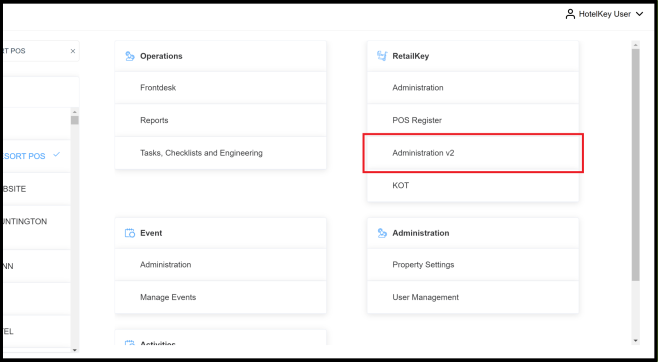 RetailKey Section in HotelKey Admin App |
Select Search Order in the sidebar menu. | 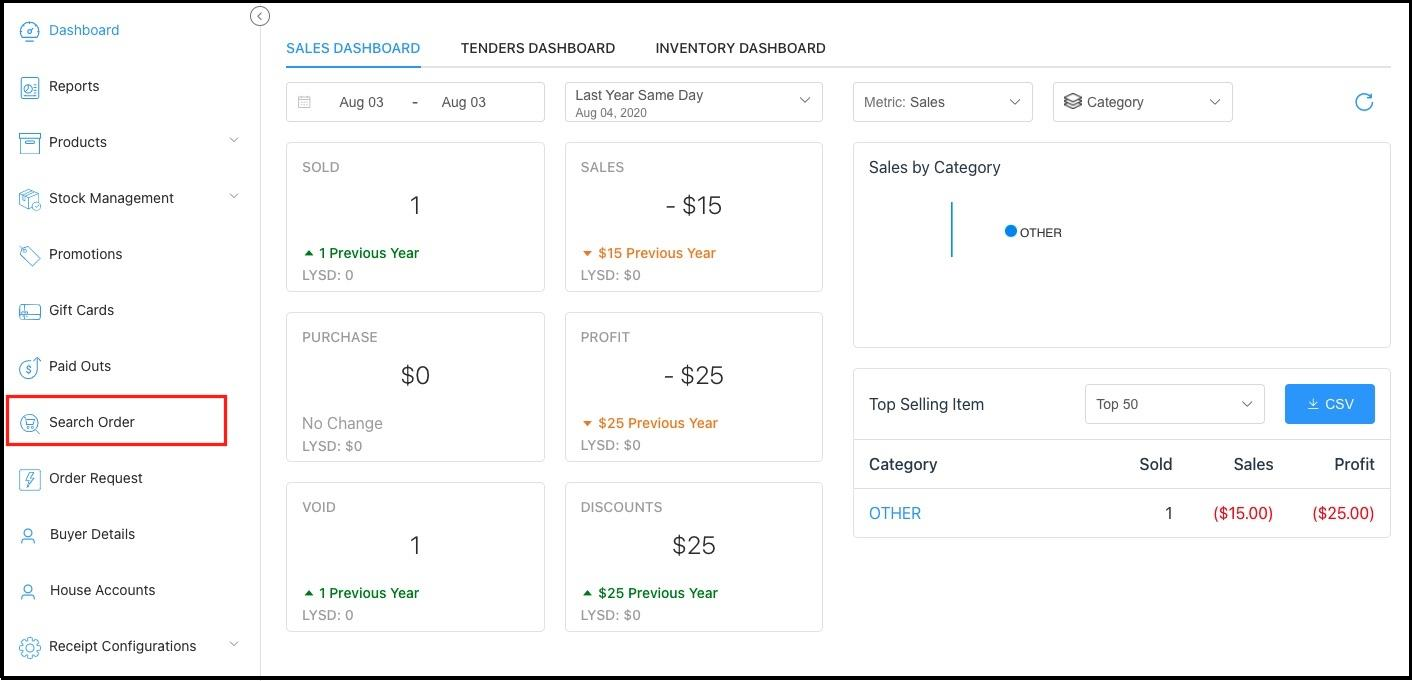 Search Order Sidebar Link |
The Search Order panel opens. Fields are provided to search by Confirmation # or Start date - end date. To search by other, or additional criteria, select More. | 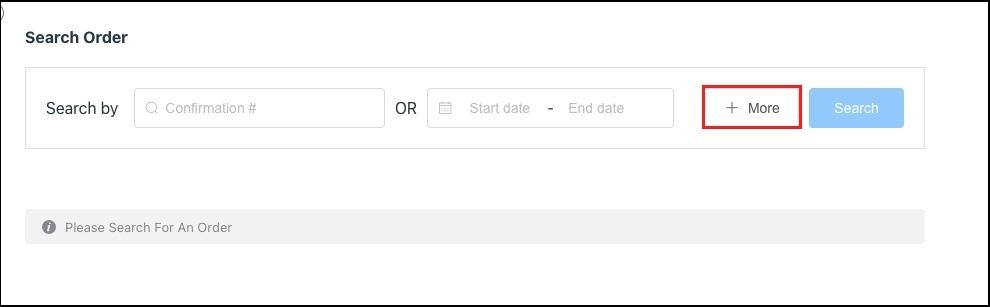 Search Order Panel - More Link |
Select the first Criteria to search under. | 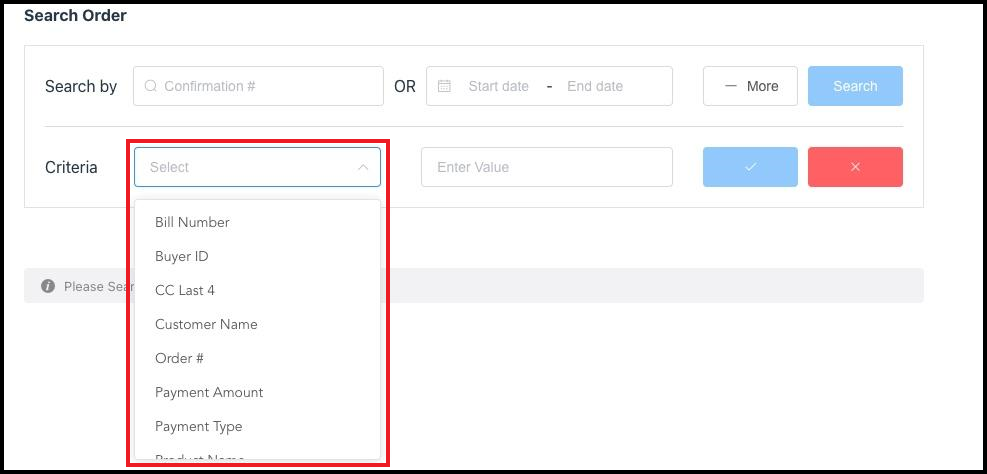 Search Order Panel - Criteria Drop Down List |
Enter the text to match against the selected Criteria. | 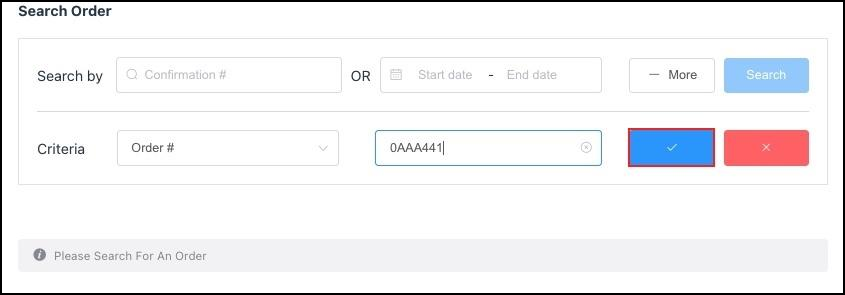 Text to Match Criteria Entered |
The Criteria item and match text is added to the panel. Select More again to add more Criteria, as described above. As they are added, criteria populate in the area beneath the search form. | 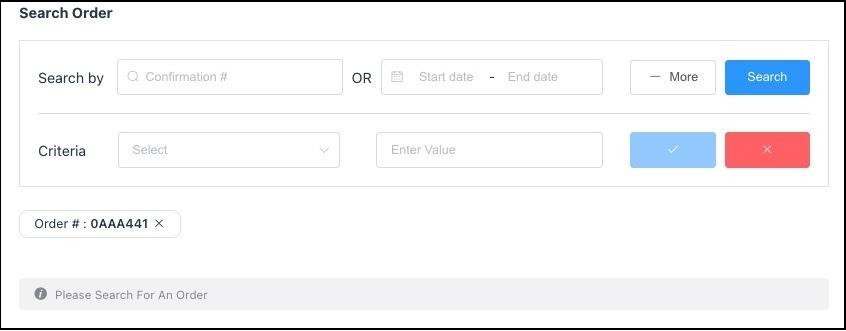 Criteria Item and Matching Text Added |
When all Criteria are entered, select Search. | 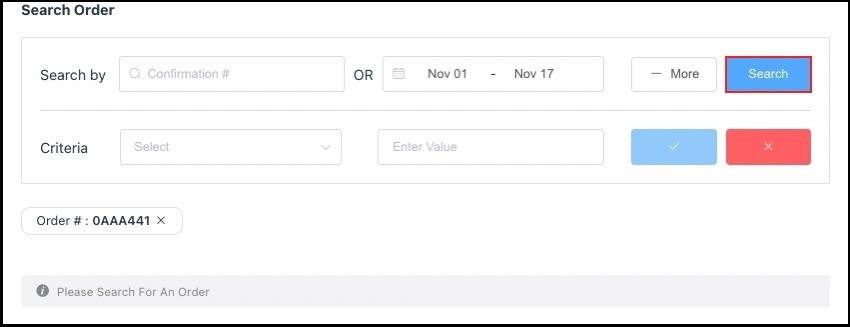 Search Order Panel - Search Link |
Results load at the bottom of the Search Order panel. |  Search Results Load |
Select the order to view its detail panel. Select the PDF link to generate a PDF copy of the receipt. | 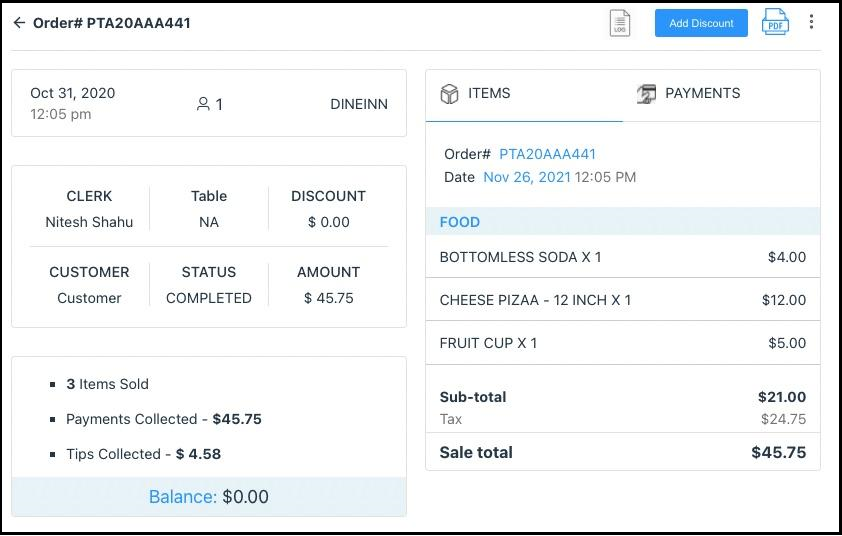 Order Details - PDF Link |
The PDF copy loads. From here the receipt can be printed in hard copy or downloaded for attachment to an email. | 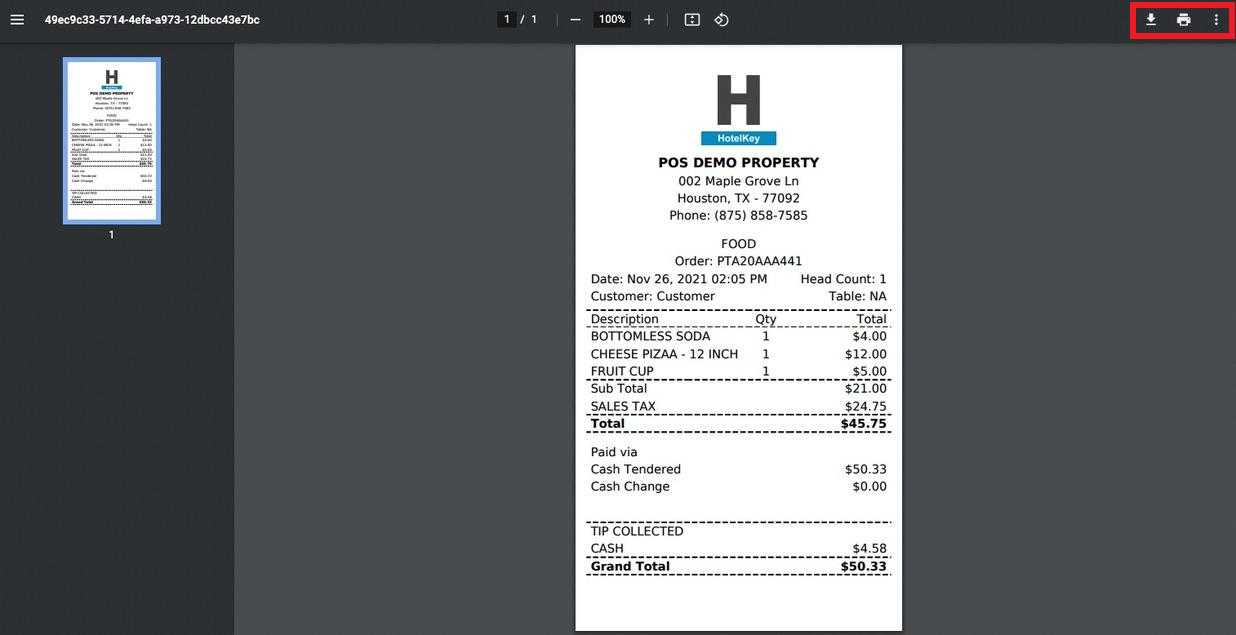 PDF Copy of Receipt |
