Service Recovery .ng.
Service Recovery
Report Description: The Service Recovery report documents instances of service recovery actions taken to address guest issues or complaints, providing details such as the date and time of the action, confirmation number, guest name, room number, room rate, duration of stay, service recovery type, category, user responsible, amount involved, and any additional remarks.
Date Range: This report can render the data for up to 94 days in the past
Available Report Columns for Following Sections:
Column Name | Column Description | Amount Includes Taxes and Fees | Calculation |
Date | Date when the service recovery action was initiated | Not Applicable | Not Applicable |
Time | Time when the service recovery action was initiated | Not Applicable | Not Applicable |
Confirmation No | Confirmation number associated with the guest reservation | Not Applicable | Not Applicable |
Guest Name | Name of the guest involved in the service recovery | Not Applicable | Not Applicable |
Room Number | Number of the room occupied by the guest | Not Applicable | Not Applicable |
Room Rate | Rate of the room per night | NO | Not Applicable |
Nights | Number of nights the guest stayed | Not Applicable | =sum(nights) |
Service Recovery Type | Type of service recovery action undertaken | Not Applicable | Not Applicable |
Category | Category of the service recovery issue | Not Applicable | Not Applicable |
User Name | User responsible for implementing the service recovery | Not Applicable | Not Applicable |
Amount | Monetary amount associated with the service recovery | NO | =sum(amount) |
Remarks | Comments or Notes regarding the service recovery incident | Not Applicable | Not Applicable |
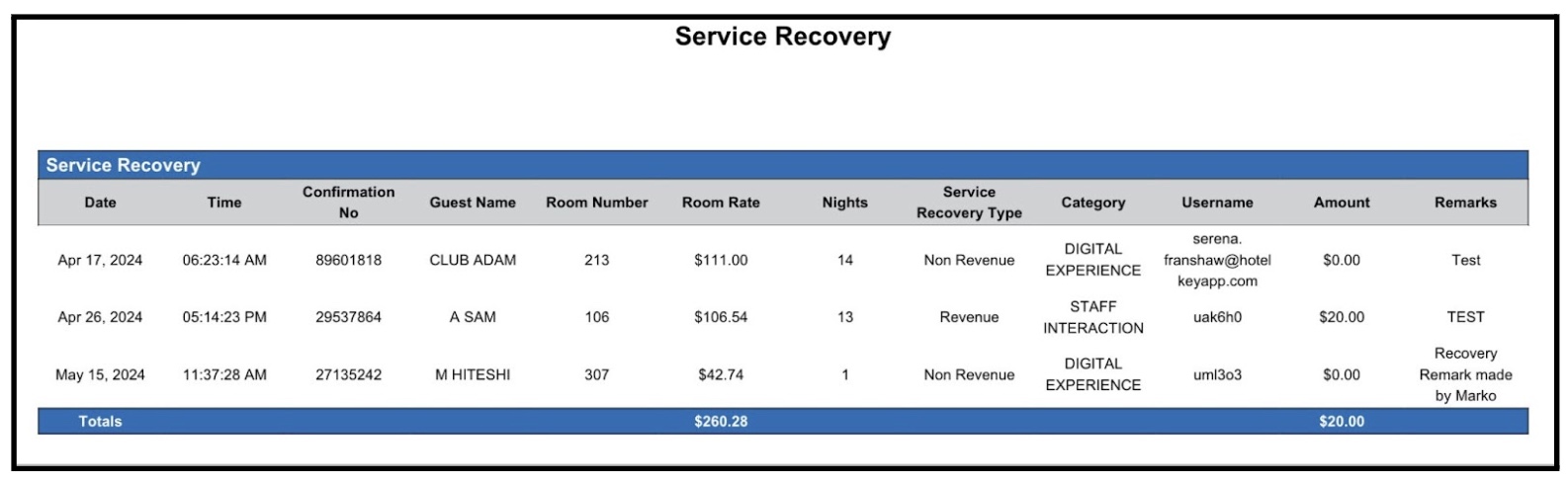
Misc Report Information:
Available Features:
Export: ability to download and save the file into an alternate format.
Filter: filter a range of data based on criteria defined by the user.
Highlight: also known as conditional formatting is the ability to highlight certain values making them easier to identify.
Bar Graph: ability to view amount data in a bar chart.
Grouping: ability to view the data grouped by: All, Category
Pie Chart: ability to view grouped data in a Pie Chart view.
Available Configuration:
User Preferences: allows the user to customize their report view by repositioning or removing columns.
Property Preferences: allows the property to customize the report view for all users by repositioning or removing columns.
Baseline Configuration:
Property Preferences Settings:
Following columns to be disabled for initial deployment:
Not Applicable
