Start Shift
📆 Revision Date:
In the START SHIFT DETAILS section of the Shift detail screen,
Note: the starting cash amount does not need to be entered |  Shift Detail Screen - START SHIFT DETAILS |
The Start Shift link activates. Select it. | 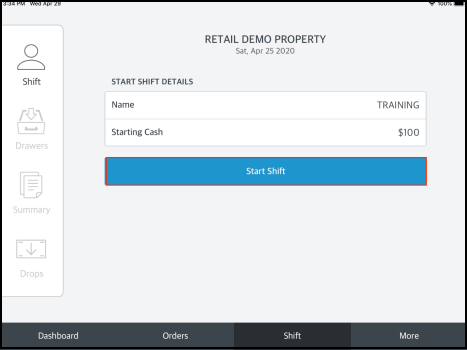 Activated Start Shift Link |
A confirmation message displays. | 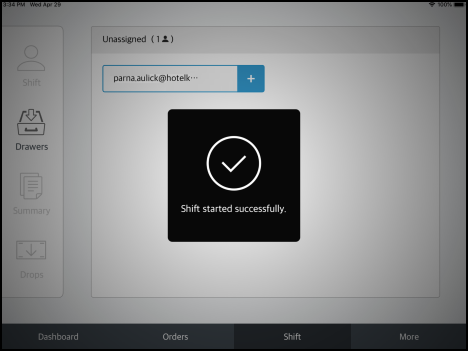 Shift Started Successfully Message |
The Drawers panel loads. Select the + sign next to the username(s) of the staff member(s) who will be operating the cash register to assign them cash drawer access. | 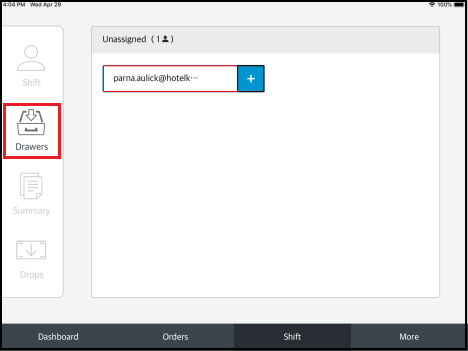 Drawers Panel - Select Cashier Users |
The Select Drawer popup loads. Select the applicable cash drawer for the shift. Note that standard practice is to assign one cashier per available drawer. If the property only has one drawer, then all cashiers can be assigned to that single drawer. | 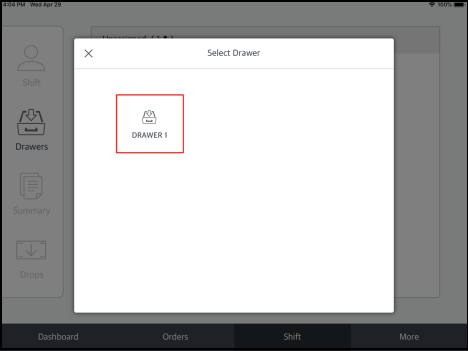 Select Drawer Popup |
The popup closes and a confirmation message displays, confirming the applicable cashier user(s) and cash drawer are assigned. Shift operations can now begin. | 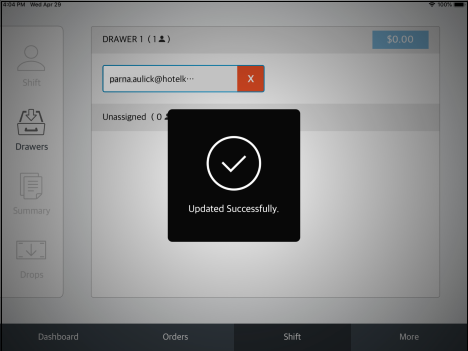 Confirmation Message - Drawer Assigned |
