Transfer Charges to a House Account and Assign a Market Segment .ng
📆 Revision Date:
This article covers how to transfer charges to an existing House Account and Assign a Market Segment and how to Create and Assign Market Segments to a new House Account
Transfer a Charge to a House Account & Assign Market Segment
Select In House tile on the Dashboard. | 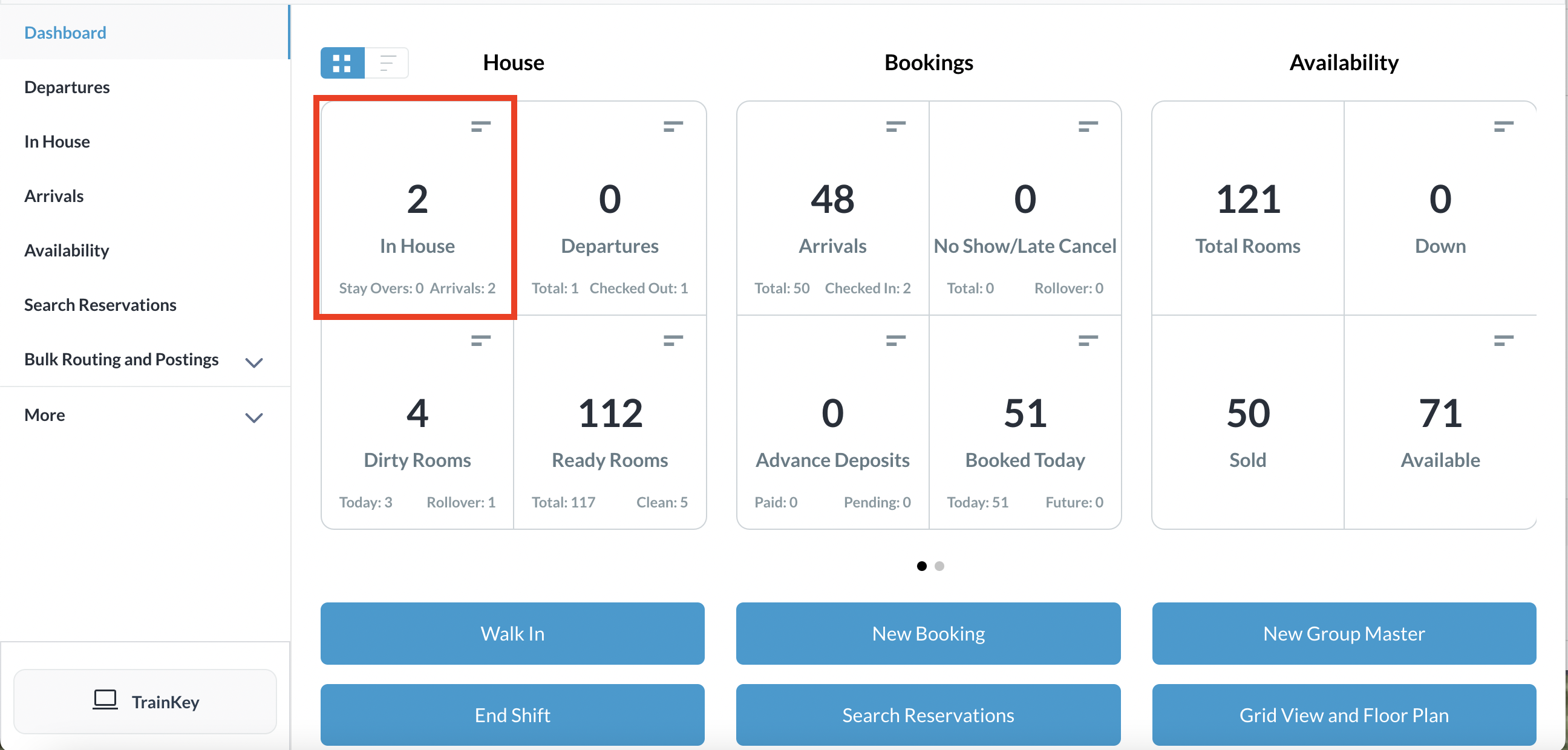 |
In House listings loads. Select the reservation FROM which charges/payments are to be transferred. | 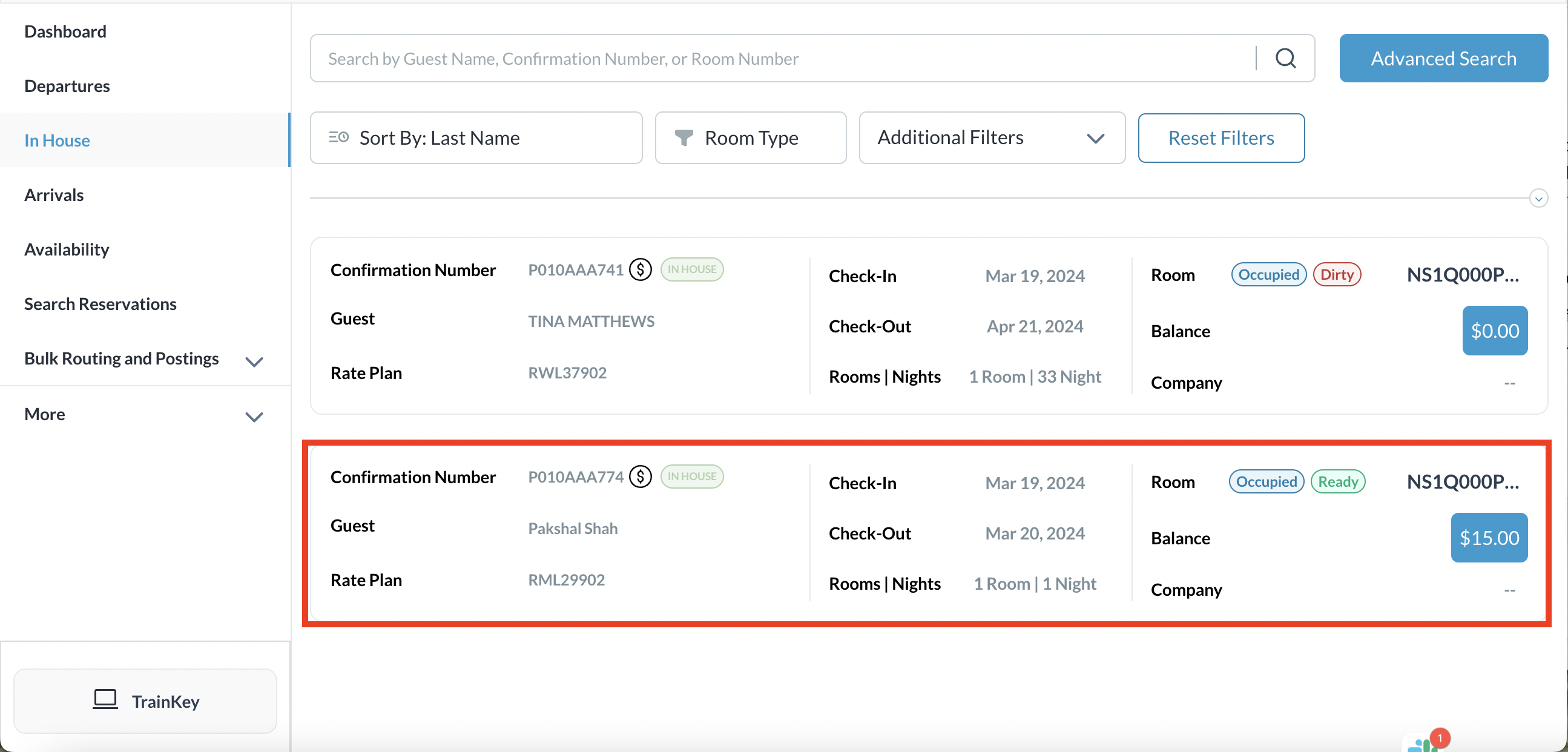 In House Listings Page |
The reservation details page loads, open to the Guest tab by default. Select the Folio tab. On the Folio tab, select the box in front of each charge item to be transferred. Select Transfer to proceed. | 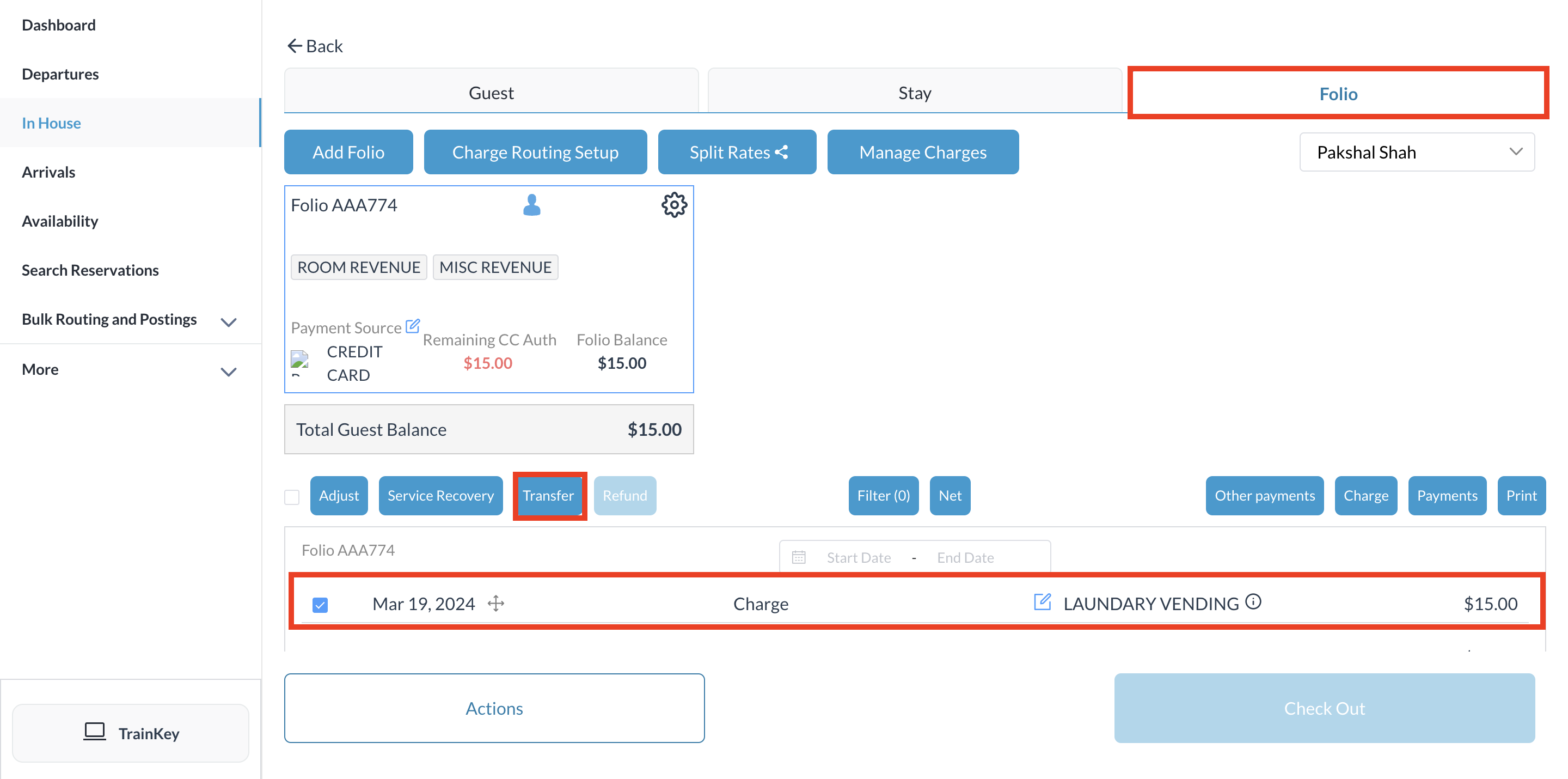 Reservation Details Page - Folio Tab |
The Transfer Charges popup activates. Confirm selection of the charge(s) to be transferred. Select Next to continue. | 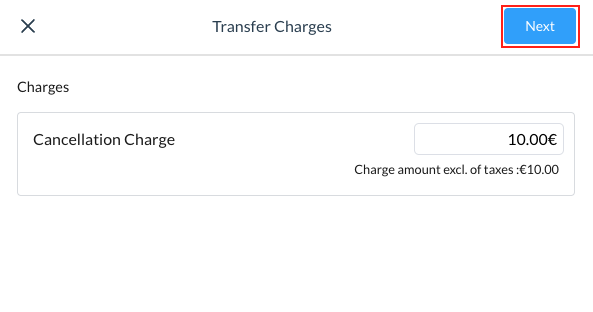 |
The Transfer Charge popup activates. Click on House Account and select the applicable House Account you wish to transfer the charges to Select Next to continue. | 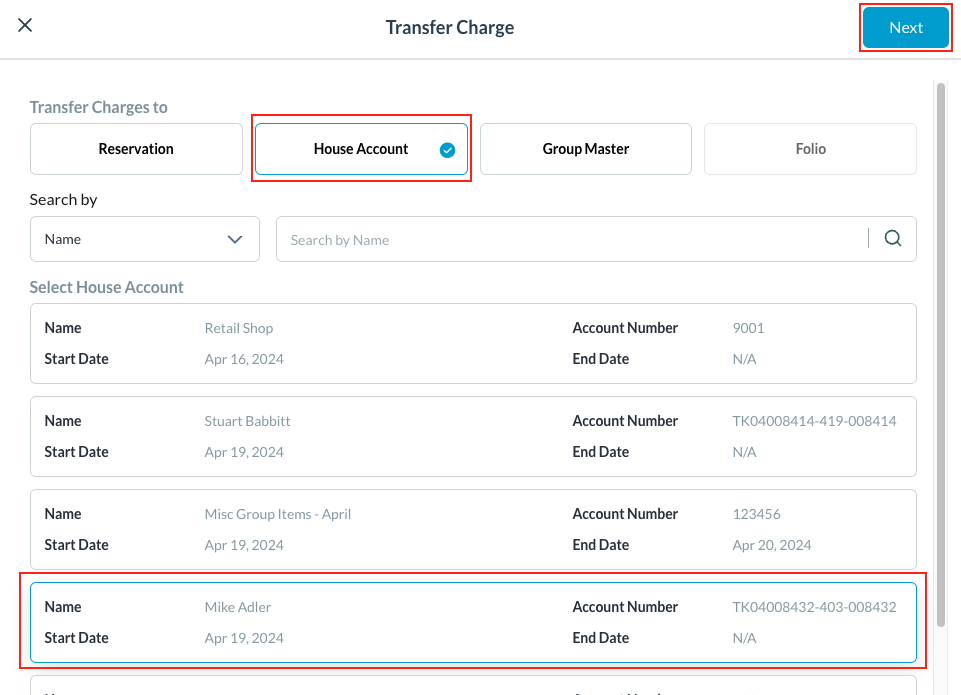 |
In the next screen, select the applicable Folio in the existing house account to accept the charge. Then select Confirm. Next, assign the market segment to the House Account you transferred the charge to. | 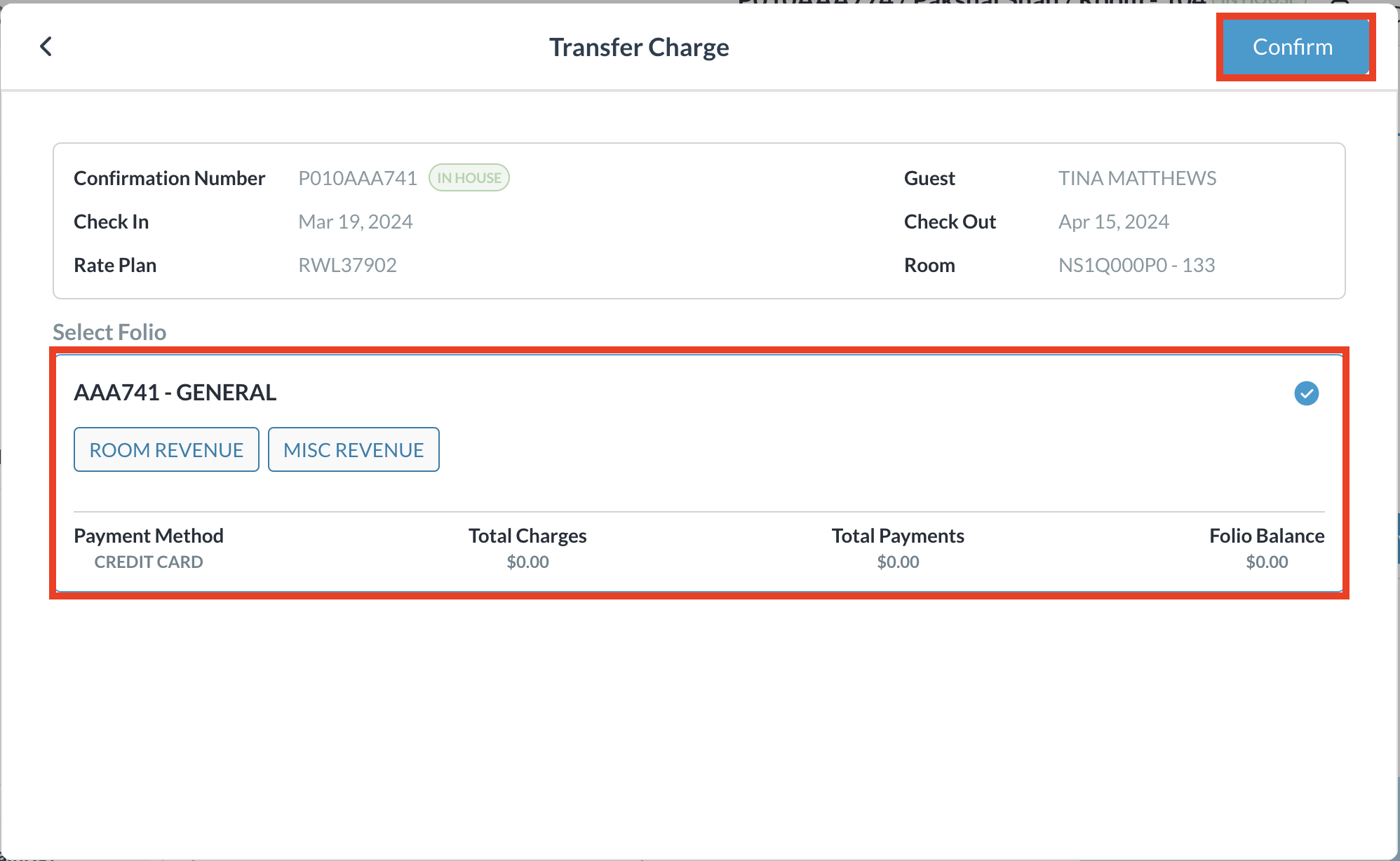 |
From the Dashboard, Click on More to expand the menu and select House Accounts | 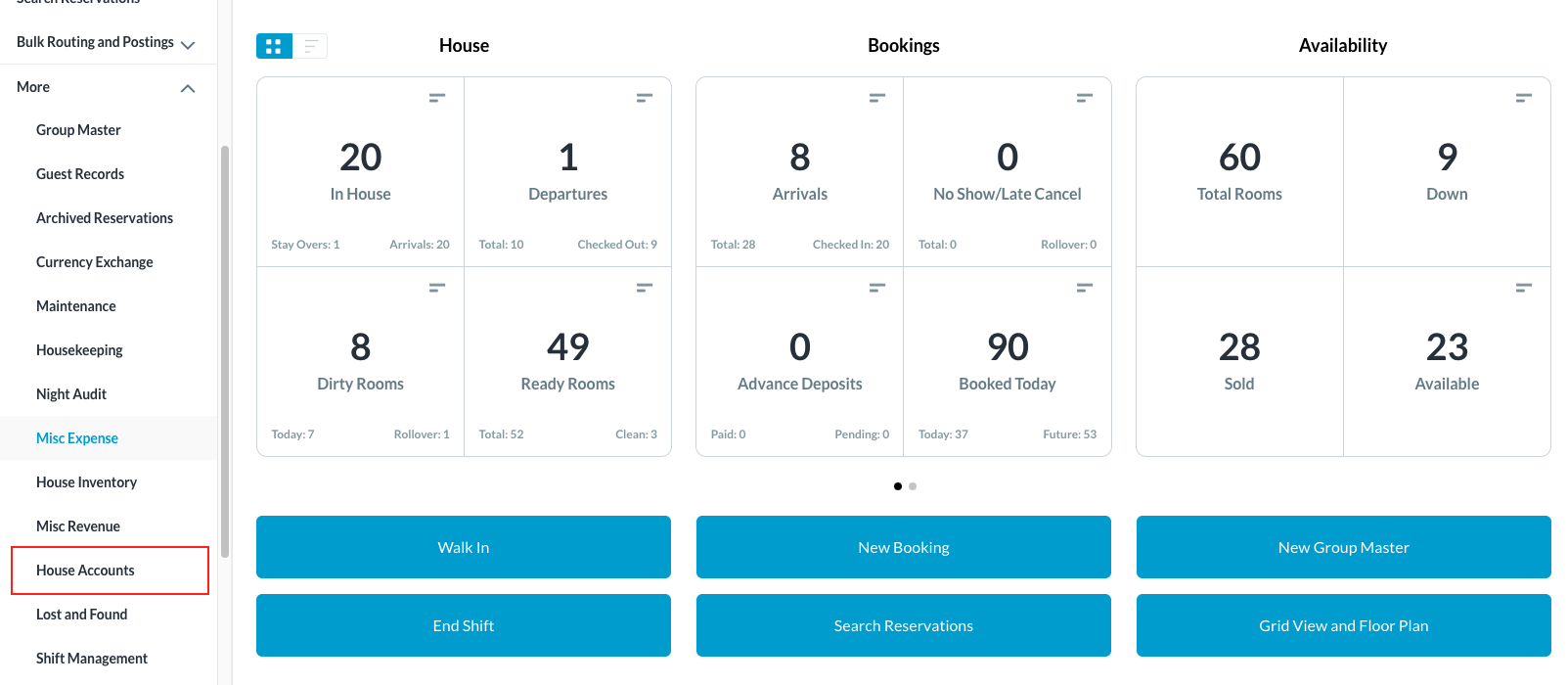 |
Select the House Account from those listed. Click on the ( i ) icon at the top right of the screen | 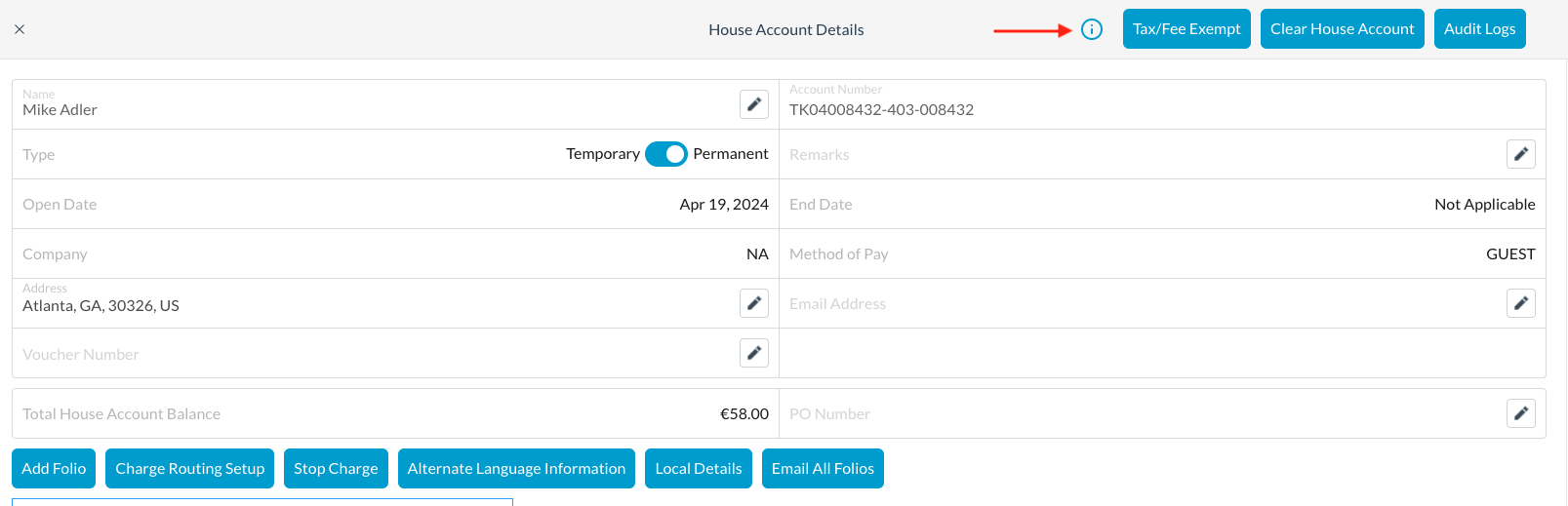 |
Assign the Market Segments by clicking on the dropdown and selecting from those listed Click on Save | 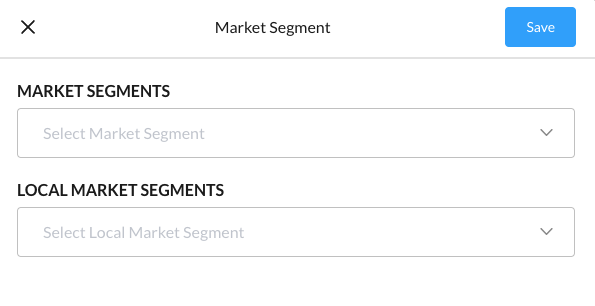 |
Create a House Account & Assign Market Segment
Select More from the Dashboard sidebar menu. | 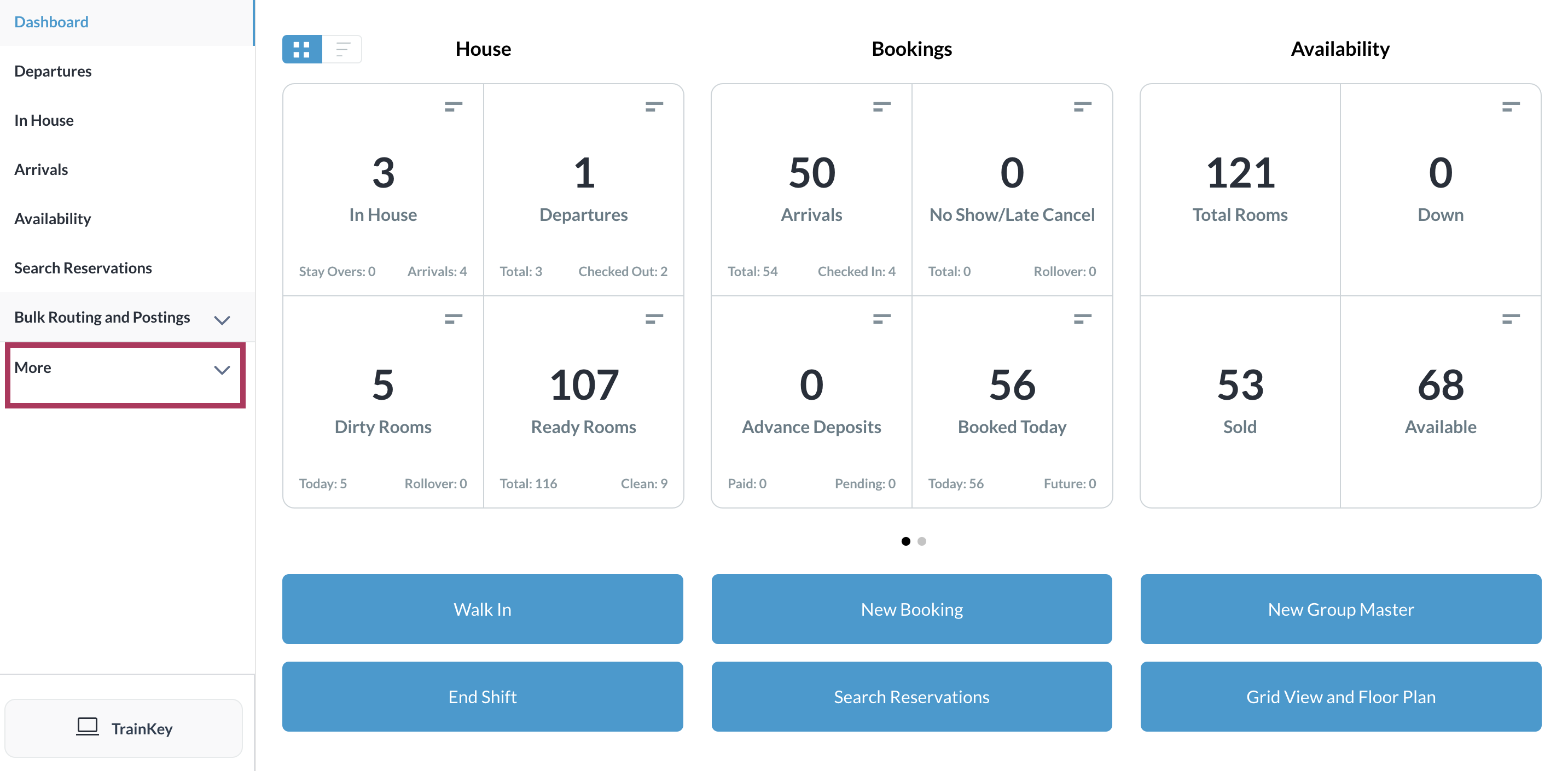 |
Select House Accounts from the expanded sidebar menu. The House Accounts page loads, showing details of all in house accounts. | 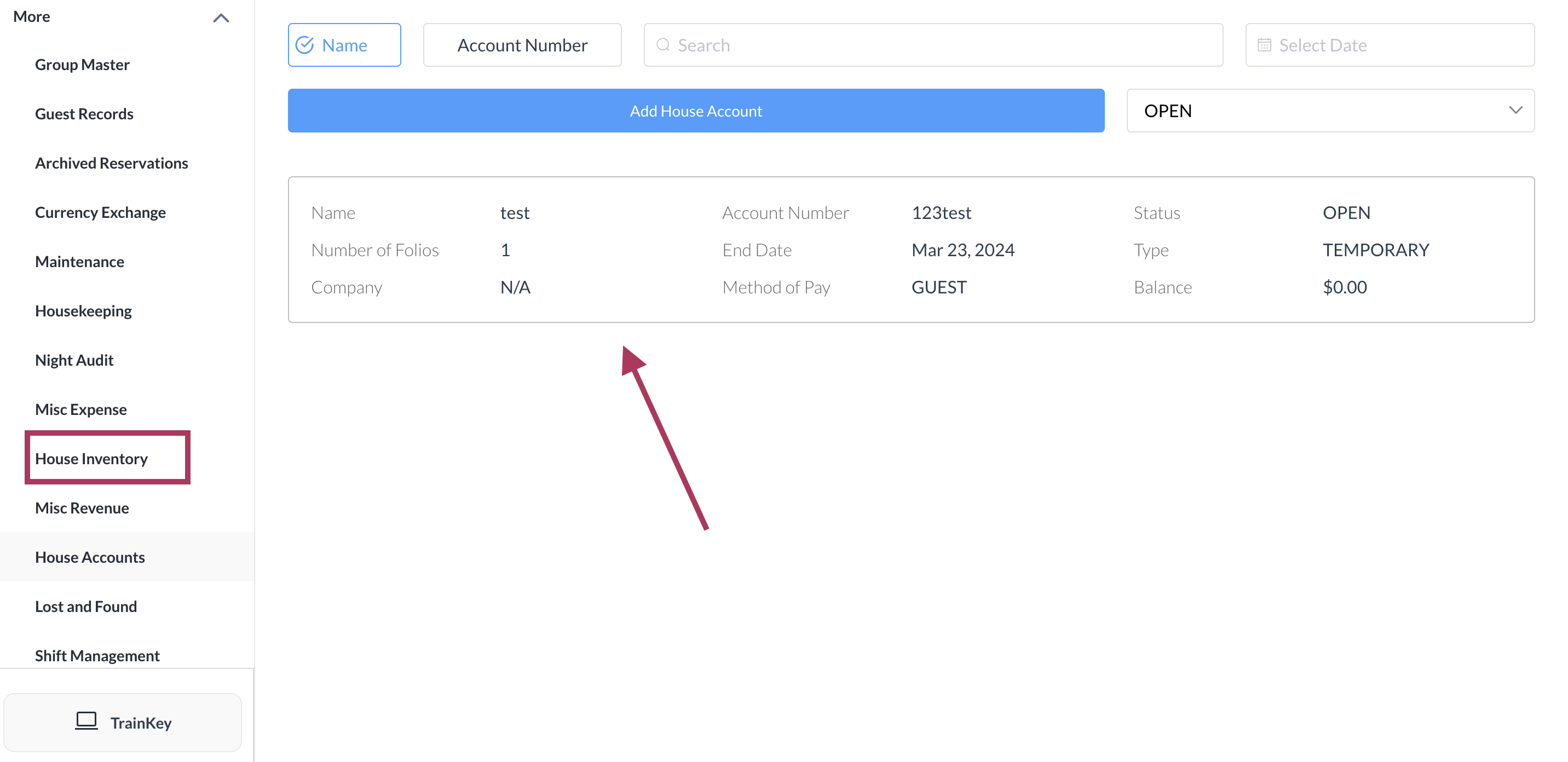 |
Select Add House Account. | 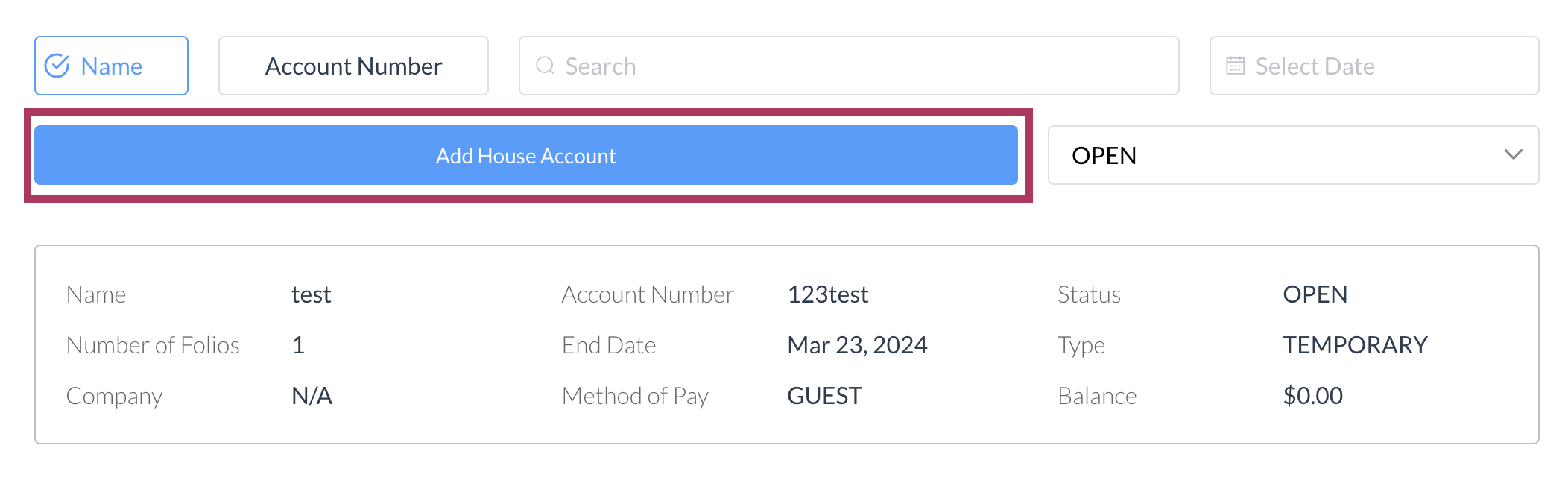 |
The New House Account popup activates.
Select Create House Account, which is enabled when entry of account details is complete. | 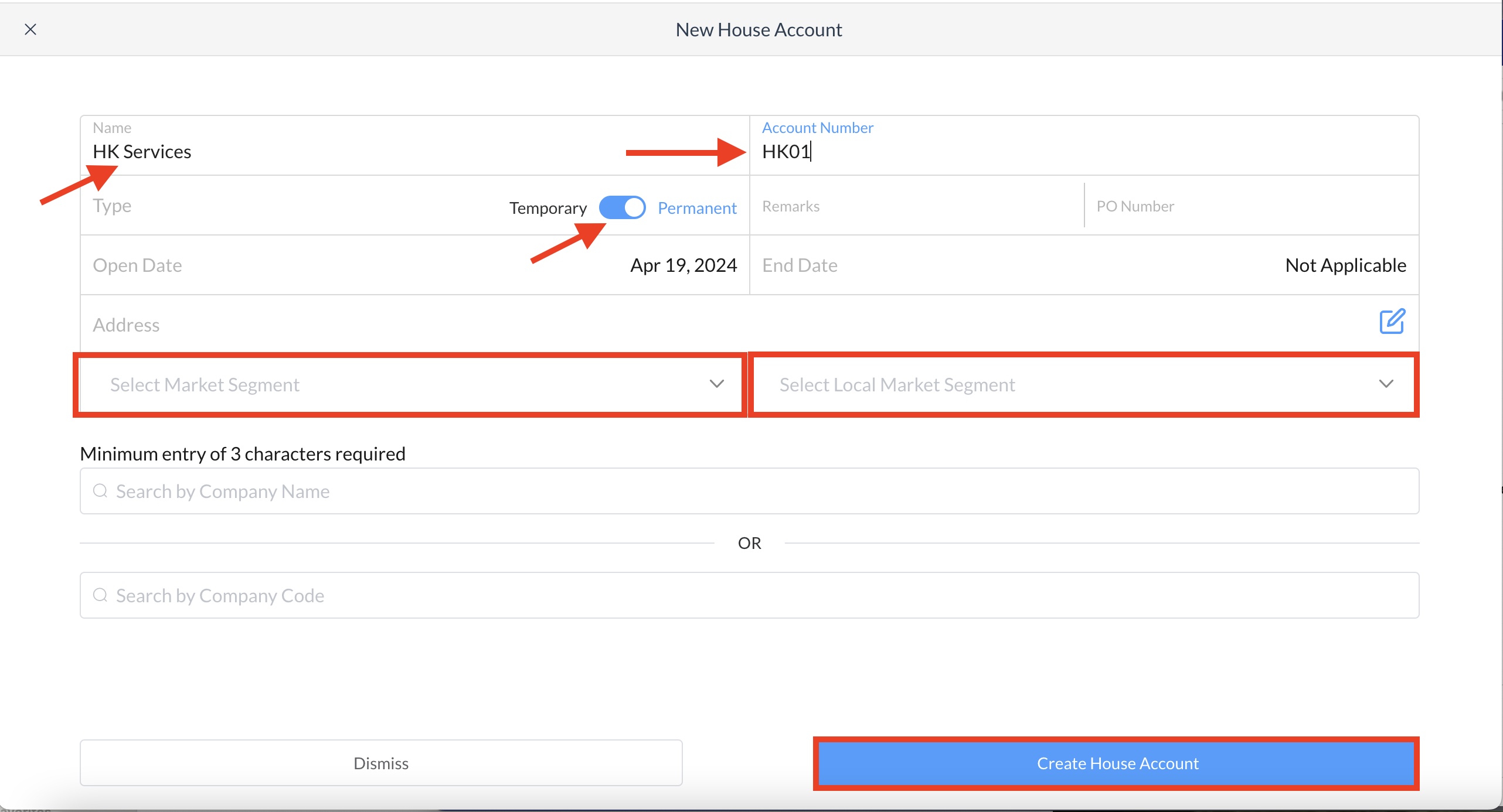 |
