User Creation and Setup of 4 digit PIN/PASSWORD and MSR Login
User accounts are created via the HK Home web portal. Login to HK Home using your username and password and follow the steps below to create a new user account.
Create a New User Account
| 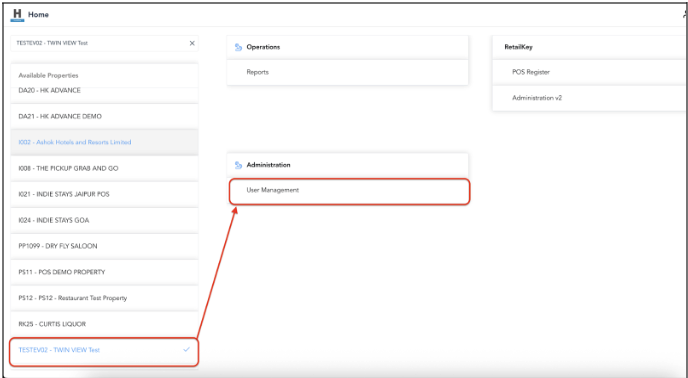 |
On User Management
|  |
Create User screen opens, complete all required fields on the Basic Data tab.
| 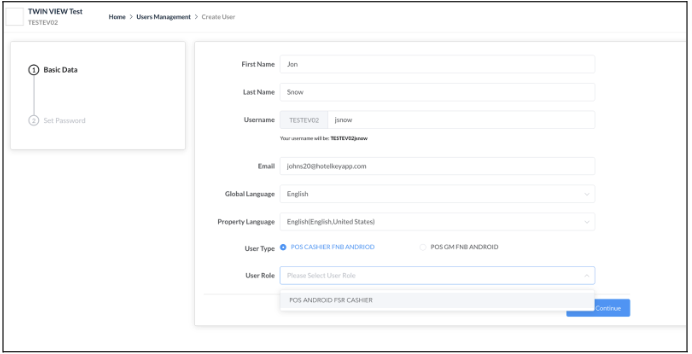 |
Enter a temporary password that meets the listed requirements. Be sure to record this password so it can be shared with the new user. Once entered, click Update Password to save the changes. | 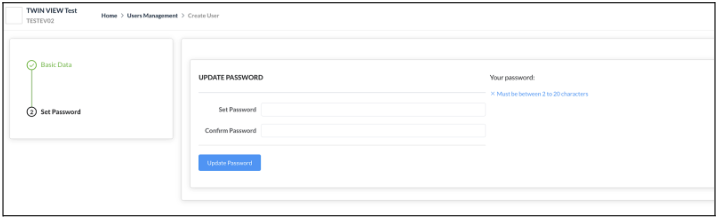 |
How to set 4 digit PIN/PASSWORD/MSR from RK Admin
Set the PIN/PASSWORD/MSR: Once the user is created, set the PIN/PASSWORD/MSR from RK-admin
| 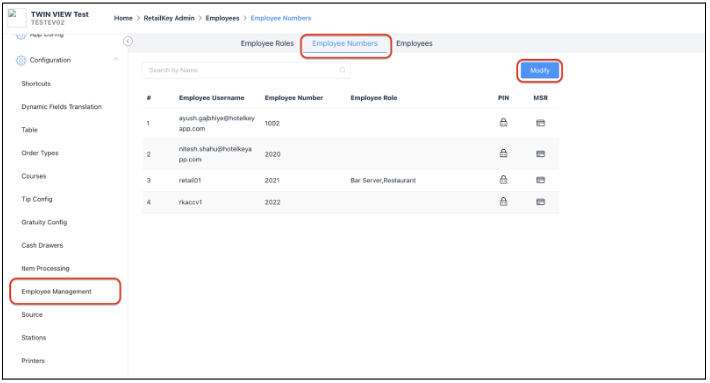 |
Modify the PIN/PASSWORD/MSR:
Employee Number : Assign the Employee Number using 4 or 6 digits, based on the property configuration. This number must be unique for each individual. PIN : For simplicity, this can be set the same as the Employee Number to avoid confusion, or it can be a different value based on the user’s preference. |   |
MSR (Magnetic Stripe Reader Cards) : MSR (Magnetic Stripe Reader) cards are physical cards encoded with a unique MSR number on their magnetic strip. They are commonly used in POS systems and property management for:
Each property is responsible for issuing and managing their MSR cards. The assigned MSR number must be mapped to the respective user account in the system to ensure proper authentication. Tip: Always ensure that MSR cards are uniquely assigned to each user to avoid security or audit issues. Remember to hit SAVE in the last step to confirm your updates. | 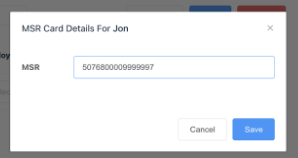 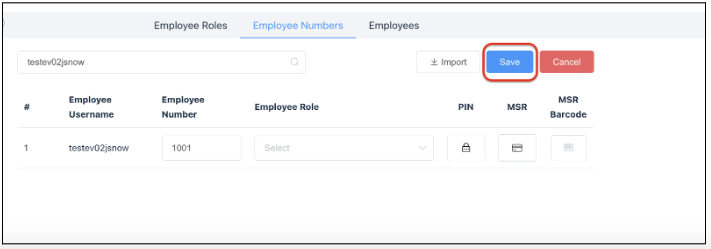 Important - Re-register the device once the 4-digit PIN/Password has been setup |
