View / Print / Email a Company Invoice .ng
📆 Revision Date:
Also included in this article are steps on how to confirm an Invoice has been emailed
Select More from the Dashboard sidebar menu. | 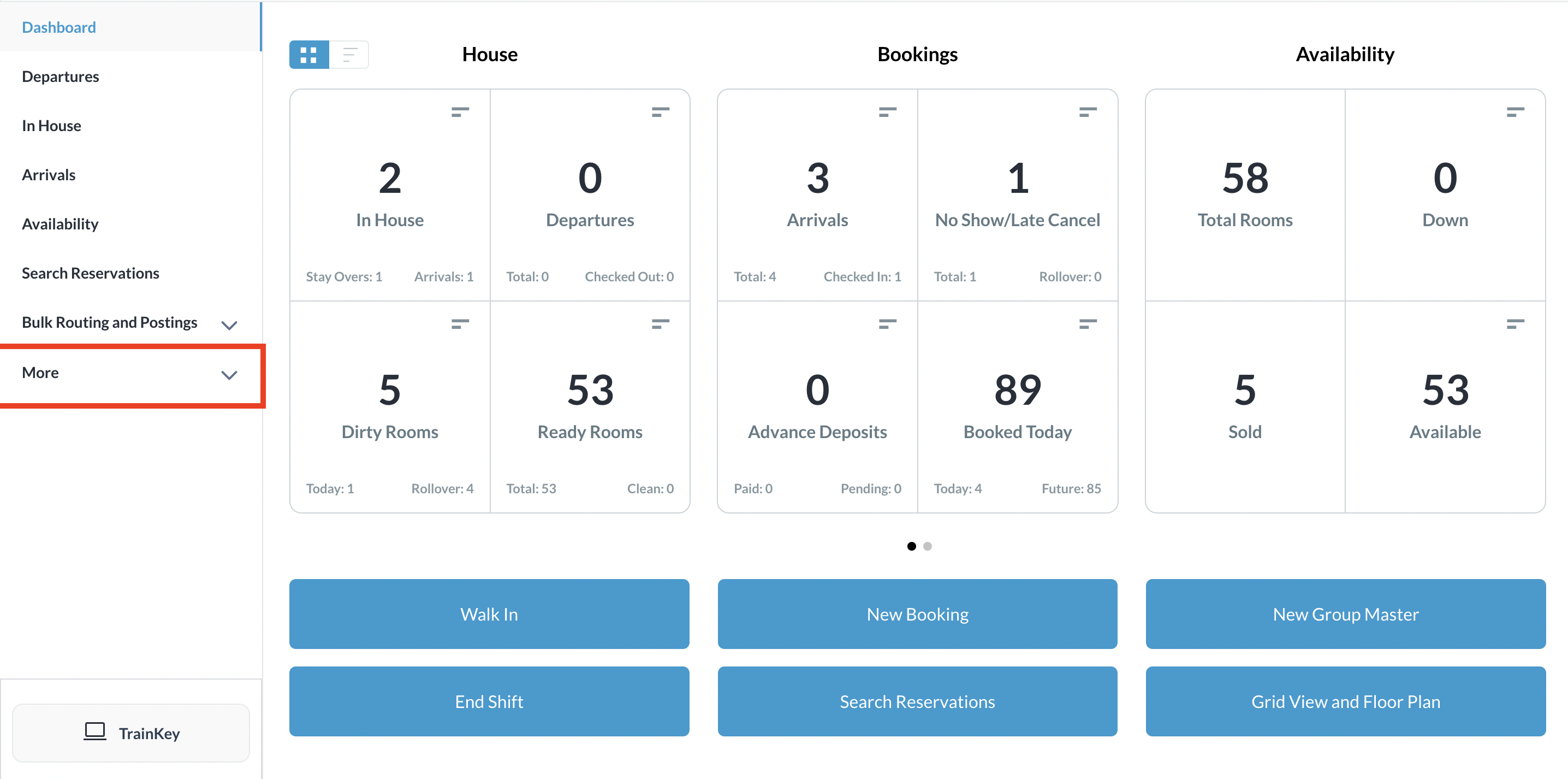 |
Select the Local Companies link from the expanded sidebar menu. | 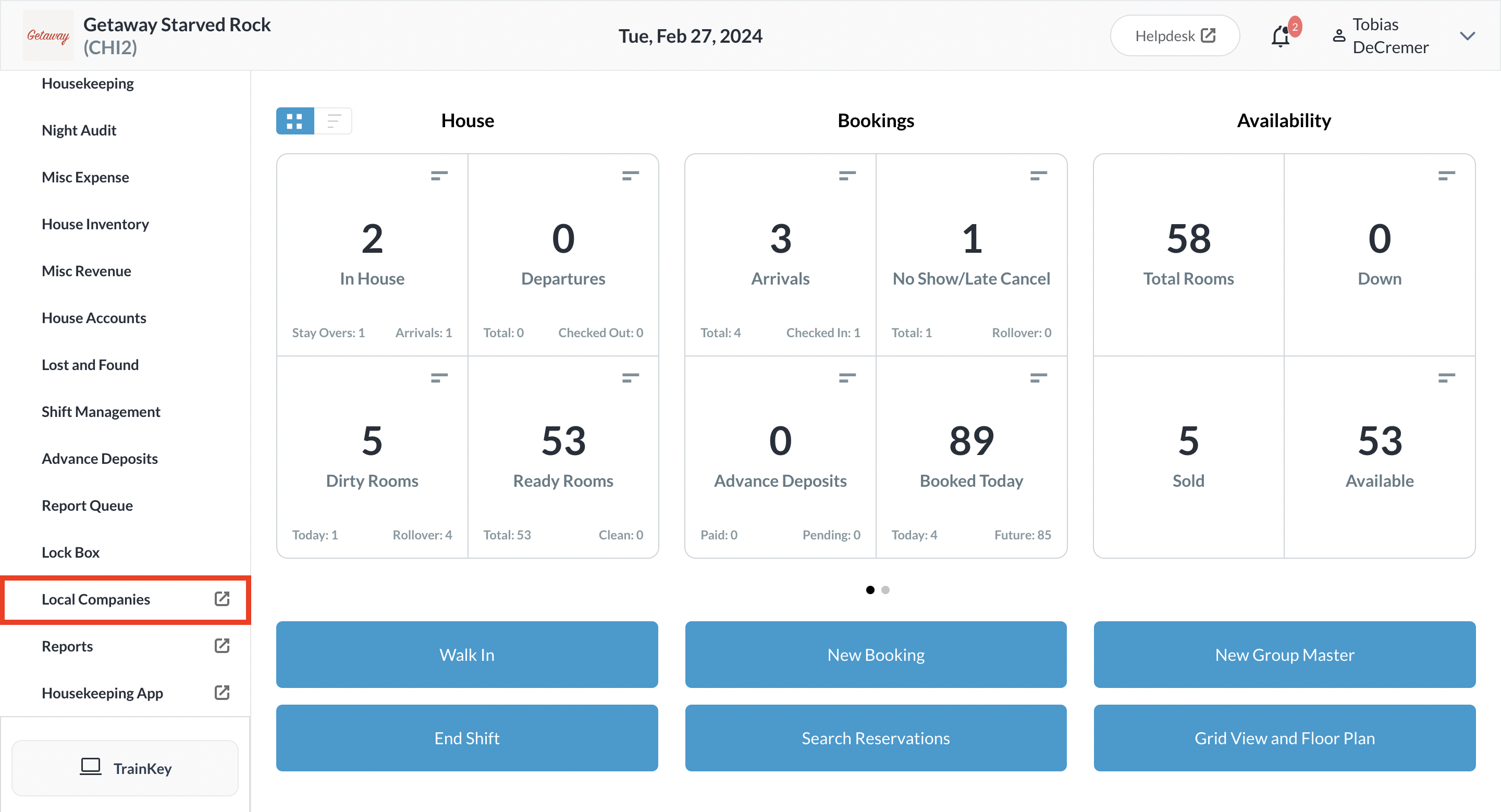 |
The Company List page loads. Select the Invoices sidebar link. On the Invoices tab, select the applicable company. | 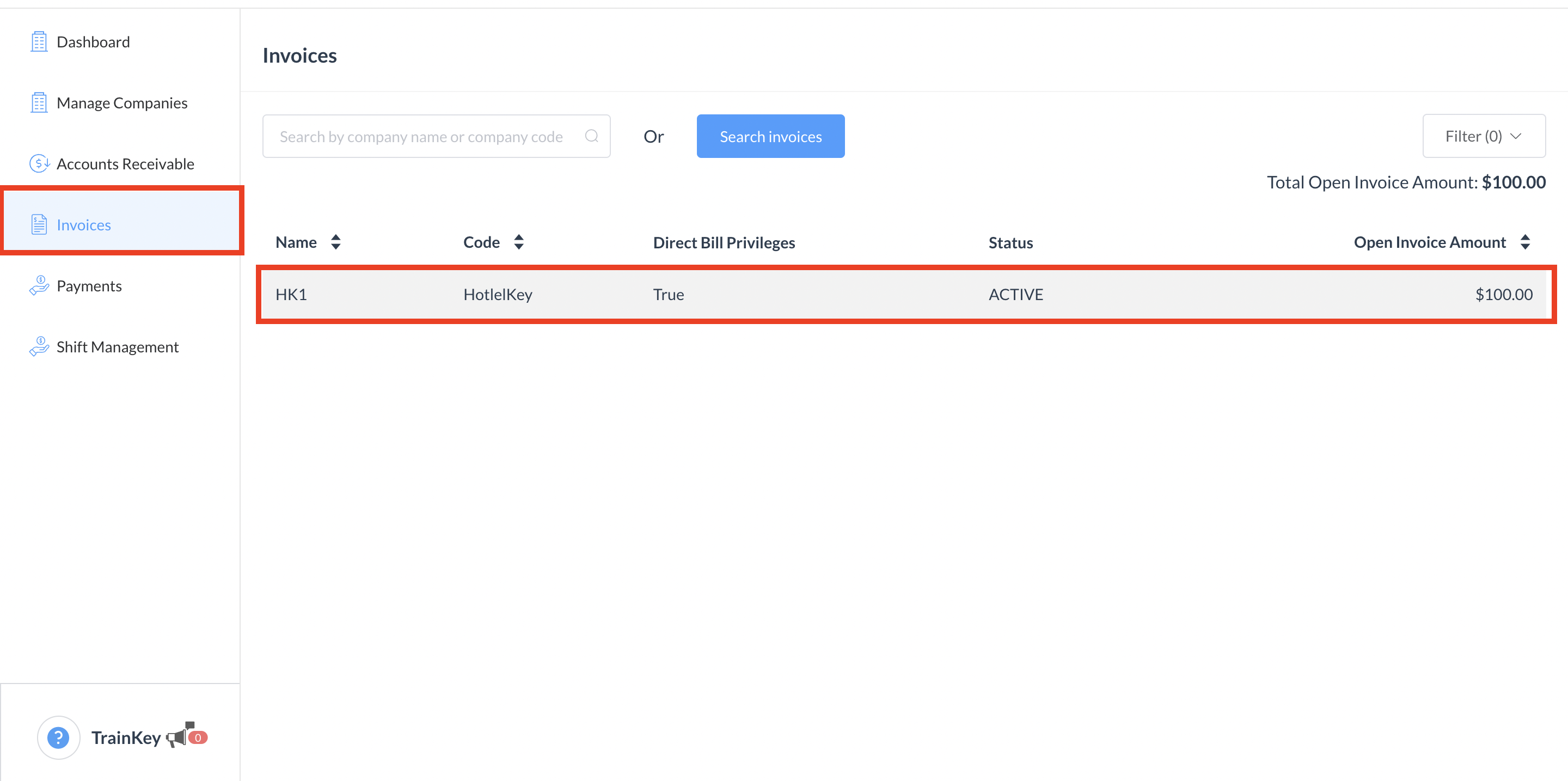 |
The Company Invoices page loads. Select the invoice to be printed or emailed | 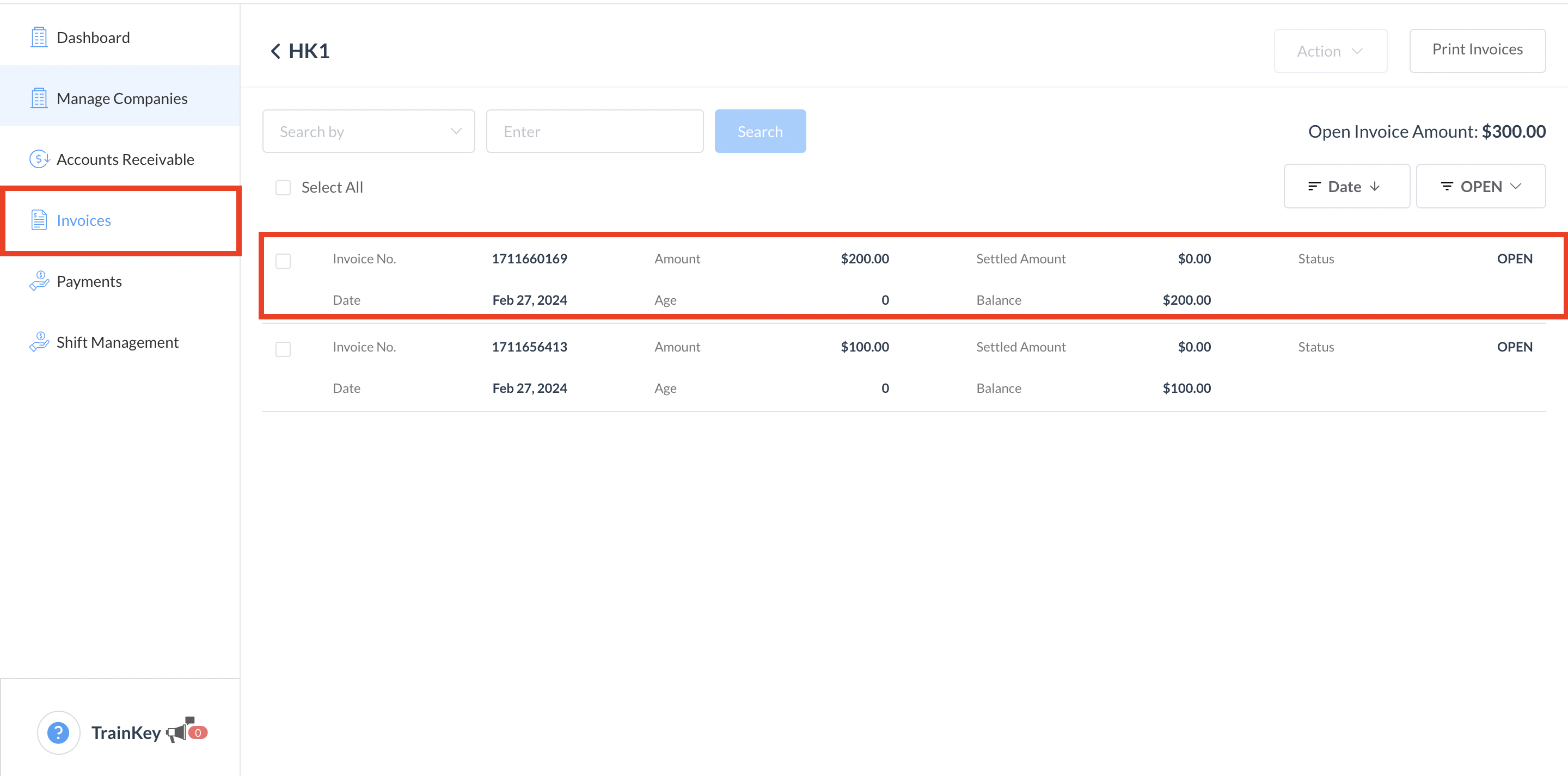 |
The Invoice Details page loads. Select Print Invoice or Email Invoice. | 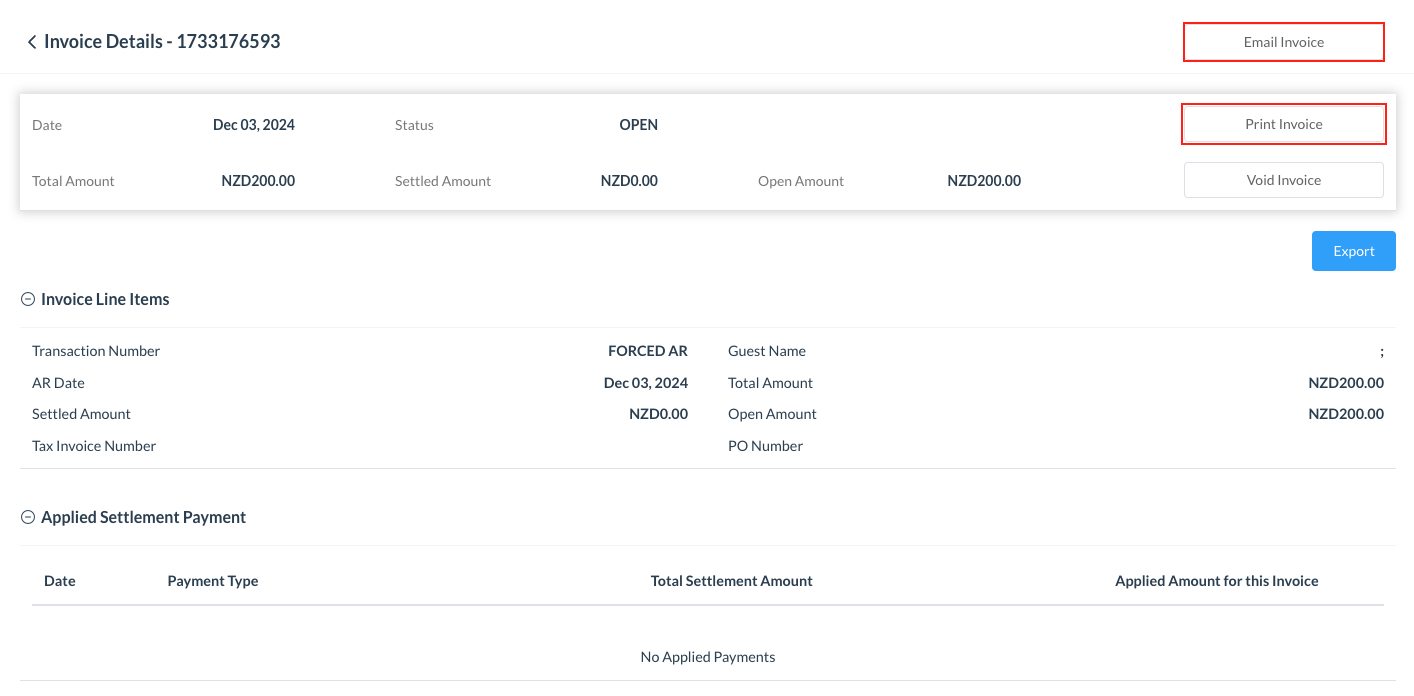 |
Print Invoice: The Print Invoice popup activates. Select Print. | 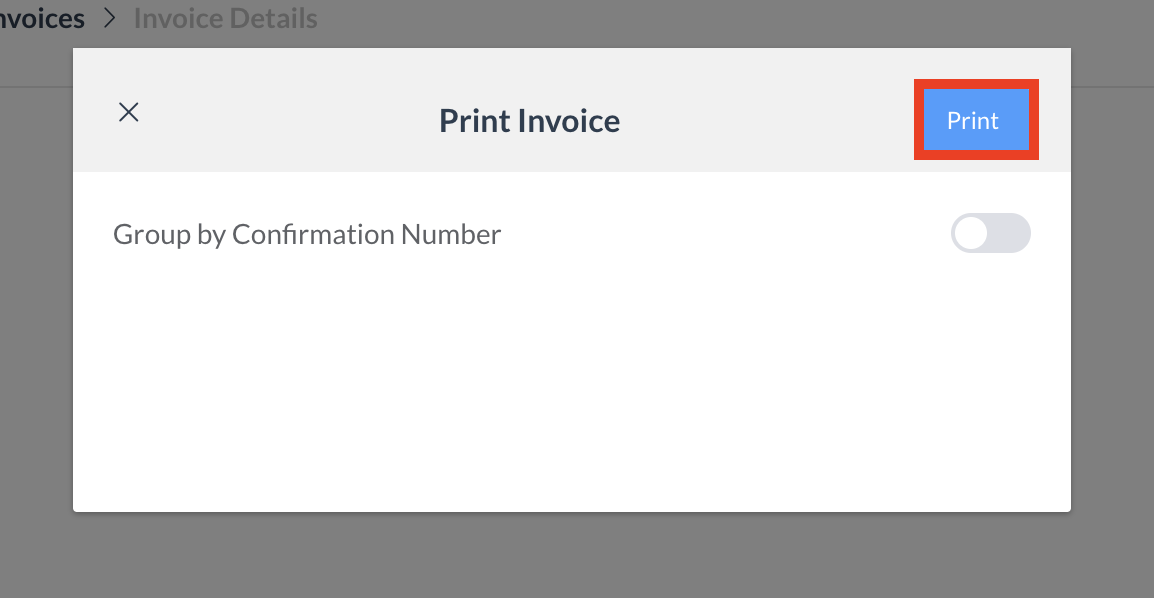 |
The invoice prints to PDF format and opens in a viewer popup. All invoice details are included on the company invoice. | 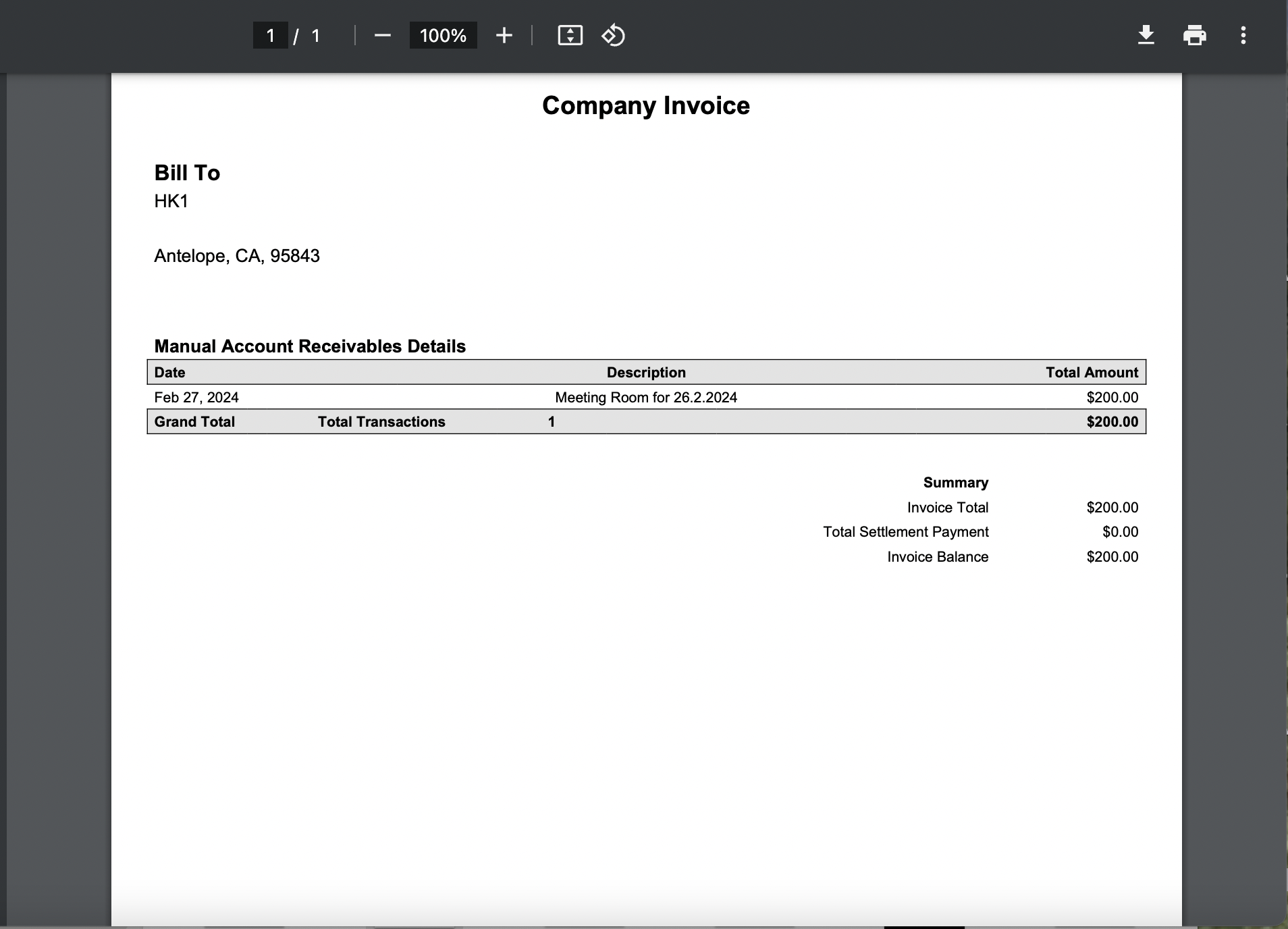 |
Email Invoice: The Email Invoice popup activates. Select or enter the appropriate email address. Click on Confirm | 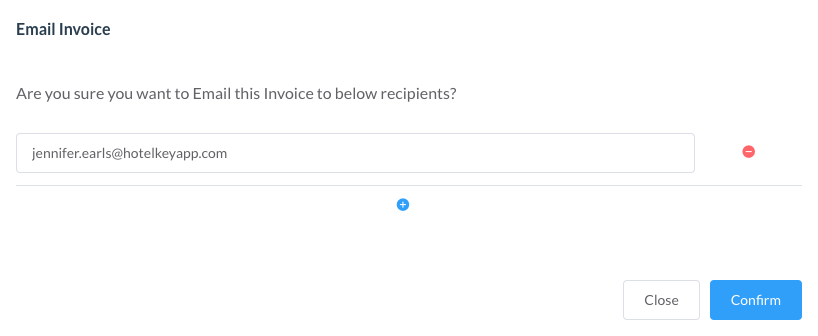 |
How to Confirm an Invoice has been Emailed
Confirm that an Invoice has been sent via Email by reviewing the Audit Logs
Navigate to the Manage Companies menu option and select the company you emailed the invoice | 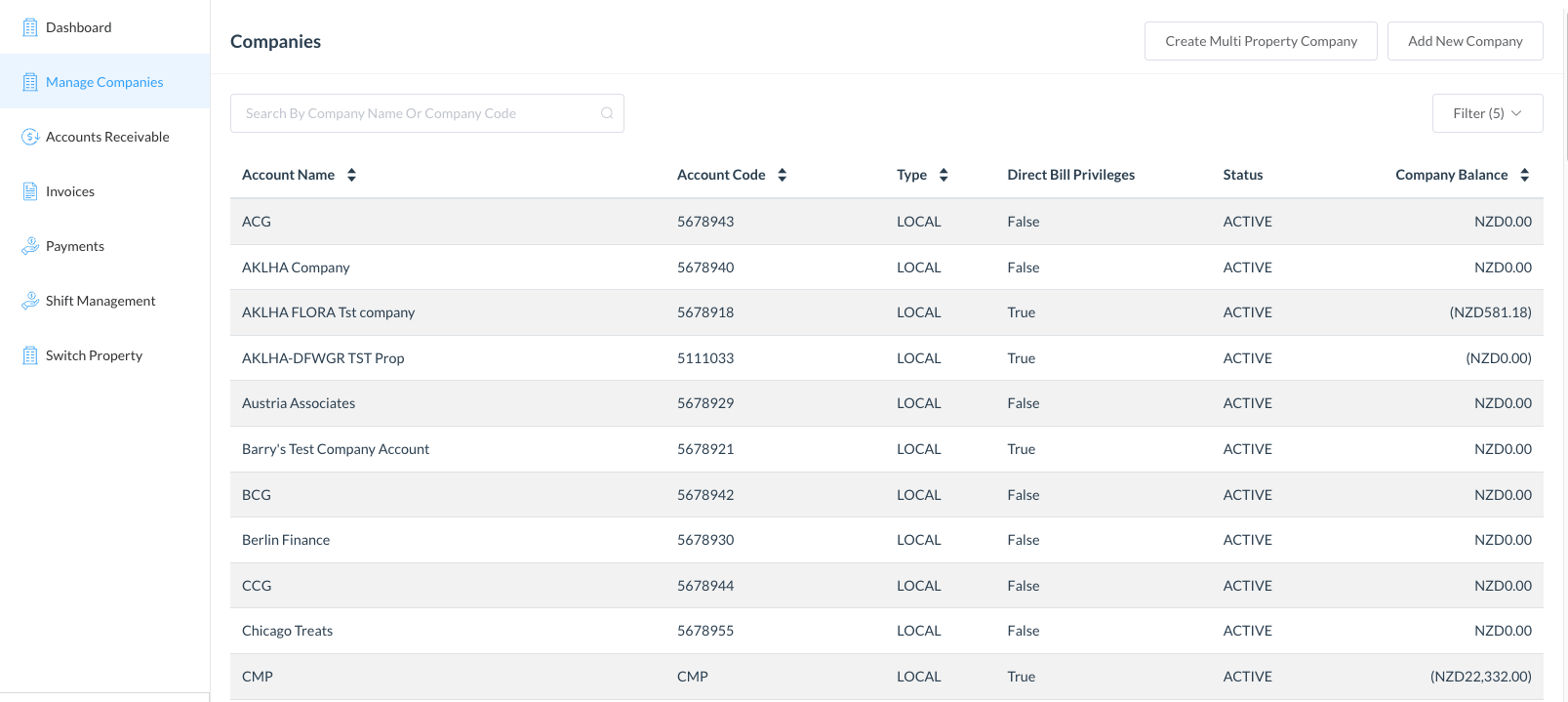 |
Select the Invoice tab | 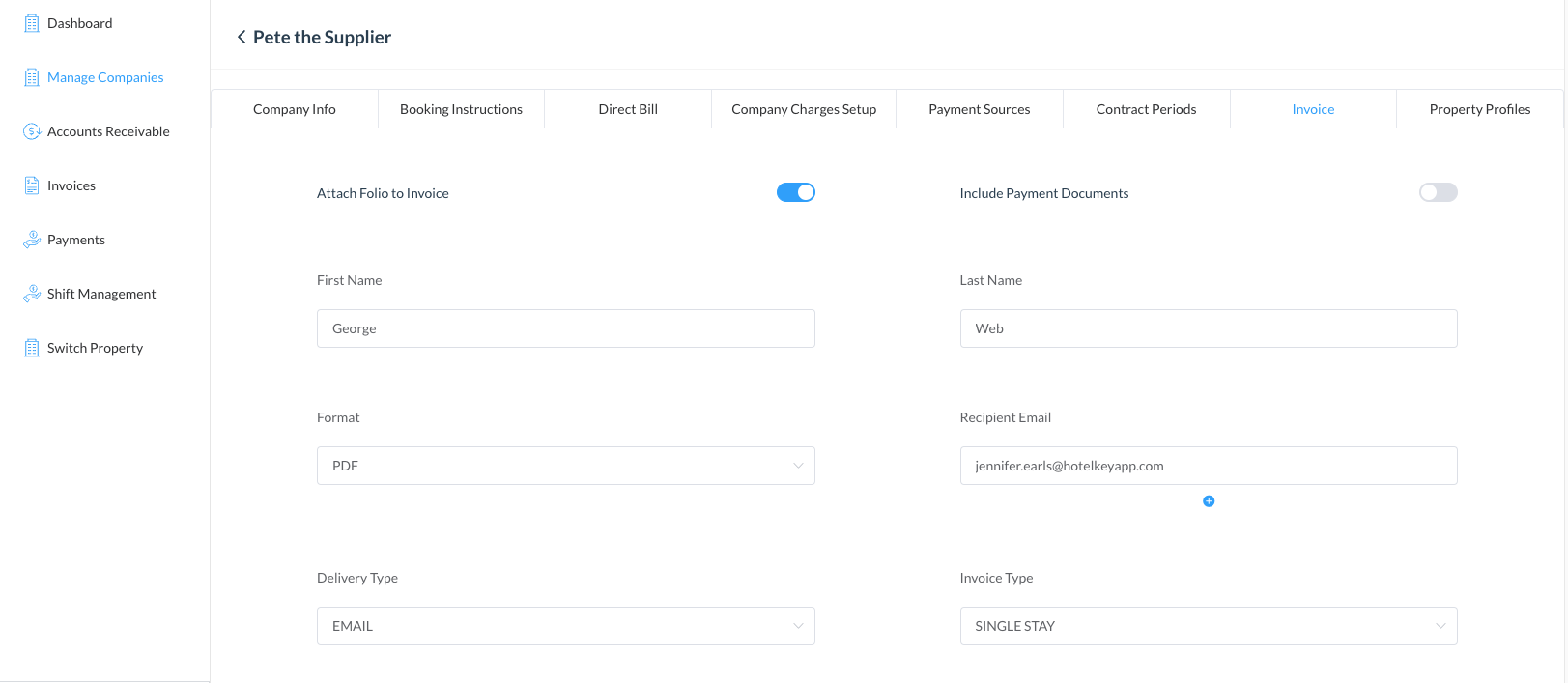 |
On this page you can confirm the recipient email, the method of delivery is email and also view the Audit Logs Click on Audit Logs | 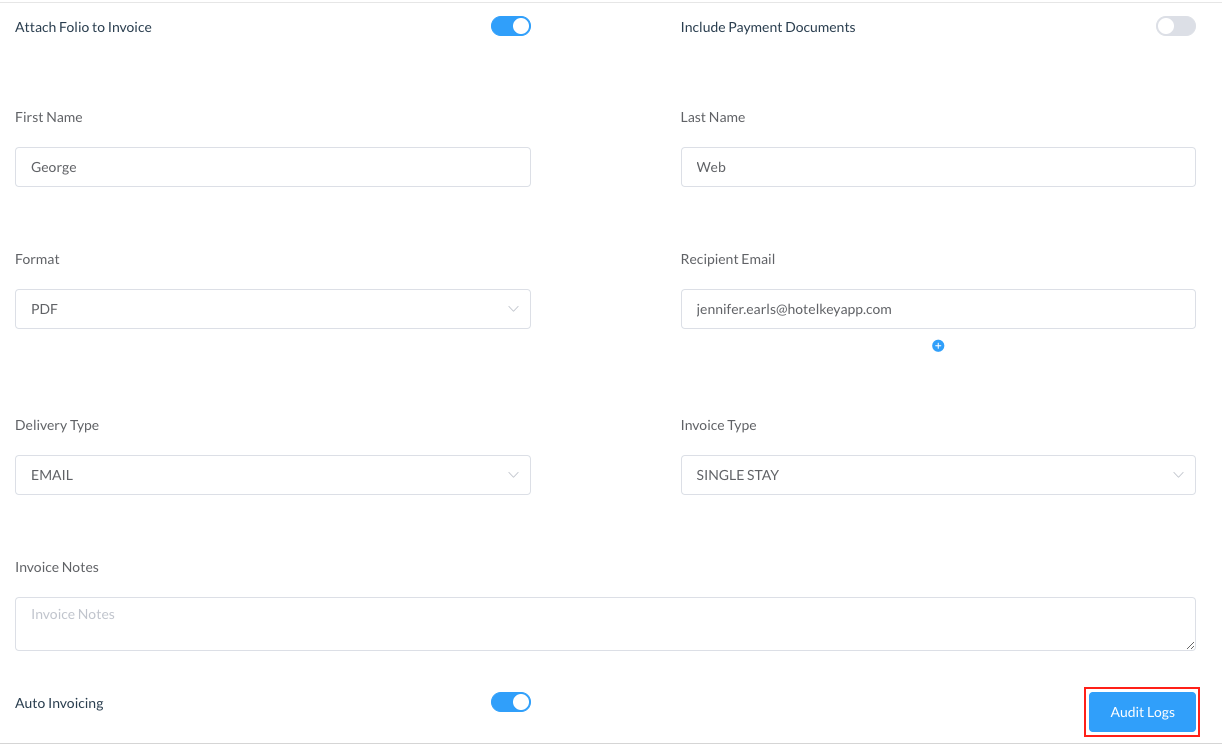 |
Audit Log screen loads Choose the date the invoice was emailed and click on Audit Logs A detailed log will show | 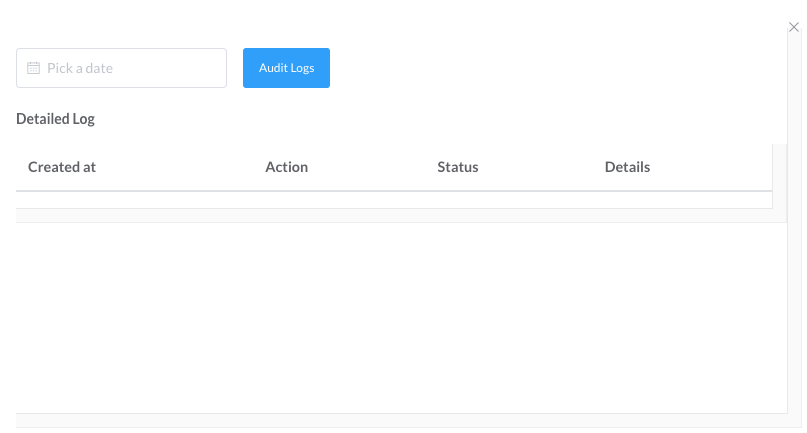 |
