Accounting Setup for Sub-Charge Types
📆 Revision Date:
This article will cover how to Setup Sub-Charge Types and how to Apply Sub-Charge Types to a guest folio and house account on the PMS.
Sub-Charge Types inherit the rules and settings defined by the hotel's Charge Type Categories—such as tax, revenue, sundry items, guest laundry, and bar or dining room outlets. This structure ensures consistency in reporting, as all transactional data in reports is categorized at the Charge Type level, with the exception of the new Sub-Charge Type Report.
Hotels without a Point of Sale system (POS) can utilize this feature to setup capability to assign accounting codes to guest charges that post on the guest folio or house account.
Note - this is a permission based feature for Manager Roles Only
Setup Sub-Charge Types on Property Settings
From the HotelKey Home screen, select your property and then Property Settings under Administration. | 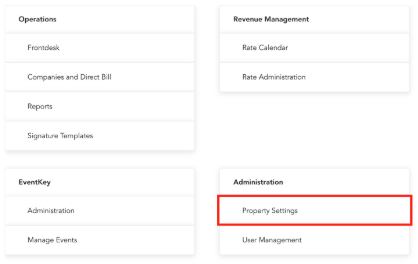 |
Once in the Property Settings, navigate to Accounting Setup and select Charge Types. Search for the applicable Charge Type that you wish to assign sub-charge types. | 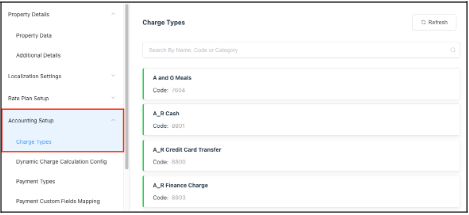 |
In this example, we will choose Sundries - Non Alcoholic Beverage
To ensure accurate reporting, it's important to select the appropriate Charge Type before creating Sub-Charge Types within it. For example, to categorize non-alcoholic beverages such as Coca-Cola, lemonade, and bottled water, you would first select the 'Sundries - Non-Alcoholic Beverage' Charge Type. | 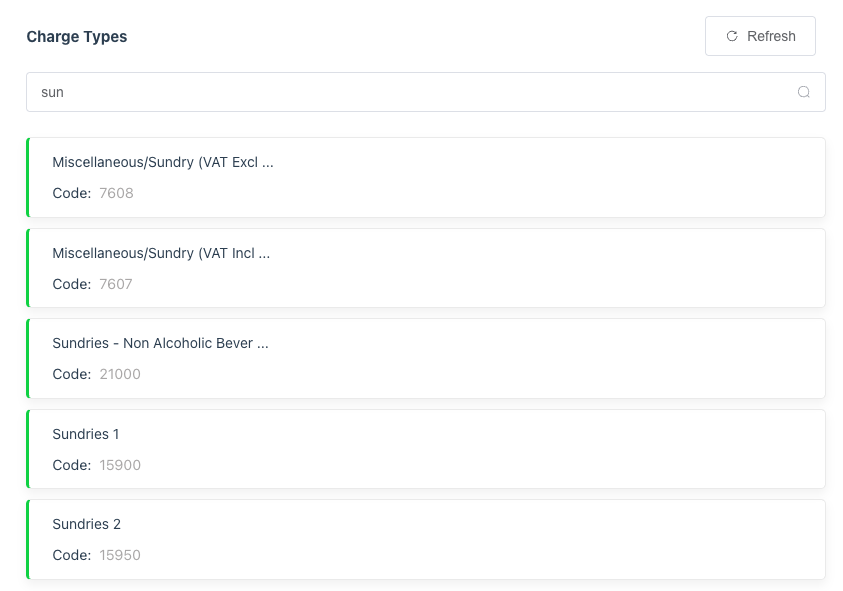 |
The Basic Details page loads
For Sub Charge Type codes, use the code assigned on this page - in this example, we will use: 21000 | 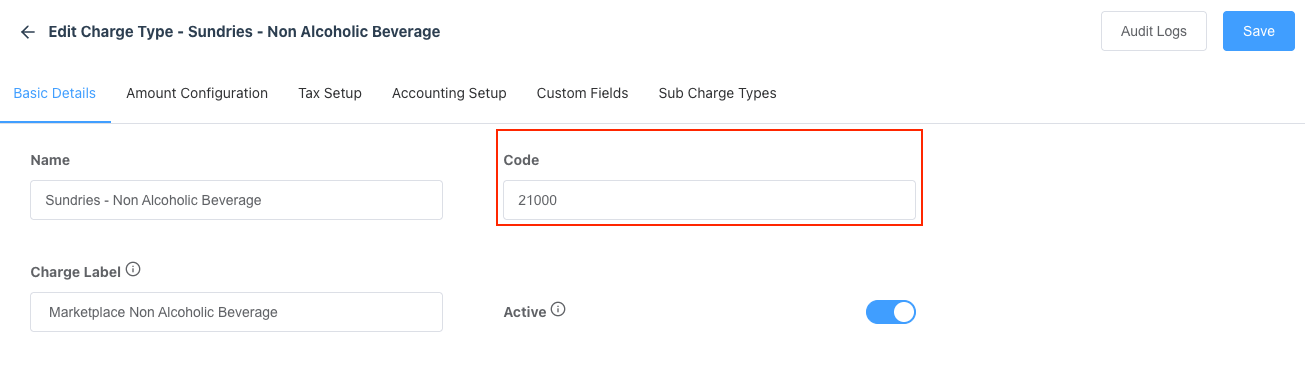 |
When a Sub-Charge Type is posted, its name will appear on the folio, preceded by the Charge Type label. Therefore, it's essential that the Charge Type label is accurate and appropriate. For example: | 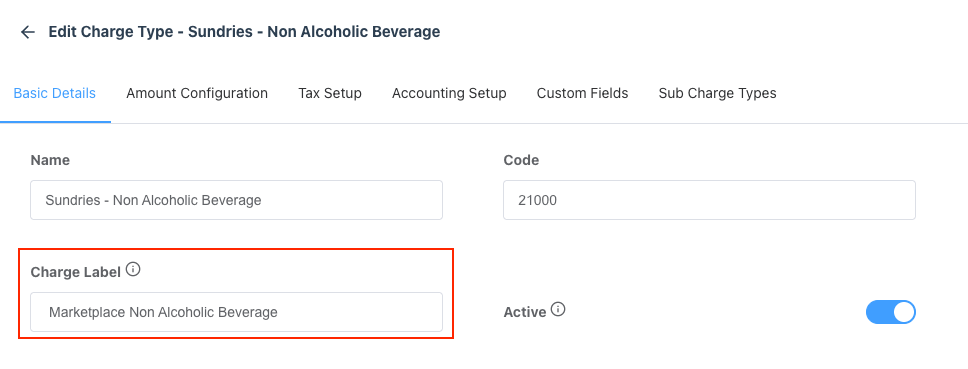 On the folio, the charge will look like this:  |
Select Sub Charge Types and select New. | 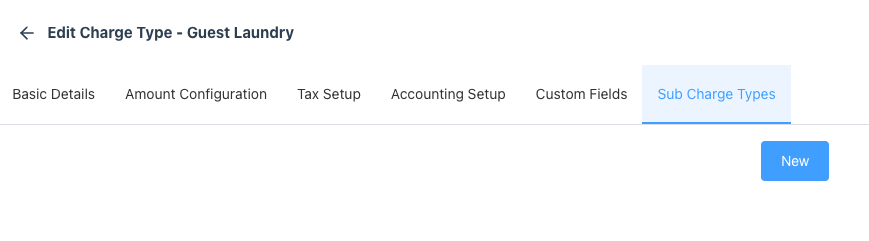 |
Enter details in the new Sub Charge Type
Select Confirm when done |  |
Now Sub-Charge Types will reflect on the associated Charge Type and on the guest folio and house account when posted there. Click on Save to complete the actions | 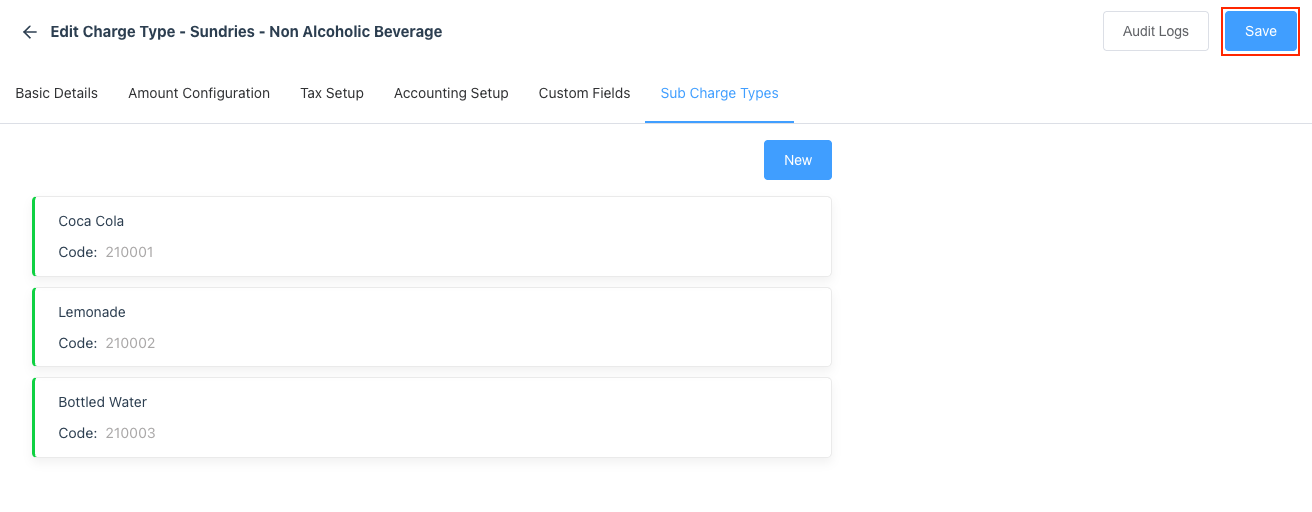 |
Applying Sub-Charge Types to a Guest Folio and House Account
From the HotelKey Home screen, select your property and then select Frontdesk. | 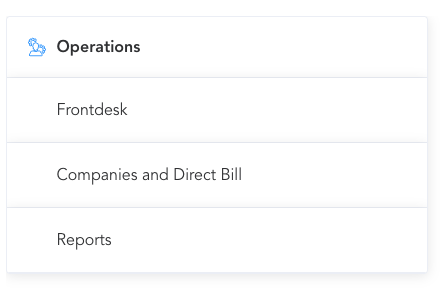 |
From the Dashboard, select the reservation you wish to post a charge. Open the reservation,
| 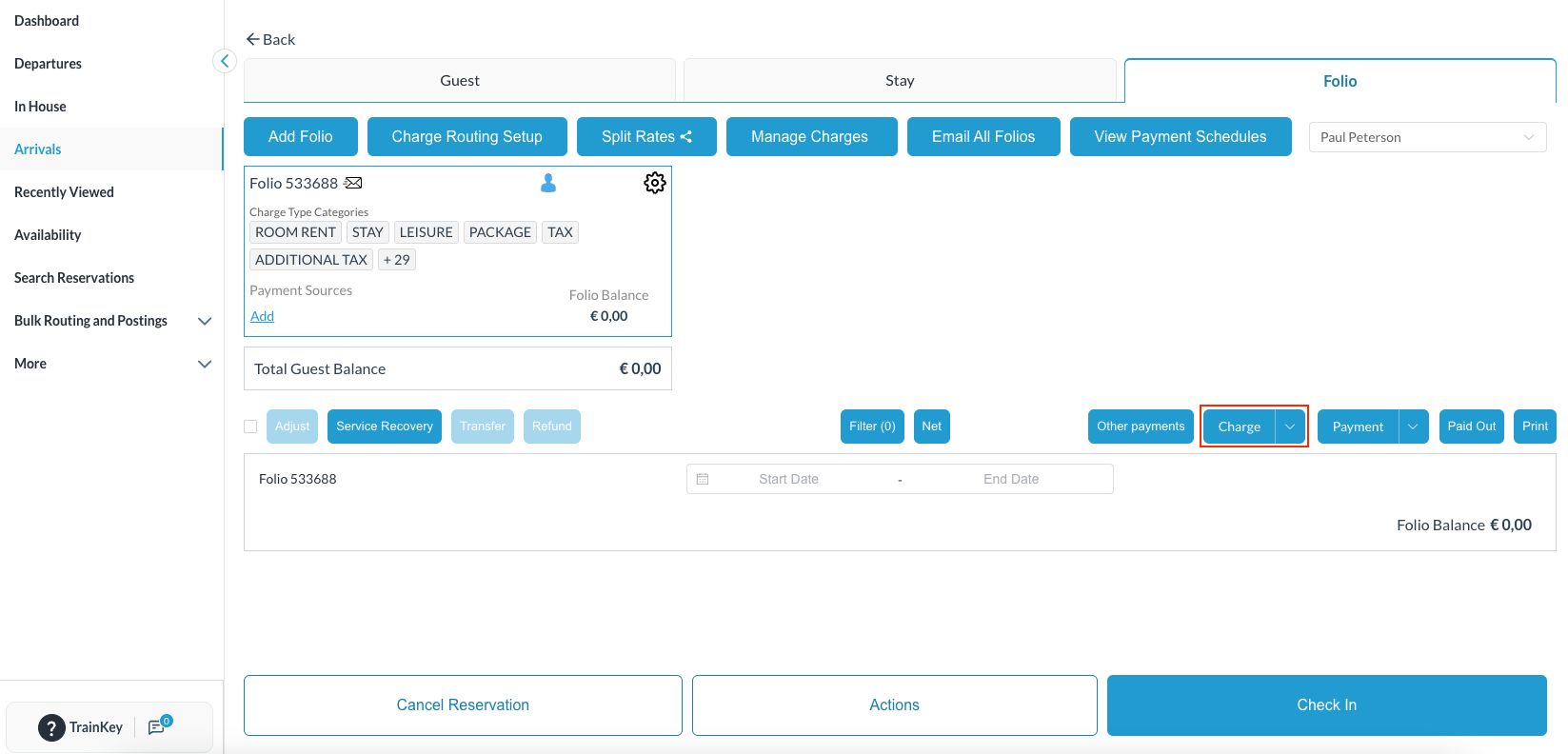 |
Add Charge screen loads Enter the Charge Category in the search field. In this example, we will post a non alcoholic beverage item to the guest folio -
| 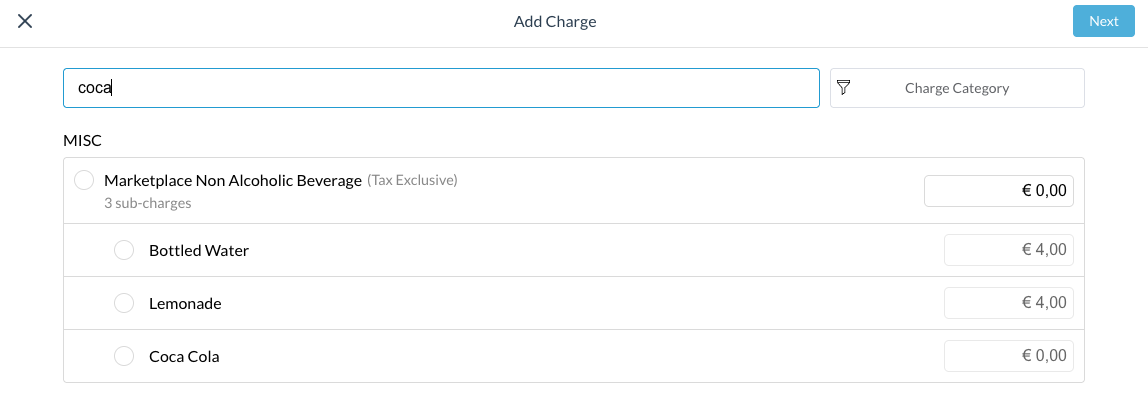 |
Select the Sub-Charge Type (coca cola) Note - if configured, pricing for each item auto populates but the field is also editable
| 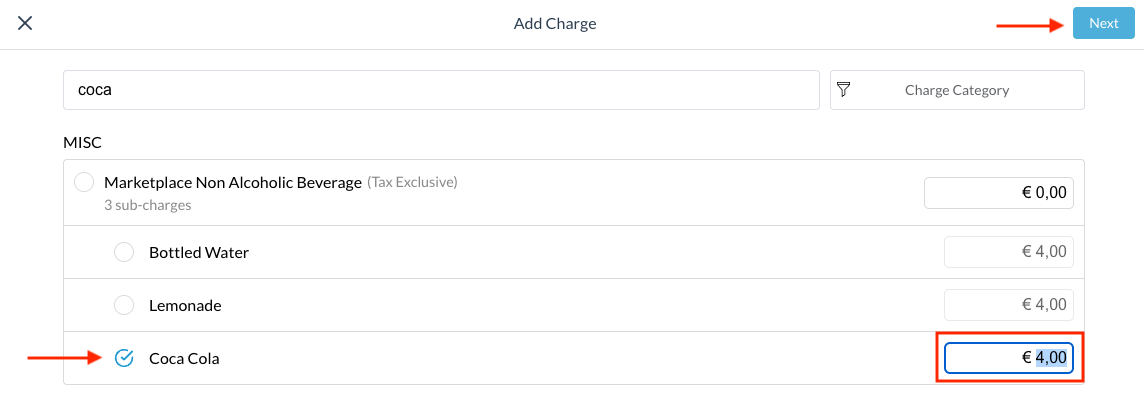 |
Add Charge review screen opens. Review the details of the charge and select Next | 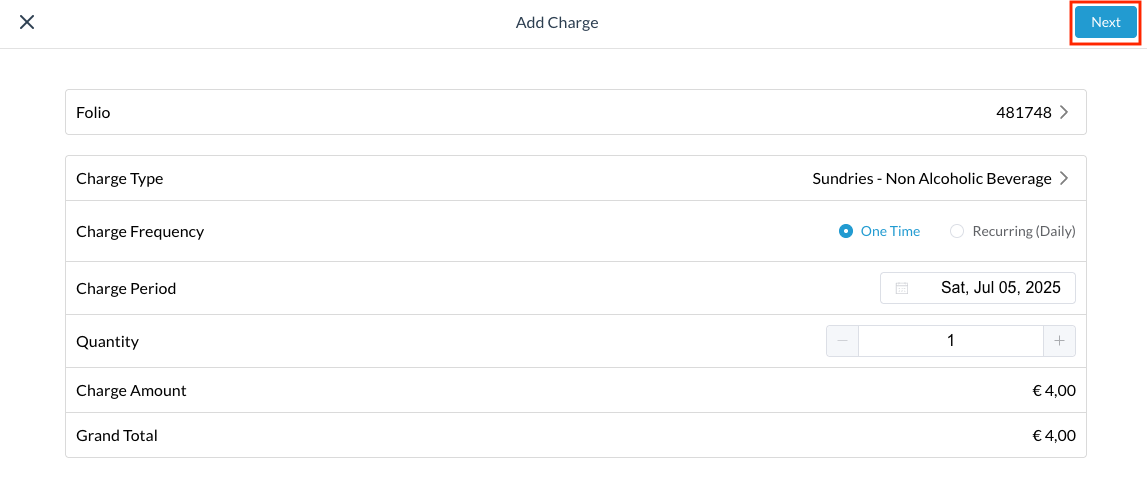 |
Confirm page loads. Click on Confirm to complete the charge | 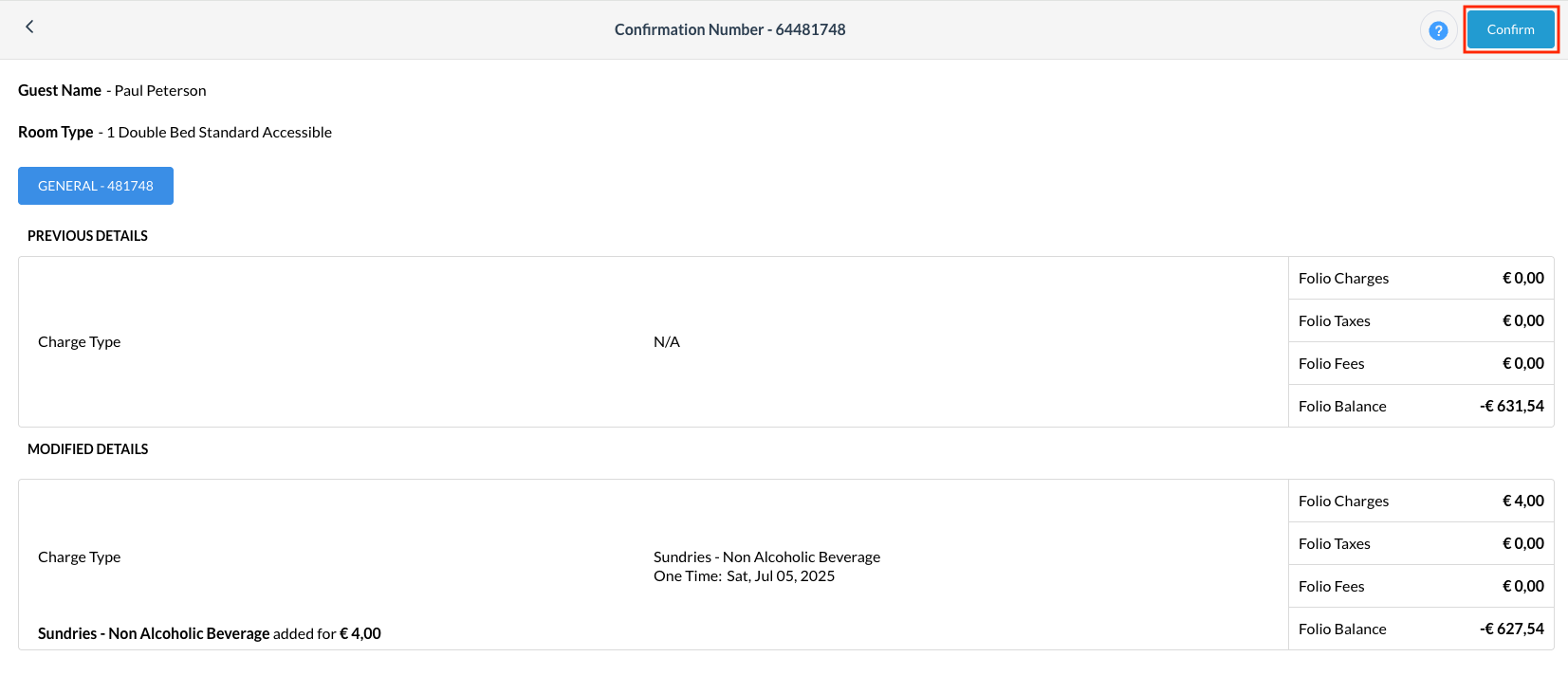 |
Folio screen opens. Here you will see the charge on the guest folio. Referenced are the Charge Type Category (Sundries-Non Alcoholic Beverage) and the Sub-Charge Type (Coca Cola). | 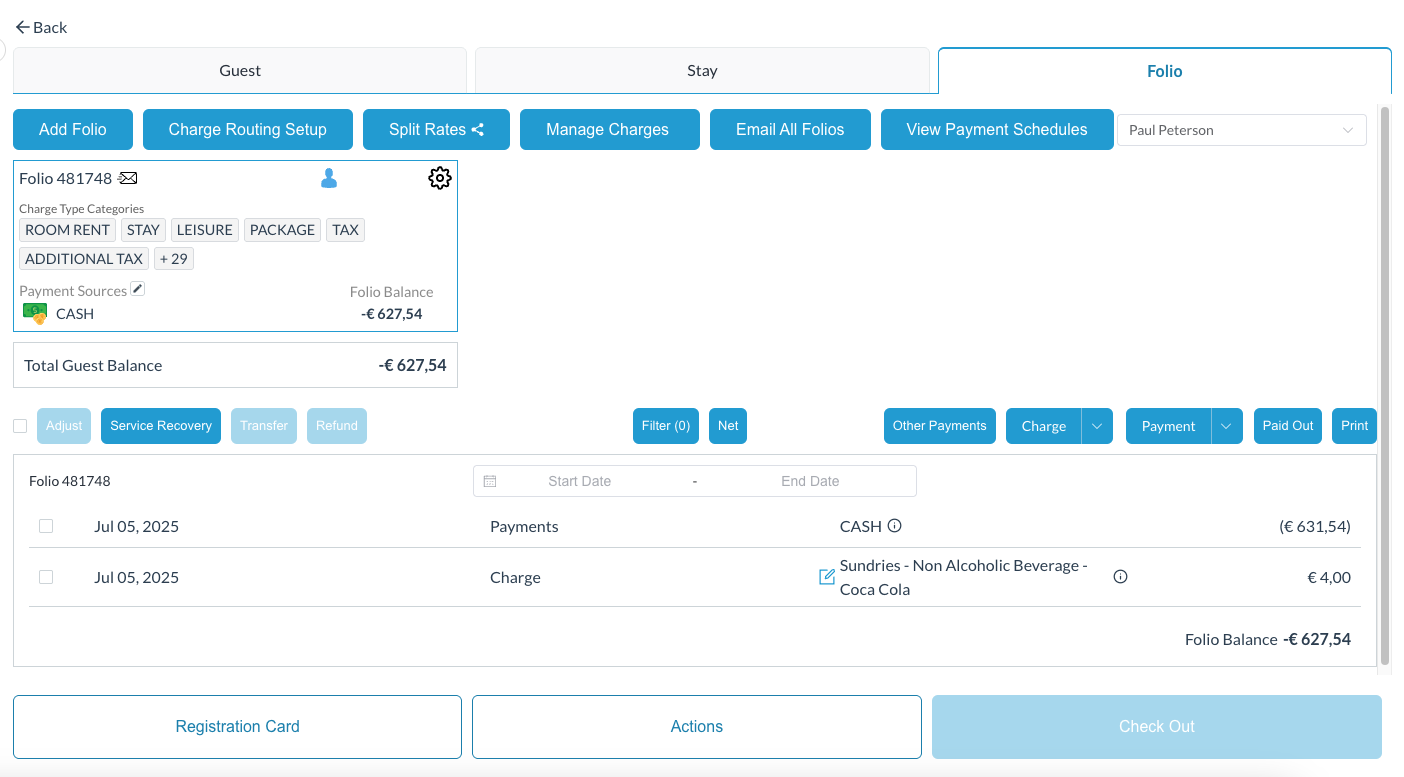 |
