Action Menu: Fast Posting
📆 Revision Date:
Fast Posting Charges
The Fast Posting feature allows you to quickly apply charges to one or more events simultaneously, streamlining the billing process and reducing manual entry. This is especially useful for:
Posting standard fees or packages across multiple events
Applying recurring charges (e.g., setup fees, service charges, room rental)
Ensuring billing accuracy and consistency across similar bookings
Simply select the relevant events, enter the charge details once, and post them all at once—saving time and improving operational efficiency.
Navigate to Home > Event Management > Actions > Fast Posting | 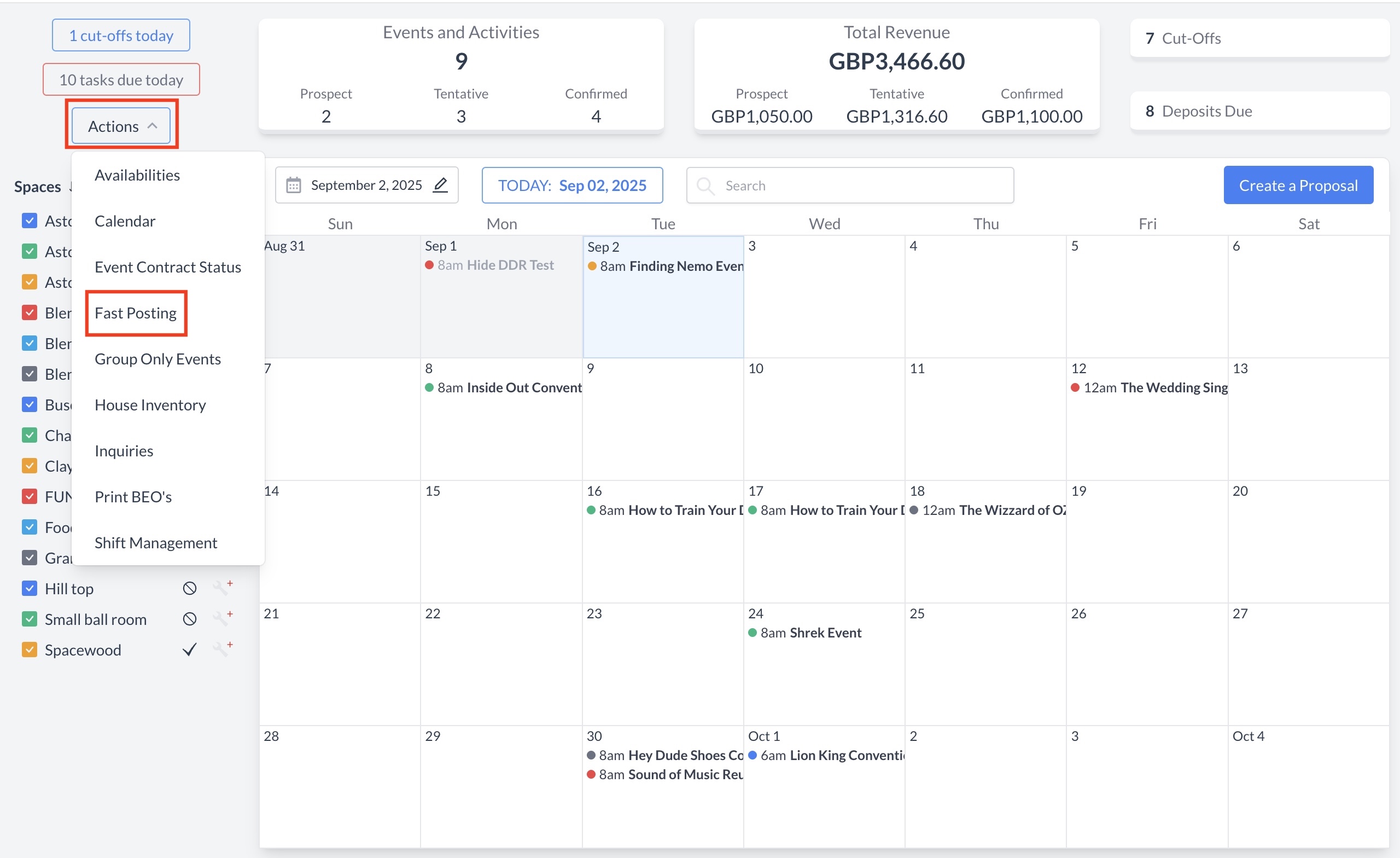 ActionsMenu > Fast Posting |
Fast Posting Screen OverviewWhen you open the Fast Posting screen, you’ll see two tabs at the top:
| 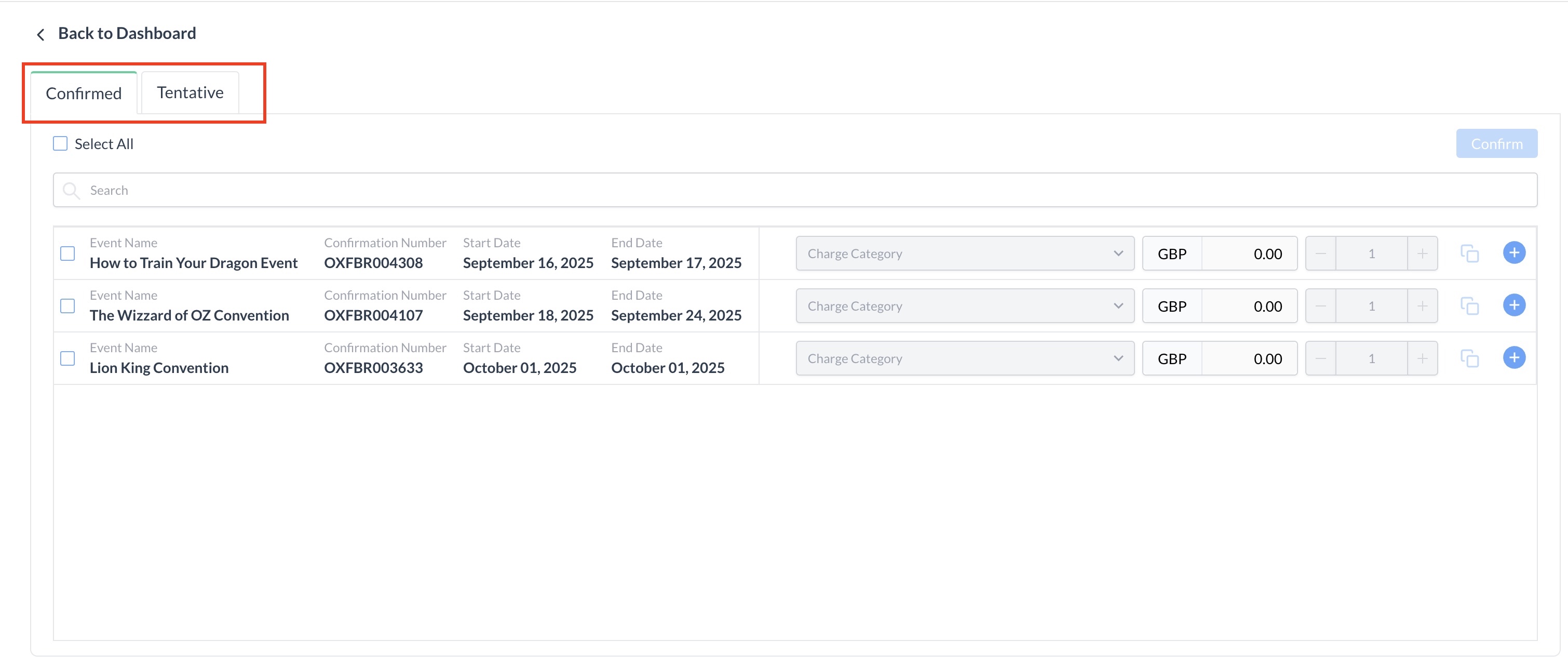 Fast Posting Screen |
Searching for a Specific Event | 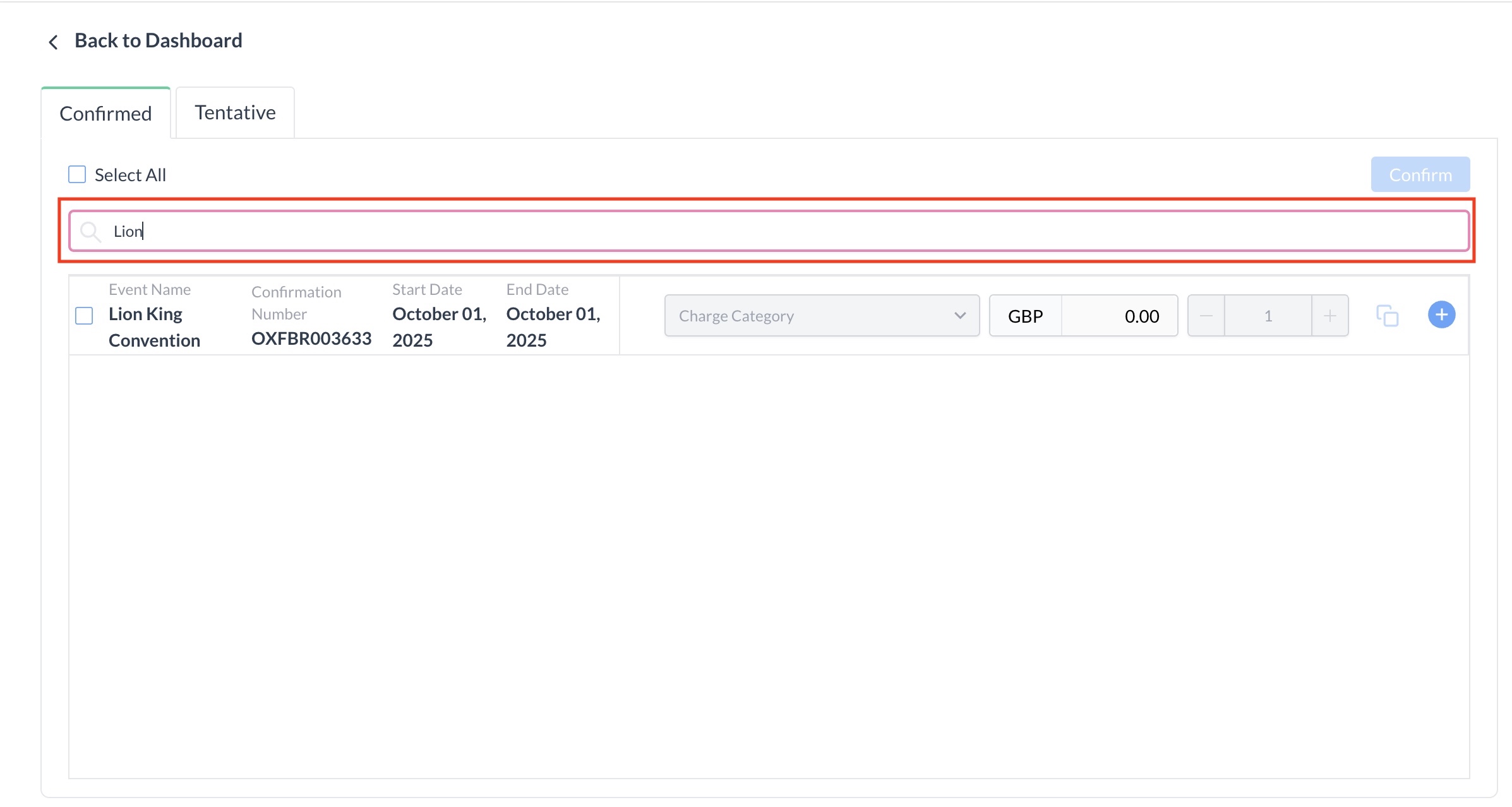 Searching for a Specific Event |
Posting Charges to EventsFollow the steps below to post charges to one or more events using the Fast Posting screen:
A message saying "All charges have been added" will appear to confirm that the charges were posted successfully. | 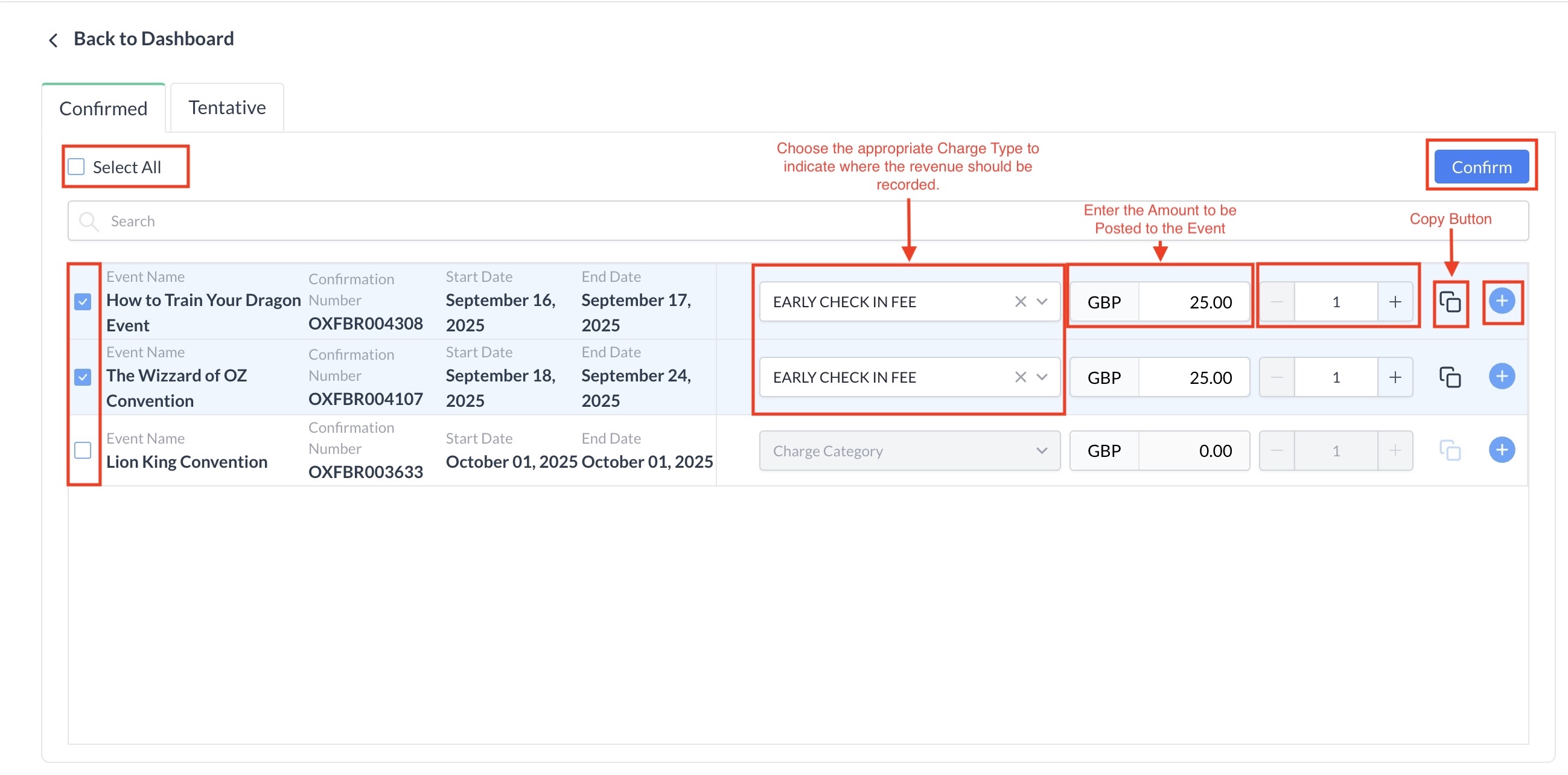 Posting Charges to Events |
To post additional charges or apply charges to other events, click the Start Over button and repeat the process from the beginning. | .jpg?inst-v=808723fd-fd4a-4574-aa34-a28a99d3b953) Post Additional Charges |
