Action Menu: Group Only Events
📆 Revision Date:
Group-Only Event Bookings
Use this feature to book events that include sleeping rooms only, without reserving any meeting or event space. This is ideal for:
Room blocks for weddings, conferences, or sports teams
Corporate travel where no on-site meetings are required
Group reservations that do not require event setup or services
When creating a Group-Only Event, you’ll specify the room types, quantities, and stay dates for the group, but you will not need to assign any meeting rooms or event spaces. This simplifies the booking process for lodging-focused events and ensures accurate inventory management within the system.
Navigate to Home > Event Management > Actions > Group Only Events | 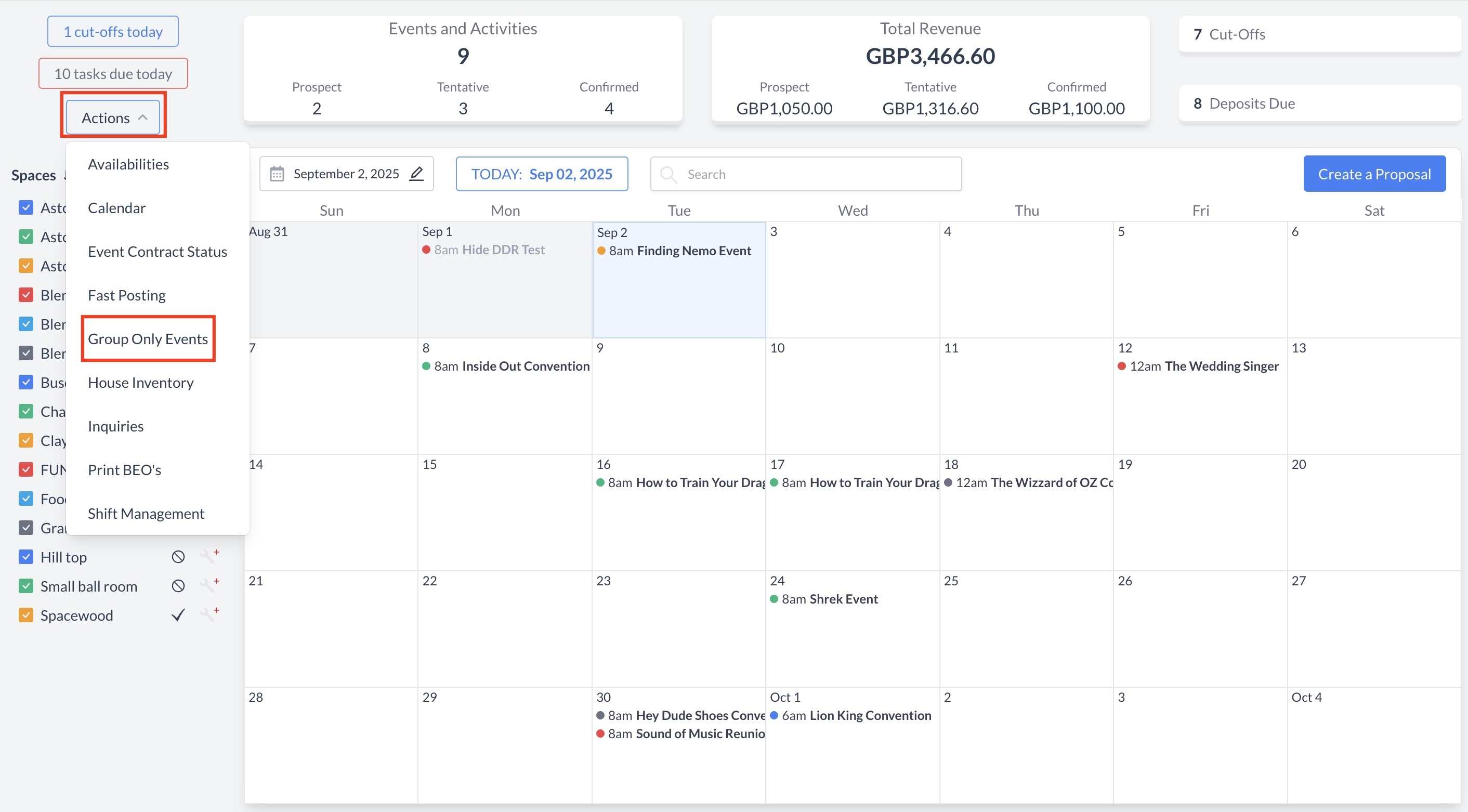 Actions Menu > Group Only Events |
The Group Only Events screen displays all your upcoming group events scheduled within the next 30 days. On this screen, you will find the following information for each event:
To view the details of a specific group event, click the blue Open button next to the event. |  Group Only Events Screen |
There are two primary ways to edit a Group Record (reservation).
The first method is by using the Quick Edit buttons, which are conveniently located within each section of the Group Record. These buttons allow you to make targeted updates—such as changing the event name, date, time, or other details—without navigating away from the main screen. This method is ideal for making fast, section-specific edits while reviewing the event. When you click the Quick Edit button—such as in the More Information section—a dedicated edit screen will appear. This screen allows you to modify the specific fields within that section of the Group Record. Once you've made the necessary updates, click the blue "Save Changes" button to apply your edits and return to the main Group Record. | 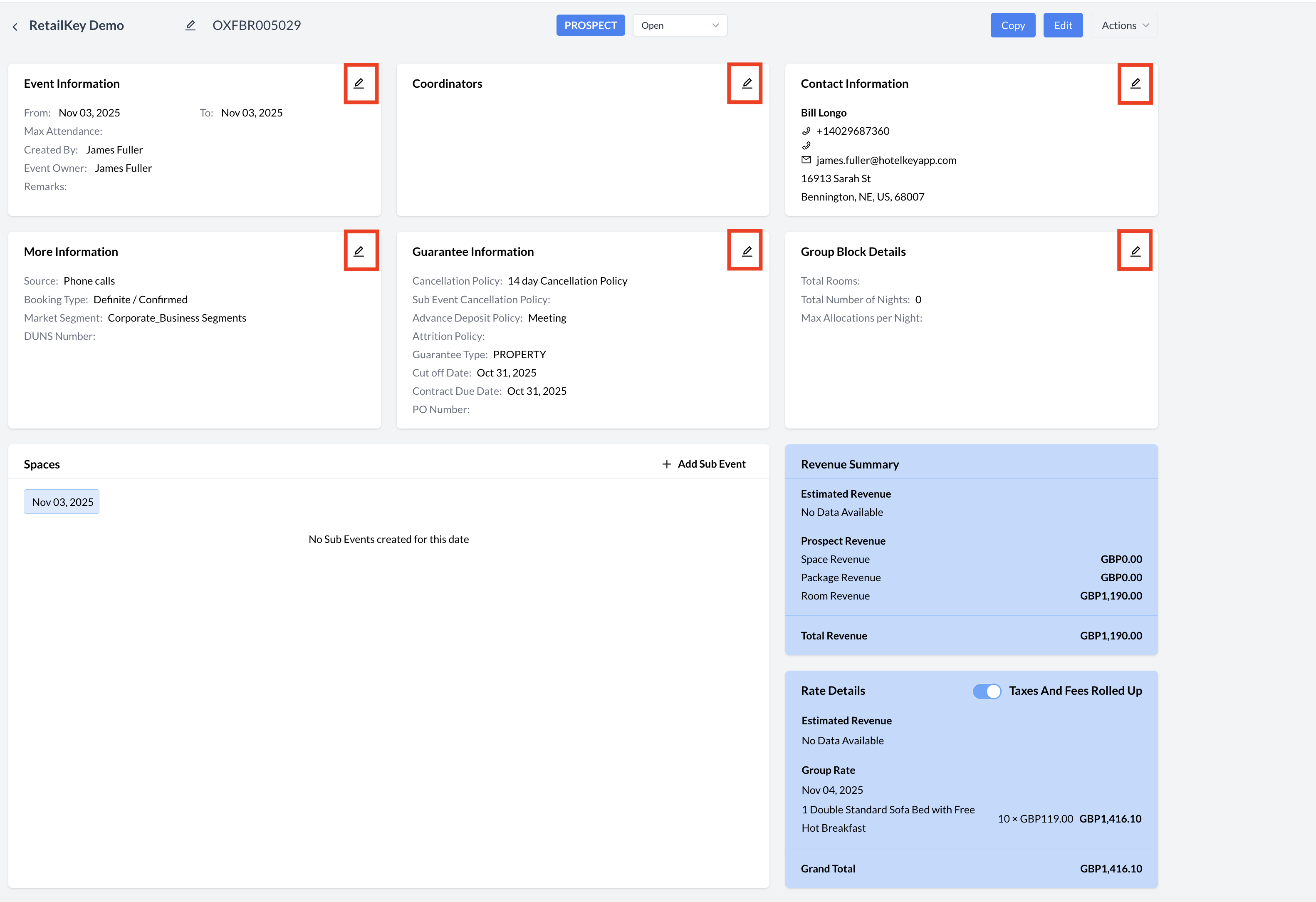 Quick Edit Buttons 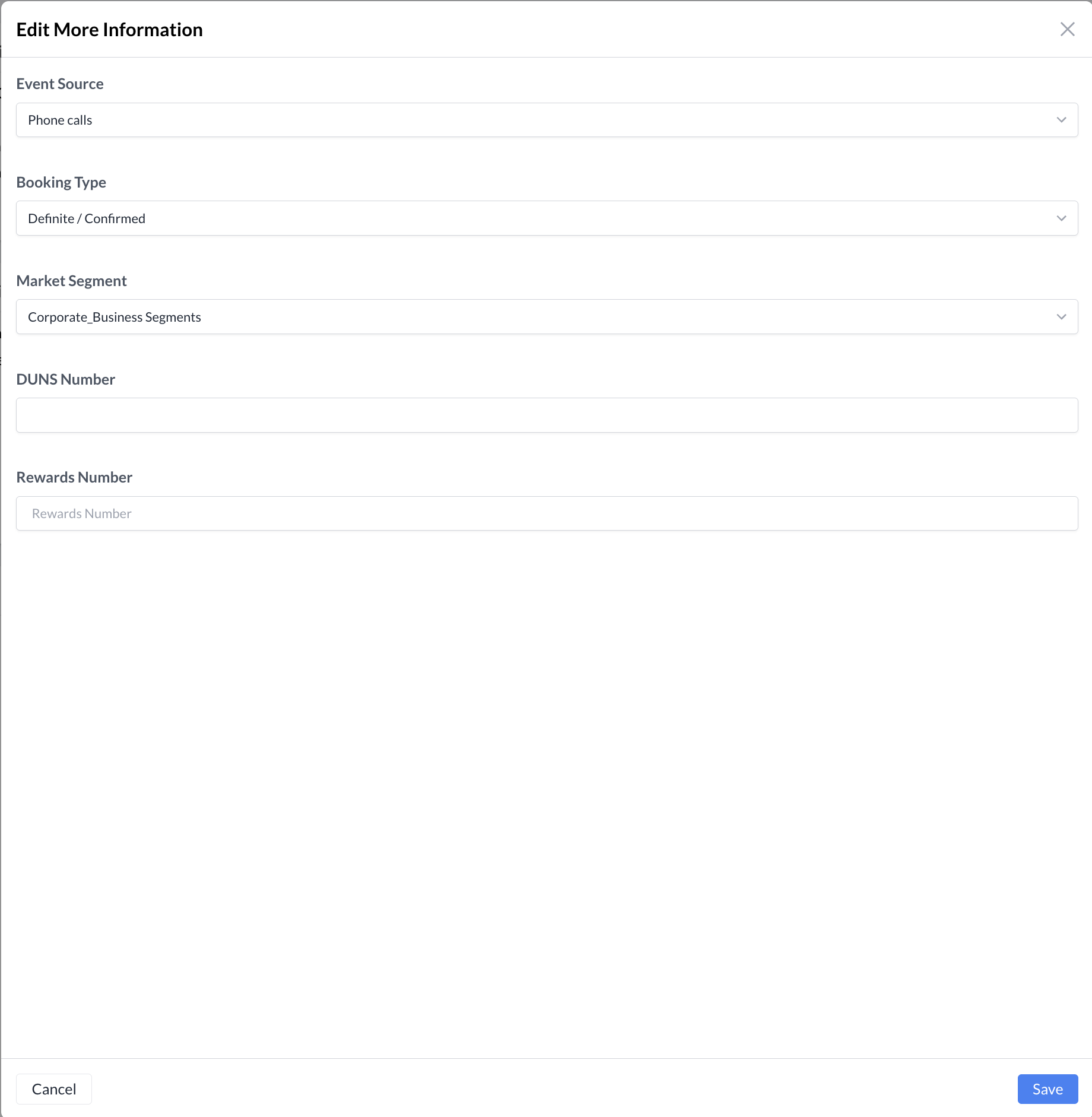 Edit More Information Screen |
The second way to edit an Event Reservation is by using the Edit Flow, which takes you back into the group only creation process.
⚠️ Important: While in the group creation flow, you must click the blue "Next" button on each step to proceed through the process. At the final step—the Review screen—click the blue "Confirm" button to save your changes. This will complete the editing process and return you to the updated Event Record screen. Important Note: | 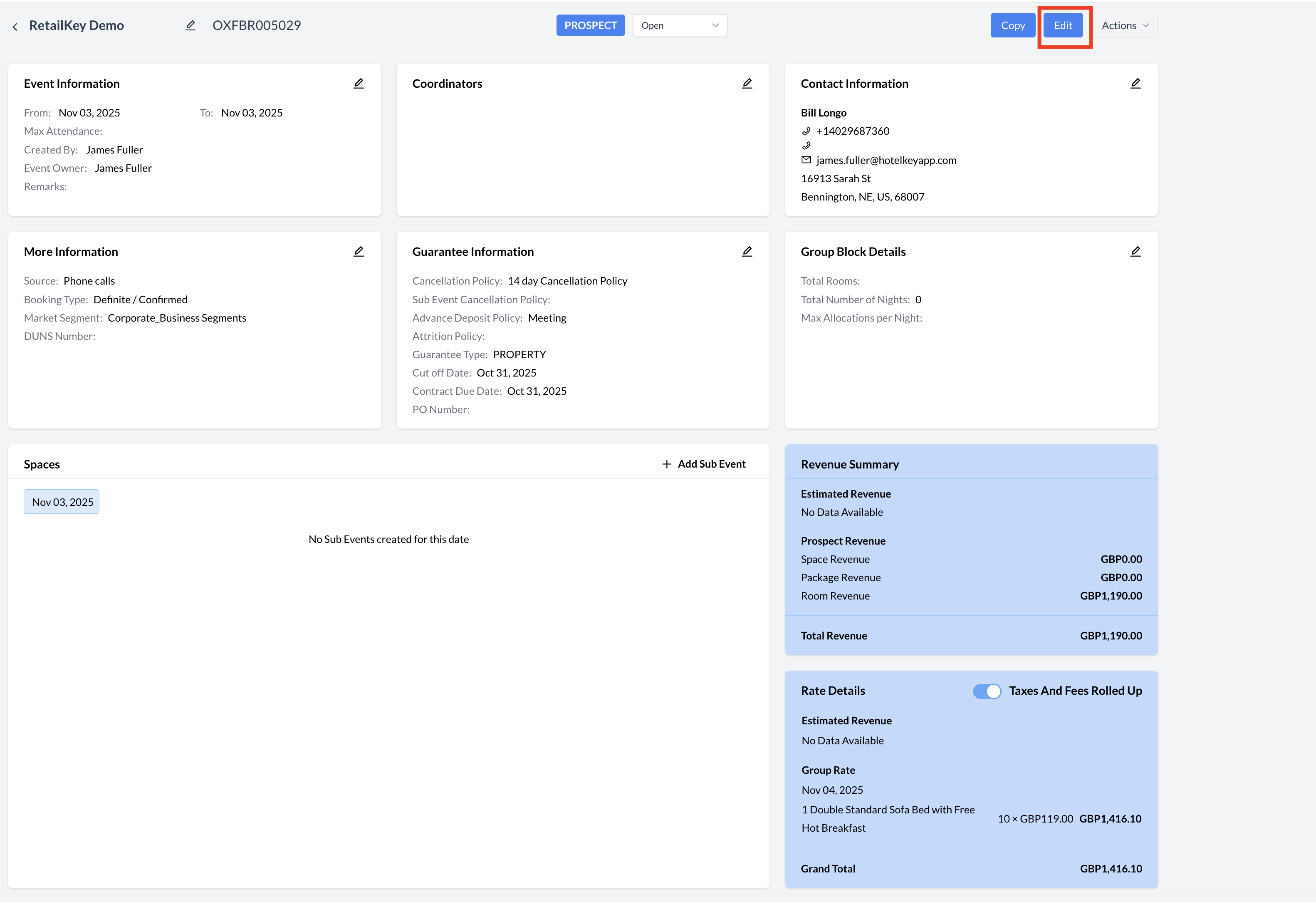 Edit Flow Button |
Once a group is created, the Property Management System (PMS) becomes the system of record (or "master") for the group. This means that most group edits must be made directly in the PMS. However, you can still manage Inventory and Pricing for the group within EventKey. 📌 To manage group blocks in EventKey:
Here, you will see the group block information that has been loaded from the PMS. This includes key details such as:
🛠️ From the Group Blocks screen, you can:
| 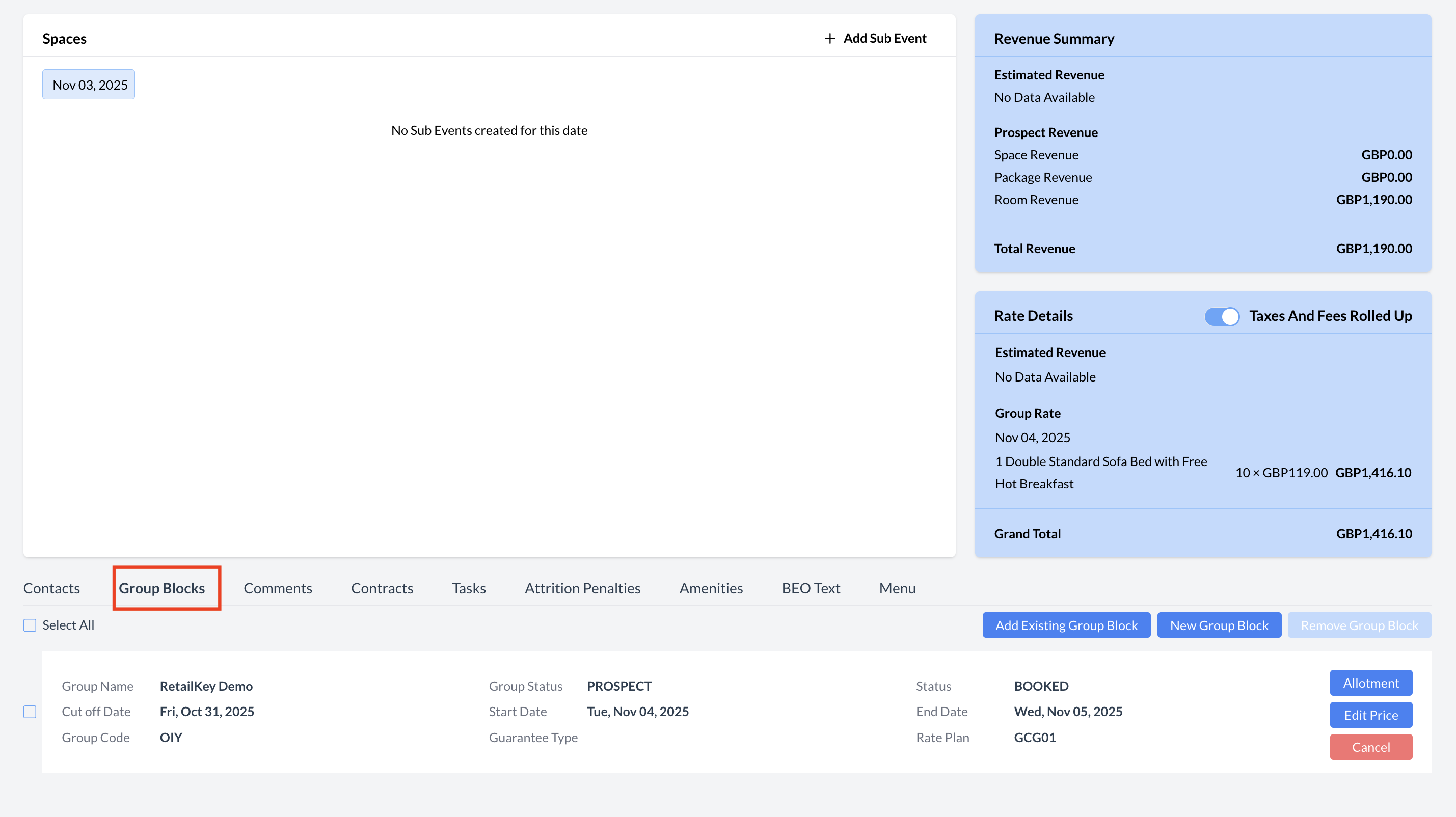 Group Block Section |
🛏️ Editing Group Block AllotmentsClick the Blue “Allotment” button, the Edit Allotment screen will open, allowing you to update room allocations for the group block. 🔧 Allocation Editing OptionsYou have three flexible ways to modify room allotments based on your needs: 1. Edit a Single Day for a Specific Room Type
2. Edit All Dates for a Specific Room Type
3. Edit All Room Types for a Specific Date
💾 Saving Your Changes
|  Group Block Section - Allotment 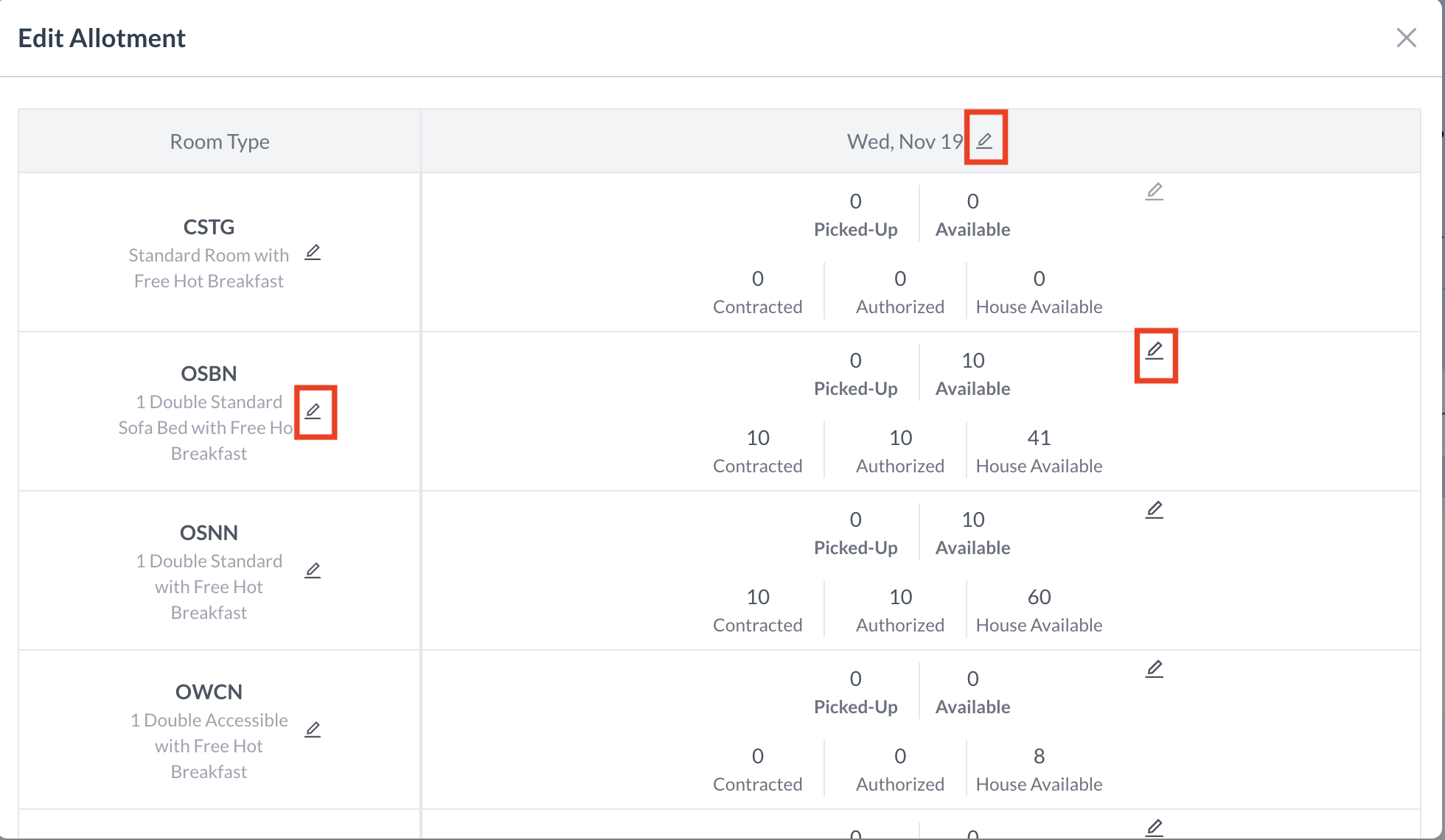 Edit Allocations 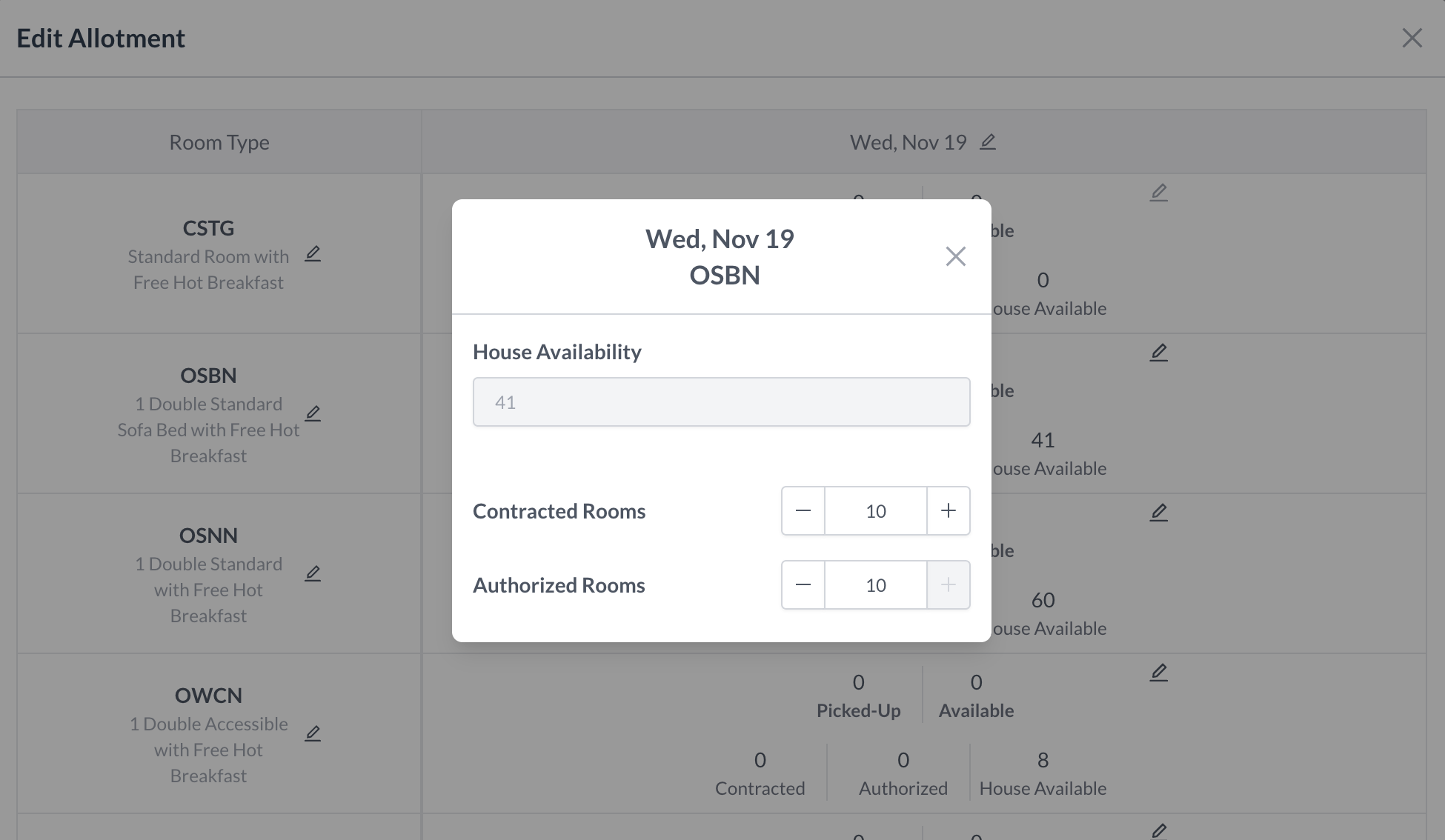 Edit Allocation - Individual Day & Room Type 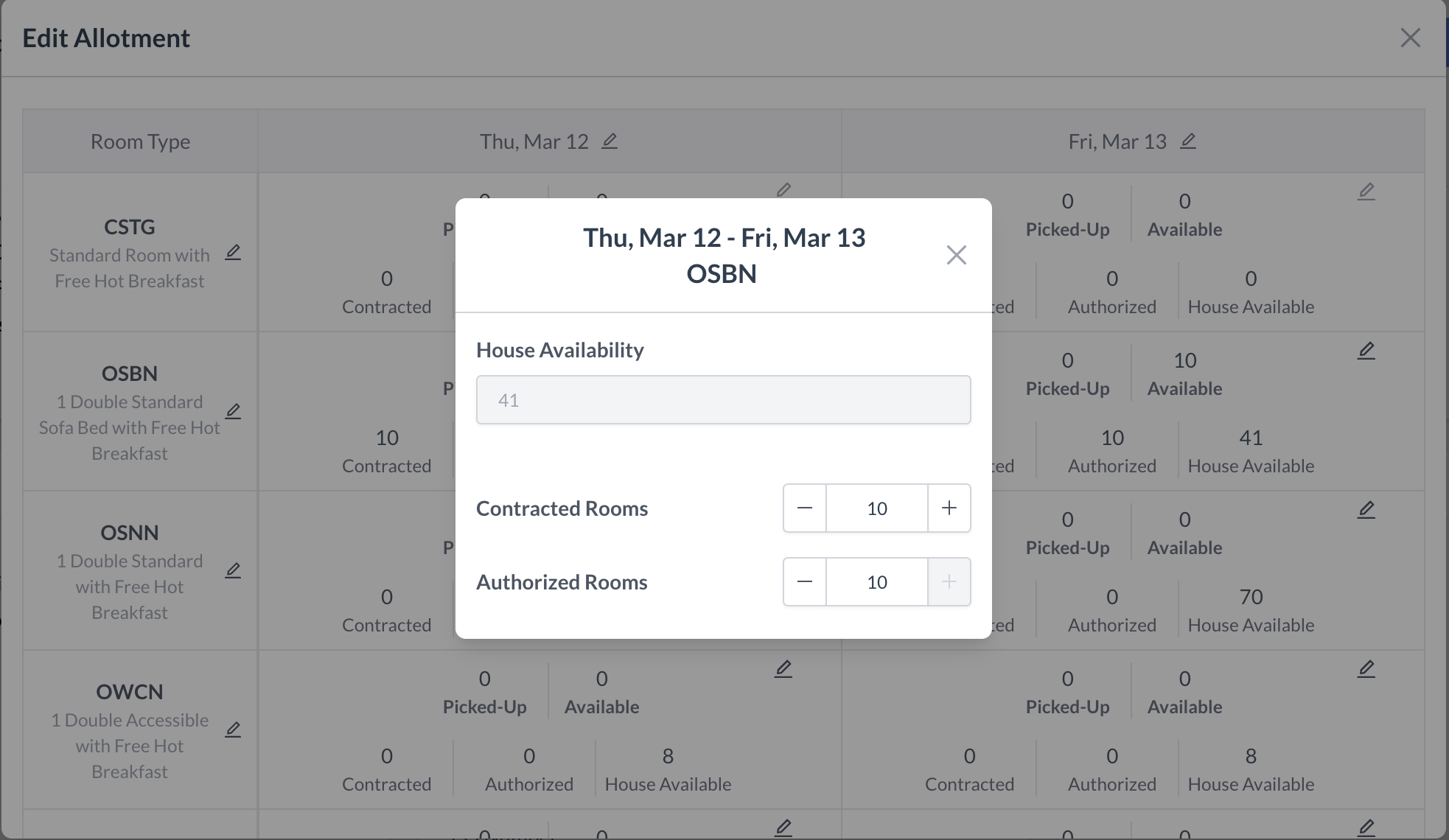 Edit Allocation - All Dates for a Room Type 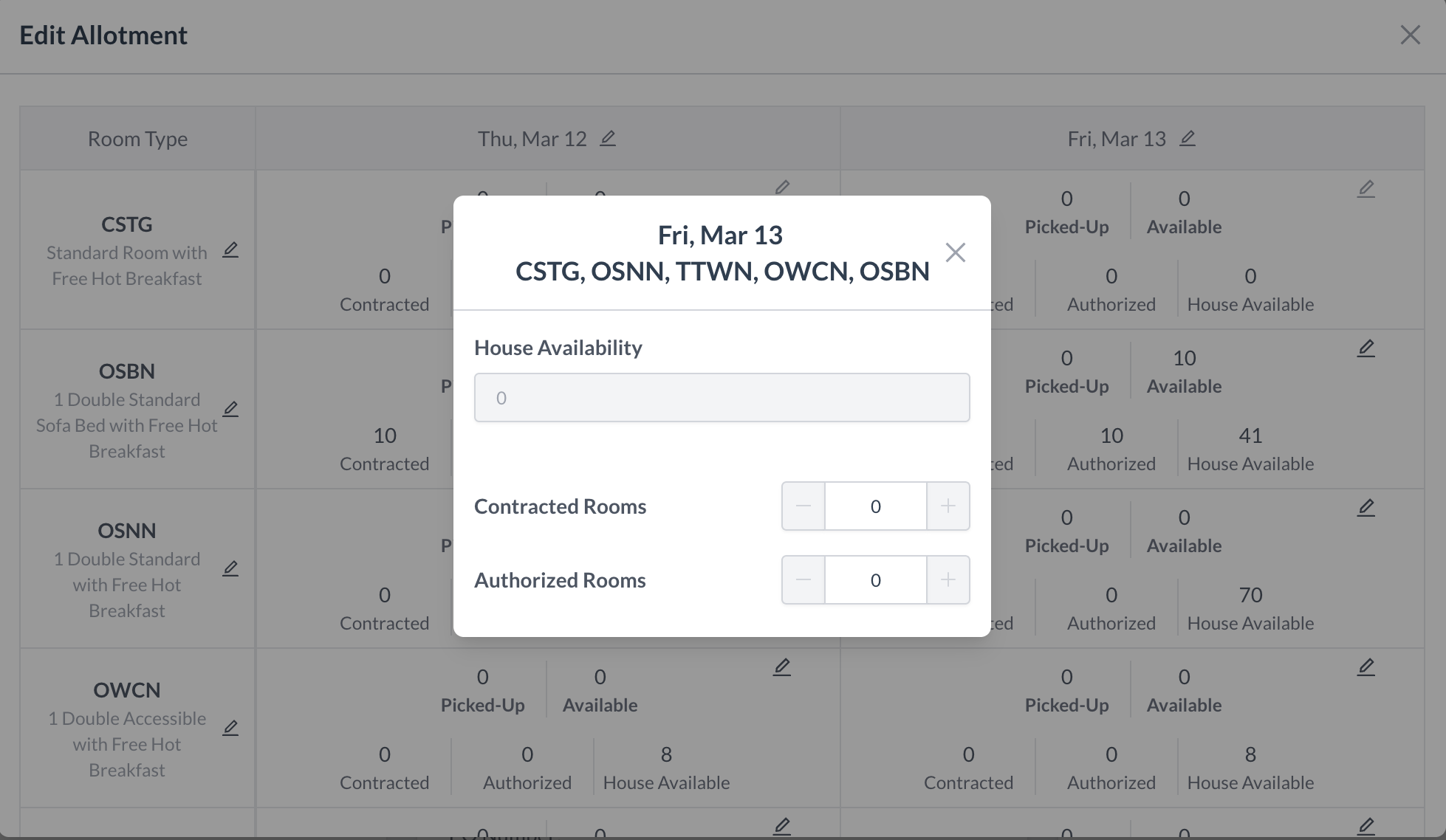 Edit Allocations - All Room Types for a Single Date
|
💲 Editing Room Type PricingClick the blue “Edit Price” button, the Prices screen will open, allowing you to update room prices for the group block. 🔧 Editing OptionsYou have three ways to update pricing: 1. Edit an Individual Day & Room Type
2. Edit All Dates for a Room Type
3. Edit All Room Types for a Single Date
✅ Final StepAfter reviewing and making any necessary changes, click the blue “Done” button to save the pricing changes. | 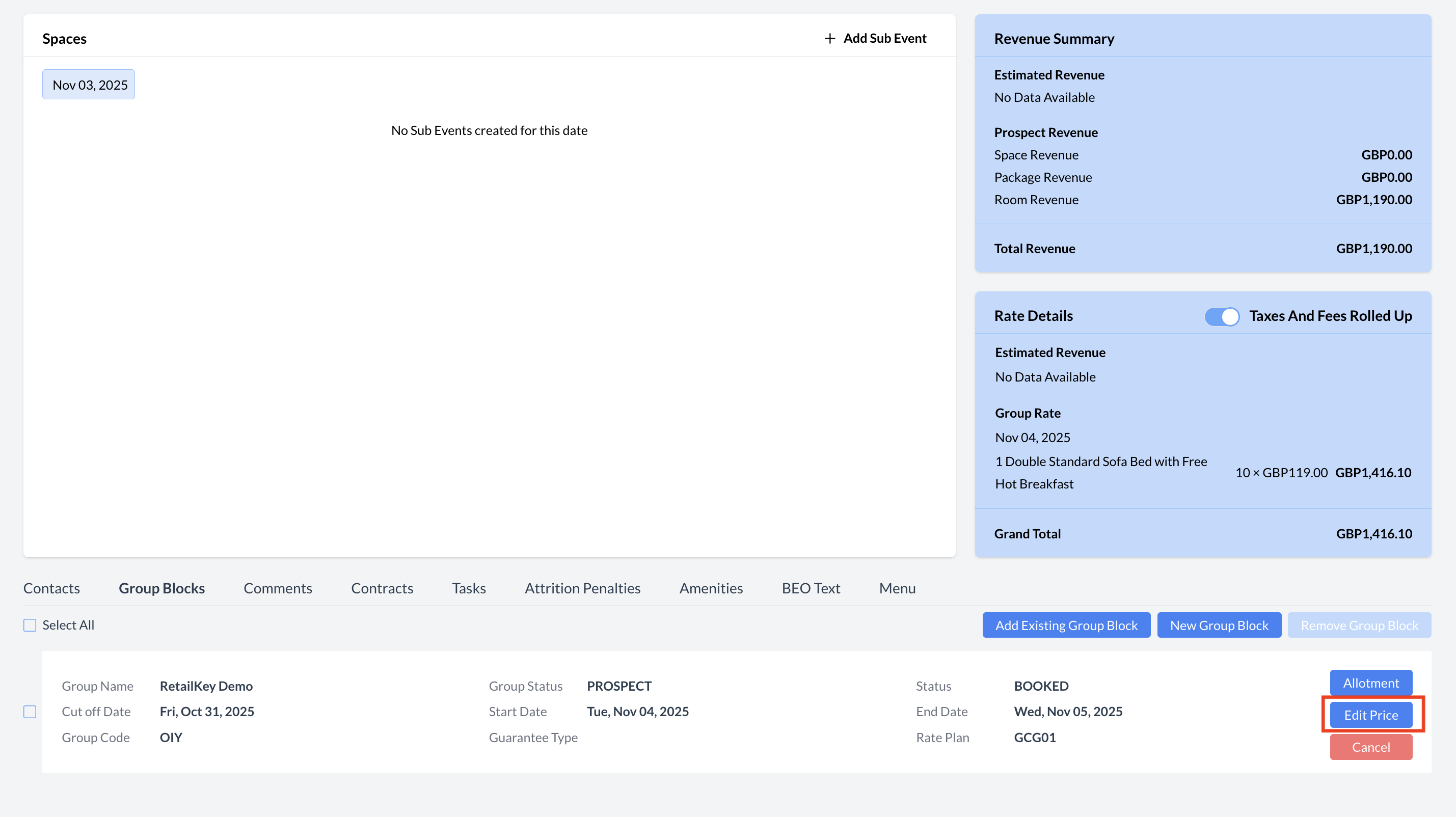 Group Block Section - Edit Price Button 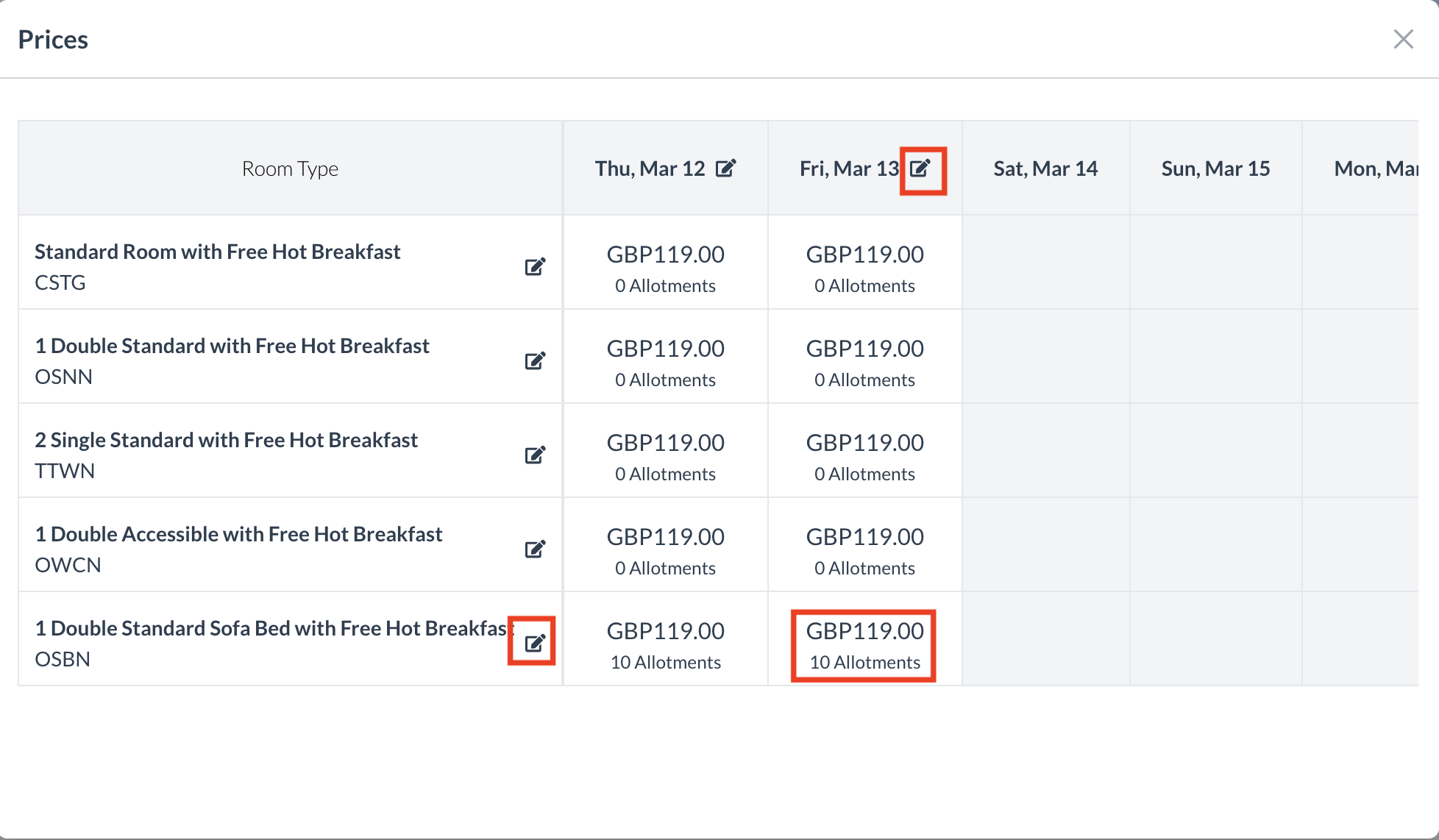 Edit Pricing 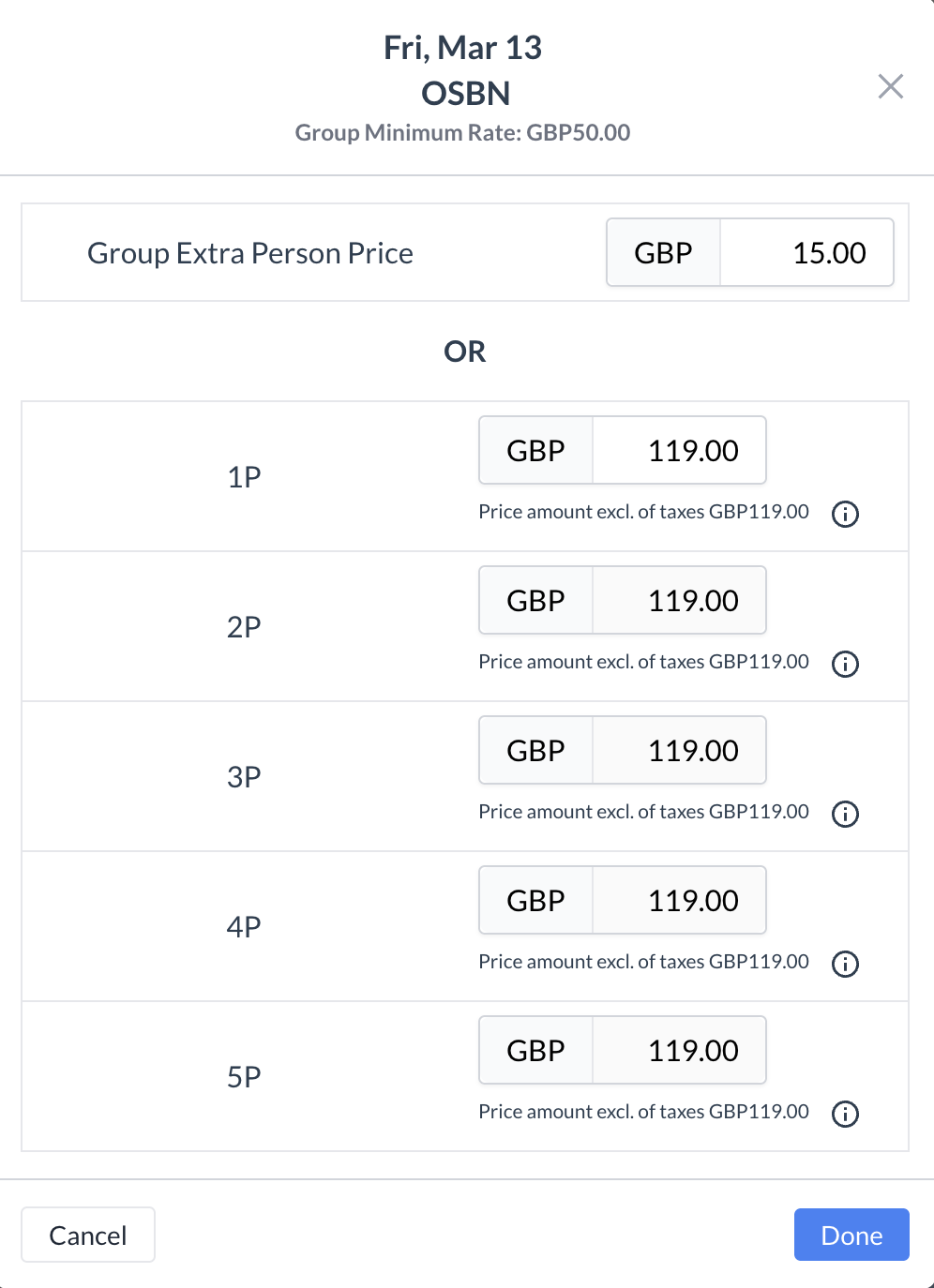 Edit Pricing - Individual Day & Specific Room Type 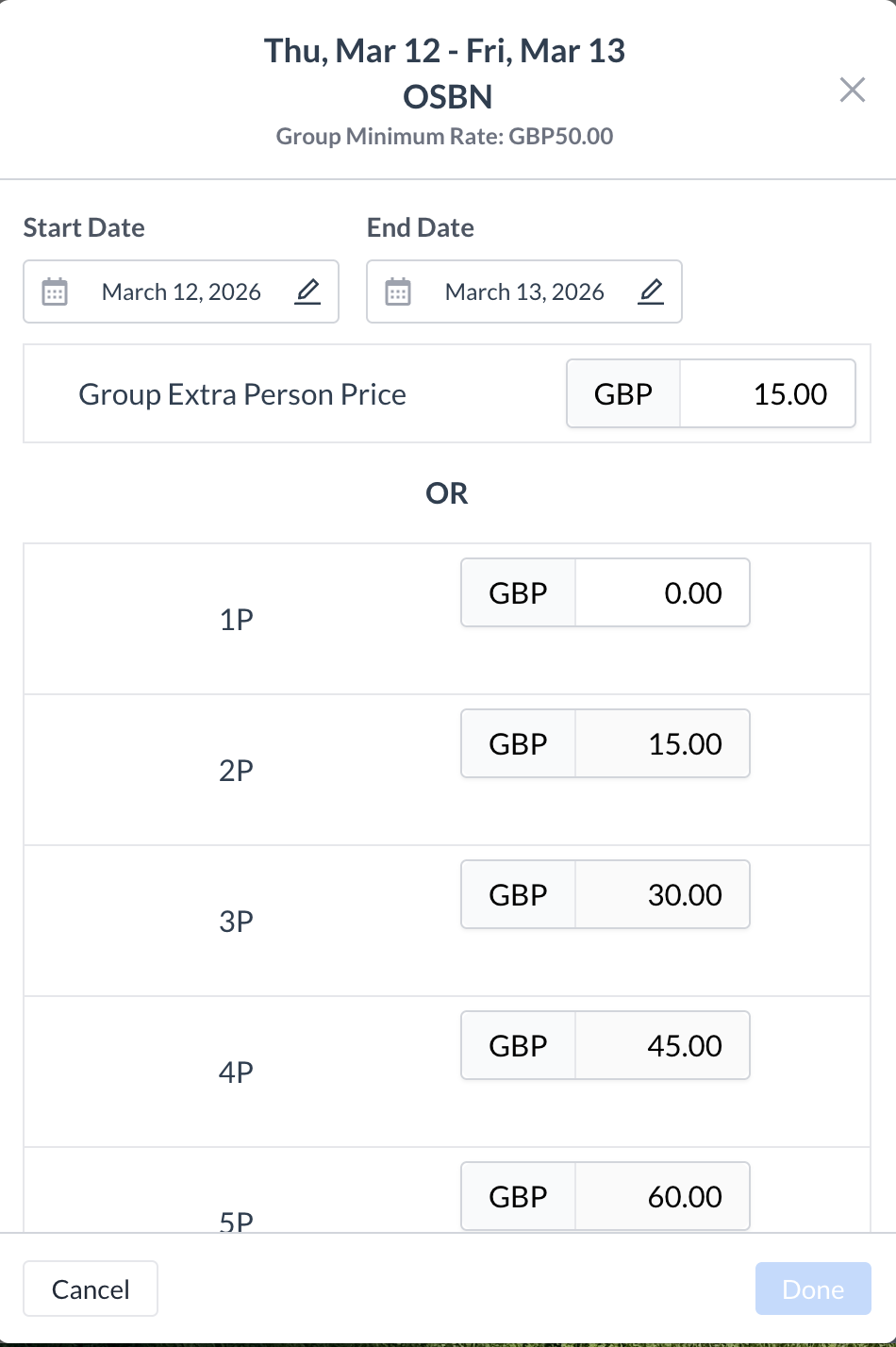 Edit Pricing - All Dates for a Room Type 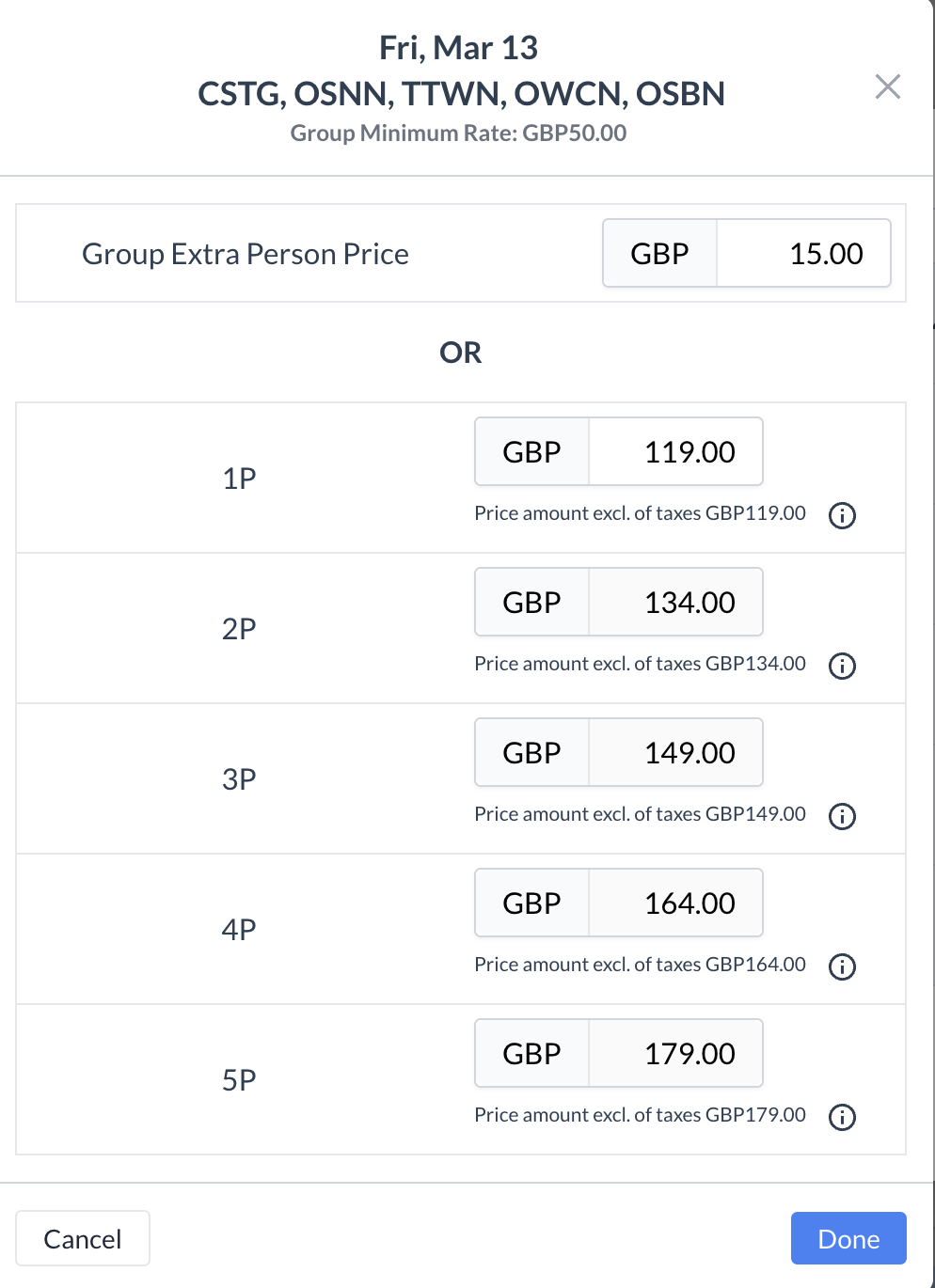 Edit Pricing - All Room Types for a Single Day
|
❌ Cancelling a Group BlockIf the group block is no longer needed, you can cancel it directly from the Group Blocks section of the Record. Steps to Cancel:
| 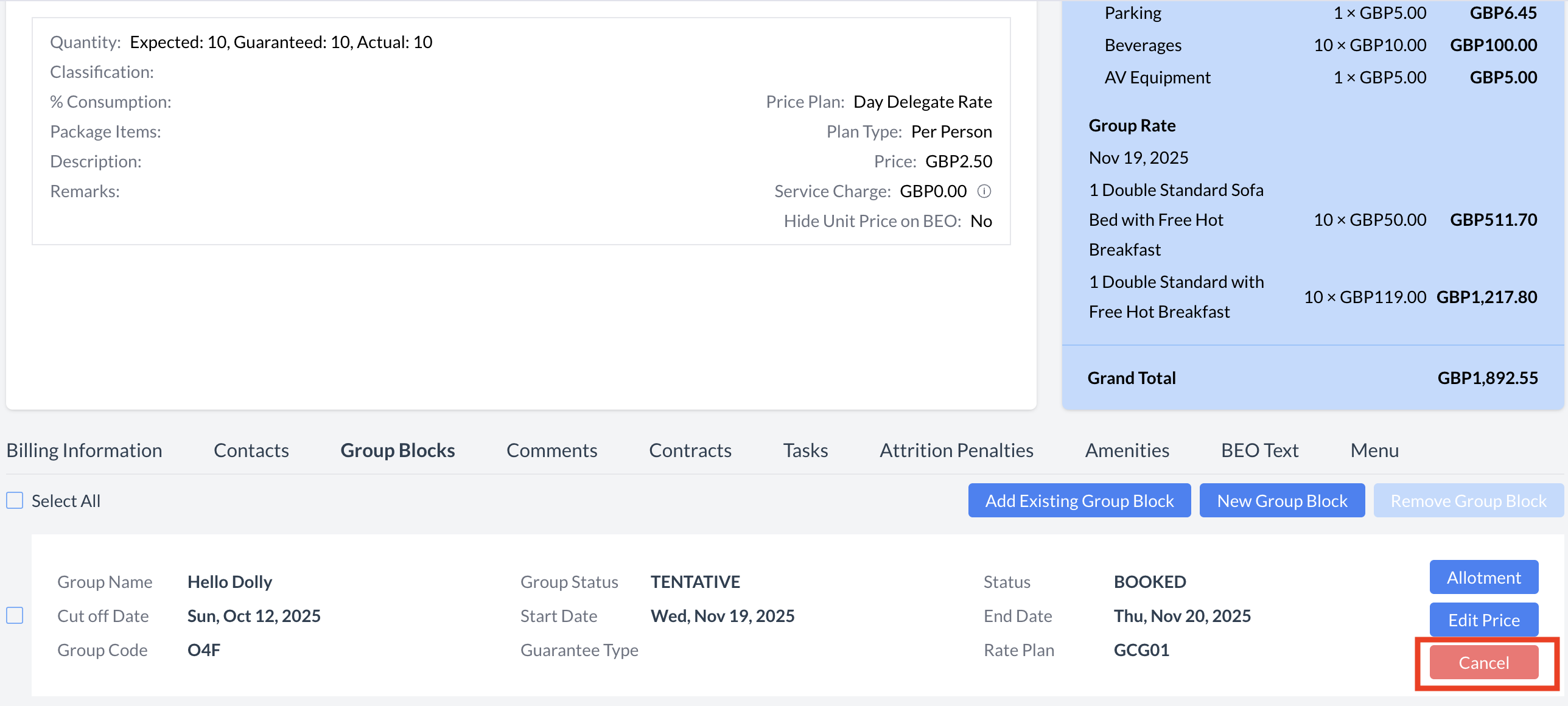 Group Block - Canceling the Block 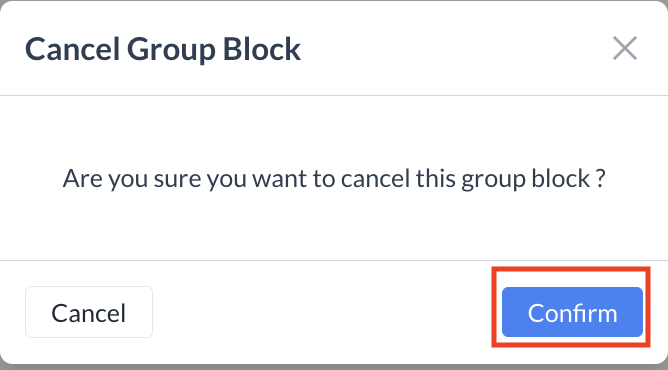 Cancel Group Block Screen 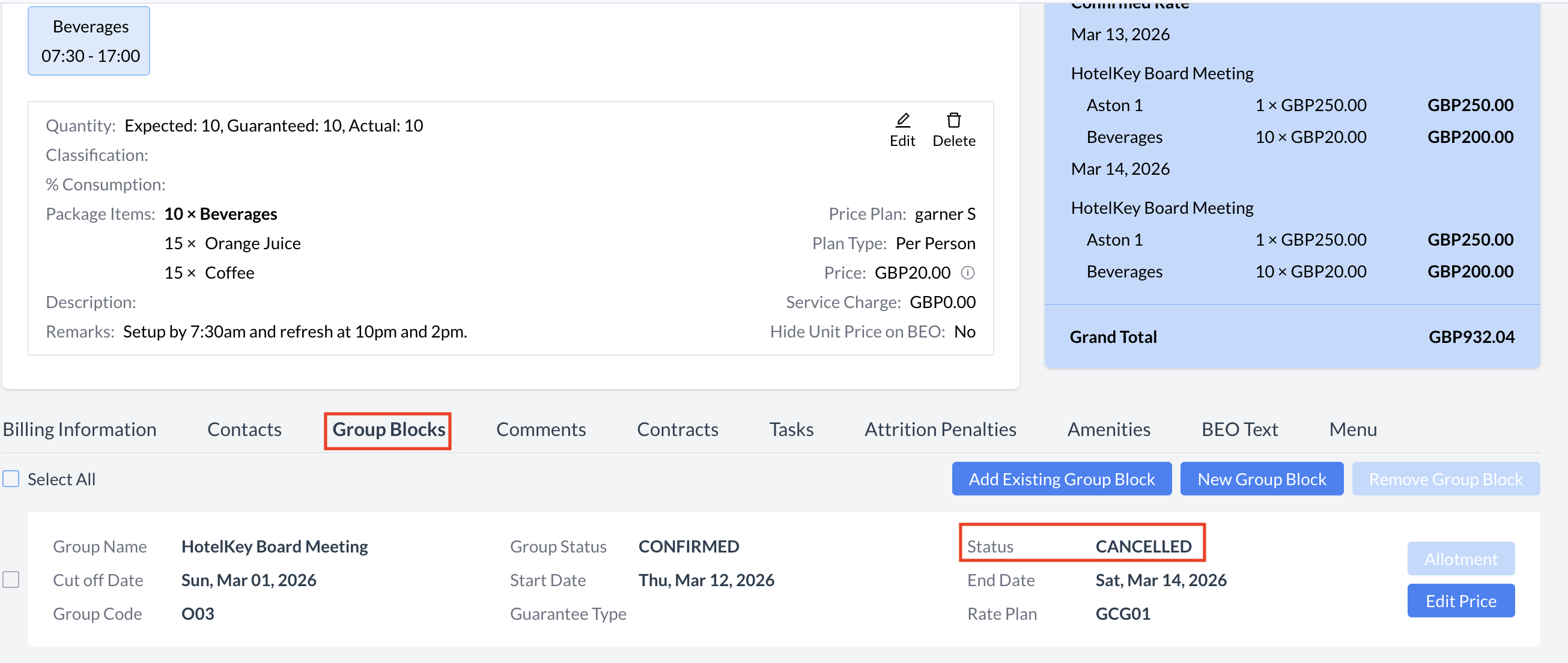 Group Block - Cancelled Status |
Creating a New Group Block from the Group Only Events ScreenIn addition to managing existing group blocks, you can also create a new Group Block directly from the Group Only Events screen. 🛠️ To create a Group Block associated with an event:
This will open the Group Block Setup screen, where you can:
|  Group Only Events - Create New Group |
Select Proposal Type and Status:
Once both fields are completed, click the blue "Next" button to continue. Selecting the correct proposal type and status ensures the appropriate template and configuration settings are automatically applied during the group creation and conversion process. | 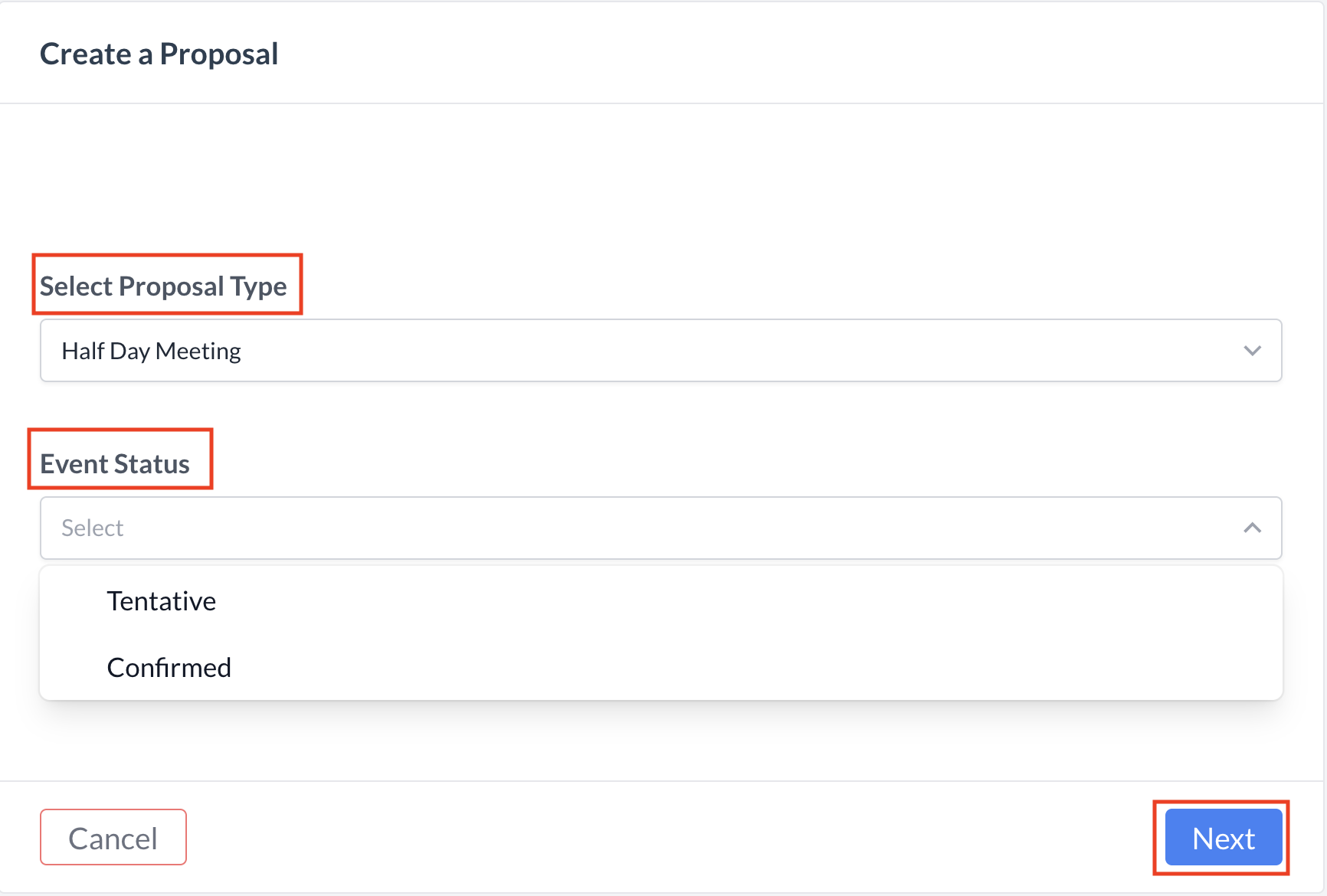 Create a Proposal Screen
|
Step 1a: Basic Data - Enter Event Information Begin by completing the Event Information tab with the following details:
| 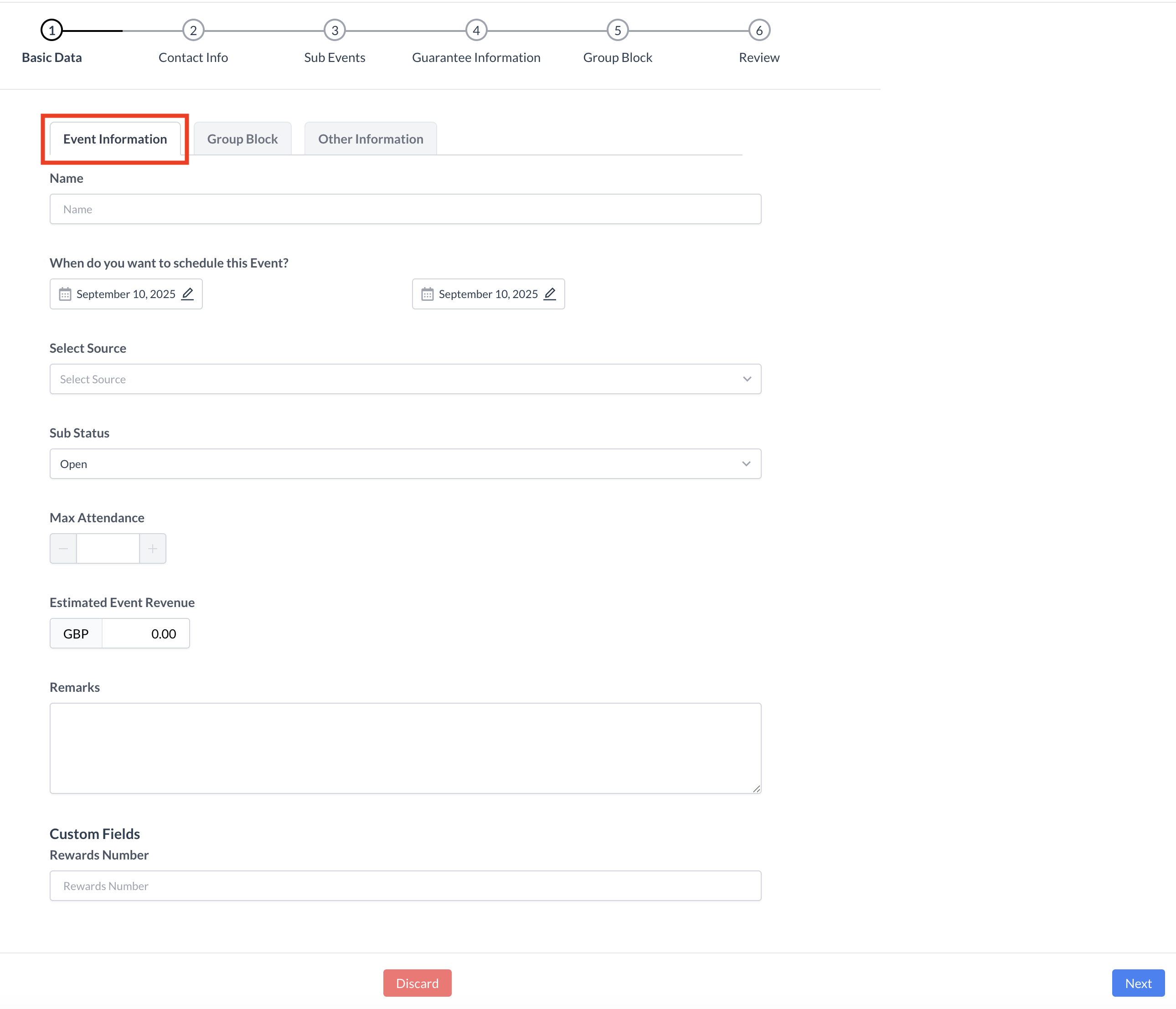 Basic Data - Event Information Screen
|
Step 1b: Complete the Group Block Information Navigate to the Group Block tab and enter the following details:
| 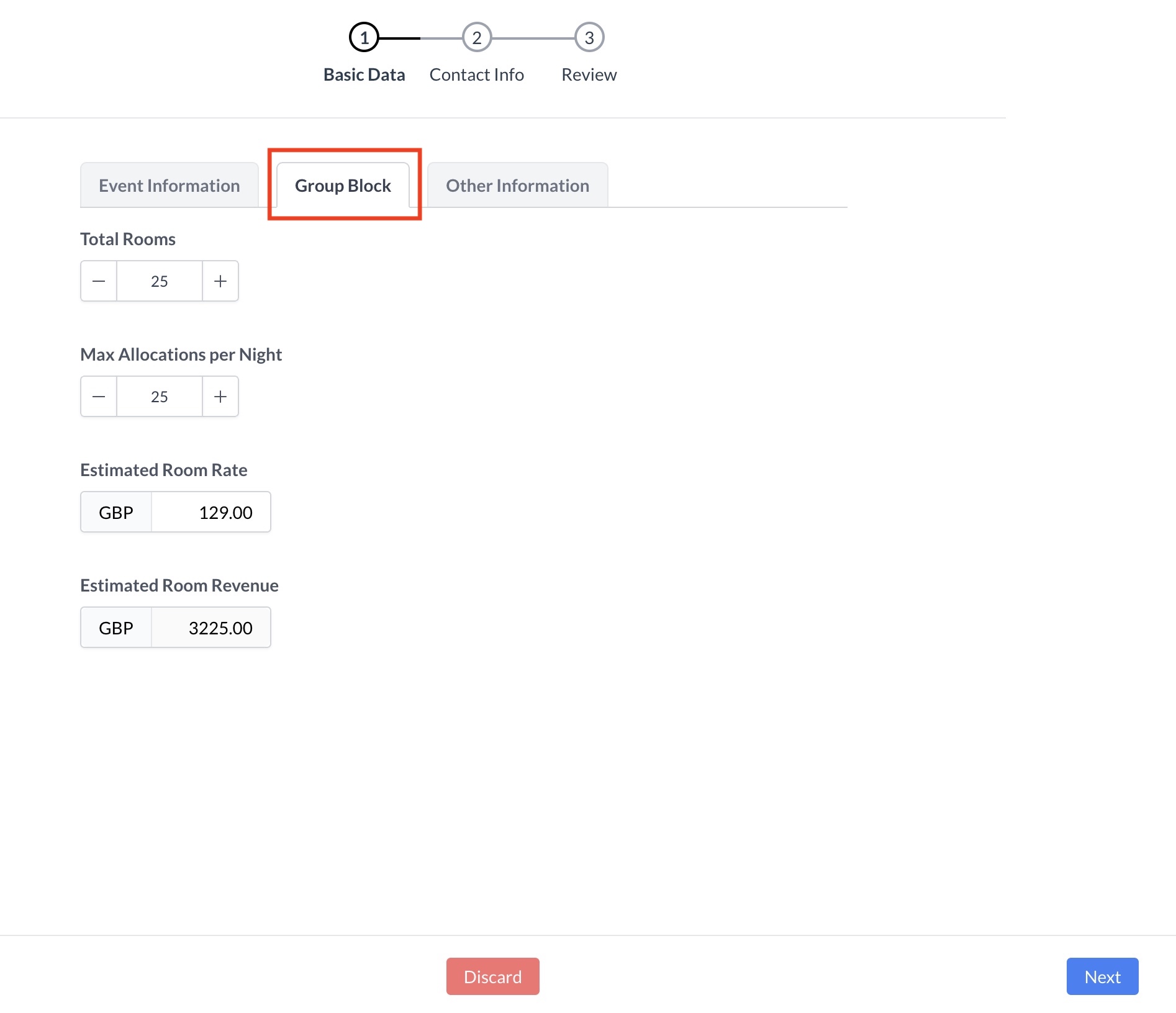 Group Block Tab
|
Step 1c: Basic Data Complete Other Information On the Other Information tab, enter the following details to help categorize and assign responsibility for the event:
| 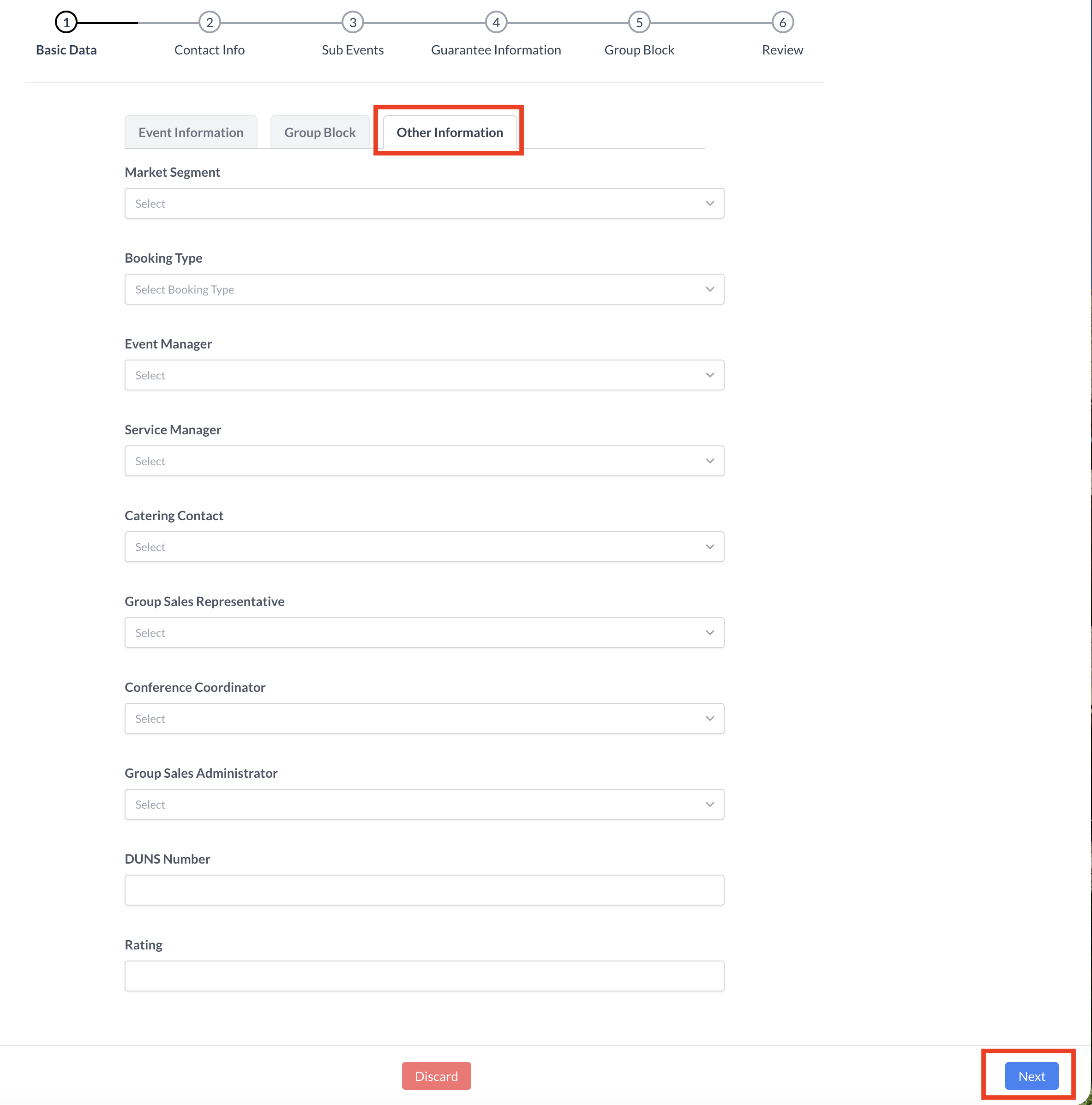 Basic Data - Other Information Screen
|
Step 2a: Enter Contact Information On the Contact Info screen, enter the booker's details, including:
| 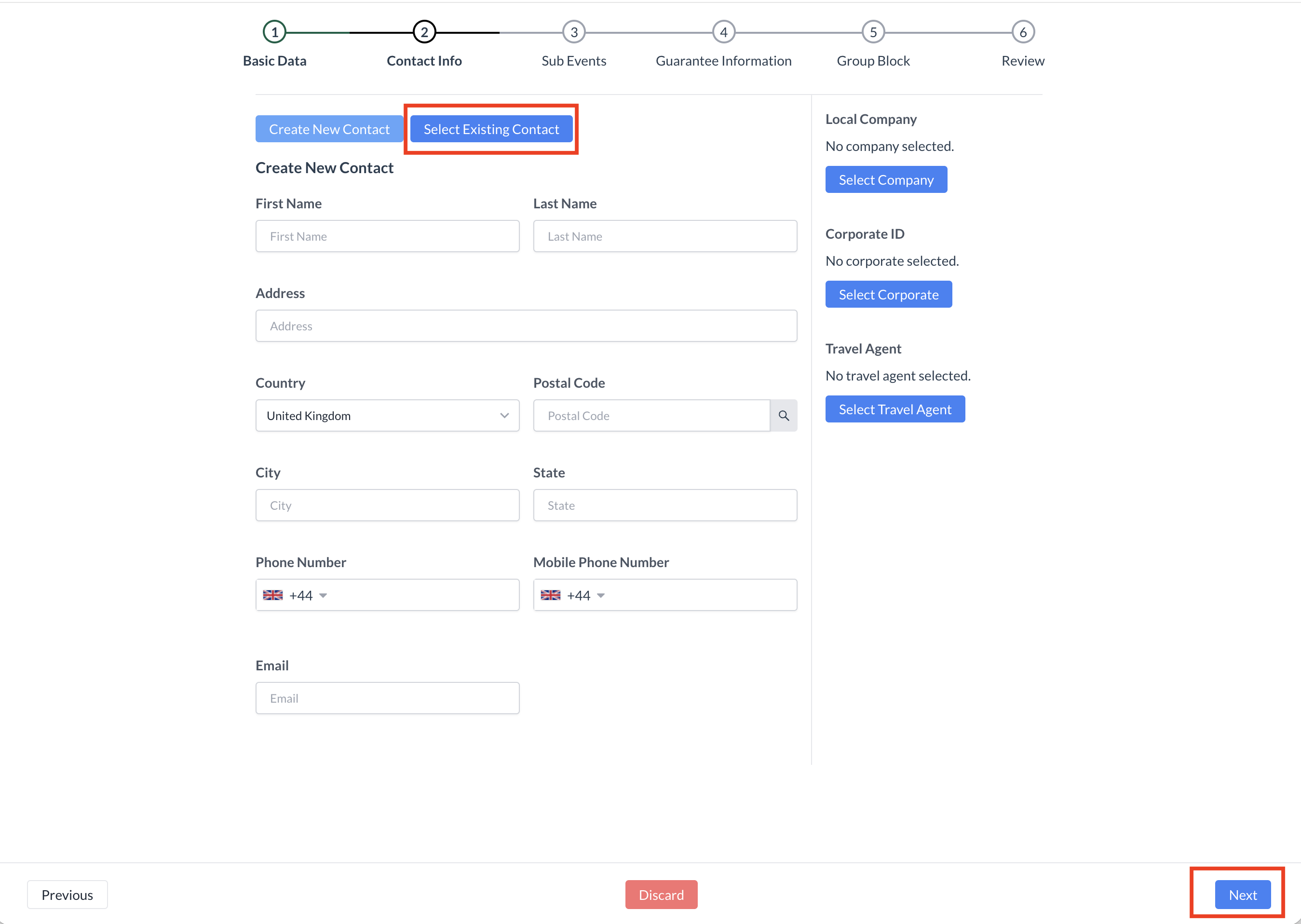 Contact Info - New or Existing Guest
|
Step 2b: Add a Company Profile (If Applicable) If the booker is associated with a company, follow these steps to attach a company profile:
| 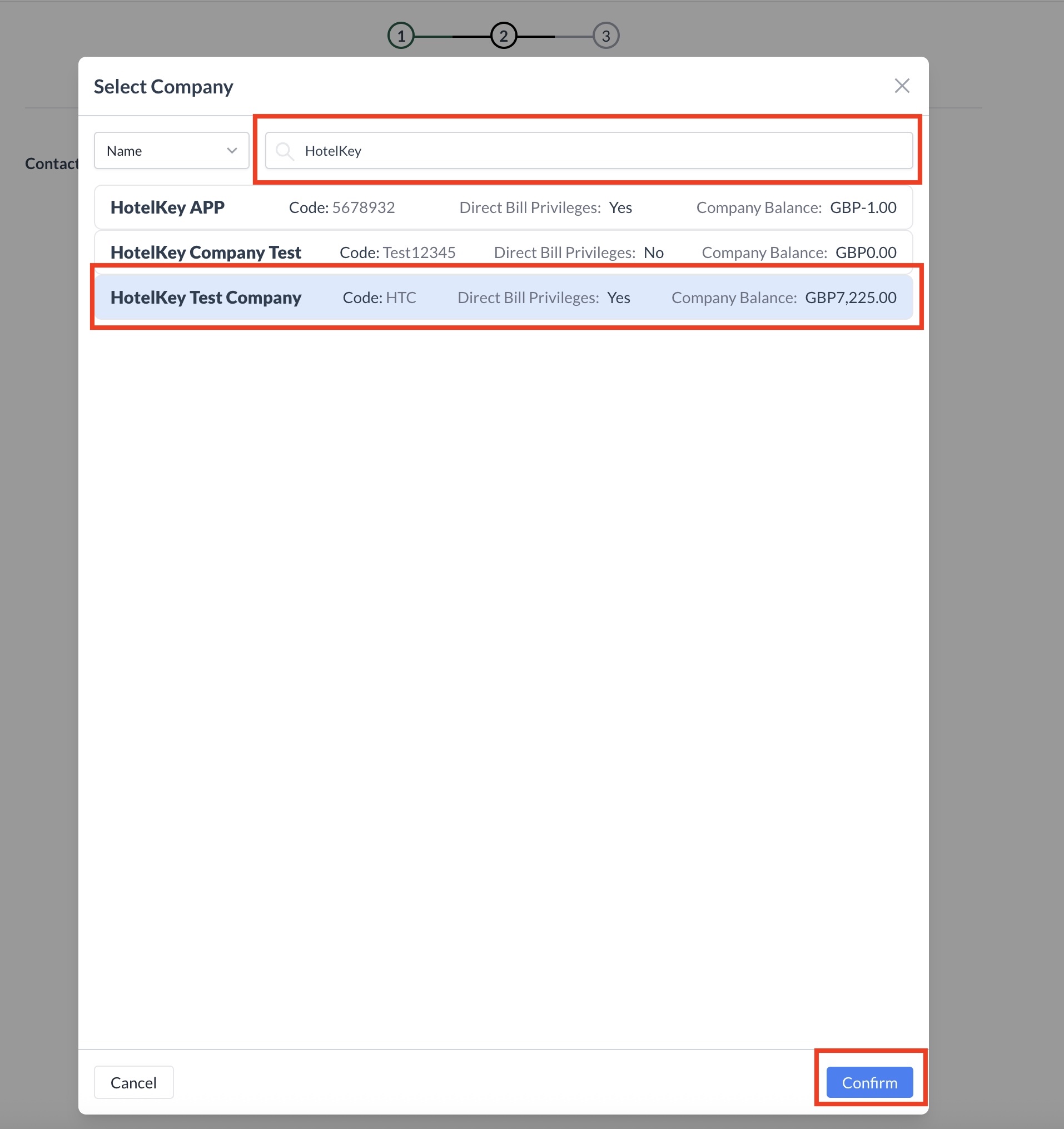 Contact Info - Attaching a Company Profile |
Step 2c: Add a Travel Agent (If Applicable) If the booker is associated with a travel agency, follow these steps to attach the correct IATA profile:
| 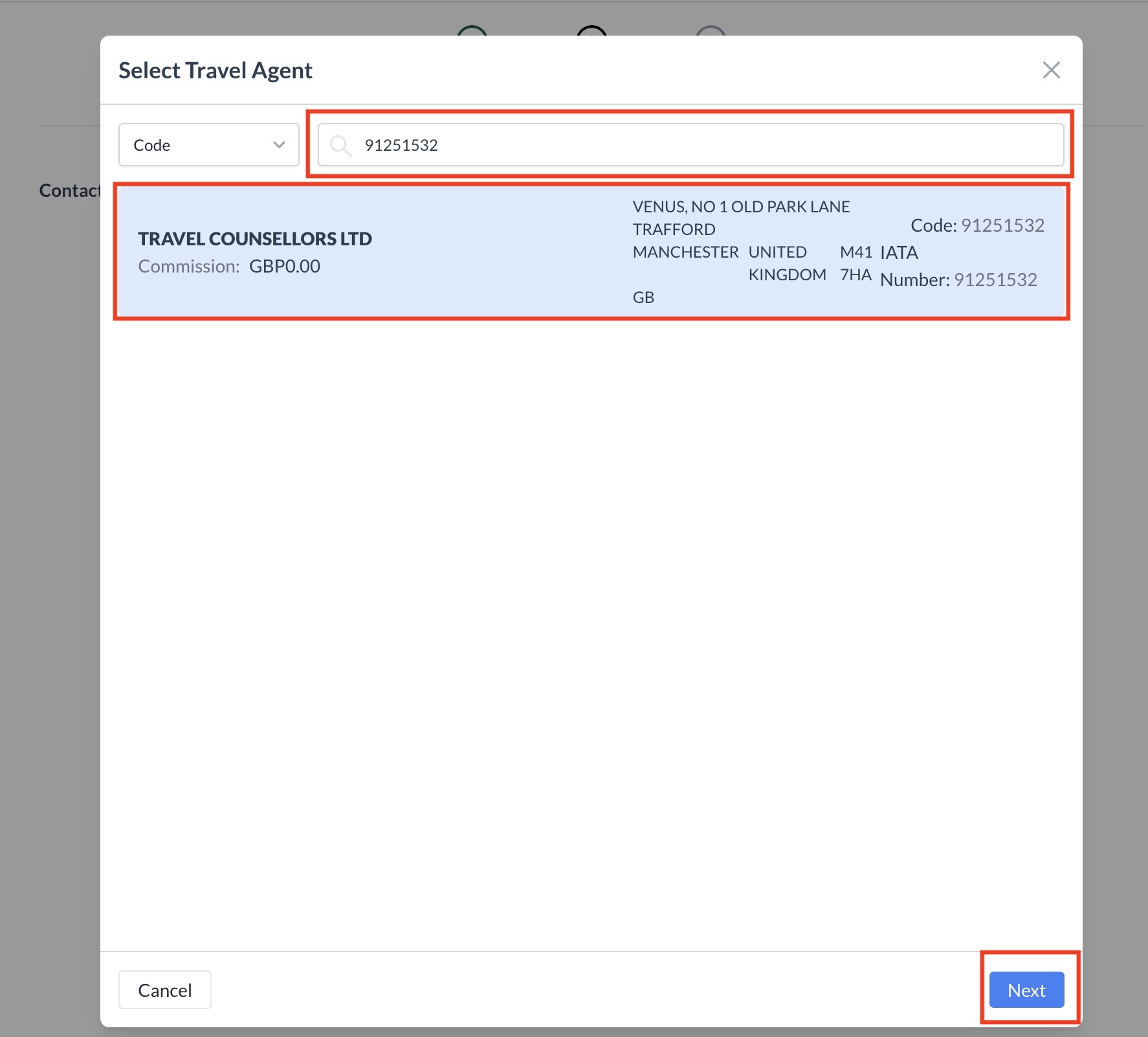 Contact Info - Attaching a Travel Agent Profile
|
Proceed to the Next Step Once the booker’s contact information is complete and any associated Company and/or IATA profiles have been successfully attached:
| 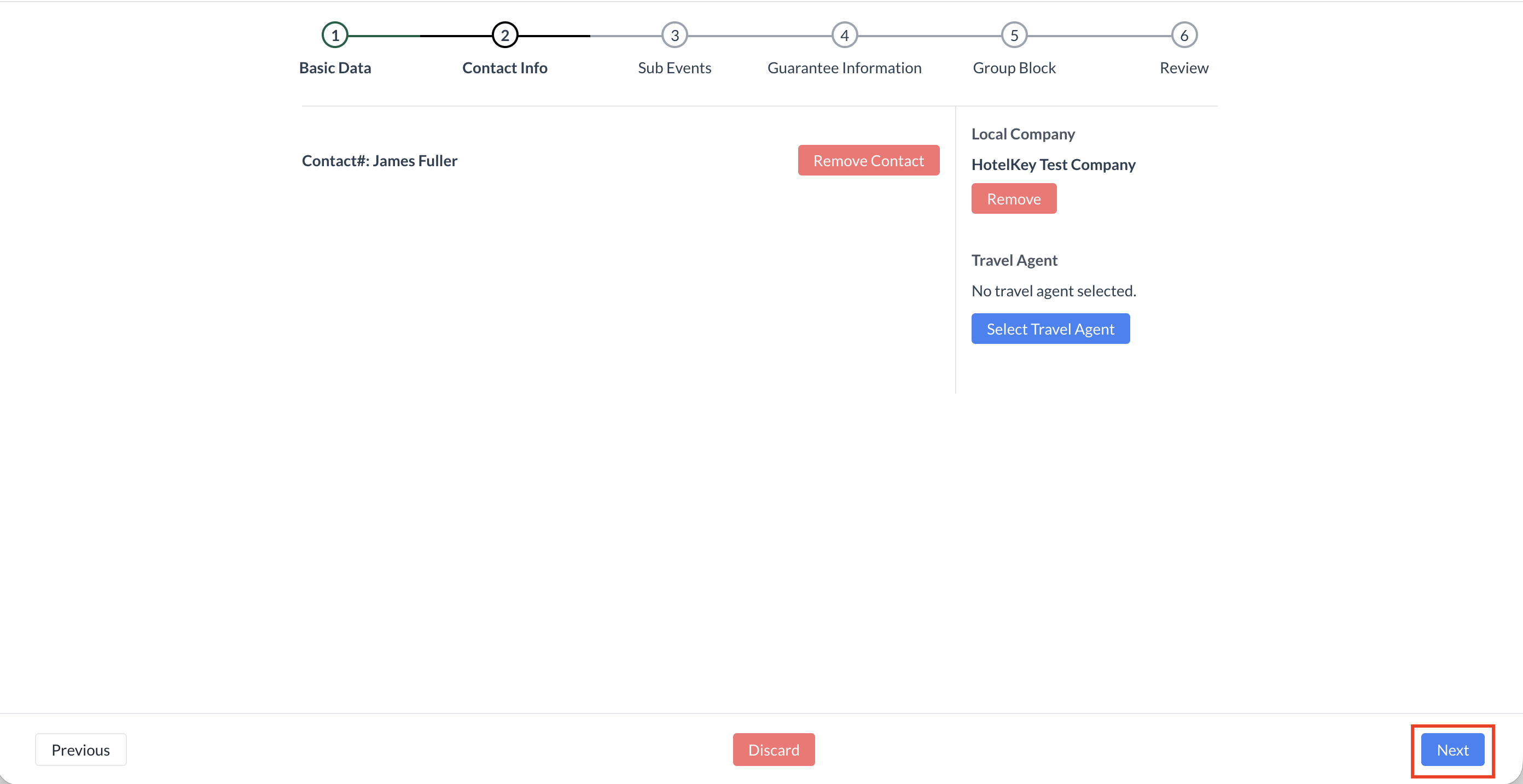
|
Step 3: Creating a New Group Block To create a group block associated with this event:
This will open the group block setup screen, allowing you to define room block details, dates, and allocations linked directly to the event. | 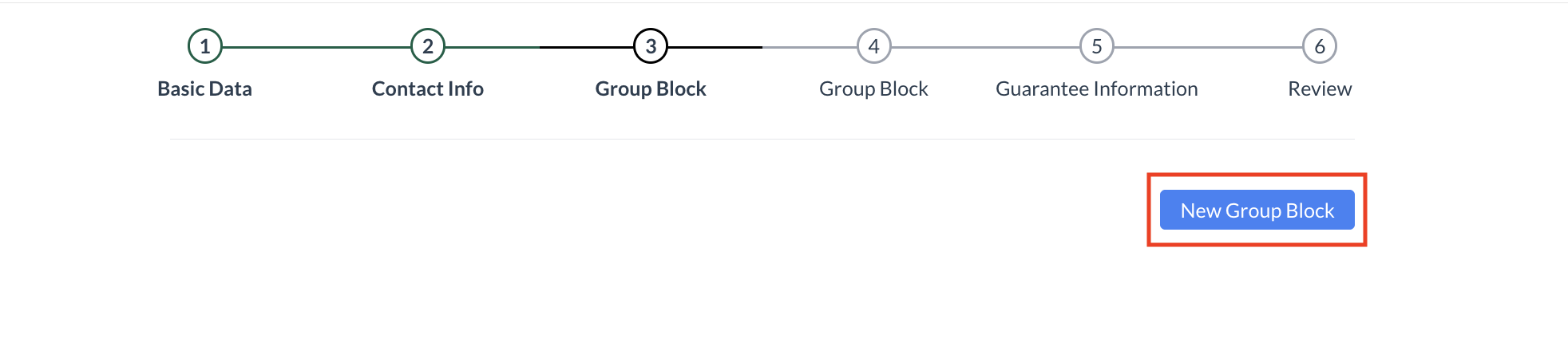 Group Block - New Group Block Button
|
Step 3a: Creating a New Group Block – Basic Data Screen Use the Basic Data screen to configure key details for the group block associated with the event. 1. Enter Group Block Dates
2. Select Group Block Cut-Off DateChoose the Cut-Off Date for the group block.
Depending on your CRS capabilities, you may choose one of the following options:
3. Select Additional Group Block Details
4. Commission Tracking (Optional)If the group block should be commissionable, enable the Commission Tracking toggle. 5. Continue to the Next StepOnce all required fields are completed, click the blue “Next” button to proceed. | 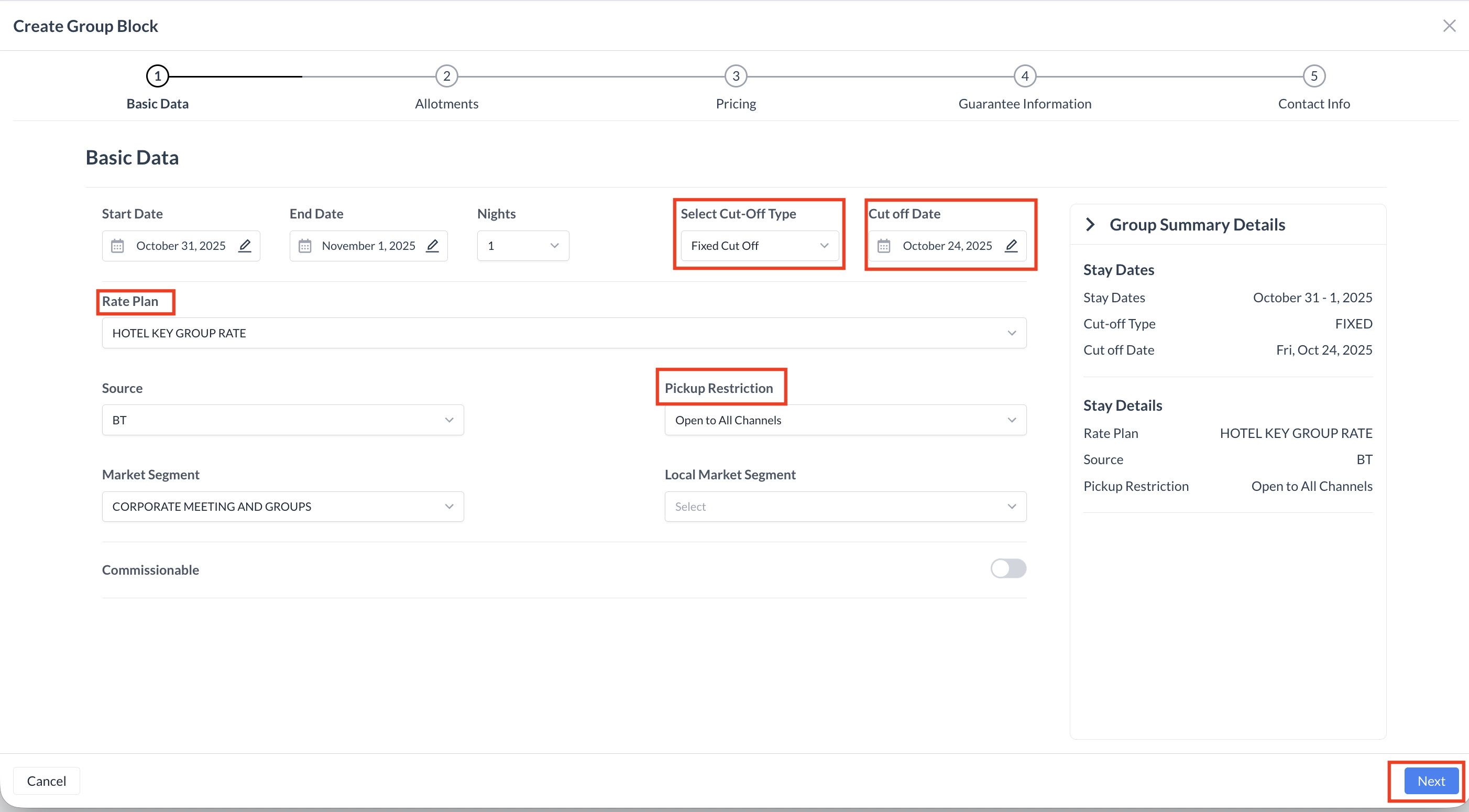 Group Block - Basic Data Screen
|
Step 3b: Creating a New Group Block – Allotment Screen On this screen, you will enter the inventory allocations for each room type associated with the group block. 1. Review Room AvailabilityFor each day, the system will display the number of rooms currently available in the PMS under the Contracted and Authorized columns. Use this information to guide your allocation entries. 2. Enter the Contracted AmountIn the Contracted Amount field, enter the number of rooms the group is allowed to book—provided inventory is available at the time of reservation. 3. Enter the Authorized AmountIn the Authorized Amount field, enter the number of rooms you are reserving exclusively for the group.
4. Continue to the Next StepAfter entering allocations for each room type, click the blue “Next” button to proceed. | 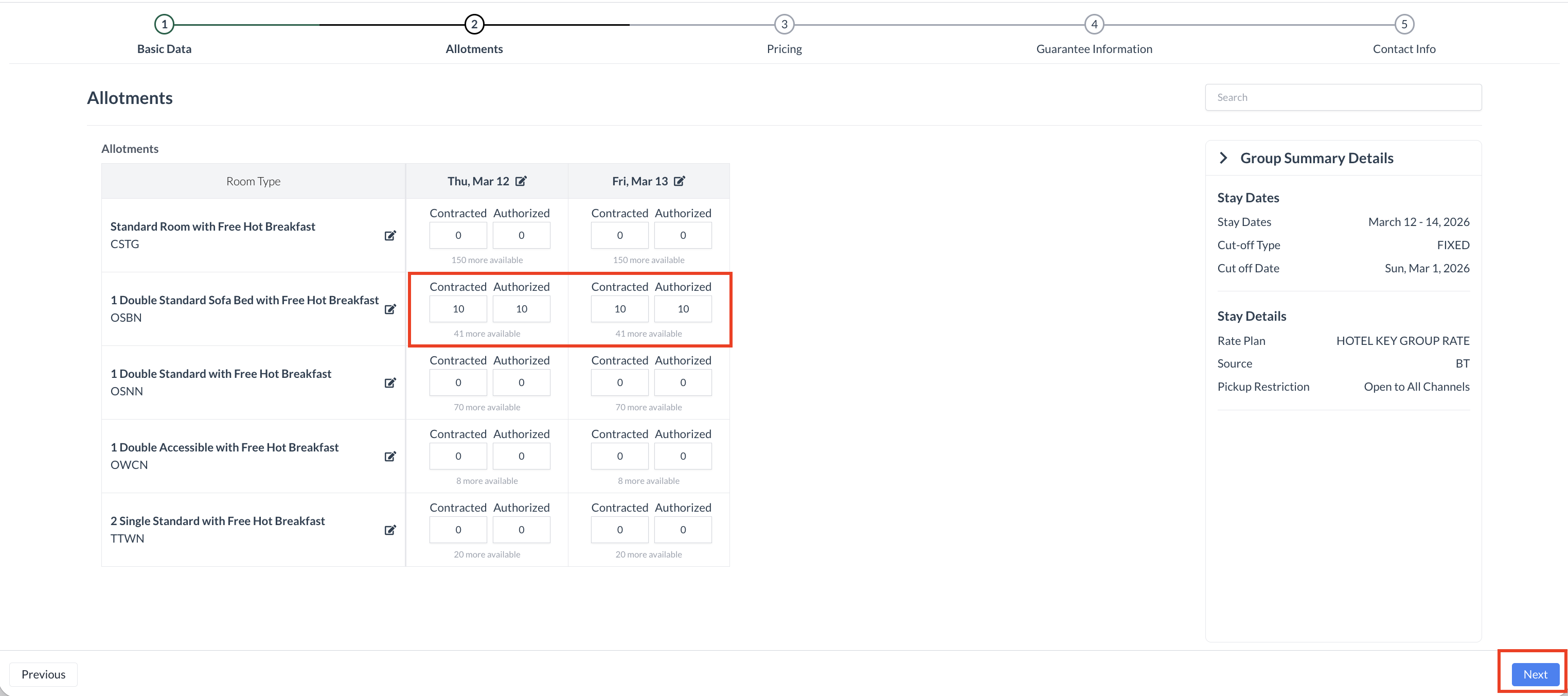 Group Block - Allotment Screen
|
Step 3C: Creating a New Group Block – Pricing Screen The Update Pricing screen displays the Start Date and End Date of the group block, along with all available room types at the hotel. 1. Understanding Group Block Pricing in HotelKeyIn HotelKey, every room type in a group block must have a rate, even if no inventory is currently allocated to that room type. 2. Entering Rates
3. Setting Extra Person PricingTo enter or modify extra person pricing:
If you do not open the edit screen, the rate entered in the main input field will apply uniformly to all adults in the room. 4. Continue to the Next StepAfter entering allocations for each room type, click the blue “Next” button to proceed. | 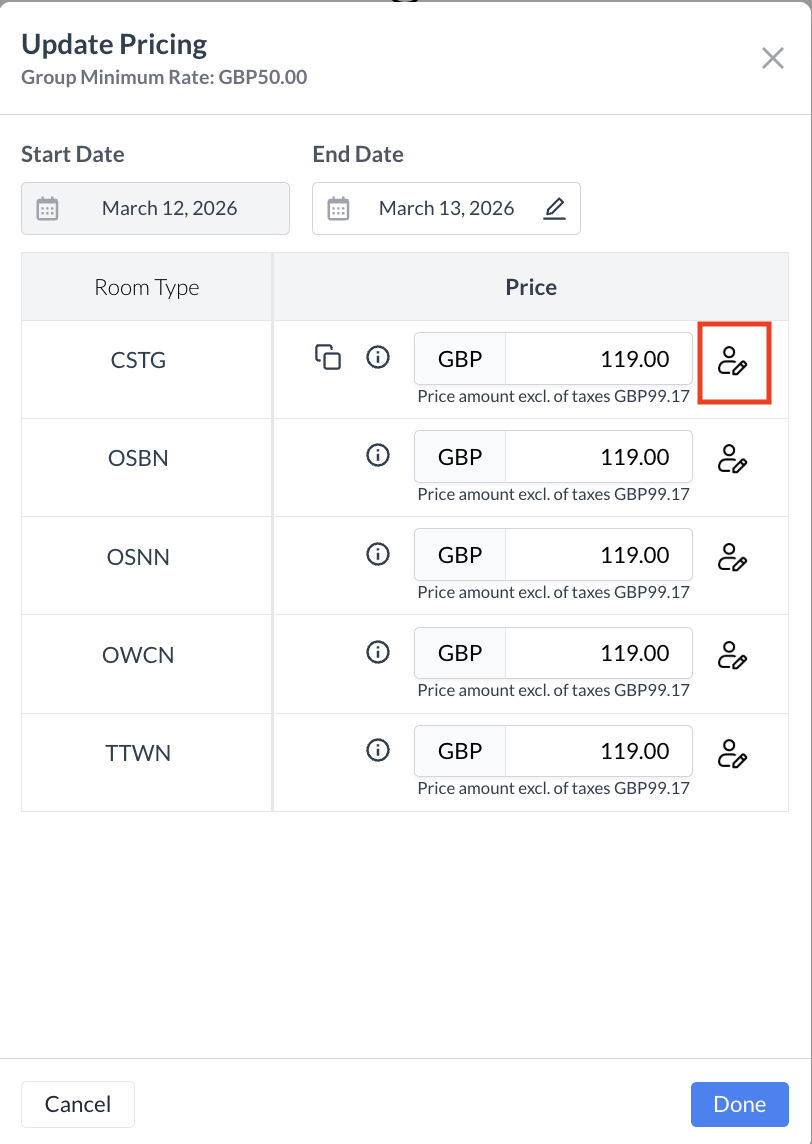 Group Block - Update Pricing Screen 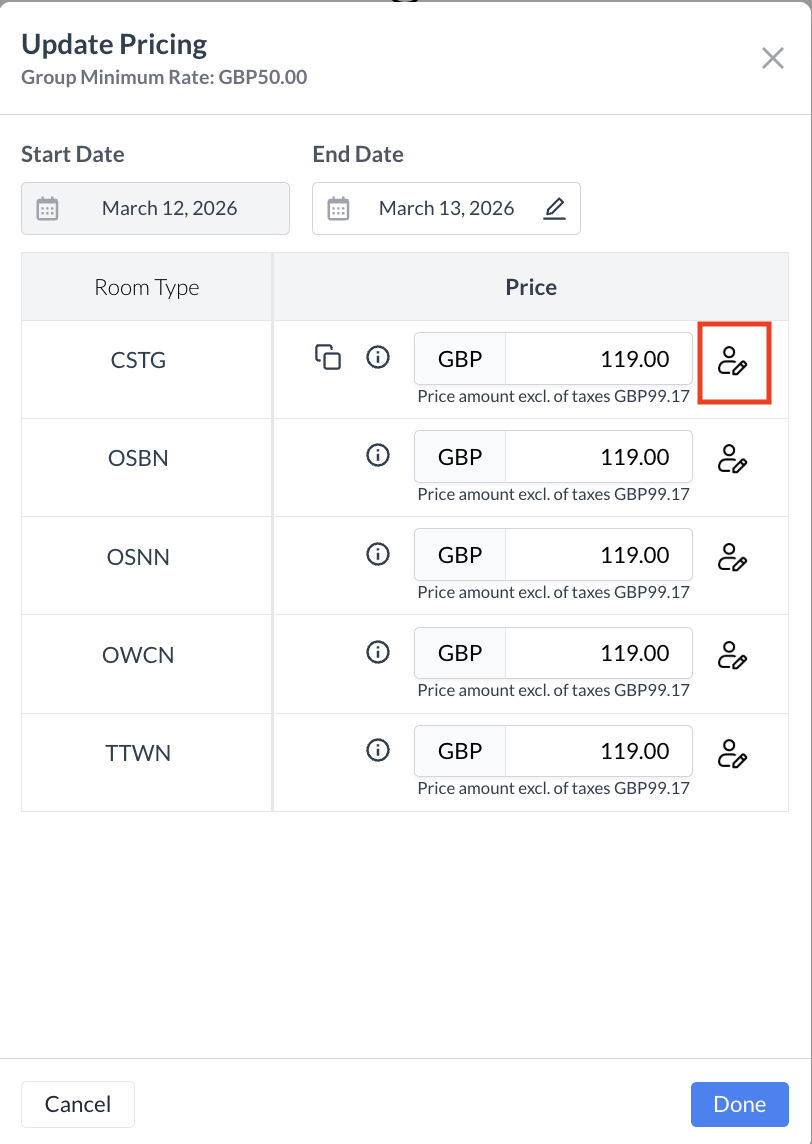 Group Block - Extra Person or Occupancy Base Pricing Button .png?inst-v=808723fd-fd4a-4574-aa34-a28a99d3b953) Extra Person Pricing or Occupancy Base Pricing Screen
|
Step 3D: Creating a New Group Block – Pricing Review Screen After entering the room rates, you will be taken to the Pricing Review screen. This screen provides an overview of the rates for all room types and stay dates, and allows you to make edits if needed. 🔧 Editing OptionsYou have three ways to update pricing: 1. Edit an Individual Day & Room Type
2. Edit All Dates for a Room Type
3. Edit All Room Types for a Single Date
✅ Final StepAfter reviewing and making any necessary changes, click the blue “Next” button to continue to the next step. | .png?inst-v=808723fd-fd4a-4574-aa34-a28a99d3b953) Group Block - Pricing Review Screen
|
Step 3E: Creating a New Group Block – Guarantee Information Screen In this step, you will select the Billing Type for the group block. This determines who is responsible for which charges—the group or the individual guests. Use the Billing Type dropdown menu to select one of the following options: 🔘 Custom BillingAllows for a combination of charges split between the group and the guest. 🔘 Full CoverageThe group is responsible for all charges, including accommodations, incidentals, and any additional services. 🔘 Individual BillingEach guest is responsible for all charges, with no charges billed to the group. 🔘 Room Coverage OnlyThe group pays for Room Accommodations only. Guests are responsible for all other charges (e.g., meals, parking, incidentals).
When finished, click the blue “Next” button to continue. | 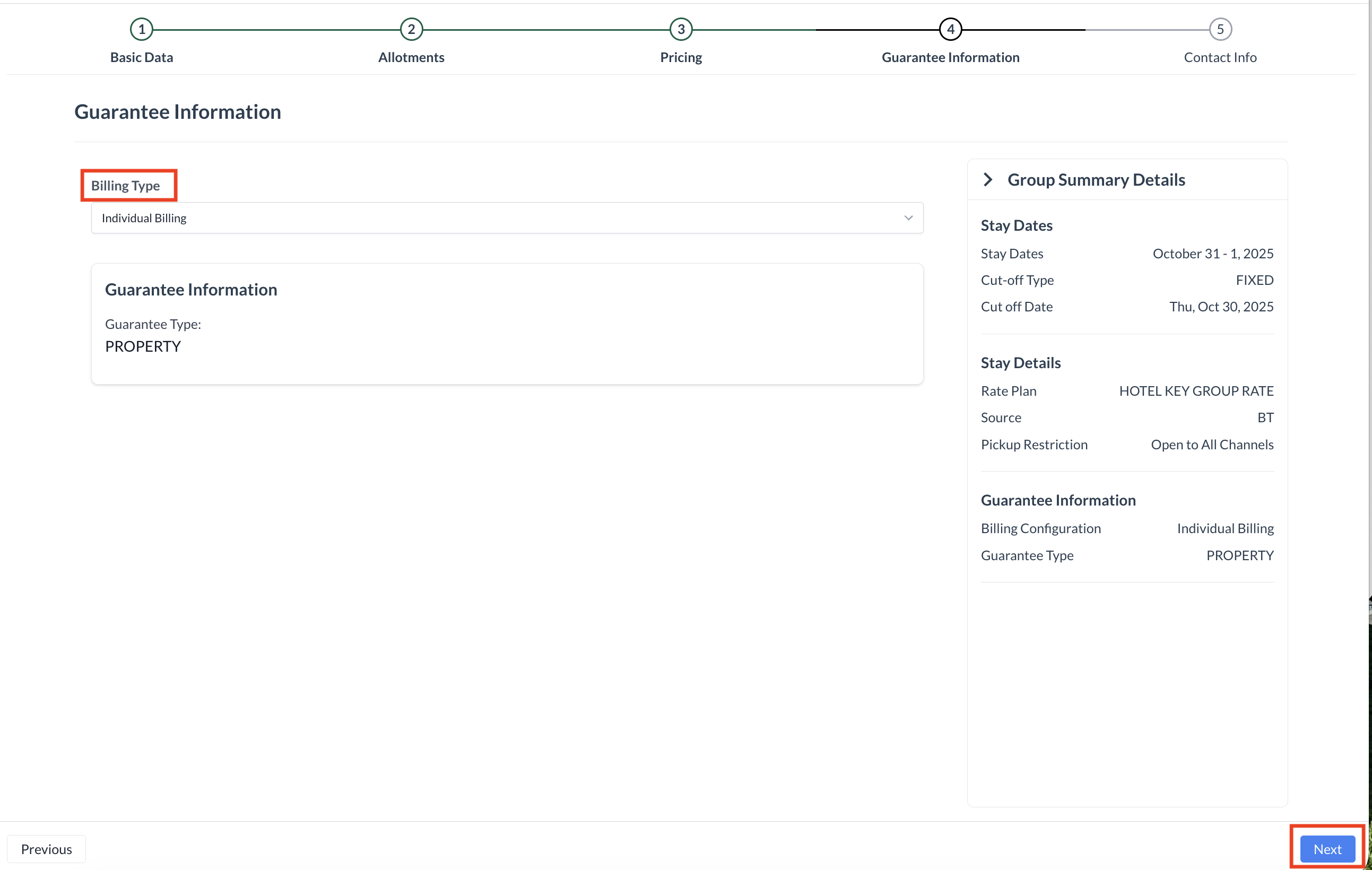 Group Block - Guarantee Information Screen
|
Step 3F: Creating a New Group Block – Contact Information Screen In this step, you’ll enter the final group details before creating the block in the PMS. 1. Group Contact InformationThe Group Contact is automatically populated based on the Booker or Contact selected during Step 2 of the event setup.
2. Enter the Group Block NameEnter the Group Block Name — this is the name guests will reference when calling to make a reservation (e.g., "Smith Wedding Block", "ABC Corporation Conference"). 3. Enter or Confirm the Group Code
4. Create the Group BlockOnce all information has been entered, click the blue “Create” button. This action will write the Group Block to the PMS, completing the setup process. | 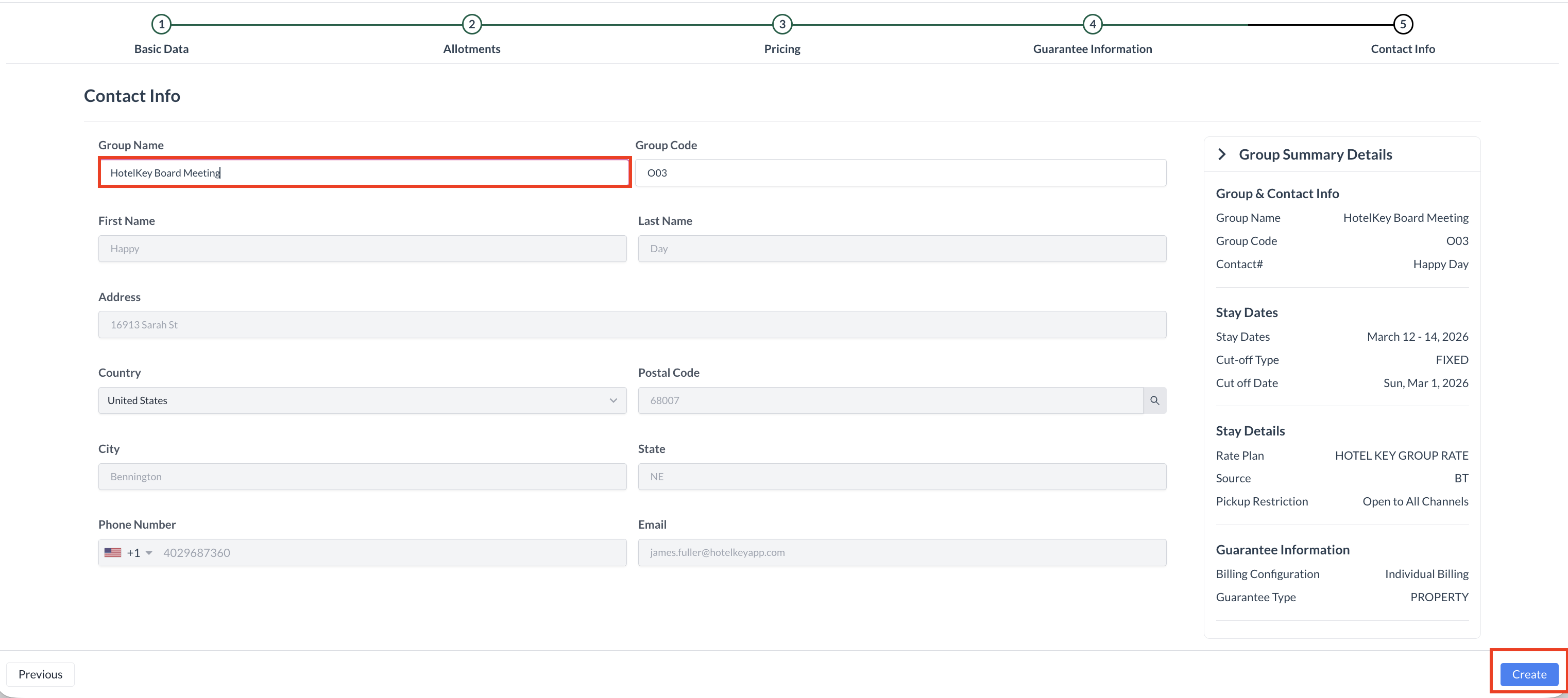 Group Block - Contact Information Screen
|
Step 3G: Creating a New Group Block – Review Screen The Group Block has now been successfully created in the PMS. On the Review Screen, you’ll see a summary of the key details related to the group block, including:
🔄 If Changes Are NeededIf you need to start over for any reason, you can click the red “Cancel and Create New Group Block” button to discard the current block and begin a new one.
✅ Continue Event SetupIn most cases, you’ll simply click the blue “Next” button to continue building the rest of your Event. | .png?inst-v=808723fd-fd4a-4574-aa34-a28a99d3b953) Group Block - Review Screen
|
Step 4: Group Review Screen The Group Review screen provides a final summary of all details entered for the group event. This includes:
Take a moment to carefully review each section to ensure all information is accurate. Available Actions:
| 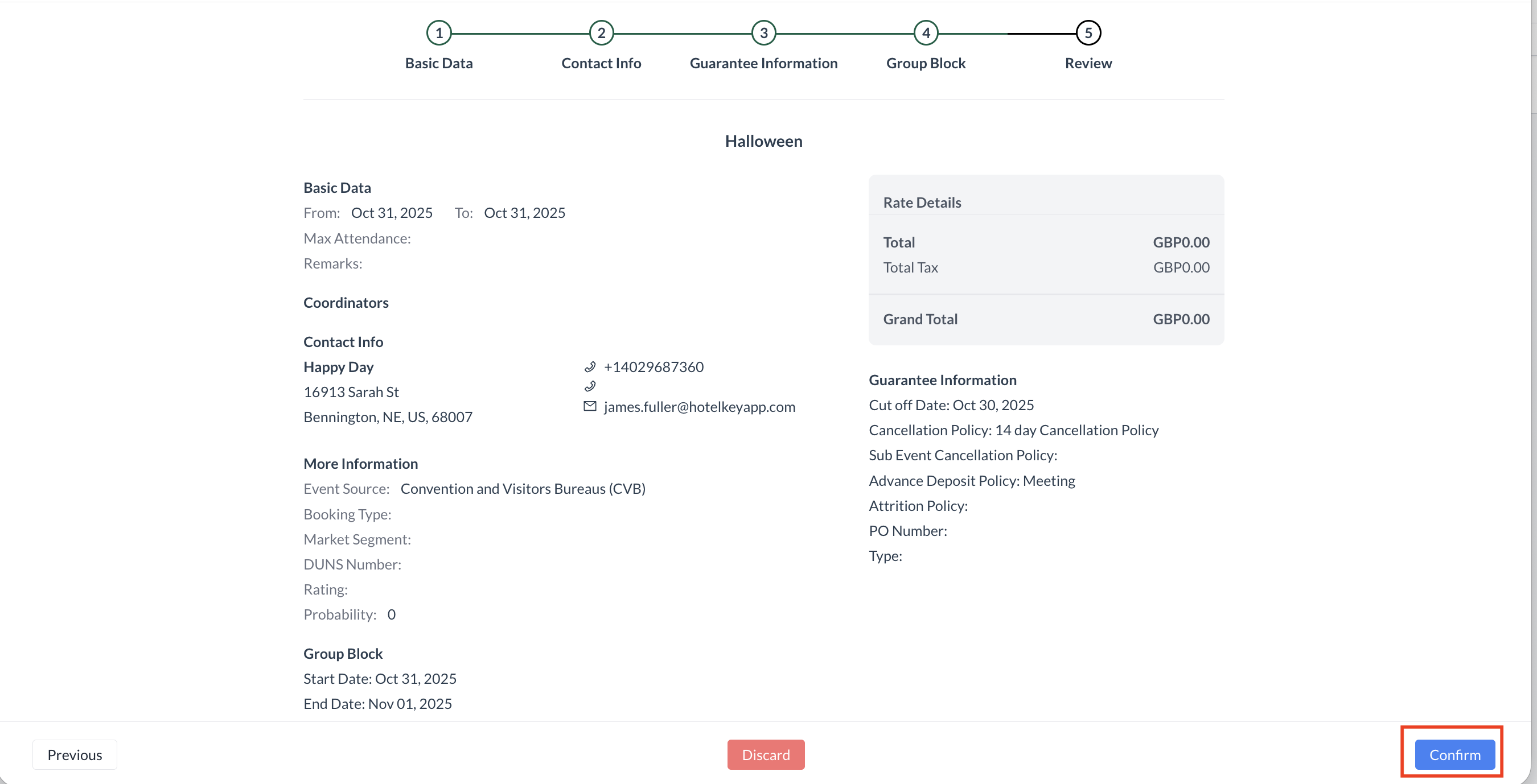 Group Only Event - Review / Confirm |
