Action Menu: House Inventory
📆 Revision Date:
Viewing Sleeping Room Availability
Easily view real-time sleeping room availability pulled directly from your Property Management System (PMS). This integration ensures that the room inventory you see in EventKey is always up to date, reflecting current reservations, room blocks, and availability across all room types.
Use this feature to:
Check availability before creating a group or event reservation
Ensure accurate inventory allocation for large groups
Avoid overbooking by referencing live PMS data
Streamline communication between sales and front office teams
This functionality supports more efficient event planning and group management by eliminating the need to switch between systems.
Navigate to Home > Event Management > Actions > House Inventory | 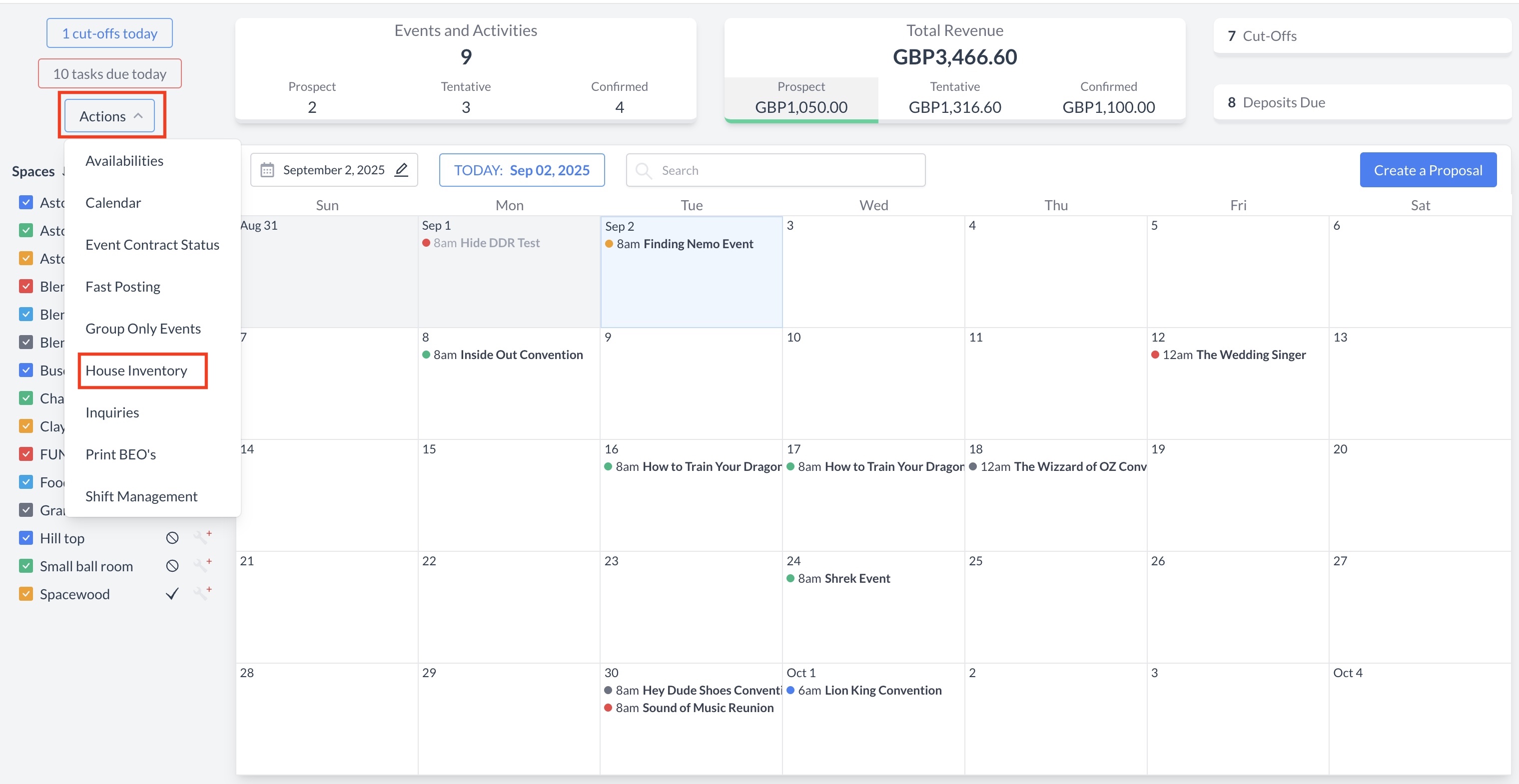 Actions Menu > House Inventory |
House Inventory Screen OverviewThe House Inventory screen provides a comprehensive snapshot of your property's sleeping room status. By default, it displays data for the current business day and includes a 14-day rolling view. You can view key room and occupancy metrics at the house level, broken down by day. The following information is available:
| 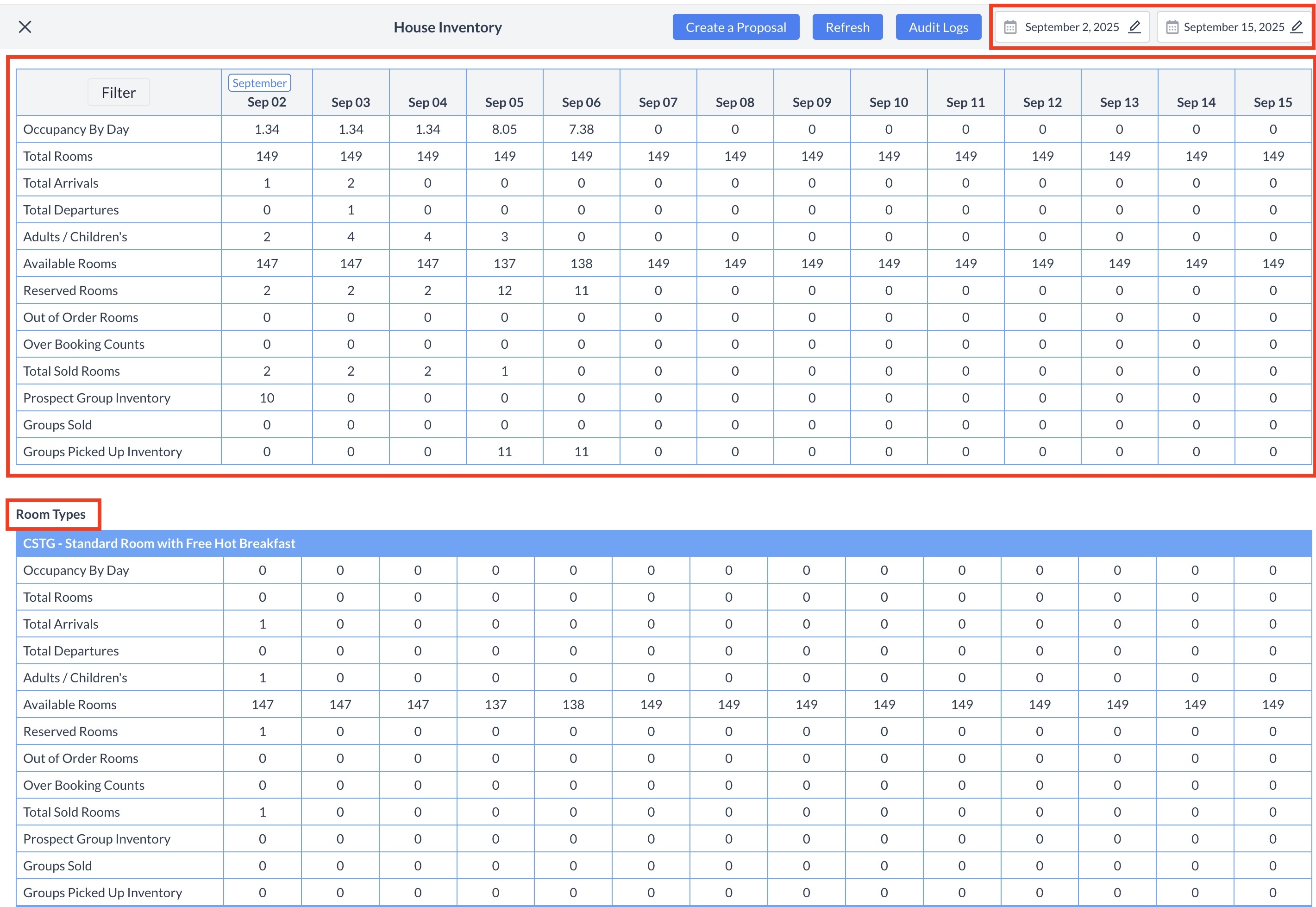 House Inventory Screen |
Adjusting the Date RangeYou can customize the start and end dates displayed on the House Inventory screen by using the date picker located at the top of the screen.
| 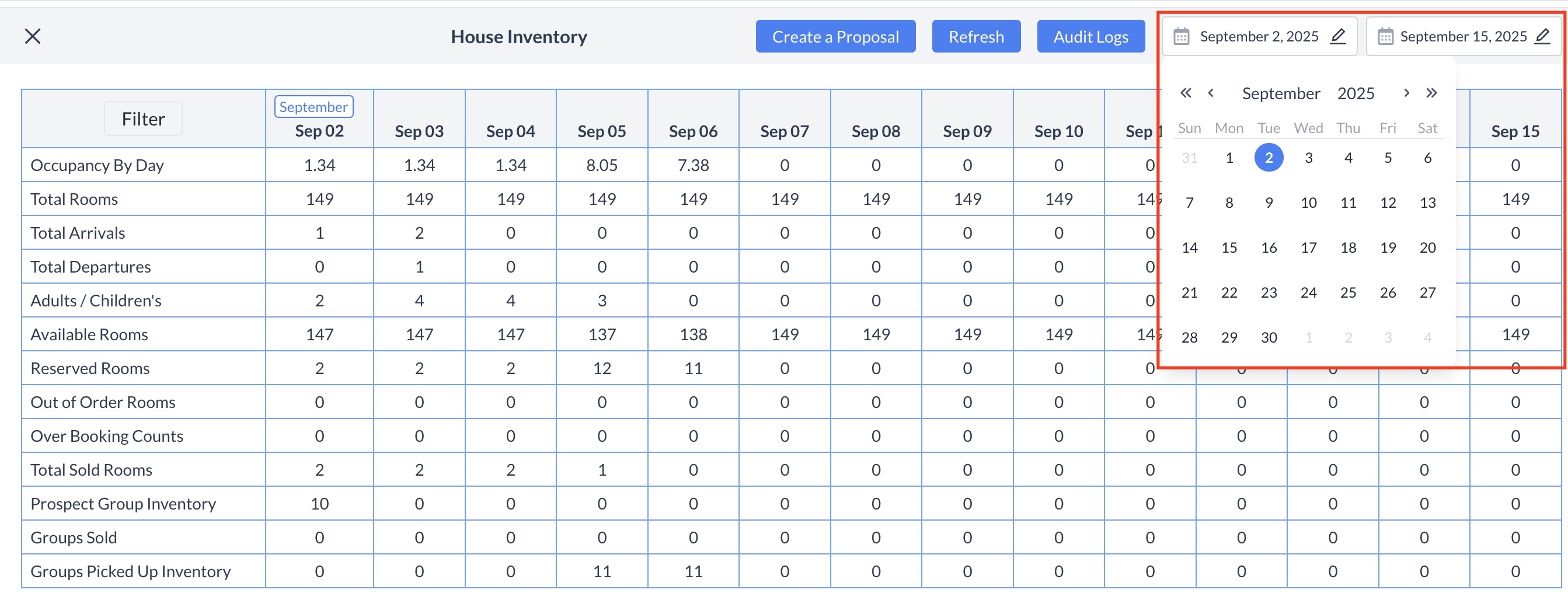 Adjusting the Date Range |
Using Filters to Customize the ViewClick the Filter button located in the top-left corner of the House Inventory screen to open the filter panel. From here, you can choose to view inventory for:
This allows you to focus on only the rooms relevant to your needs. | 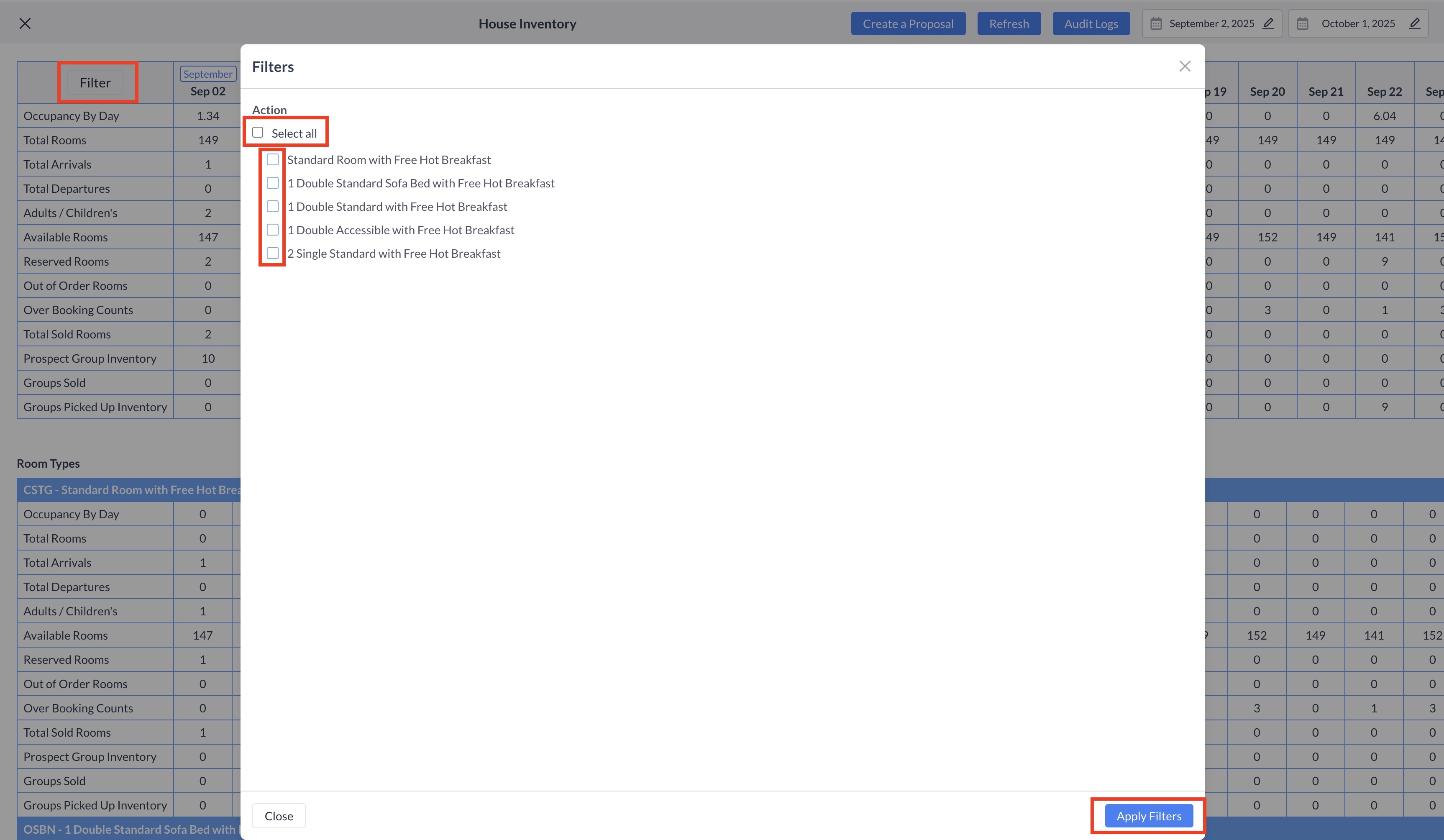 Filters Screen |
Creating an Event Proposal from House InventoryYou can create an Event Proposal directly from the House Inventory screen without returning to the dashboard. Simply click the "Create a Proposal" button to begin the process.
| 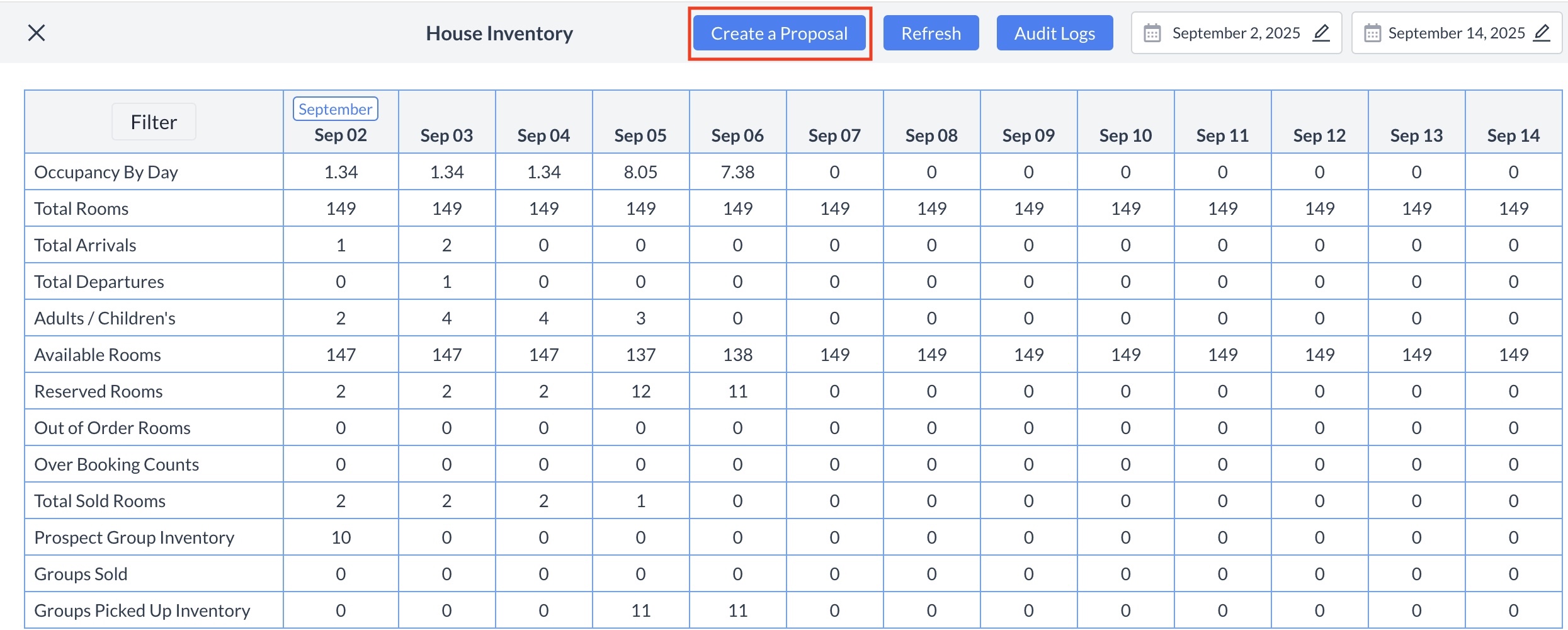 |
