Action Menu: Print Bulk BEO's
📆 Revision Date:
Print Bulk BEO’s
The Print Bulk BEO’s feature allows you to select and print multiple Banquet Event Orders (BEOs) from different events in a single batch. Instead of printing each BEO individually, you can generate them all at once, saving time and ensuring consistency. This is especially useful when preparing documents for large events, multiple breakout sessions, or when distributing BEOs to different departments at the same time.
Navigate to Home > Event Management > Actions > Print BEO’s | 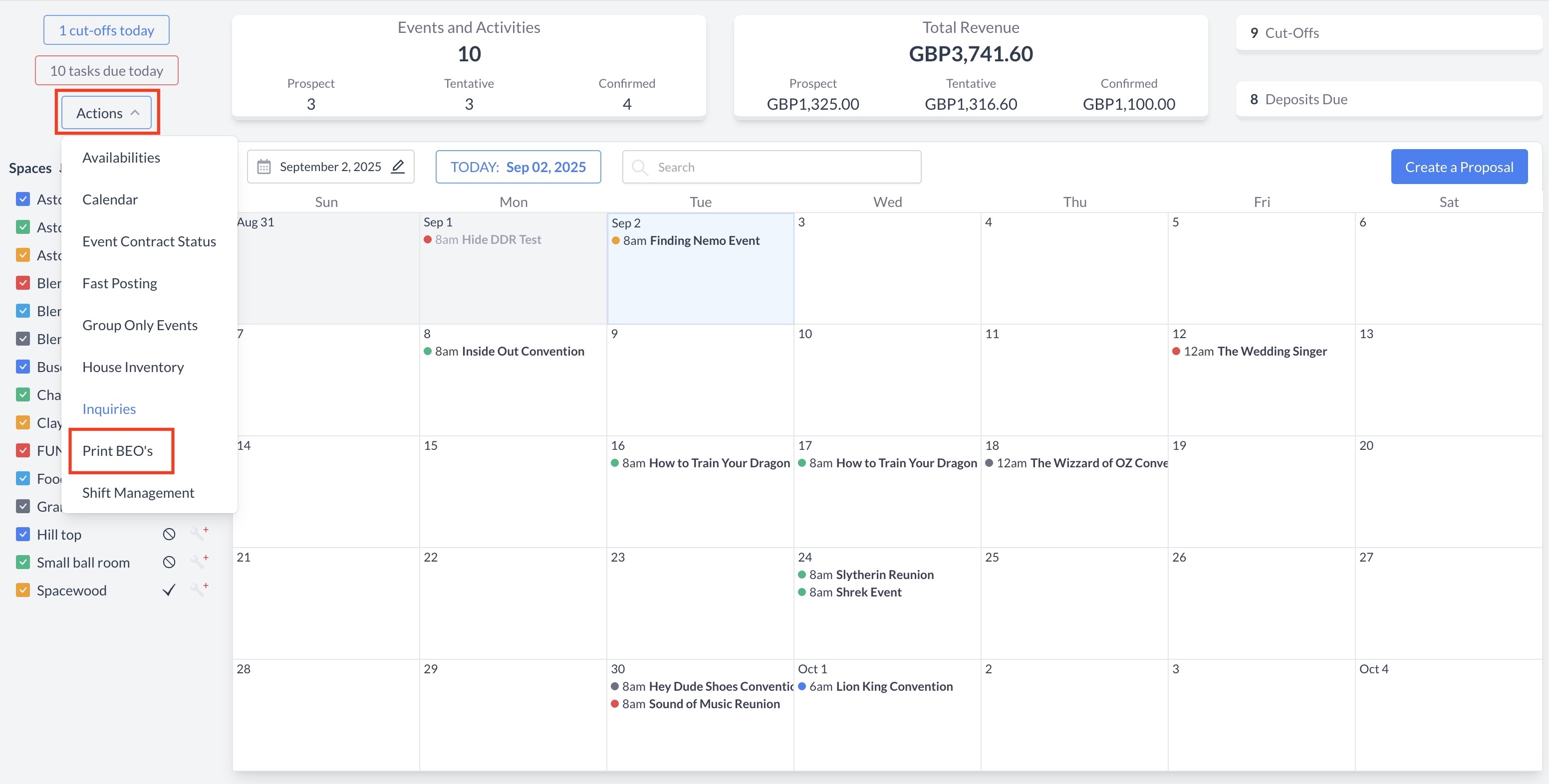 Actions Menu > Print BEO’s |
The Print BEOs search screen will appear.
Note: To search for a specific event, select the Print by Events radio button and enter the event name. | 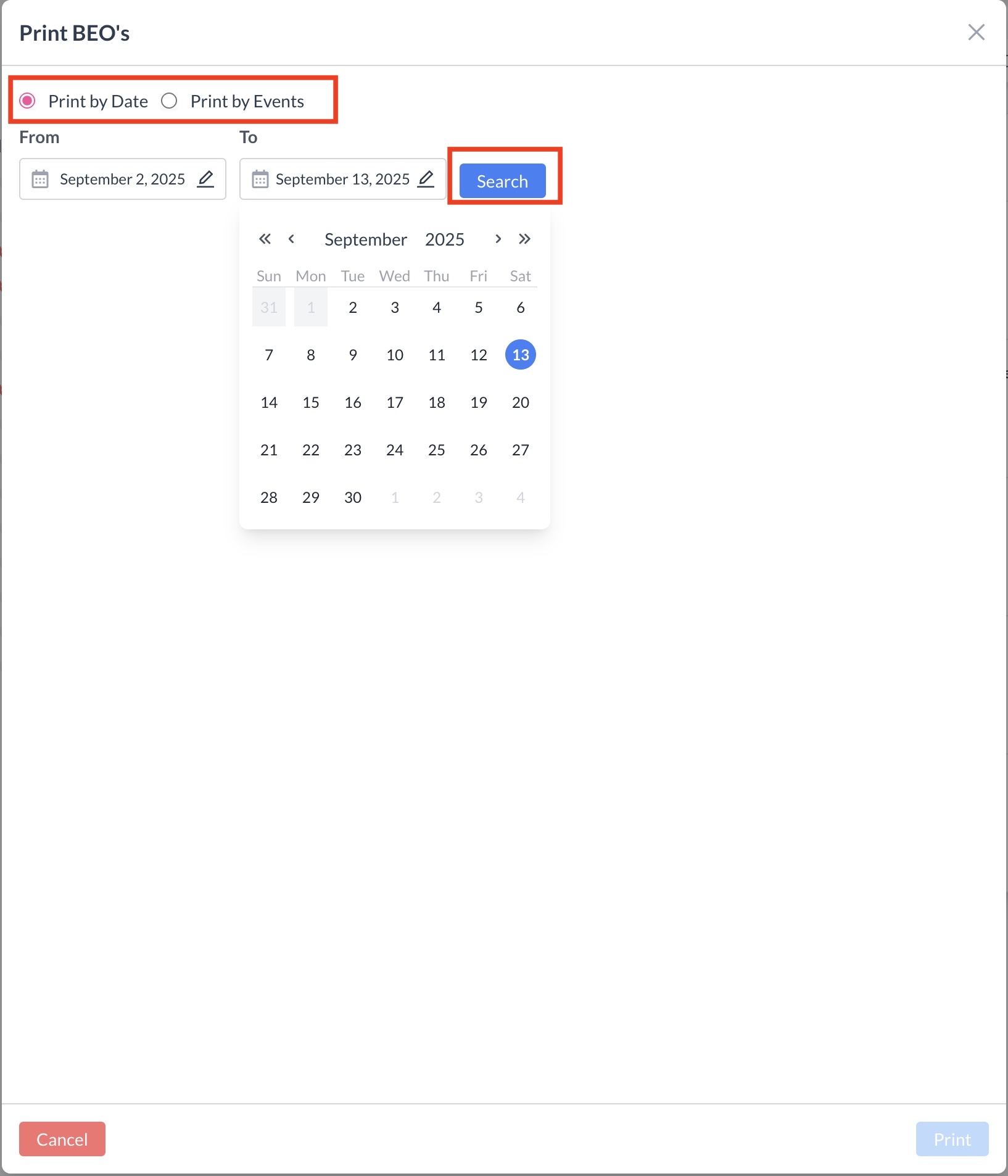 Print BEO’s Search Screen |
Select Events
Click the blue "Print" button to print the BEO’s for the selected events. | 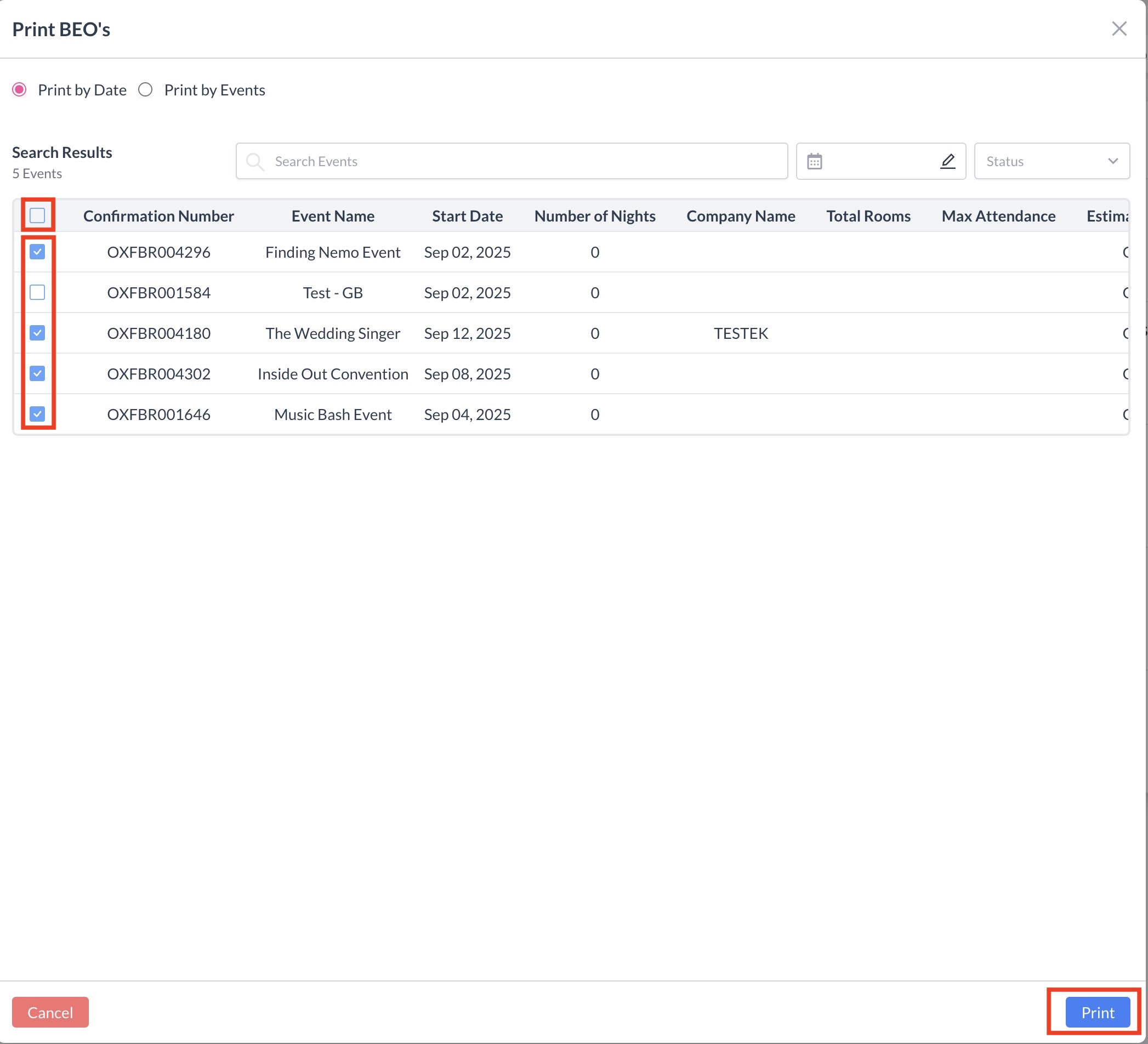 Select BEO’s to Print |
A new Print Setup window will appear.
| 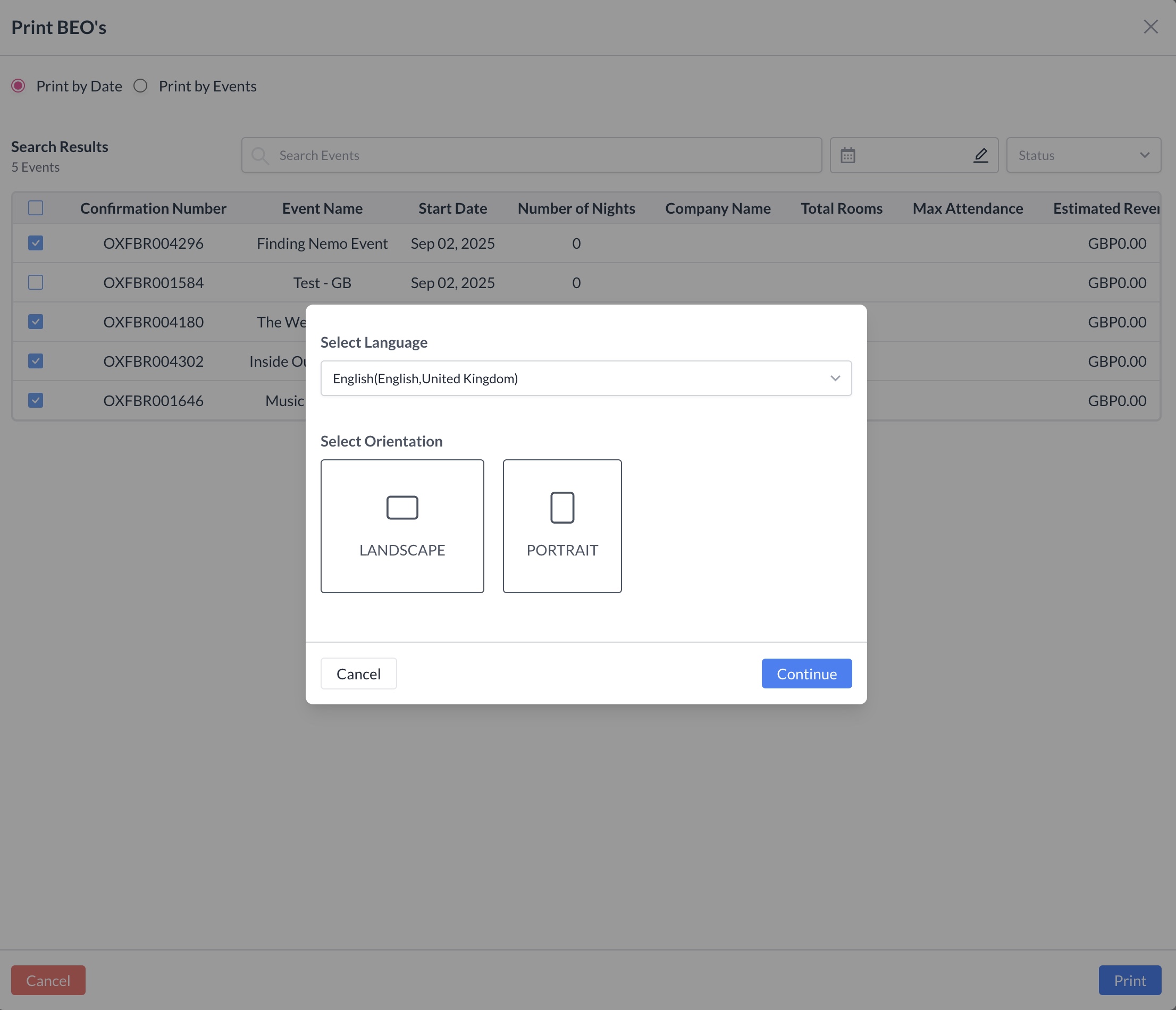 Select Language and Orientation |
Each selected event’s BEO will open in its own tab on your screen. You can click through the tabs to review and print each BEO individually. | 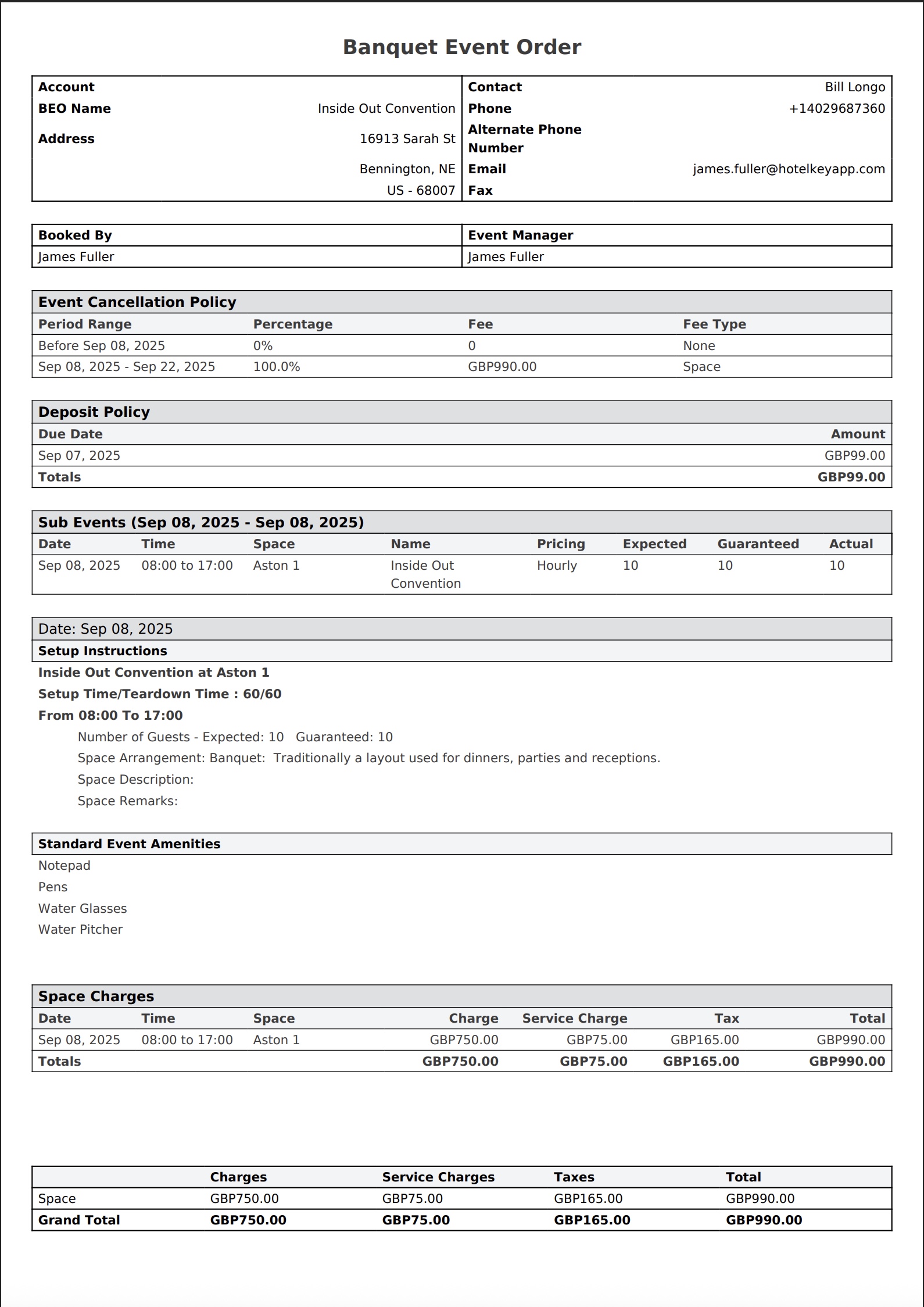 BEO |
