Action Menu: Shift Management
📆 Revision Date:
Shift Tracking
The Shift Tracking feature allows users to easily start or end their work shift within the system. This ensures accurate daily tracking of activity, provides a clear record of shift start and end times, and supports operational reporting.
Navigate to Home > Event Management > Actions > Shift Management | 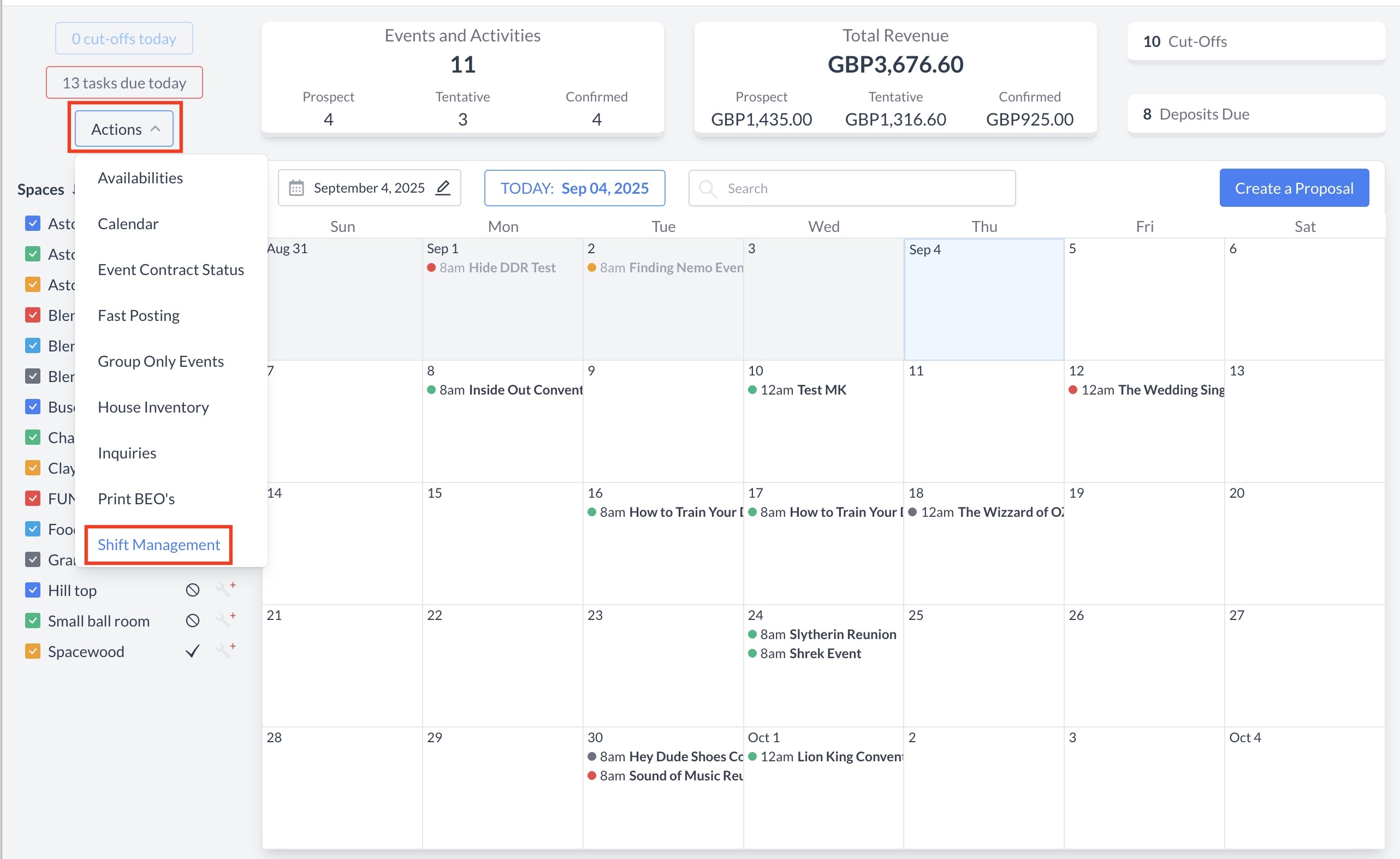 Action Menu > Shift Management |
"To begin your day in EventKey, click the blue Start Shift button to start your shift." | 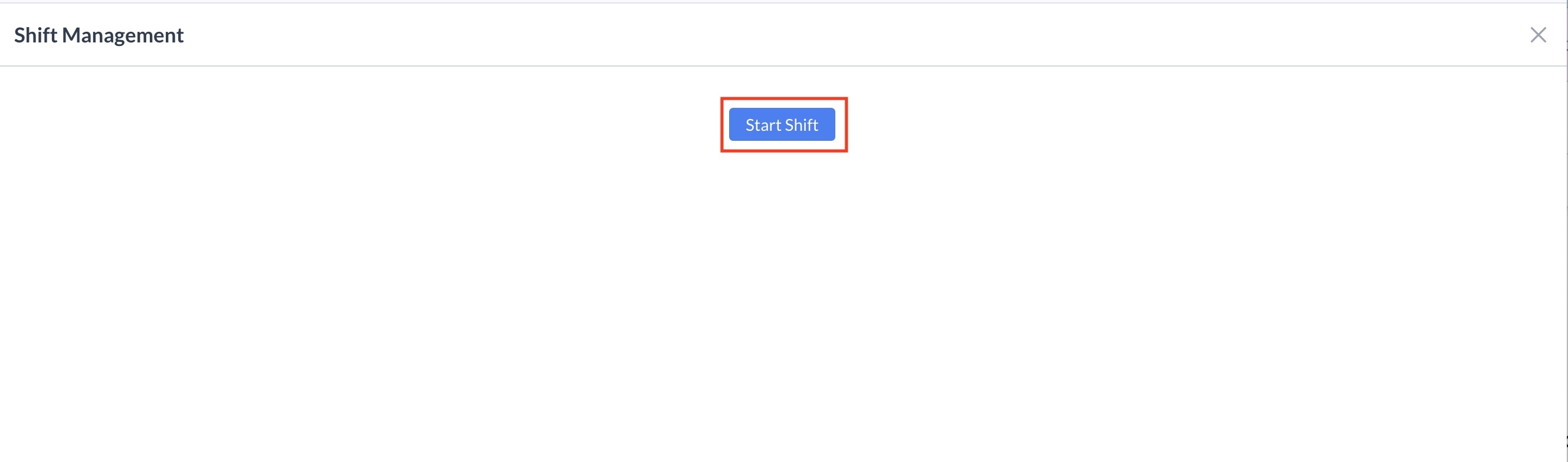 Start Shift Screen |
Start Your Shift
Then, click the blue Start Shift button to begin your shift. | 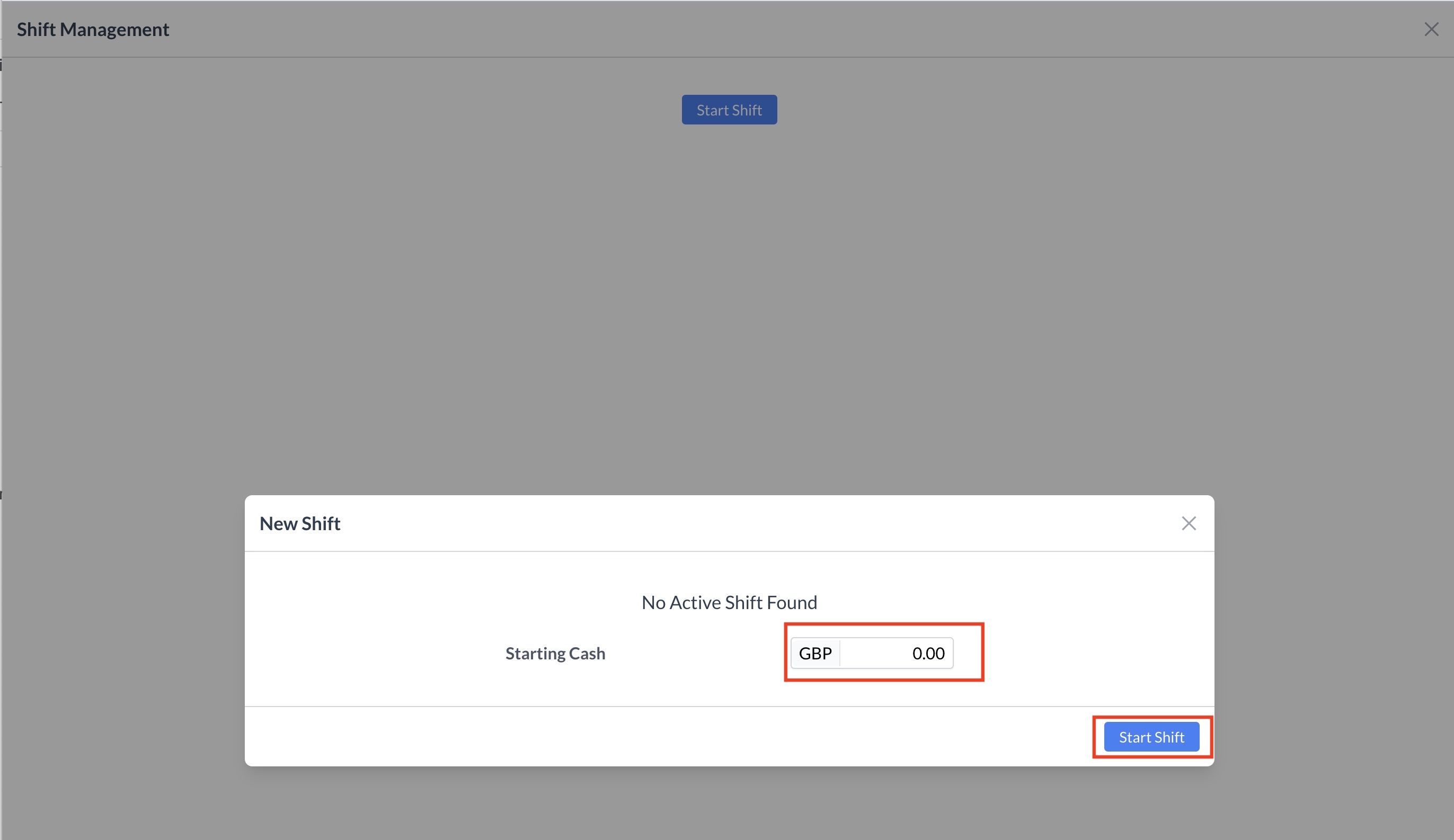 Start Your Shift Screen |
Your shift is now active. |  Shift Management Window |
When you’re ready to end your day: Navigate to Home > Event Management > Actions > Shift Management | 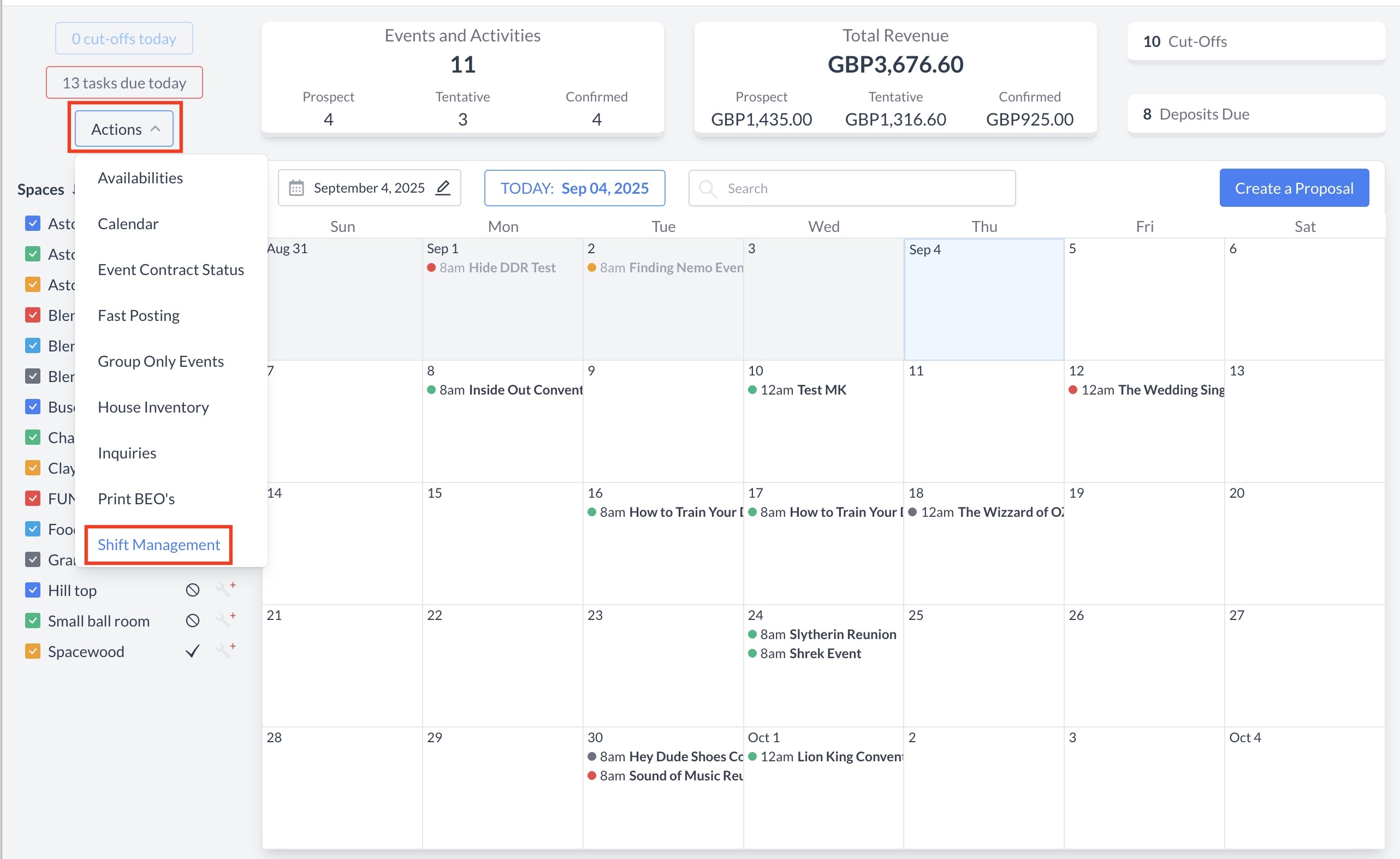 Action Menu > Shift Management |
Shift Management Screen OverviewOn the Shift Management screen, you will see three tabs:
Cash Drop TabThe Cash Drop tab provides a summary of your expected cash drop using the following calculation:
This tab displays:
Use this information to verify your end-of-day totals before completing your shift. |  Cash Drop Screen |
On the Cash Drop Details screen, the Drop Cash button will be enabled if you have cash available to drop. Before dropping your cash, enter any Cash Refunds — this refers to cash taken from the drawer that was not recorded as a transaction and will reduce your total cash drop. | 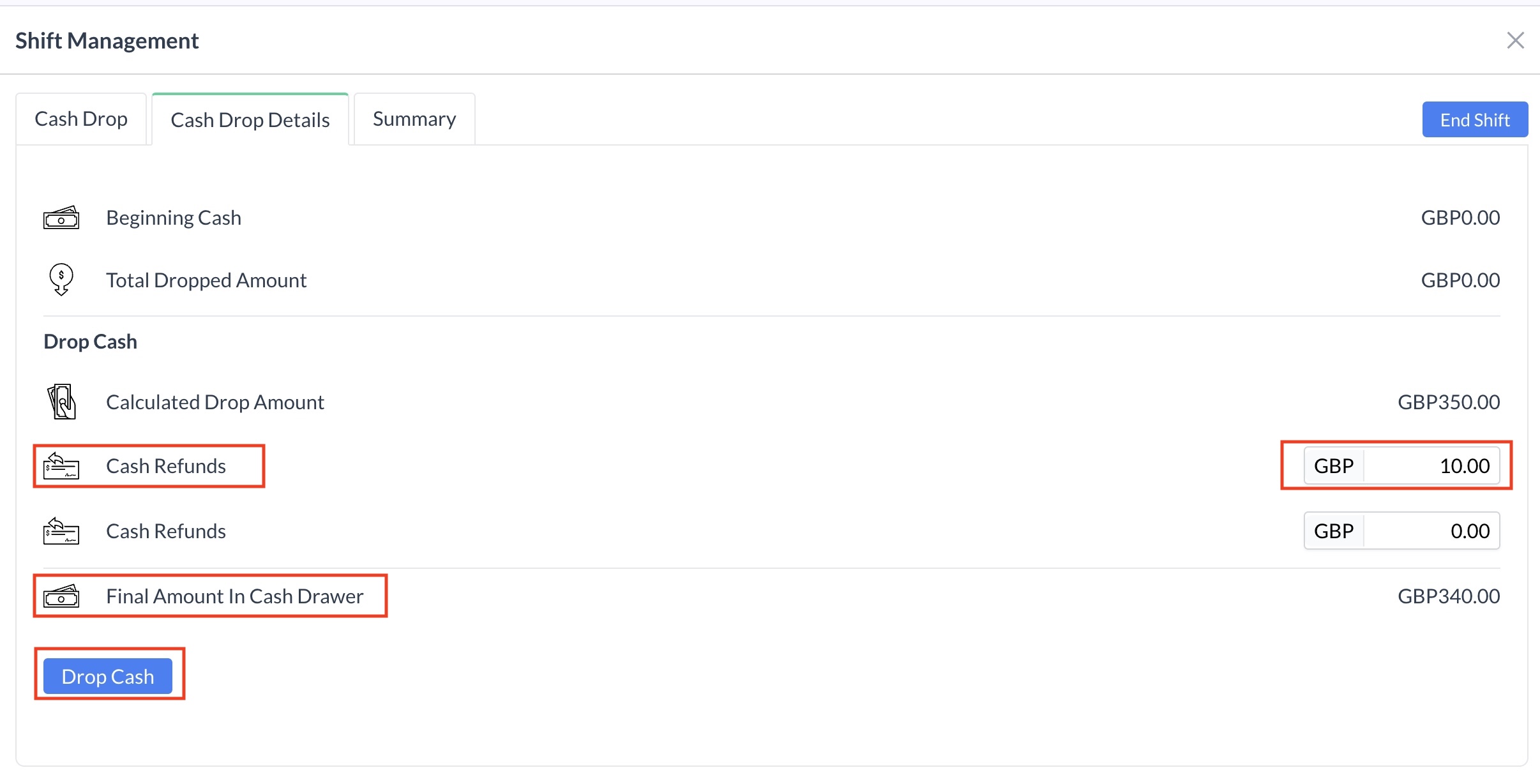 Cash Drop Details Screen |
Completing Your Cash Drop and Ending Your Shift
| 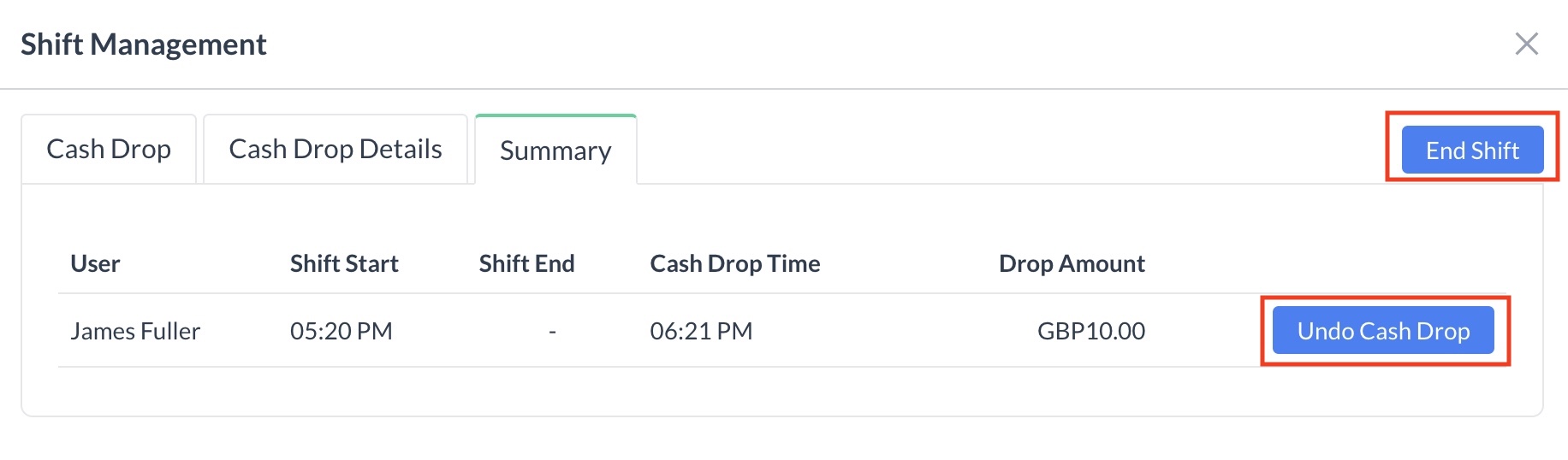 Summary Screen |
Ending Your Shift
Your shift is now closed. |  End Shift Pre Checks Screen |
