Add a Group Rooming List
📆 Revision Date:
From HotelKey Home page, Select Frontdesk then from the Dashboard, select More | 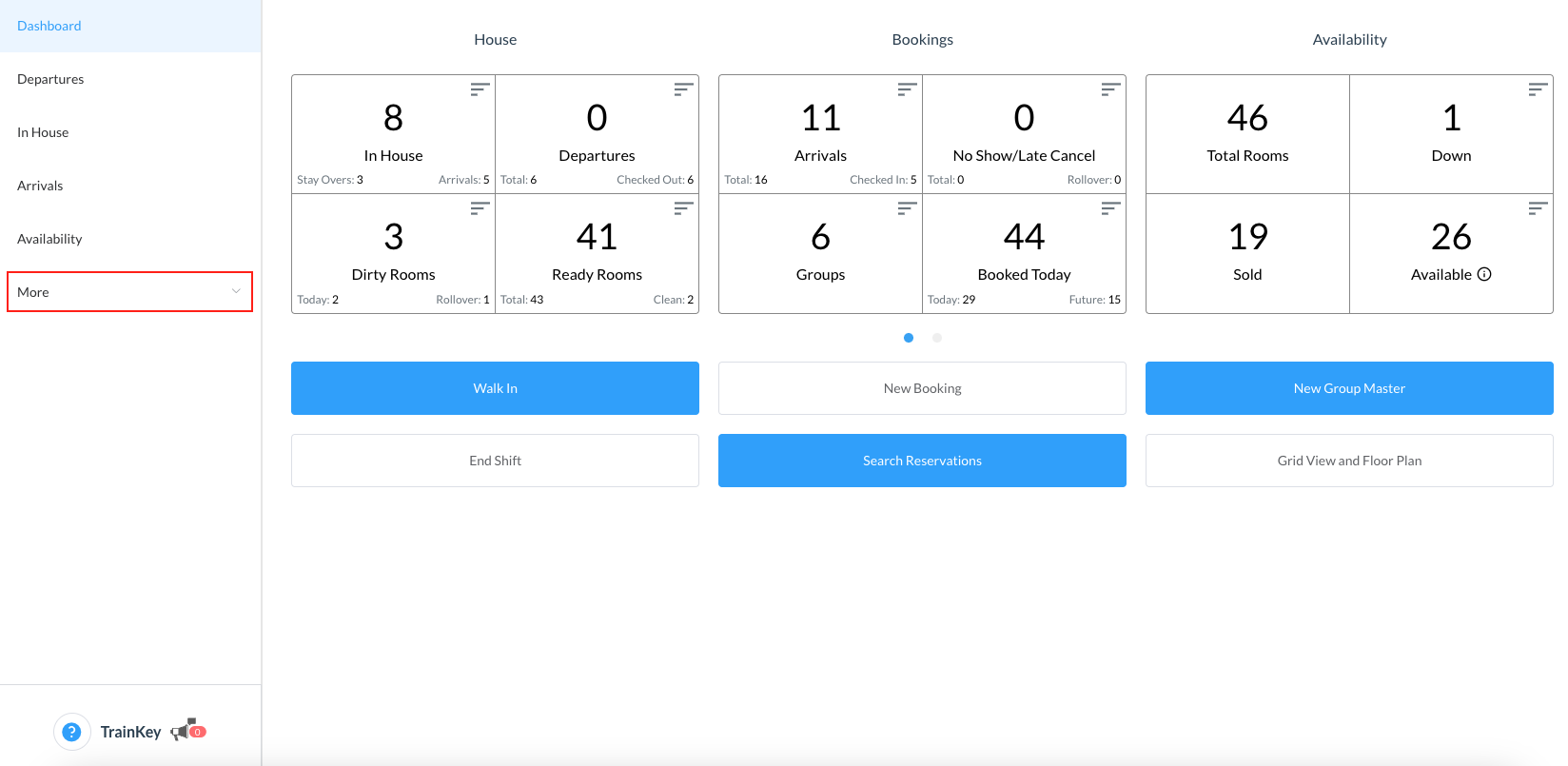 |
Select Group Master from the menu then search the Group Master by Name, Code, Date or its Status and click on it to open | 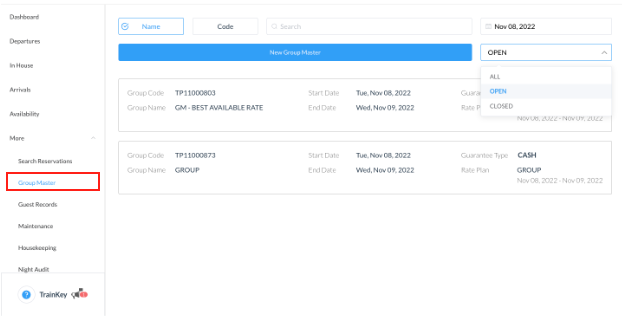 |
Once selected, click on the Details tab and click on Create | 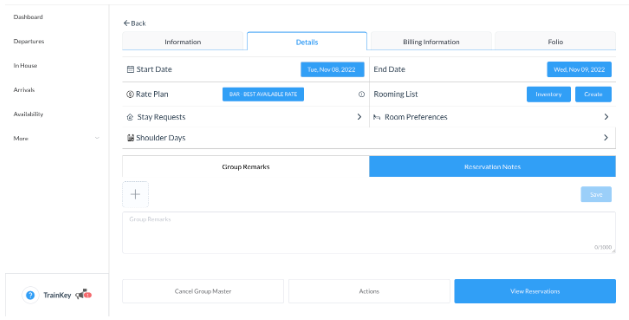 |
The Add Rooming List screen populates. To add multiple members, click on the Add Rows button for each room type there is inventory | 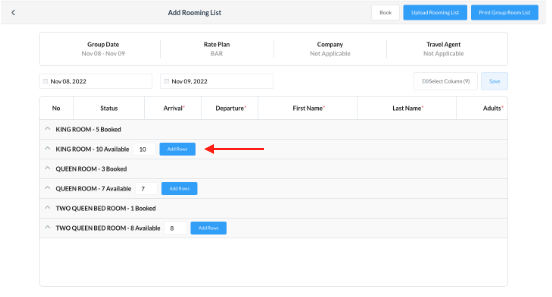 |
The screen opens fields where guest details are required to book rooms. Enter all the required details of the guests for the room type(s), ex: First Name, Last Name, Adults and Children count | 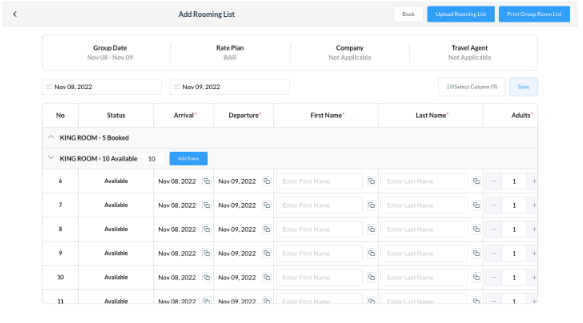 |
When entering all guest names and data is complete, click on Save Note - When adding the same information for each reservation, click on the copy icon to fill in the rows | 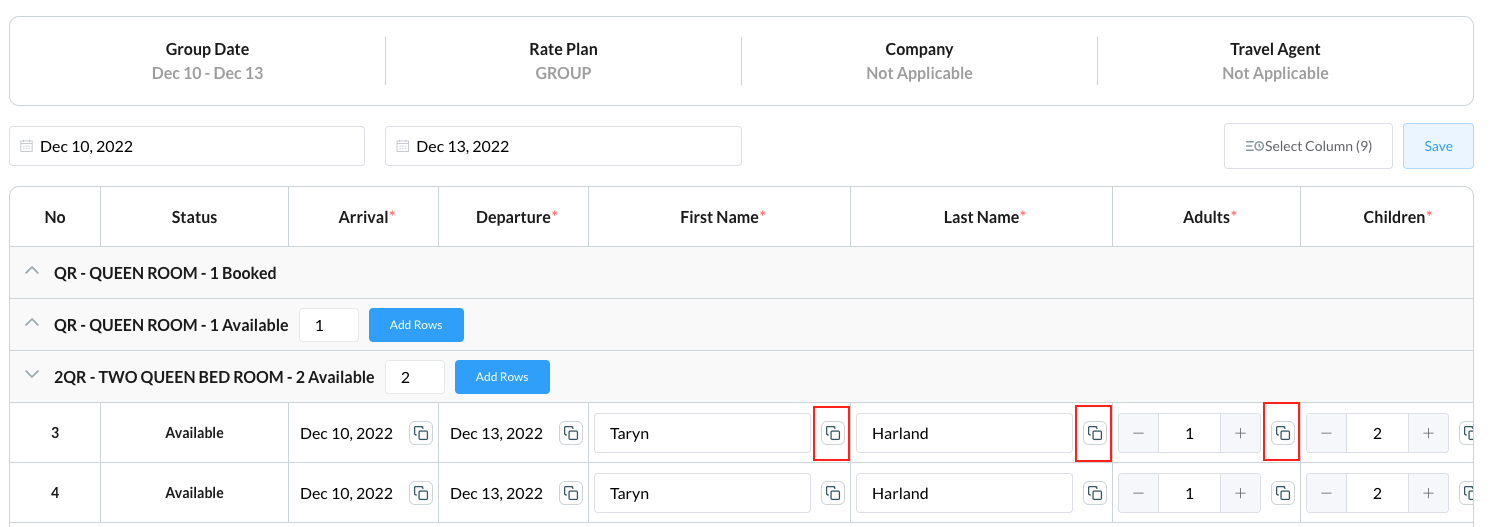 |
Upon saving, you will see the status of the room for the selected dates move from Available to Booked | 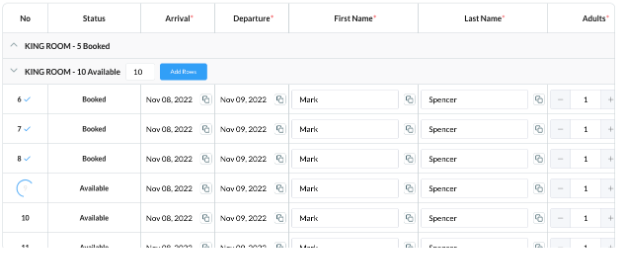 |
When completed, the Add Rows button is no longer available when the rooms have been fulfilled and you can now view the confirmation number | 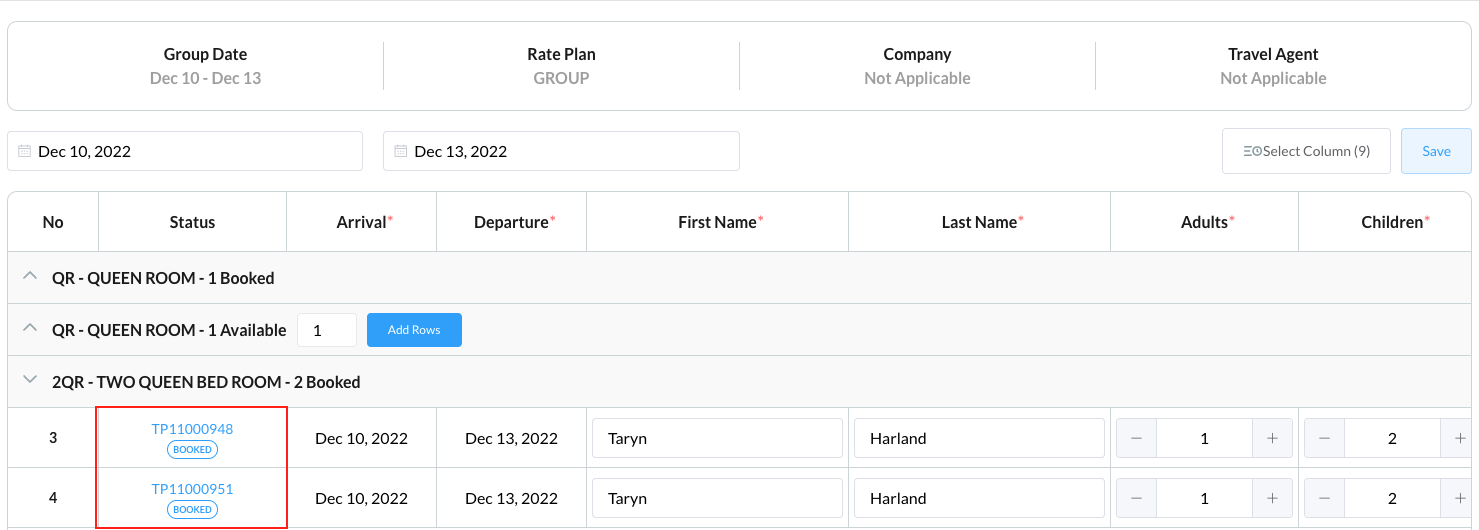 |
