Add Adult / Child - Pre Check In
📆 Revision Date:
This article describes how to add an adult or child to an existing booking in cases where no personal details (e.g., name, address) are to be collected for the new Adult(s) or Child(ren). See Add Extra Guest for details of how to add a guest to a booking with personal details added.
Select Search Reservations on the Dashboard. | 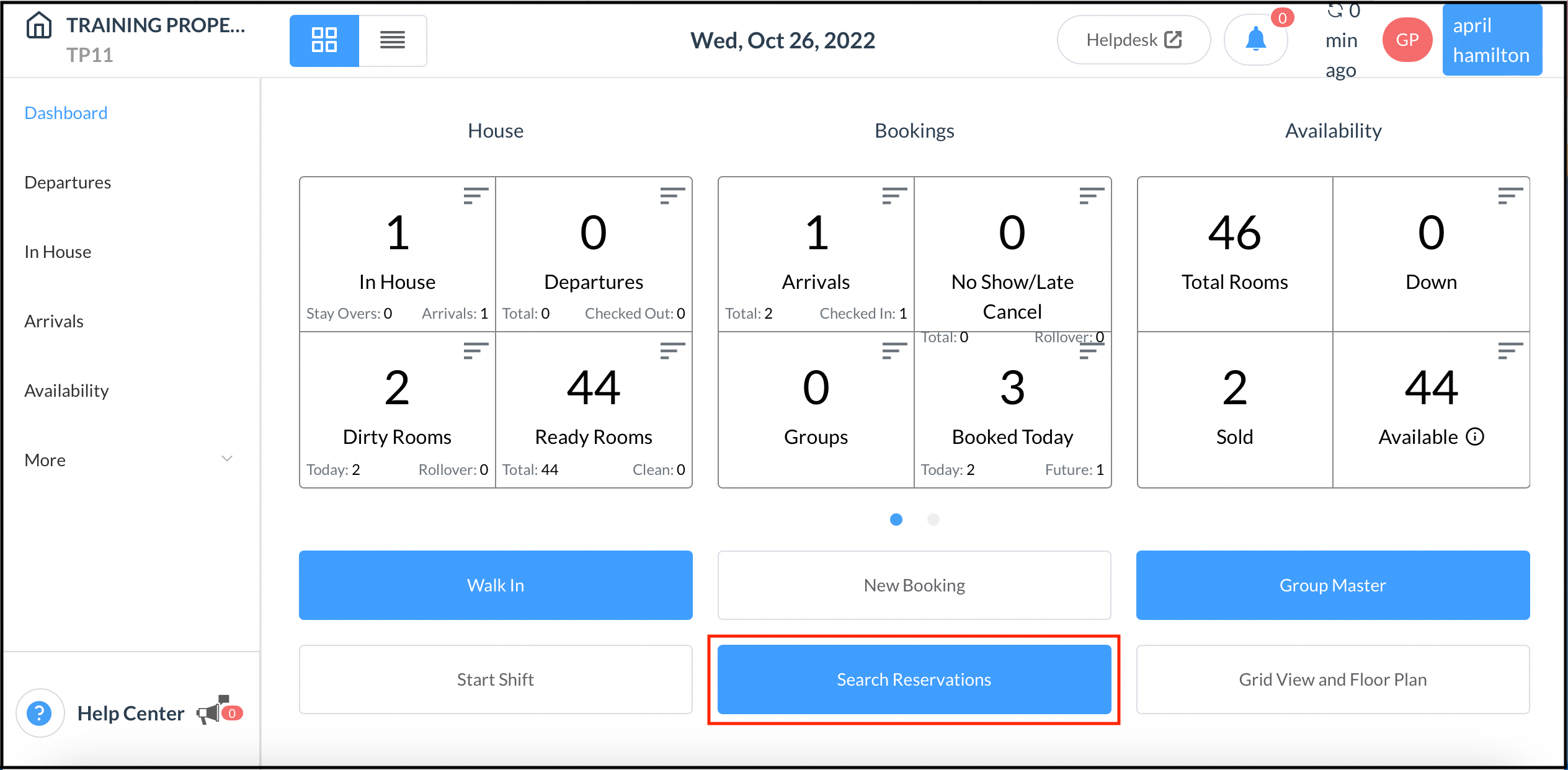 Search Reservations Button on the Dashboard |
Locate the applicable reservation in the search page and click its blue booking details button. | 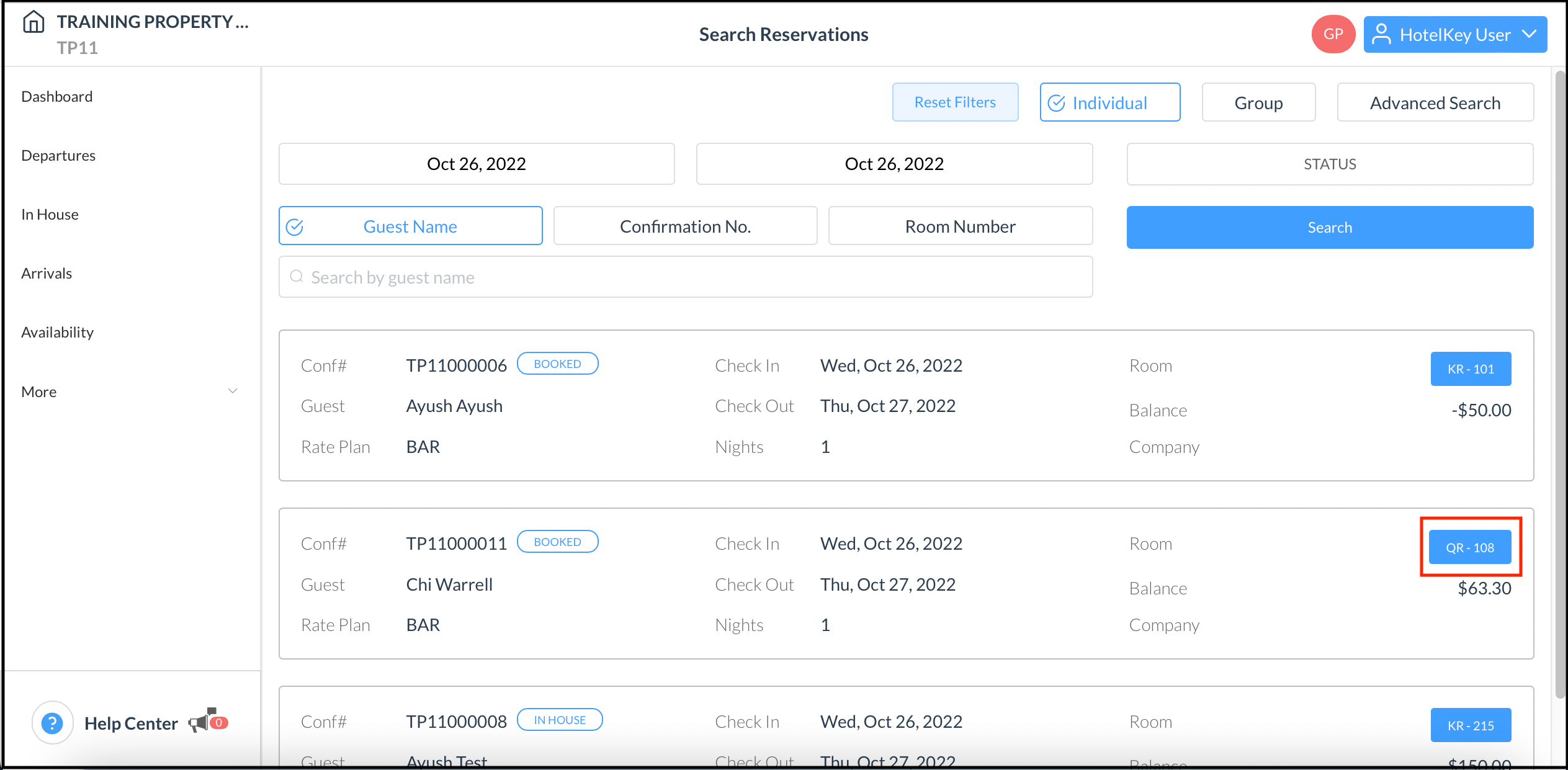 Search Reservations Results List |
The booking details page loads with the Guest tab selected by default. Select the Stay tab. Select the Adult icon to add an adult to the booking. Select the Child icon to add a child to the booking. | 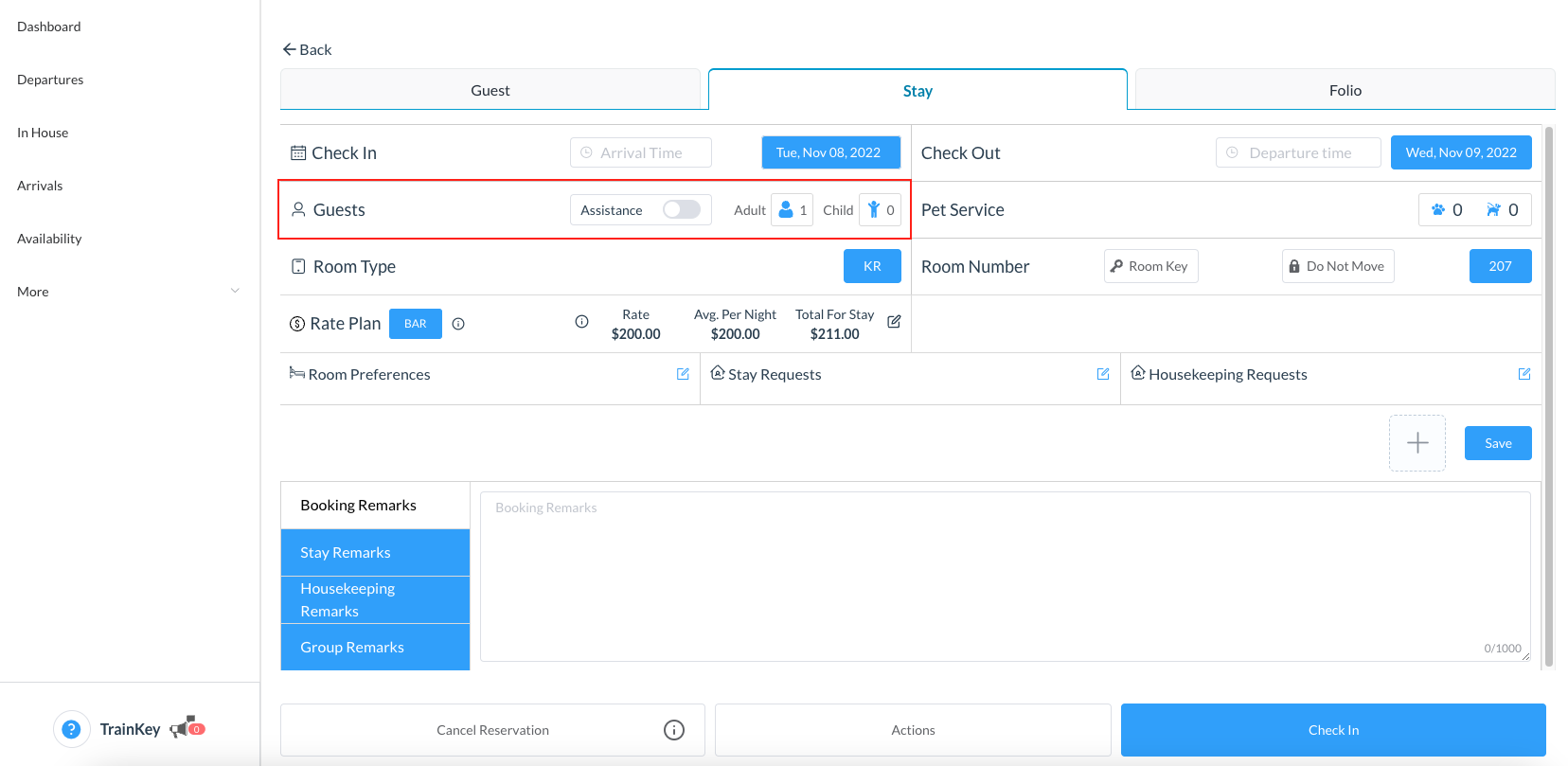 |
A popup opens for the applicable guest type (Adult or Child). Select the plus sign ( + ) icon to increase the number of the selected guest type. Select OK to save changes. IMPORTANT NOTE: It may be necessary to change the room type and rate plan. For example, if the number of adults is set to 2 and you need to increase it to 3 but the plus sign is disabled, indicating maximum adult capacity is reached for the booked room, a new room type and rate plan that can accommodate 3 adults must be selected. | 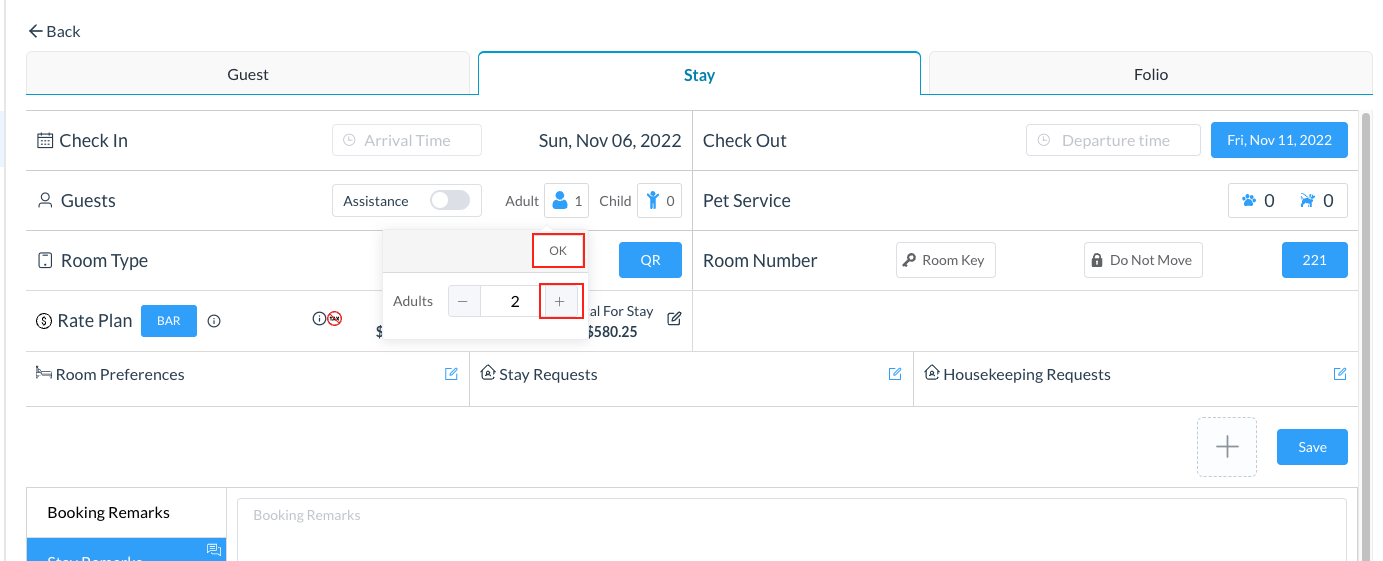 |
