Add Event Source
📆 Revision Date:
Select the property on HK Home and click on EventKey Administration | 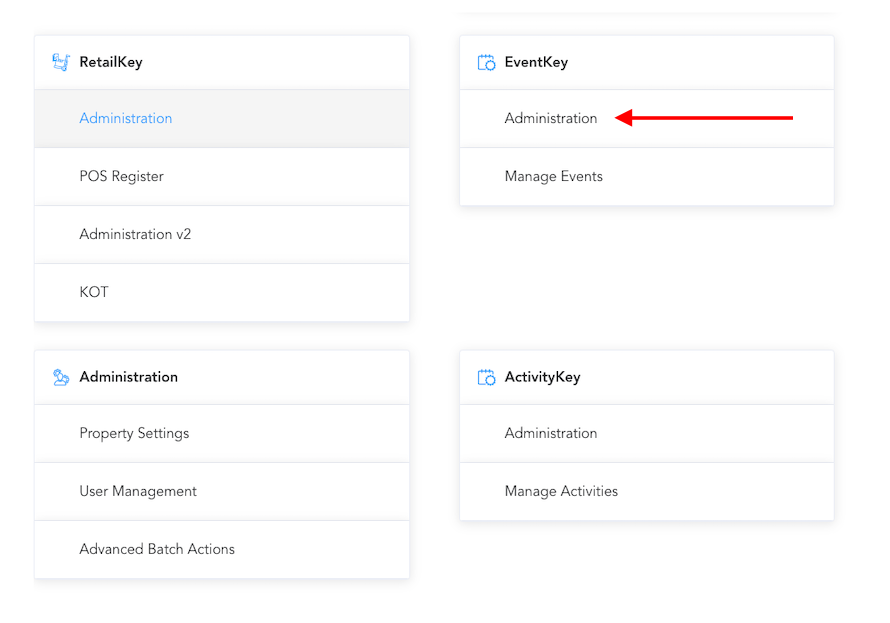 |
Hover on Events Setup and click on Event Sources Note: Sources are colour-coded: green is for active and grey for those in draft or inactive. | 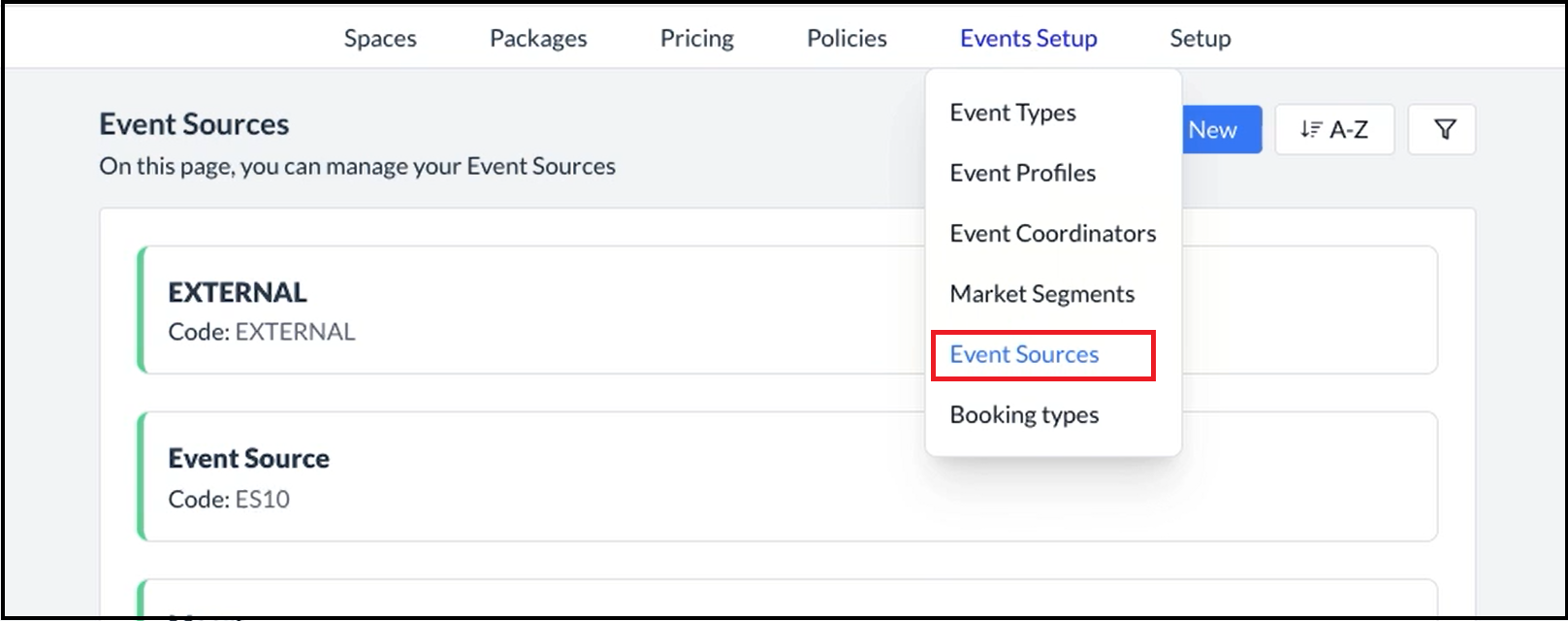 Event Sources Page |
Select the Add New tab. | 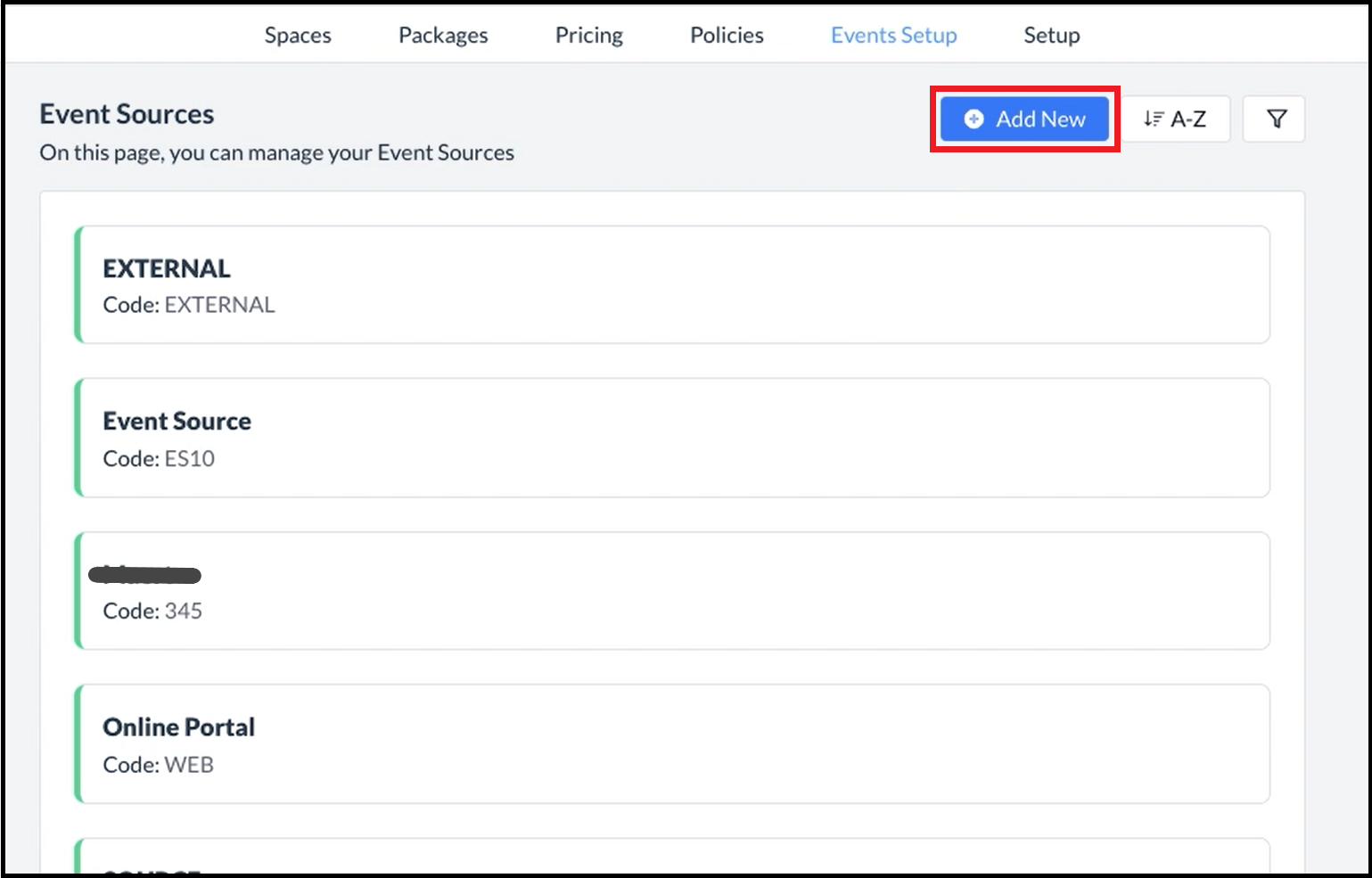 Event Sources Page - Add New Link |
The Add Event Source popup screen will be displayed. Note: By default, the Active toggle, located at the top right corner of the popup will be enabled for a new source. To designate the Source as draft or inactive, simply toggle it off. Enter the Name and Code for the source. Turn the Default toggle ON to make this source a default selection. Select the applicable Source from the dropdown.
Select Save. | 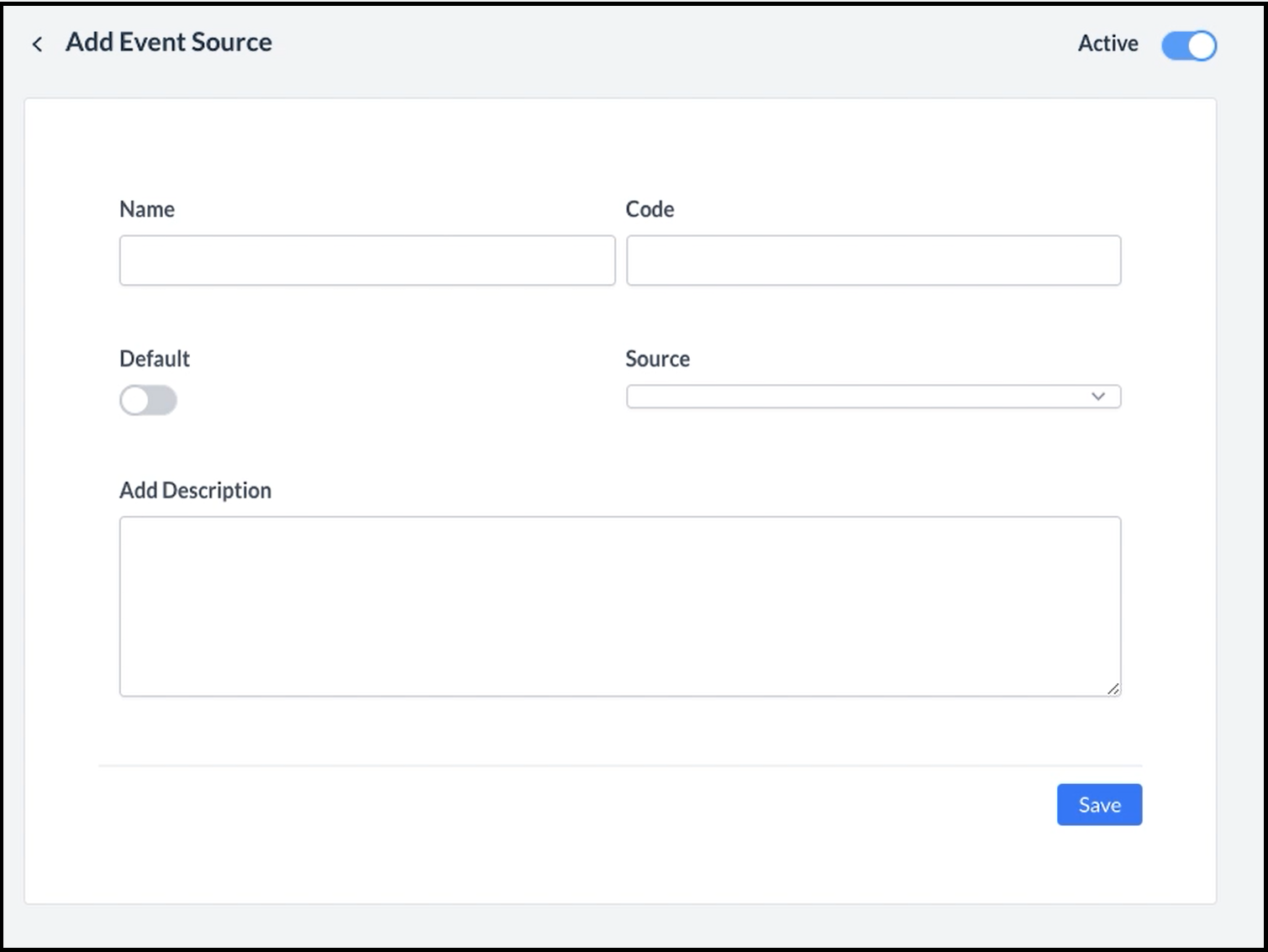 Add Event Source Popup - Blank 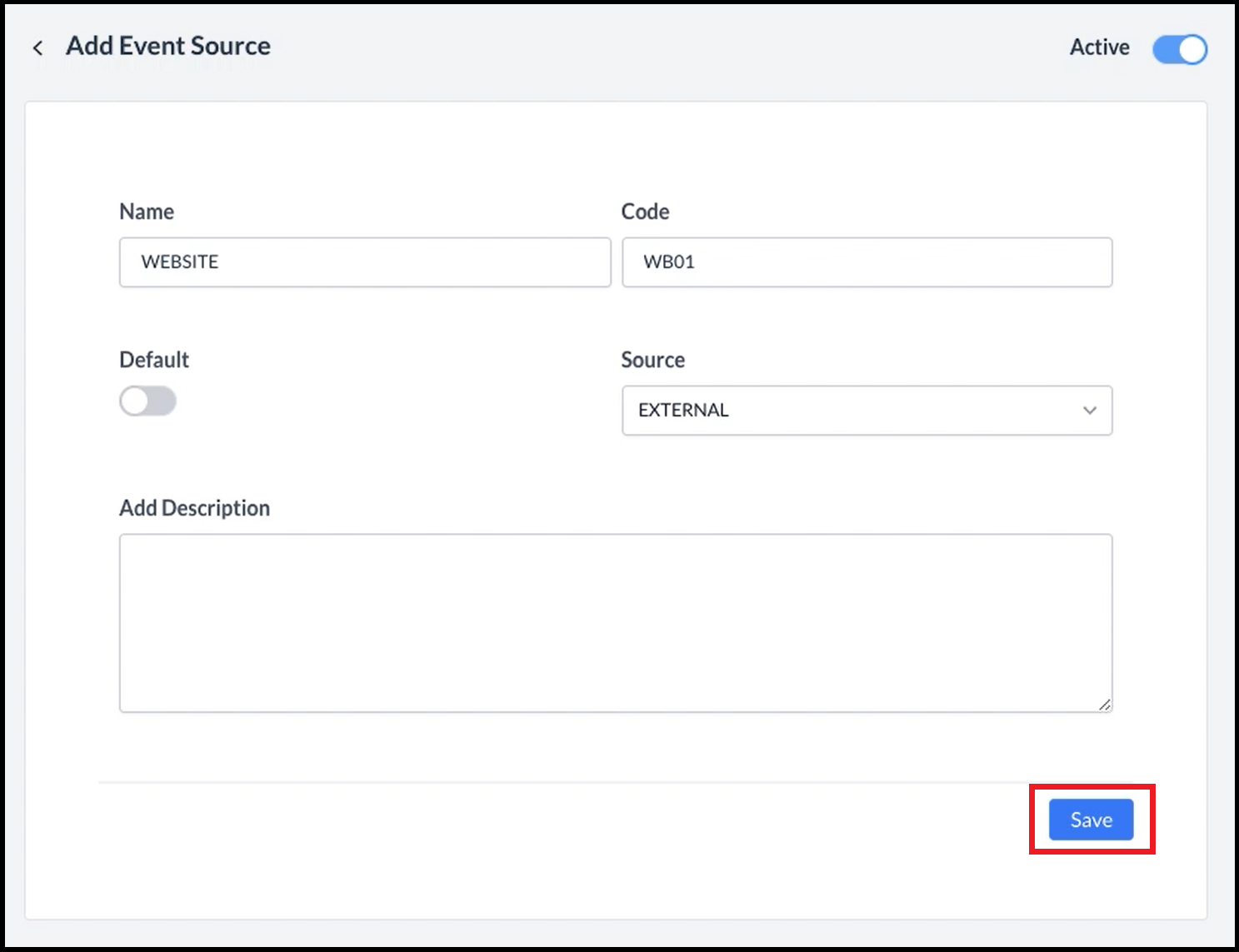 Add Event Source Popup - Filled |
The popup will close and a success message will be displayed, indicating that a new Source has been added to the list. Note: The list of Sources is sorted alphabetically by default. | 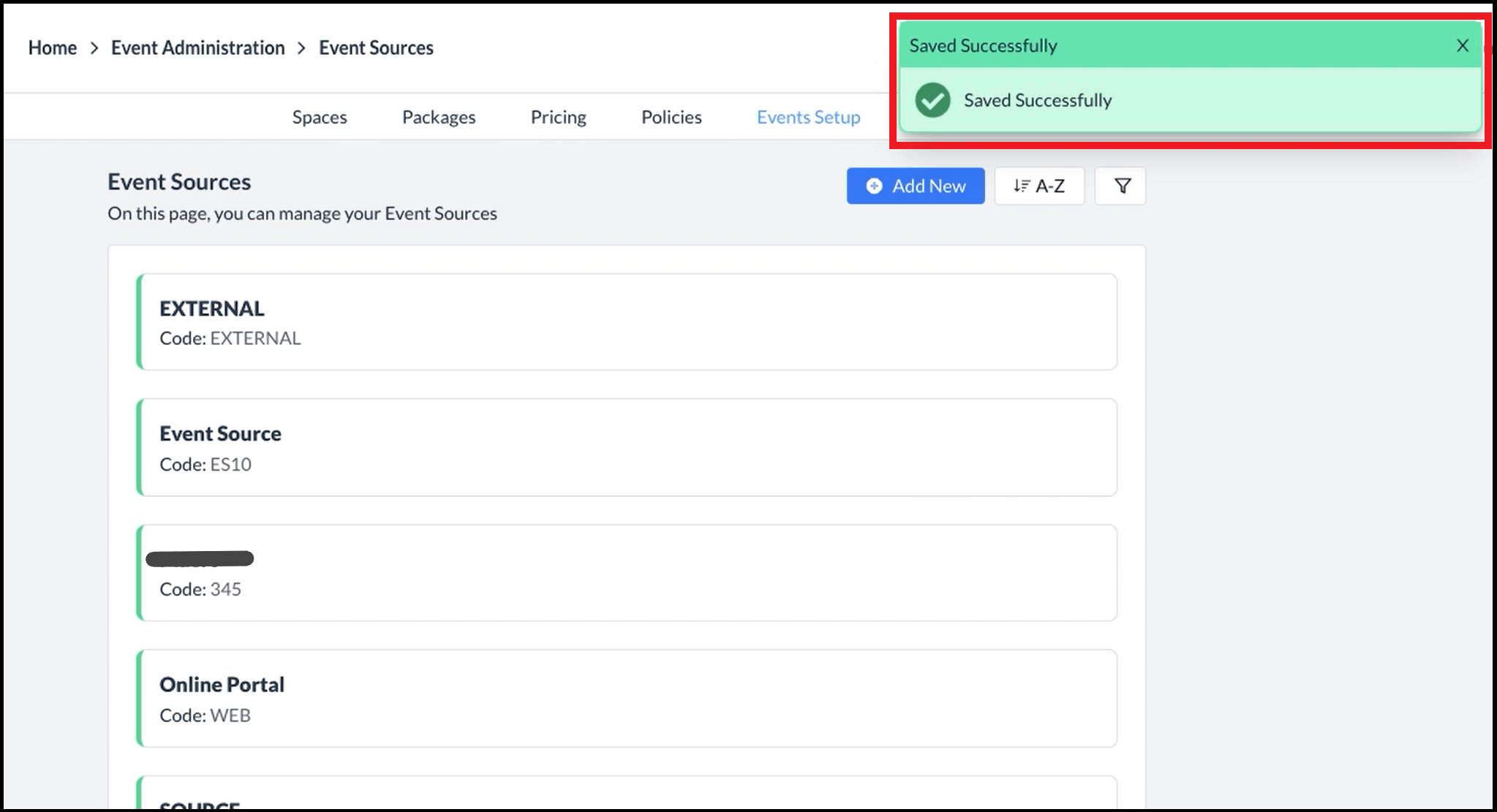 Event Source Added Success Message |
