Add Extra Guest, Pre-Arrival .ng
📆 Revision Date:
This article describes how to add an adult guest to an existing booking with personal details (e.g., name, address) to be collected for that guest.
See Add Adult/Child Counts for details of how to add guest counts to a booking.
Select Search Reservations on the Dashboard. | 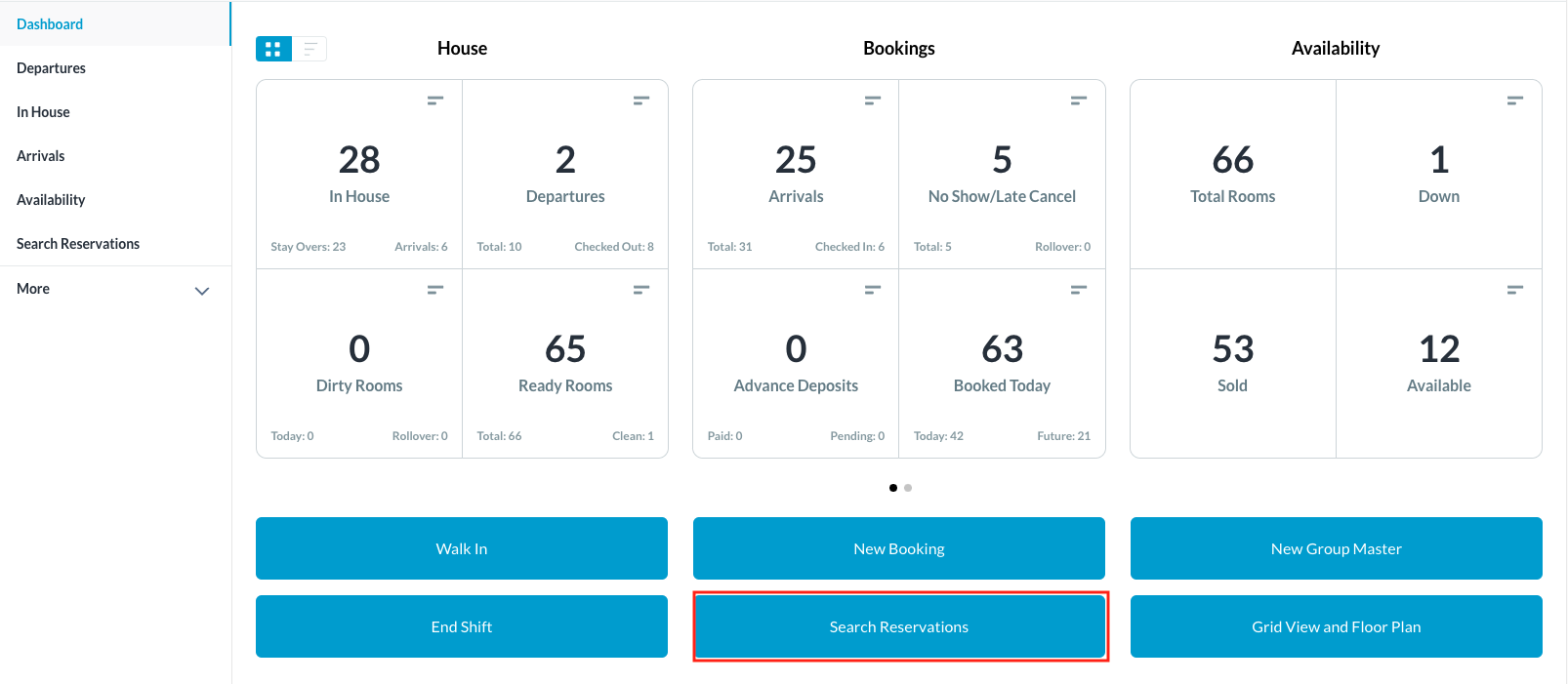 |
Search by options include: Start Date, End date, Guest Name or Confirmation Number Locate the applicable reservation in the search page and click on it. | 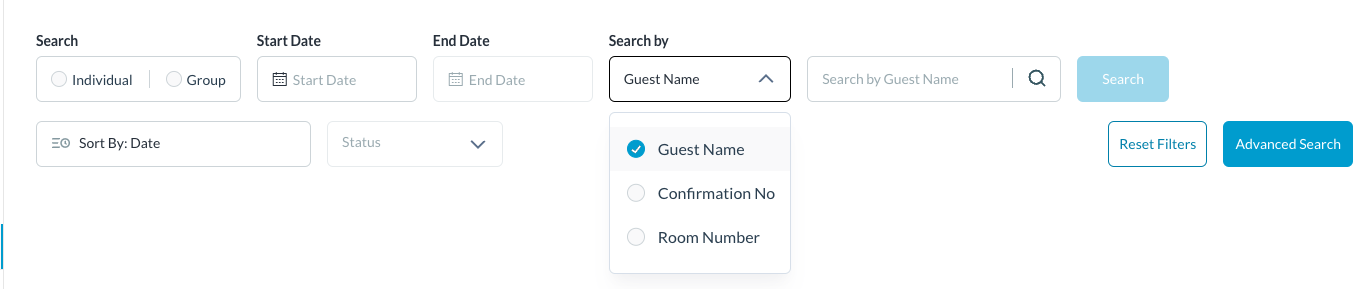 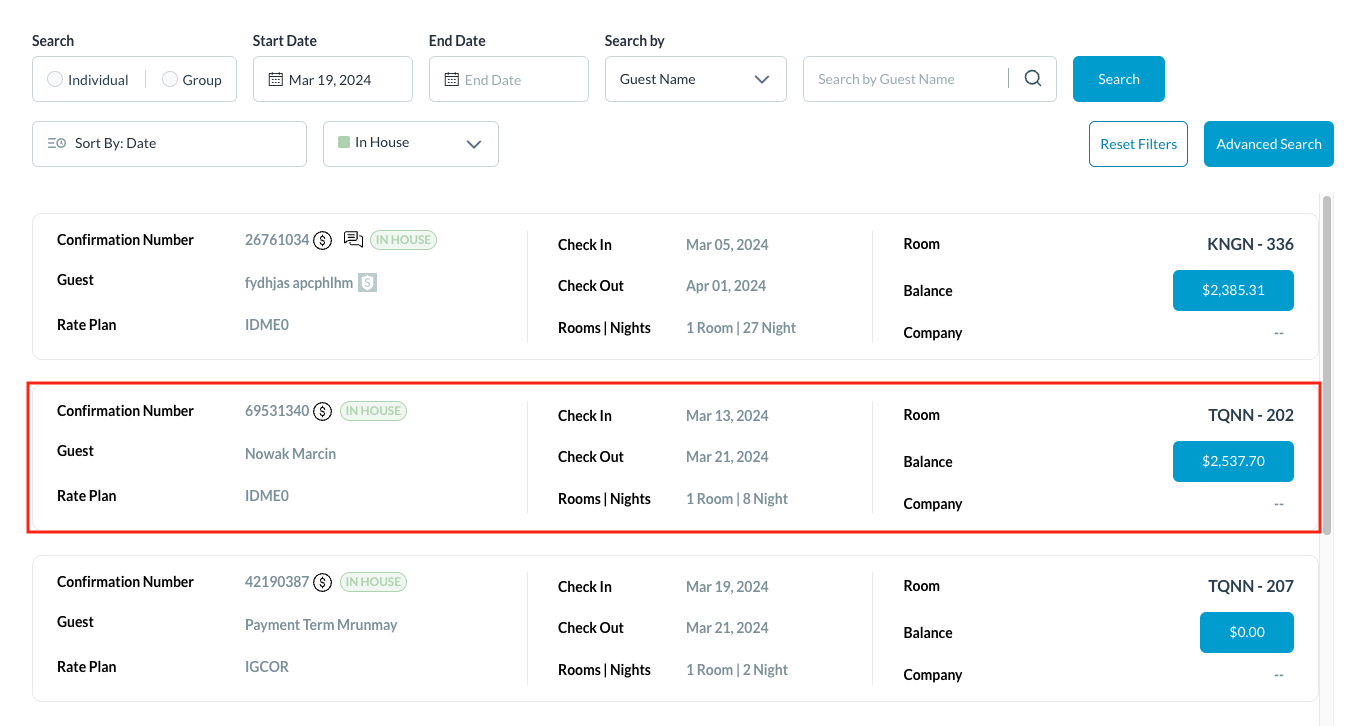 |
The booking details page loads with the Guest tab selected by default. Select Additional Guests. Note - For an in-house reservation, see Add Adult/Child Counts for details of how to add guest counts to an in-house booking prior to performing the steps of adding an Additional Guest. | 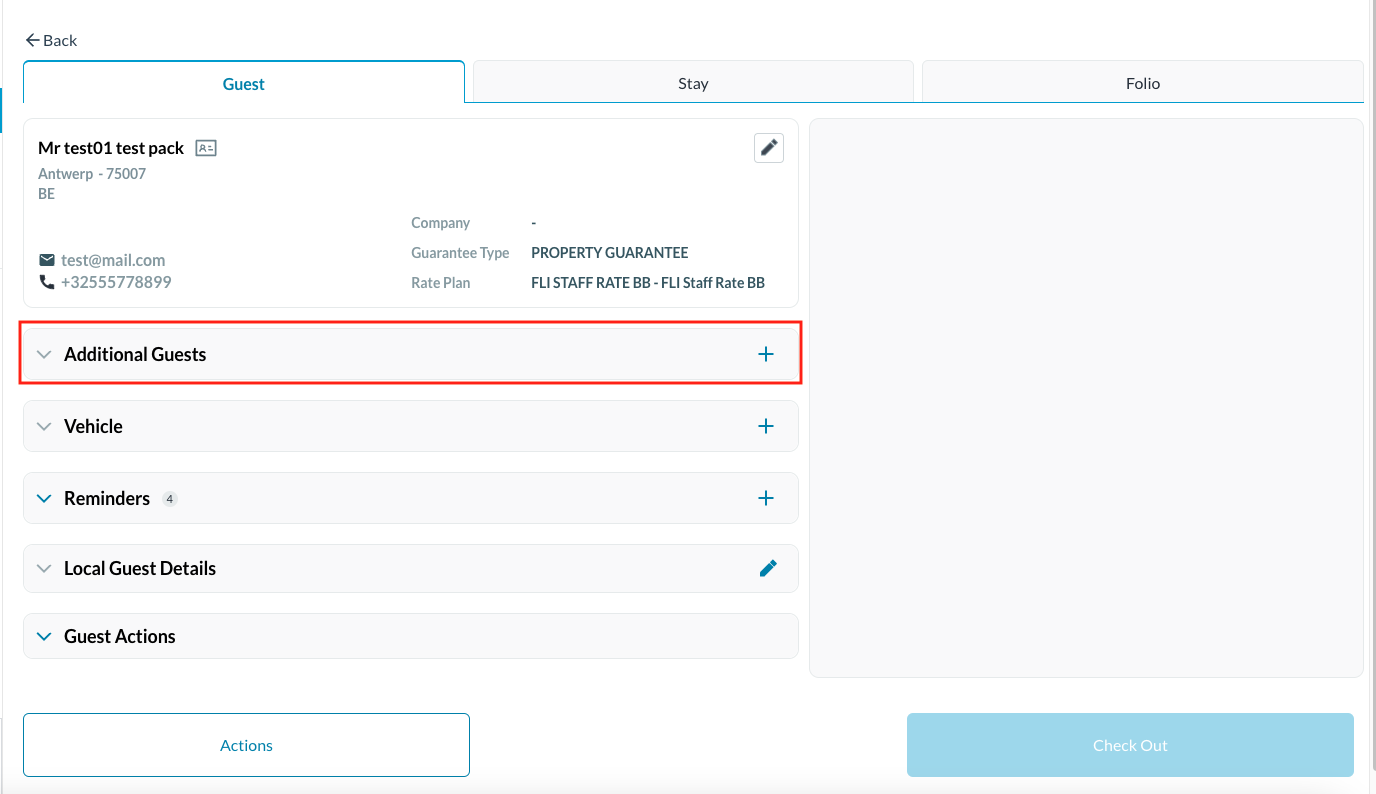 |
An Additional Guest Details popup activates. Tabs are available for entry of the new guest’s Basic Data, Contact Info and Stay Info details. In this example, First Name and Last Name on the Basic Data tab are the only required fields. | 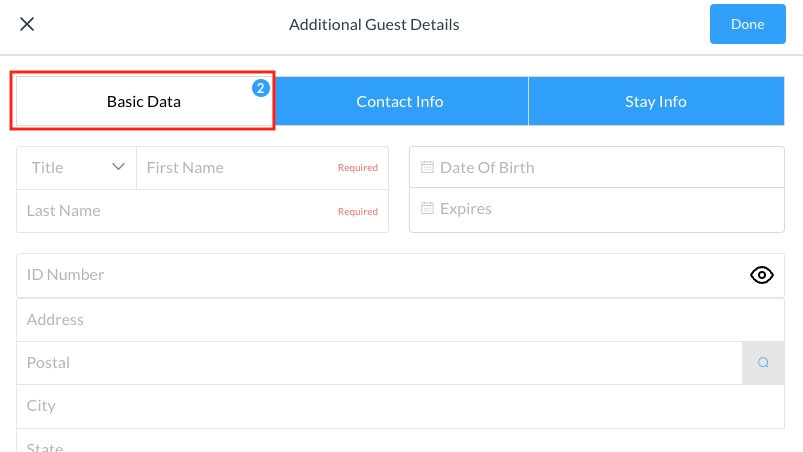 |
Enter applicable data on the Basic Data tab and select Done. | 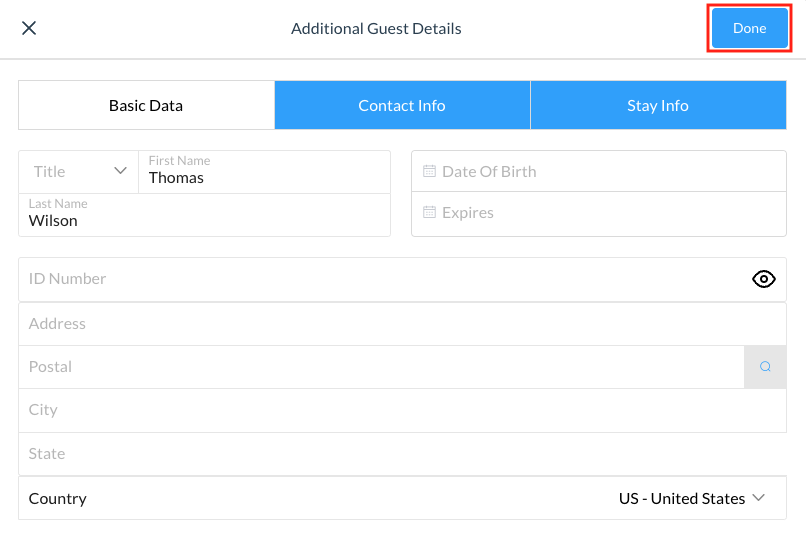 |
The Additional Guest Details popup closes and the new guest details are added on the Guest tab of the booking details page along with the guest’s reservation status. | 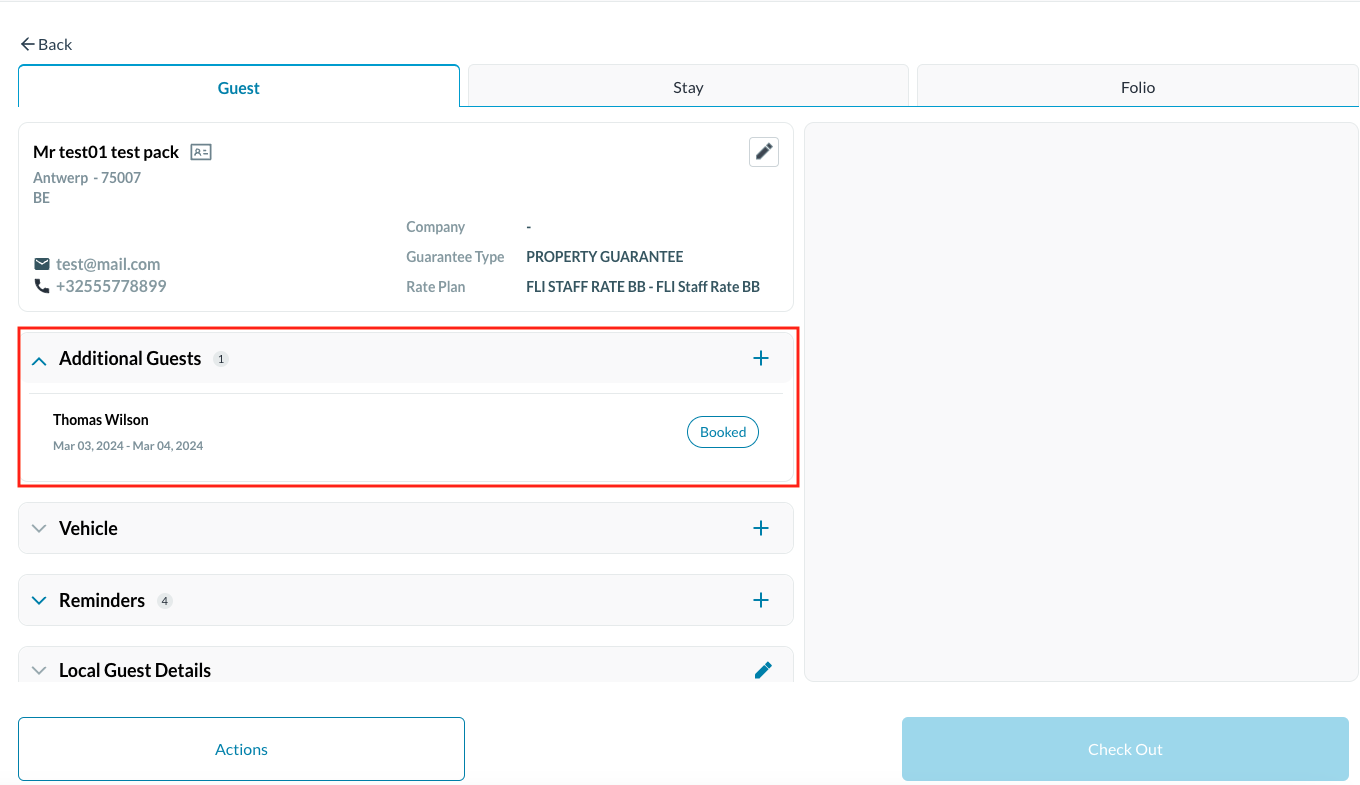 |
