Add Manual Accounts Receivable
📆 Revision Date:
Select More from the Dashboard sidebar menu. | 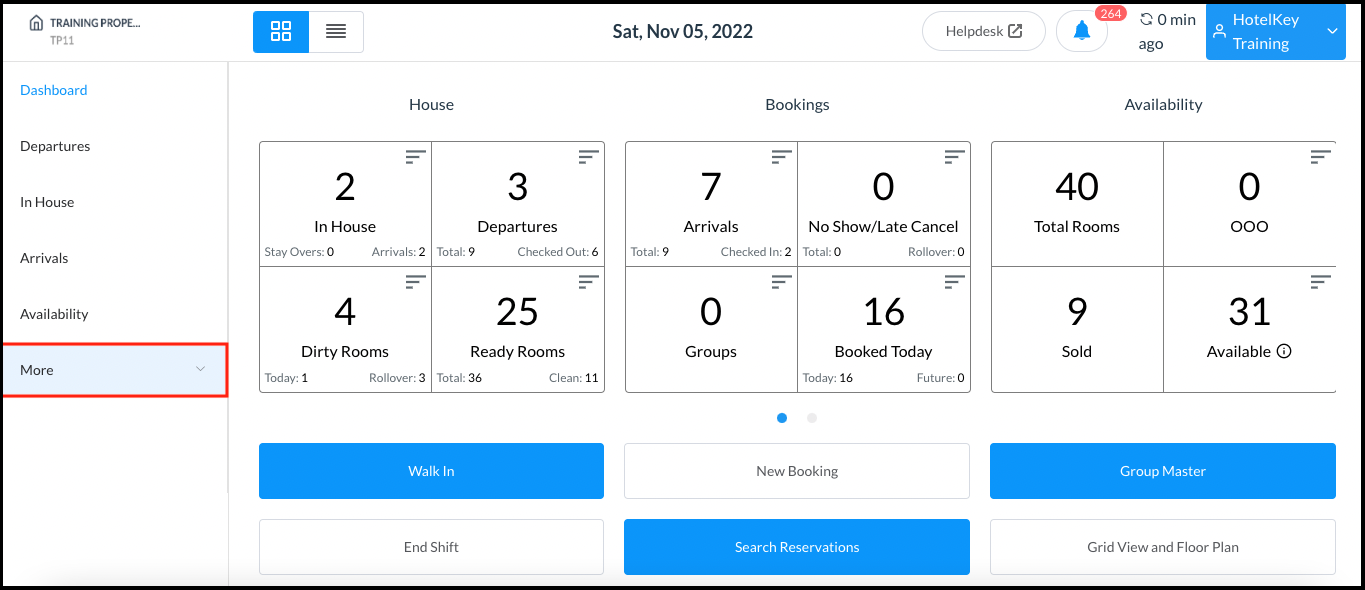 Dashboard - Sidebar Menu More Link |
Select the Local Companies link from the expanded sidebar menu. Note that this link will open in a new tab or window, as indicated by its icon. | 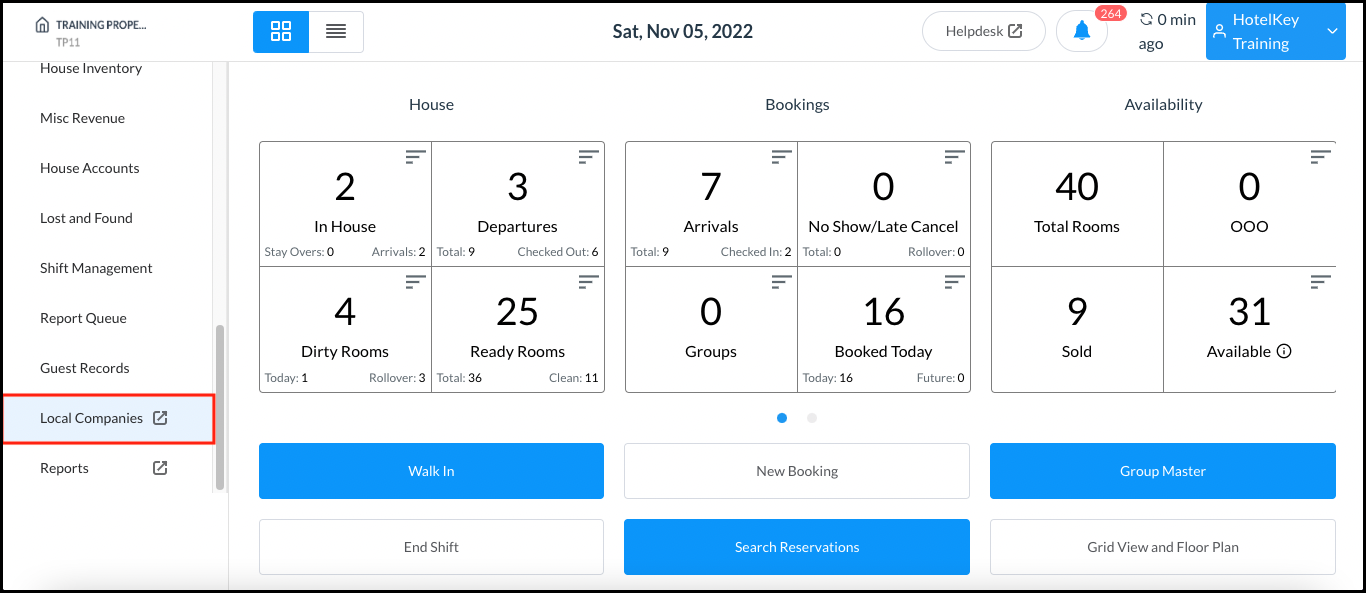 Dashboard Expanded Sidebar Menu |
A Company and Direct Bill > Dashboard panel opens in the new tab or window. Select Accounts Receivable. | 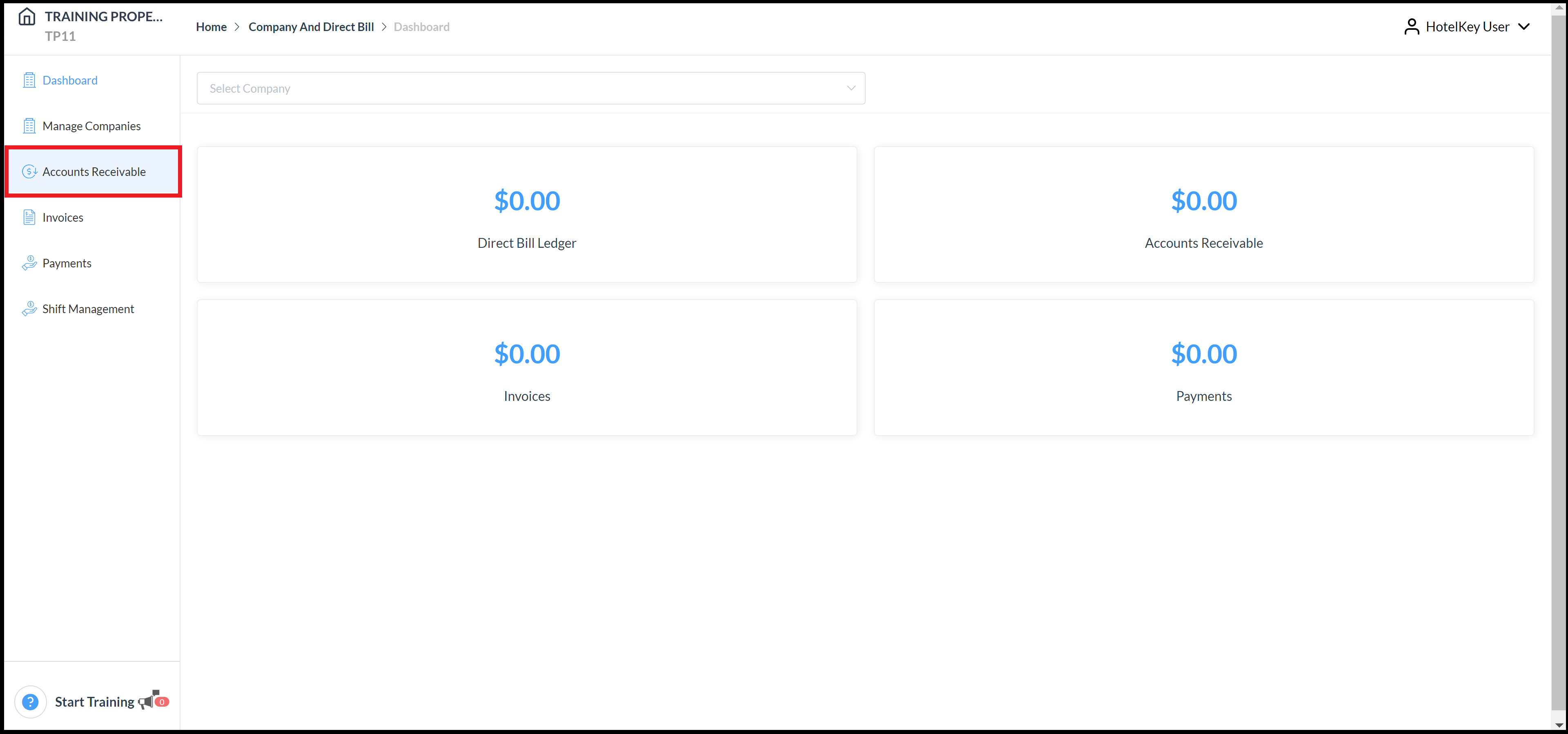 Direct Bill Dashboard Panel |
Select the Accounts Receivable tab in the sidebar menu. The Accounts Receivable page loads. On the Accounts Receivable tab, select the applicable company. | 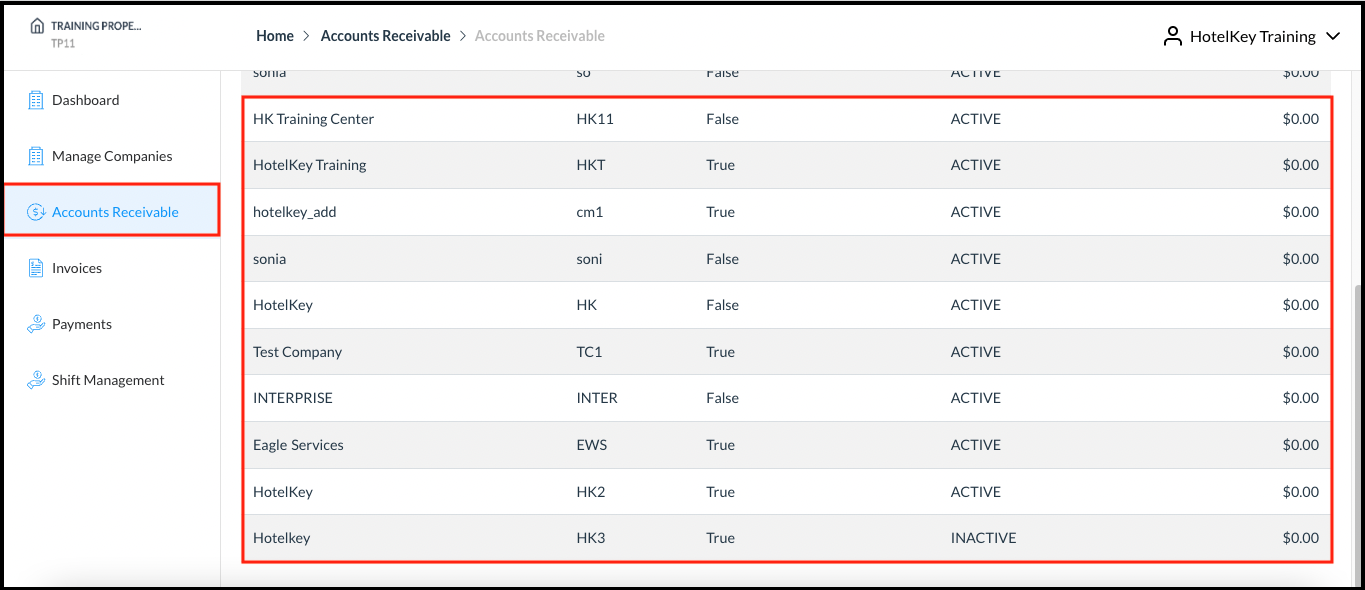 Accounts Receivable Page |
The Accounts Receivable Details page loads. Select Manual AR. | 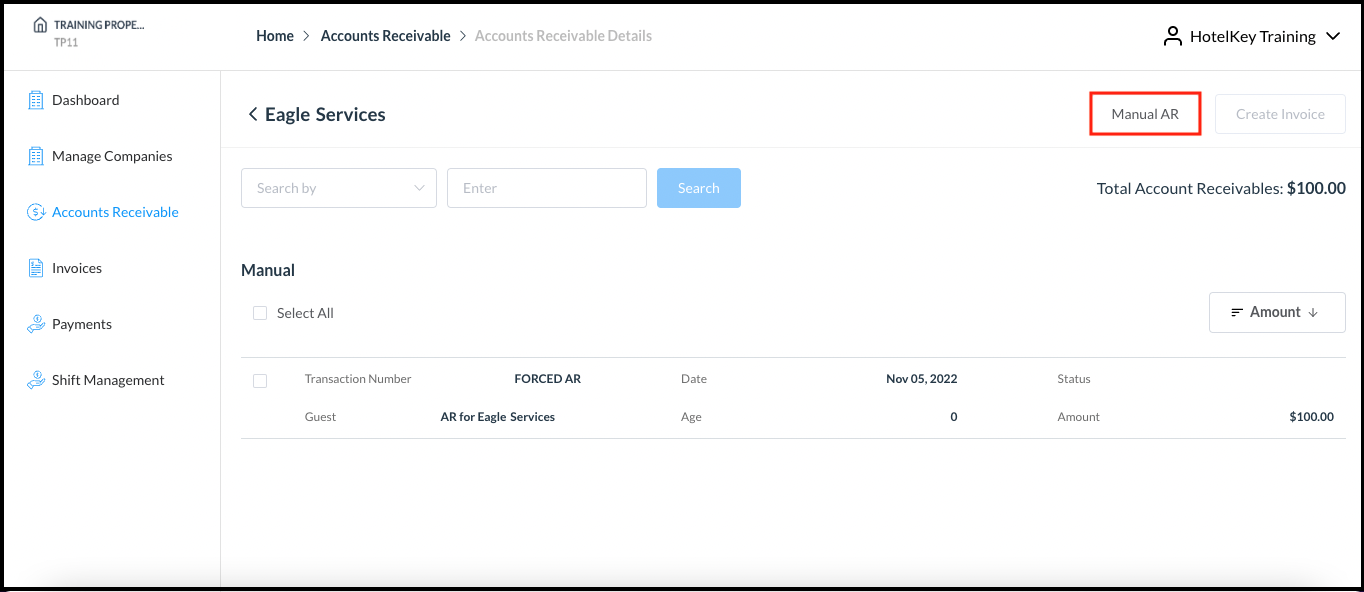 Accounts Receivable Details Page - Manual AR Link |
The Manual AR popup activates. Enter the Amount and remarks (optional), then select Save. | 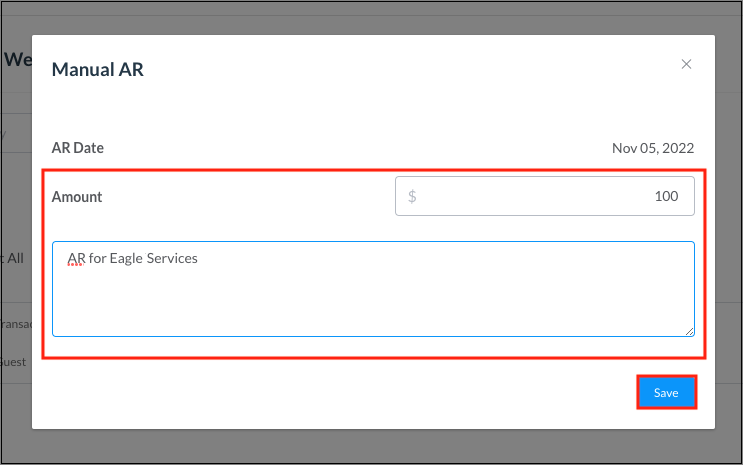 Manual AR Popup |
When a line item of the forced account is saved, a receivable will be generated on the Accounts Receivable Details page. | 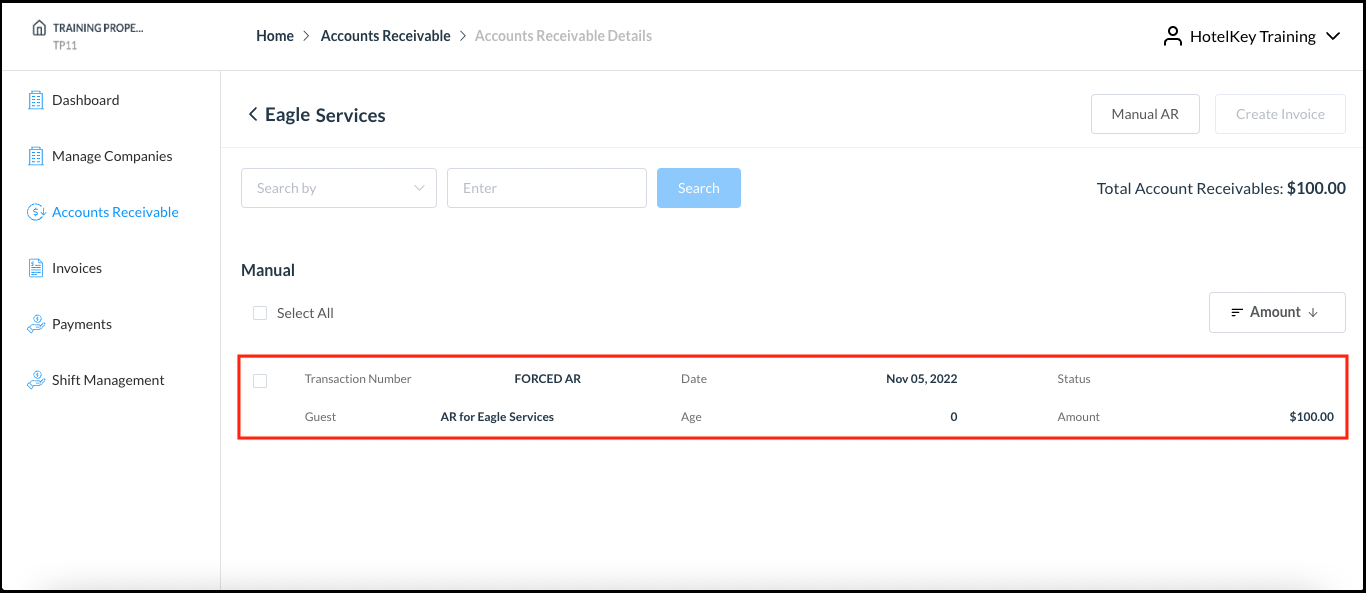 Accounts Receivable Details Page - Receivable Generated |
