Adjusting an Authorization Down .ng
📆 Revision Date:
In some scenarios, users may face an error “Payment Adjustment Not Allowed”. This can occur when either the bank, credit card, or payment gateway does not allow an adjustment down to a credit card. In this scenario when authorization is higher than what is needed for the guest to pay, we recommend completing the current authorization and refund the remaining balance.
In the Folio tab, click the pencil next to the folio with the authorization | 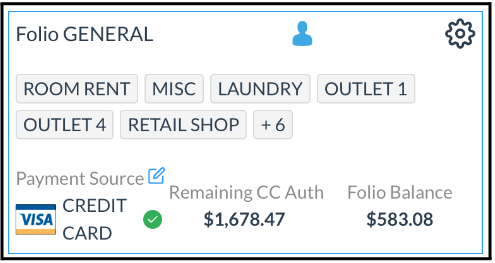 |
After clicking the Pencil icon, the Authorization screen loads In this screen, users can view active authorizations, void, top up, and complete authorizations. | 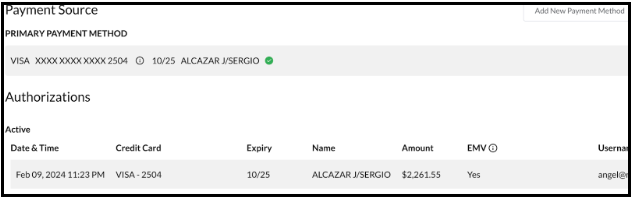 |
In this example, we will complete the authorization to finish the transaction, and then refund the outstanding balance. To do this, click the Complete button next to the authorization |  |
Once confirmed, click Complete. System will show “Success” once successful | 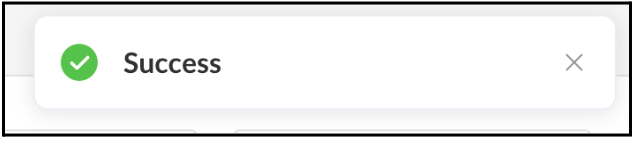 |
This authorization will now show as a settled payment in the Folio tab and show as part of the Authorization History |  |
There is now 0 remaining authorization and a negative payment balance |  |
Return to the folio and click on Checkout. A new screen will appear showing that there has been an overpayment and to refund the negative balance Click the button that shows the full payment amount (in this example, it’s $606.36). | 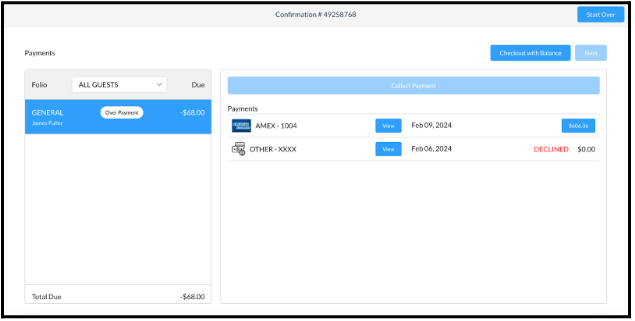 |
Option will come up to refund the remaining balance and to enter the refund code Enter the relevant Refund Code and remarks, and click Next | 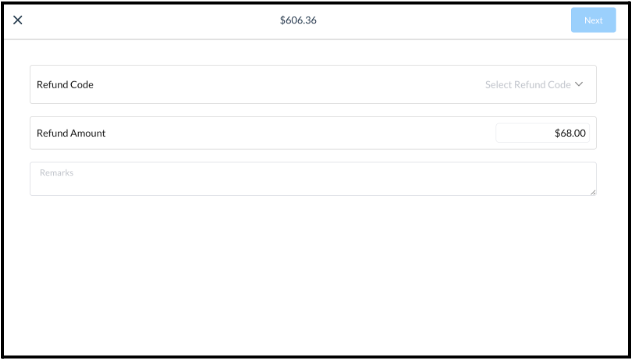 |
Confirmation page loads, click Confirm to complete the refund | 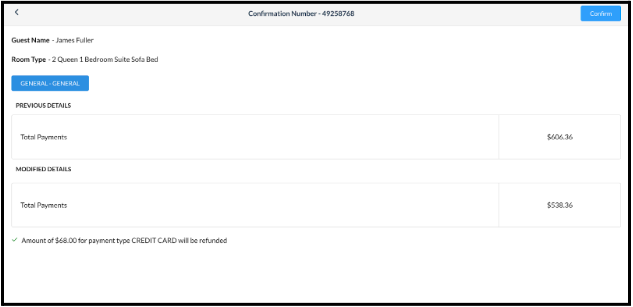 |
Now that folios are balanced, click the Next button. Screen will confirm all charges and payments and show that all folios are balanced Select Confirm Check Out button to complete the process | 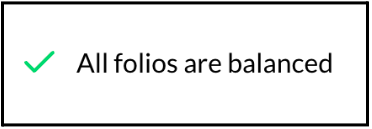 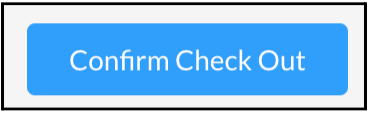 |
