All Events Report
📆 Revision Date:
The All Events report provides a comprehensive overview of all event activity across the property within a specified date range. This includes events in all key statuses: Canceled, Prospect, Tentative, Confirmed, and Ended.
The report is designed to give users full visibility into the property's event pipeline and historical data, supporting operational planning, forecasting, and performance analysis. It includes essential event details such as:
Event Name
Event Status
Event Start and End Dates
Booking Contact or Sales Owner
Event Space Usage (if applicable)
Group or Account Name
This report is especially useful for Sales, Catering, and Event Services teams who need to track event lifecycles and understand overall event volume during a particular period.
Report Date Range: This report can render the data for up to 365 days in the past or future.
All Events Report - Event Summary Section
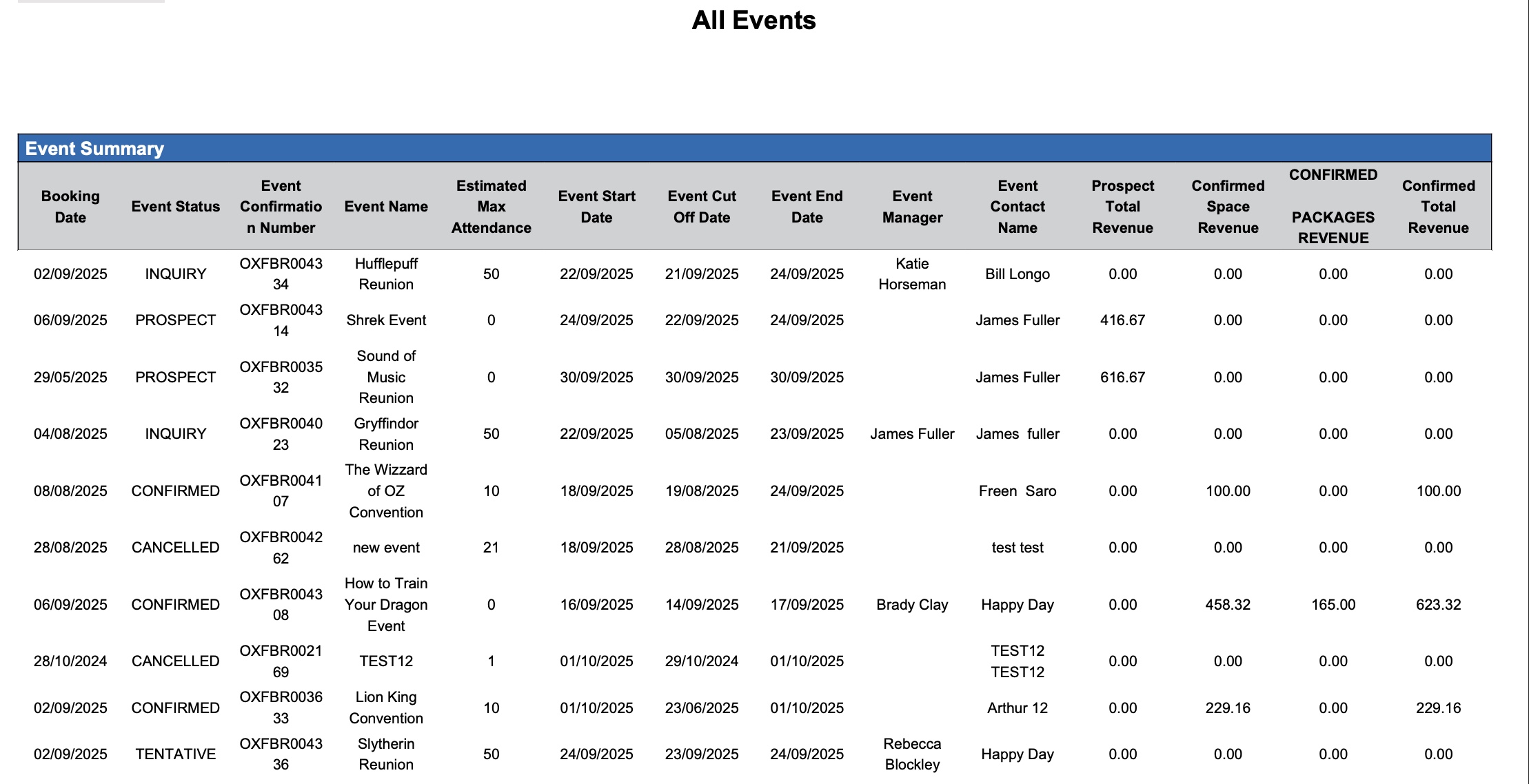
All Events - Event Summary Report Example
All Events Report - Sub Event Details Section
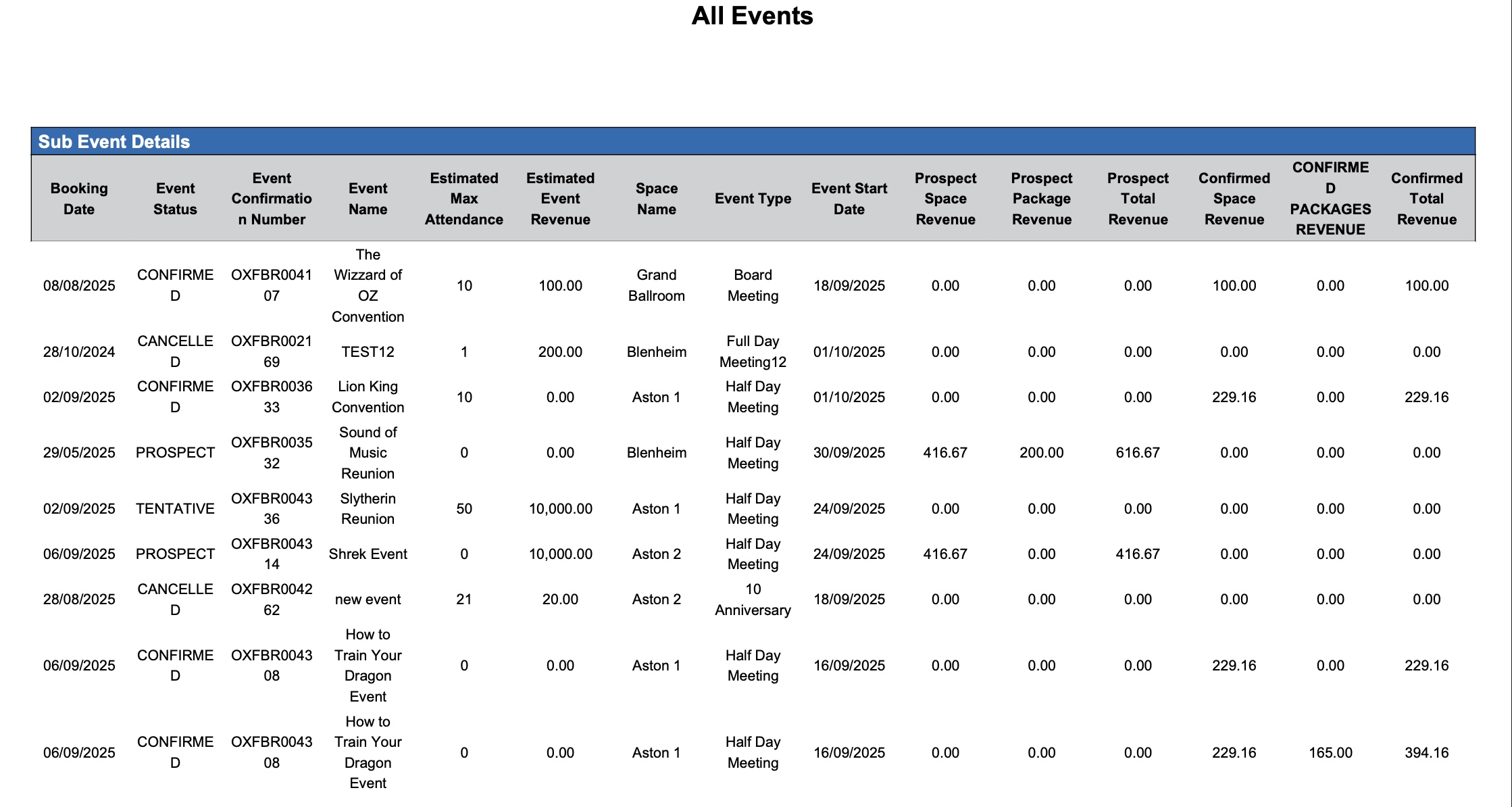
All Events Report – Dynamic View Overview
The All Events Report (Dynamic View) includes 45 columns of data. Users can customize the view by repositioning or hiding columns using the Configure (⚙️) icon located on the report page.
Below is a list of all available column names along with their descriptions.
Column Name | Column Description | Amount Includes Taxes and Fees | Amount Calculation or Source of Data |
Booking Date | Indicates the date the event record was initially created in EventKey. |
| Not Applicable |
Cancellation Date | The date the event was changed to “Canceled” status. |
| Not Applicable |
Catering Manager | The team member at the property responsible for managing all aspects of catering services for events and conferences. |
| The value is sourced from the Catering Contact field entered on the Basic Data > Other Information Screen. |
Company Name | The name of the company associated with the event. |
| The value is sourced from the Company Profile selected on the Contact Info Screen. |
Conference Coordinator | The team member at the property who serves as the primary liaison with the client, managing all aspects of the event related to the venue, food, and beverage. |
| The value is sourced from the Conference Coordinator field entered on the Basic Data > Other Information Screen. |
Confirmation Date | The date the event was changed to “Confirmed” status. |
| Not Applicable |
Confirmed Package Revenue | Package revenue for a confirmed event. |
| The value is sourced from the Price field entered on the Configure Package Screen. |
Confirmed Space Revenue | Space revenue (room only) for a confirmed event. |
| The value is sourced from the Price field entered on the Sub Event Screen. |
Confirmed Total Revenue | Total revenue for a confirmed event. |
| confirmed total revenue = (space revenue) + (package revenue) |
Created By | The team member responsible for initially creating the event in the system. |
| Not Applicable |
DUNS Number | If your property is integrated with Dun & Bradstreet (D&B) and the inquiry’s account matches a record in the D&B database, the associated DUNS number will be displayed. The DUNS number (Data Universal Numbering System) is a unique nine-digit identifier assigned to a business entity by Dun & Bradstreet. It is widely used and recognized as a reliable way to identify, track, and obtain detailed information about businesses. |
| Not Applicable |
Estimated Event Revenue | The estimated total event revenue the sales associate expects to generate. |
| The value is sourced from the Estimated Event Revenue field entered on the Basic Data > Event Information screen. |
Estimated Max Allocations Per Night | The projected highest number of sleeping rooms held per night for the event, as estimated by the sales associate. |
| The value is sourced from the Max Allocations per Night Field entered on the Basic Data > Group Block screen. |
Estimated Max Attendance | The estimated maximum number of attendees the sales associate expects for the event. |
| The value is sourced from the Max Attendance field entered on the Basic Data > Event Information screen. |
Estimated Room Rent | The projected room rate per night for sleeping rooms associated with the event (e.g., USD 159). |
| The value is sourced from the Estimated Room Rate field entered on the Basic Data > Group Block Screen.ℹ️ Note: This amount will include tax if the user entered it as tax-inclusive. |
Estimated Total Rooms | The estimated total number of sleeping rooms the sales associate expects will be picked up for the event. |
| The value is sourced from the Total Rooms field entered on the Basic Data > Group Block Screen. |
Event Confirmation Number | A unique code that identifies the event confirmation. |
| Not Applicable |
Event Contact Email | The email address of the primary contact for the event. |
| The value is sourced from the Email field on the Contact Info Screen. |
Event Contact Phone | The phone number of the primary contact for the event. |
| The value is sourced from the Phone Number field on the Contact Info Screen. |
Event Contact Name | The name of the primary contact person for the event. |
| The value is sourced from the First Name & Last Name fields on the Contact Info Screen. |
Event Cut Off Date | The final date by which the event must be confirmed or attendee counts can be reduced without incurring cancellation penalties. |
| The value is sourced from the Cut Off Date field on the Guarantee Information Screen. |
Event End Date | The last scheduled day of the event. |
| The value is sourced from the When Do You Want to Schedule this Event date picker entered on the Basic Data > Event Information screen. |
Event Manager | The associate at the property responsible for managing the entire process of planning and executing the event. |
| The value is sourced from the Event Manager field entered on the Basic Data > Other Information Screen. |
Event Name | The designated name of the event. |
| The value is sourced from the Name field entered on the Basic Data > Event Information Screen. |
Event Start Date | The first day of the event. |
| The value is sourced from the When Do You Want to Schedule this Event date picker entered on the Basic Data > Event Information screen. |
Event Status | The current status of the event (e.g., Canceled, Prospect, Tentative, Confirmed, Ended). |
| Not Applicable |
Event Type | This field further categorizes the event, for example, as Social, Wedding, or Conference. |
| The value is sourced from the Select Proposal Type field entered on the Create a Proposal screen. |
Group Sales Administrator | The associate at the property responsible for managing the entire sales process—from developing leads and making sales presentations to coordinating events and following up with clients. |
| The value is sourced from the Group Sales Administrator field entered on the Basic Data > Other Information Screen. |
Group Sales Representative | The associate at the property who manages the entire group block process from start to finish. |
| The value is sourced from the Group Sales Representative field entered on the Basic Data > Other Information Screen. |
Leader | The name of the event leader, who may be different from the primary event contact. |
| The value is sourced from the First Name and Last Name field entered on the Contact > Add Guest Details Screen. |
Market Segment | The market segment associated with the event. |
| The value is sourced from the Market Segment field entered on the Basic Data Other > Information Screen. |
Onsite | The name of the individual who will be onsite during the event. |
| The value is sourced from the First Name and Last Name field entered on the Contact > Add Guest Details Screen. |
Others | Other associates who may assist with events and/or support clients. |
| Not Applicable |
Prospect Package Revenue | Projected package revenue for a prospect event. |
| The value is sourced from the Price field entered on the Configure Package Screen. |
Prospect Space Revenue | Projected space revenue (room only) for a prospect event. |
| The value is sourced from the Price field entered on the Sub Event Screen. |
Prospect Total Revenue | Projected total revenue for a prospect event. |
| prospect total revenue = (space revenue) + (package revenue) |
Rating | This value indicates the likelihood that the inquiry will convert into future business. |
| The value is sourced from the Rating field entered on the Basic Data Other > Information Screen. |
Remarks | Notes or comments added to the event. |
| The value is sourced from the Remarks field entered on the Basic Data > Event Information screen. |
Service Manager | The associate at the property responsible for planning the event layout and setup, as well as managing the staff who will serve the guests. |
| The value is sourced from the Service Manager field entered on the Basic Data Other > Information Screen. |
Signer | The name of the individual authorized to sign the agreement, who may be different from the primary event contact. |
| The value is sourced from the First Name and Last Name field entered on the Contact > Add Guest Details Screen. |
Source | The channel through which the reservation was received (e.g., direct booking, email, MeetingBroker, etc.). |
| The value is sourced from the Select Source field entered on the Basic Data > Event Information screen. |
Space Name | The designated space (meeting room) for the sub-event. |
| The value is sourced from the Space field entered on the Sub Event screen. |
Sub Event Date | The first day of the sub event. |
| The value is sourced from the Start Date field on the Edit Sub Event screen. |
Sub Event End Time | Indicates the time at which the sub-event (or meeting) is planned to conclude. |
| The value is sourced from the Start Time field entered on the Sub Event Screen. |
Sub Event Start Time | Indicates the time at which the sub-event (or meeting) is planned to start. |
| The value is sourced from the End Time field entered on the Sub Event Screen. |
Sub Status | The current status of the event, reflecting its stage in the event lifecycle (e.g., Open, In Progress, Working, Turndown, Lost, etc.). |
| The value is sourced from the Sub Status field entered on the Basic Data > Event Information screen. |
Travel Agent | Name of the travel agent affiliated with the event. |
| The value is sourced from the Travel Agent Profile selected on the Contact Info Screen. |
Travel Agent Commission | The estimated commission amount owed to a travel agent for booking the event on behalf of the property. |
| Not Applicable |
Miscellaneous Report Information
Available Features:
Export
Allows you to download and save the report in different file formats (e.g., Excel, PDF) for offline use or sharing.Filter
Enables you to narrow down the data by applying criteria you define, so you can focus on specific information.Highlight (Conditional Formatting)
Automatically highlights certain values based on rules you set, making key data easier to spot at a glance.
Available Configuration:
User Preferences
Customize your personal report view by rearranging, showing, or hiding columns according to your needs.Property Preferences
Configure the default report layout for all users at the property level by repositioning or disabling columns to streamline the view.
Baseline Configuration:
Property Preferences Settings
The following columns will be disabled for the initial deployment:
Not Applicable
