Allow for Overbooking on Room Types and Rate Plans
📆 Revision Date:
Select Rate Calendar on the HK Home page. | 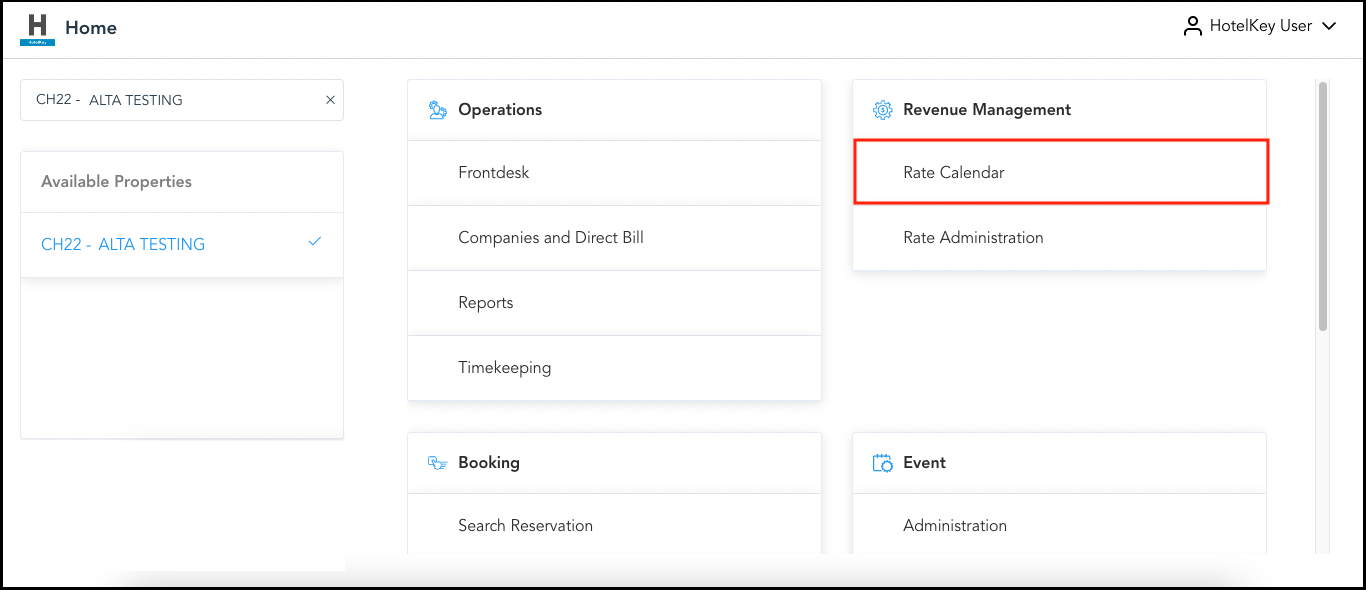 HK Home - Rate Calendar Link |
The rate calendar page loads. Select Manage Rates & Restrictions | 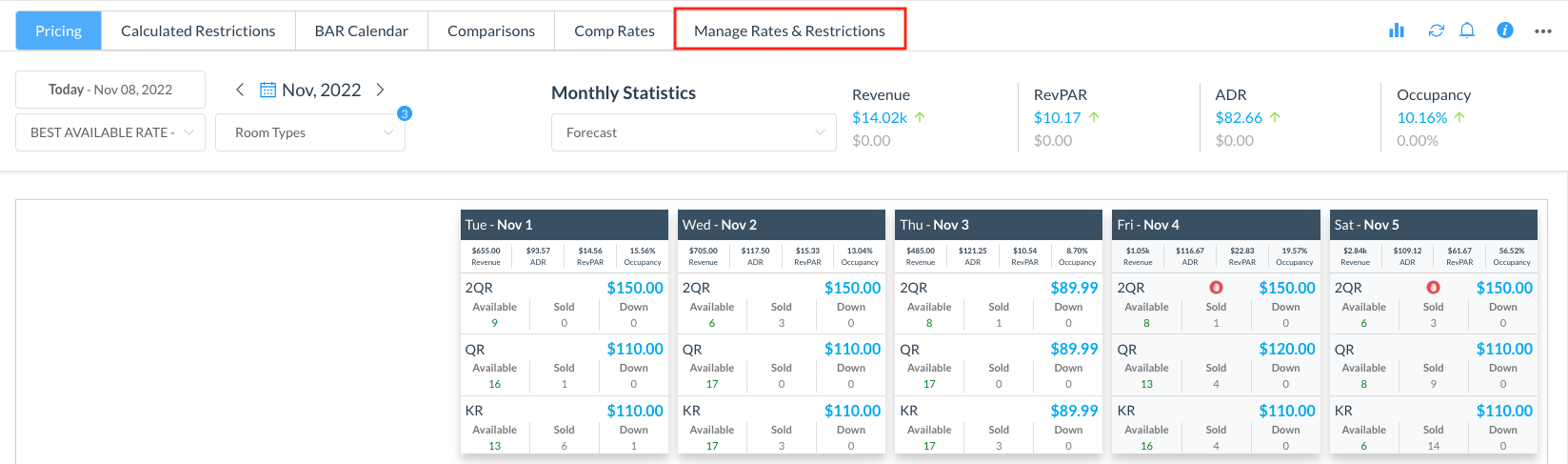 Manage Rates & Restrictions |
On the Restrictions dropdown, select Inventory Management | 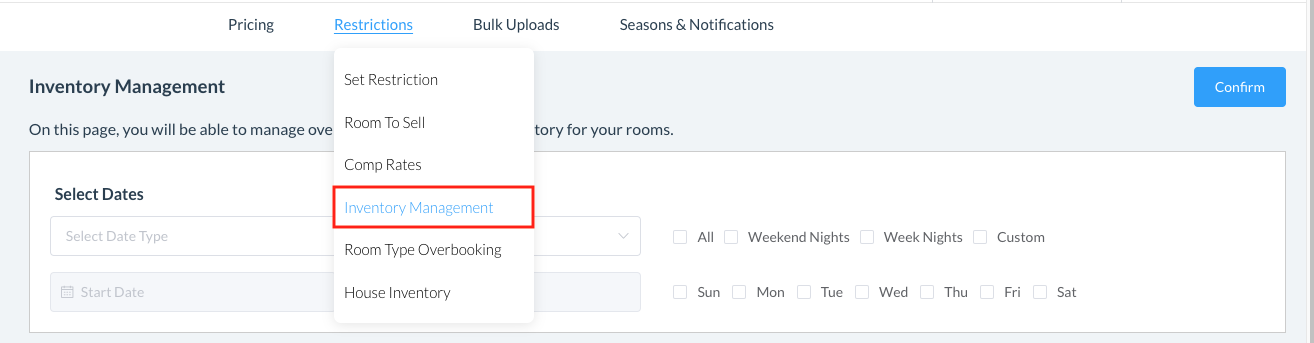 |
On this page, you will be able to manage overbooking for your rooms. Select Date Type for a Full Year, Two Years or choose a Custom Date Range | 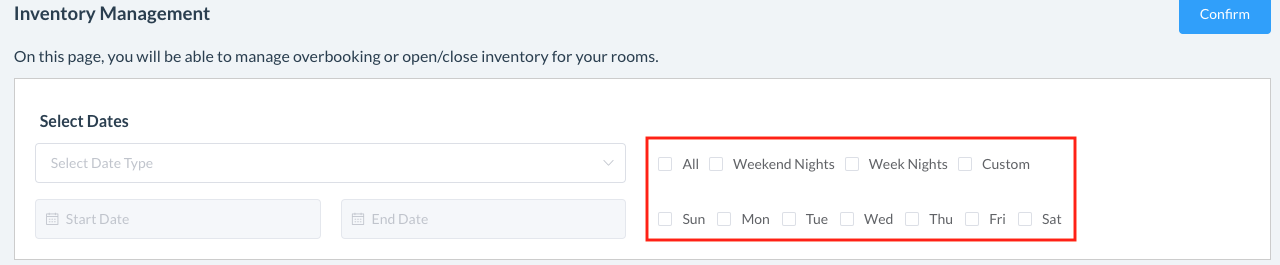  |
Select the days you wish to allow overbooking, Weekend Nights, Week Nights, Custom or All | 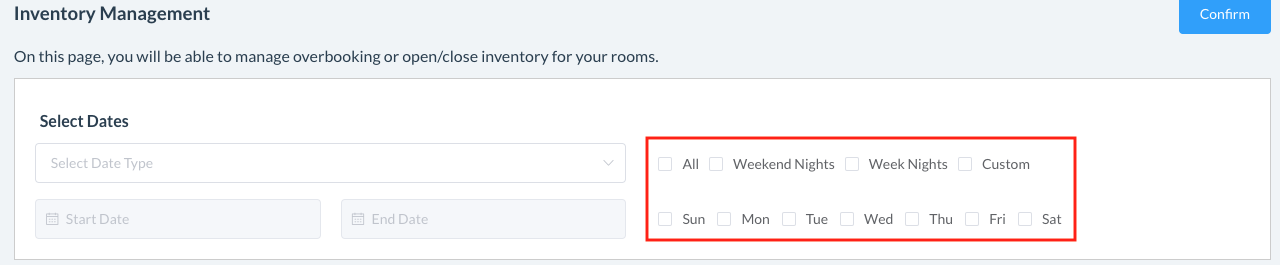 |
Select Room Types & Rate Plans you want to allow overbooking for. Note: when selecting the box for the room type, by default all rate plans associated will be selected as well. You can manually select the rate plans if you wish to include only specific ones | 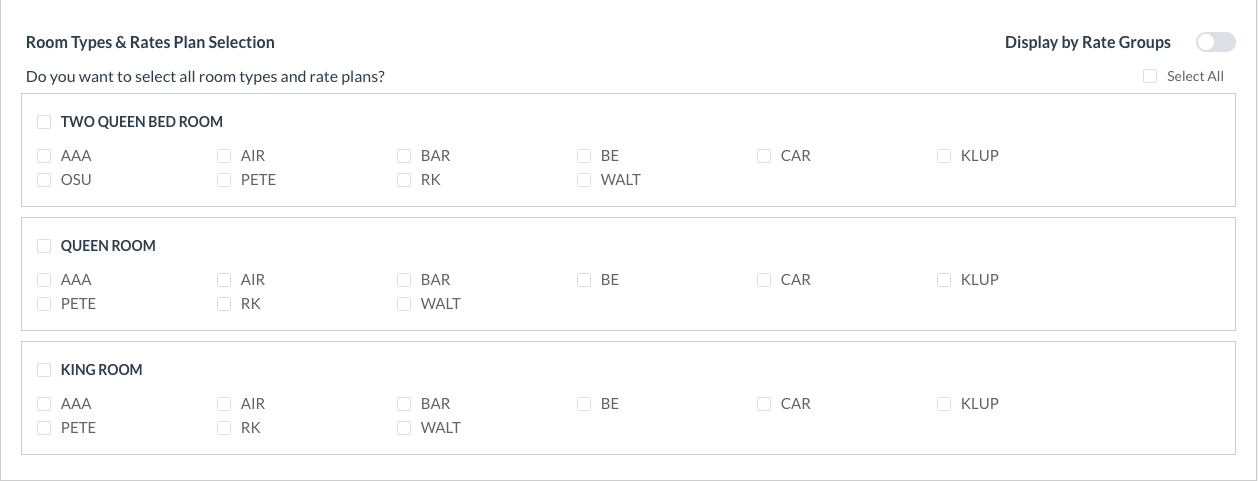 |
Perform Action - Allow Overbooking For the selected room types and rate plans, choose to Apply overbooking by a determined number by adding or subtracting on the counter ( - / + ) Complete the action by selecting the Confirm button at the top right of the screen |  Allow overbooking by set number |
Inventory Update Confirmation screen loads. Select Update to confirm the action | 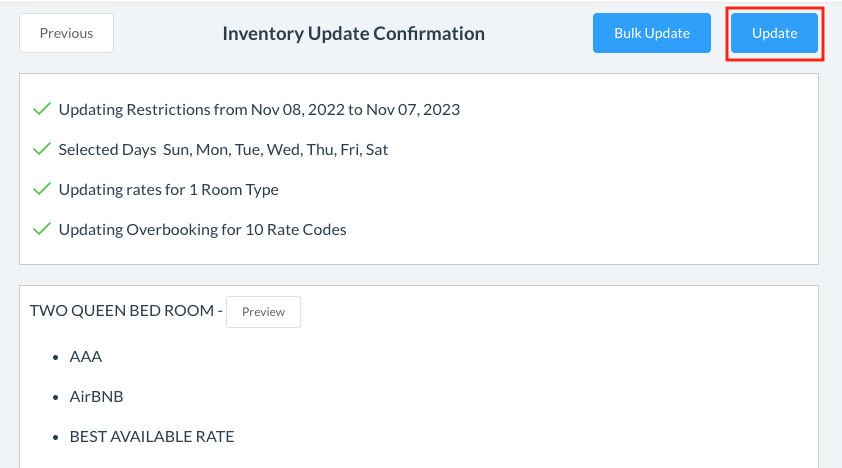 |
