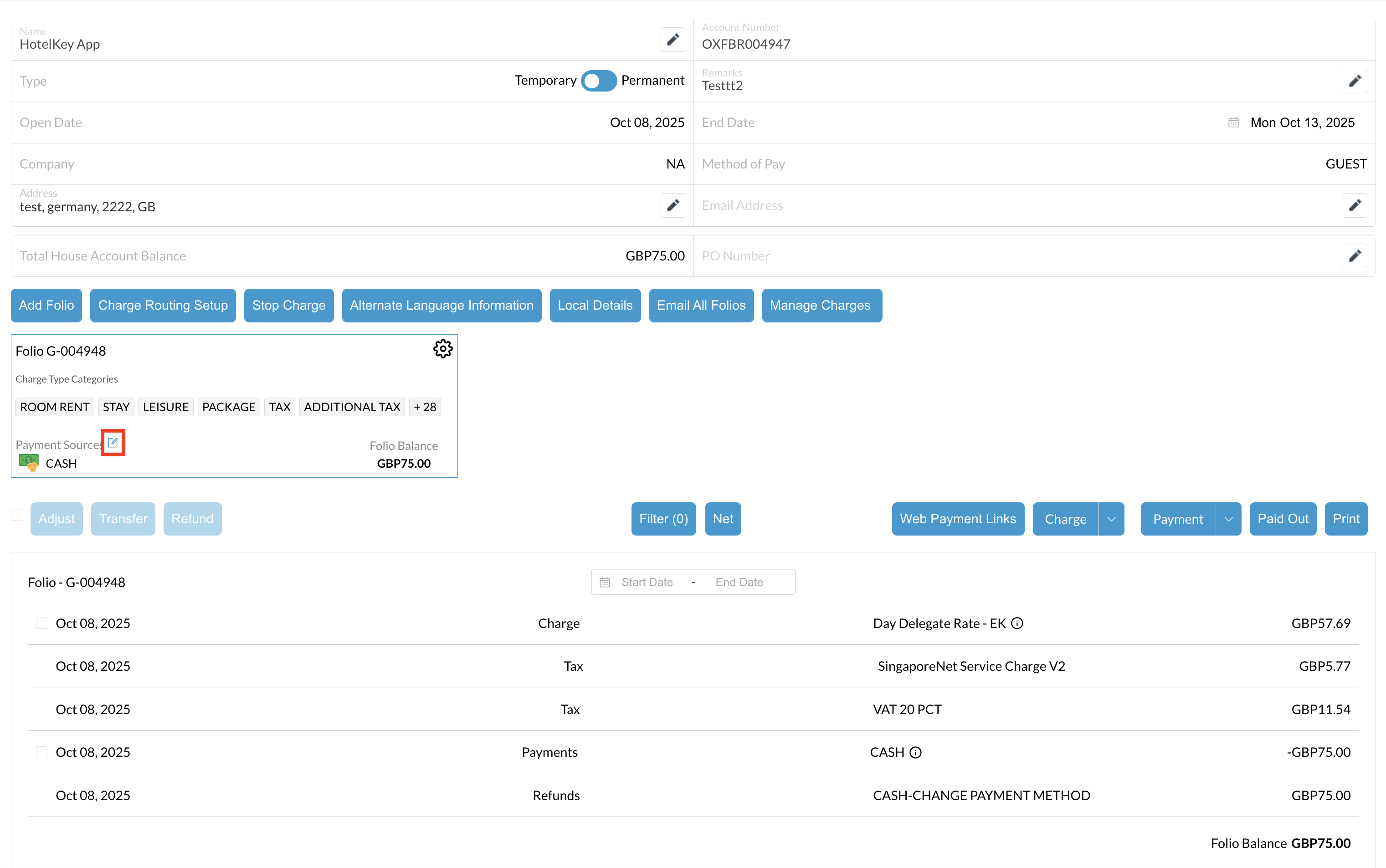Applying Direct Bill Payment
📆 Revision Date:
Settling the Folio Using Bill to Company (Direct Bill)
In the EventKey, settling the folio using a Bill to Company (Direct Bill) means that all event charges are invoiced directly to the client’s company account rather than being paid immediately by the event organizer or attendees. When the folio is settled this way, the system records the charges under the company’s account, allowing the client to pay according to their established billing terms. This method simplifies payment processing for corporate clients or groups with credit arrangements, ensuring that the event charges are properly documented and invoiced without requiring upfront payment at the event.
⚠️ Important Notice: Attaching a Company Profile for Direct BillingWhen creating an Event Proposal, it is essential to add a Company Profile with Direct Bill privileges on the Contact Screen. This step ensures that event charges can be billed directly to the company. For detailed instructions on creating an event proposal, please refer to the Knowledge Base Article (KBA) titled “Create an Event Proposal.” The following steps focus specifically on attaching a company profile during the proposal creation process. How to Attach a Company Profile to the Booker:
✅ Once confirmed, the company information will be successfully linked to the inquiry, enabling direct billing for the event charges. | 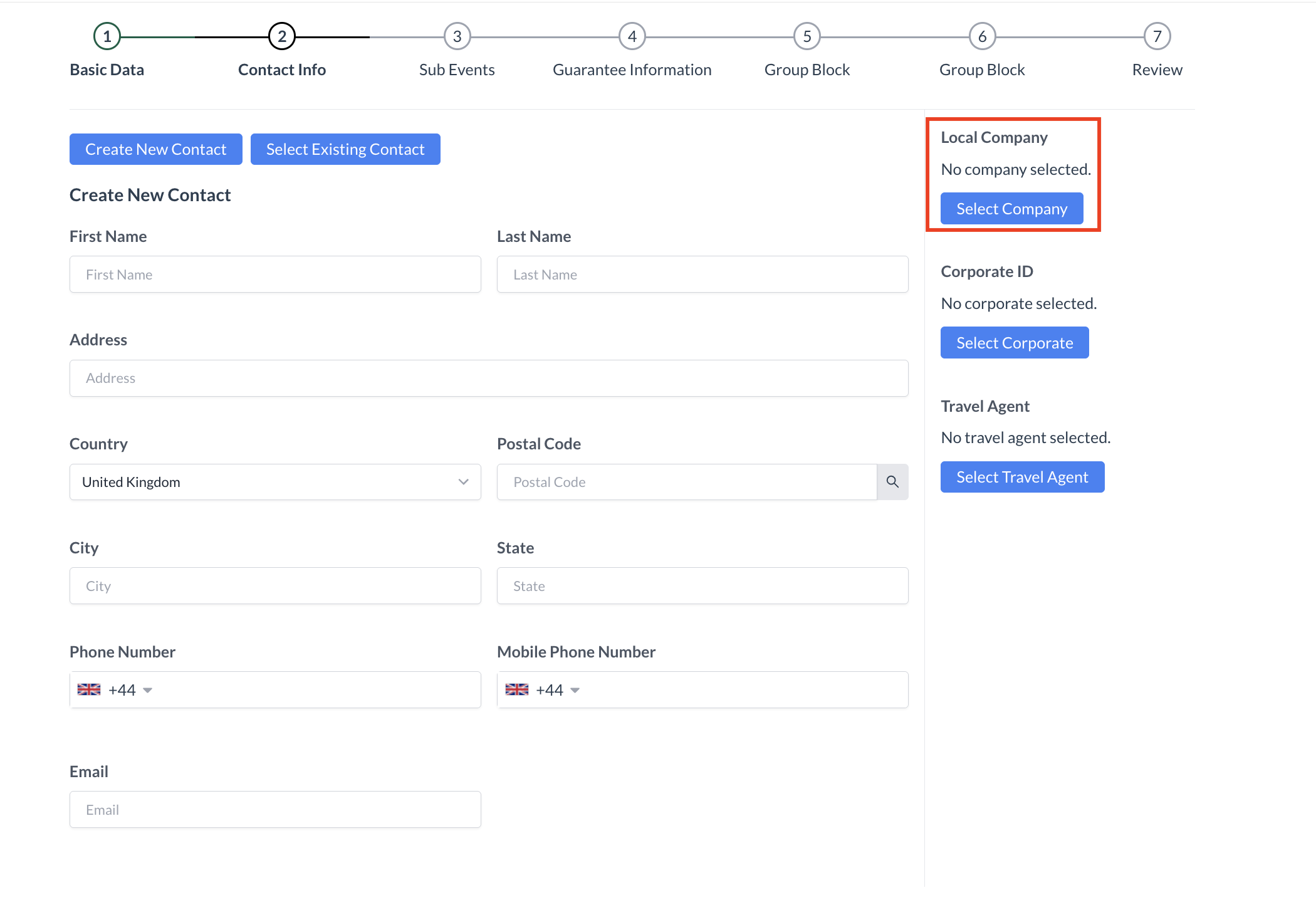 Select Company Button 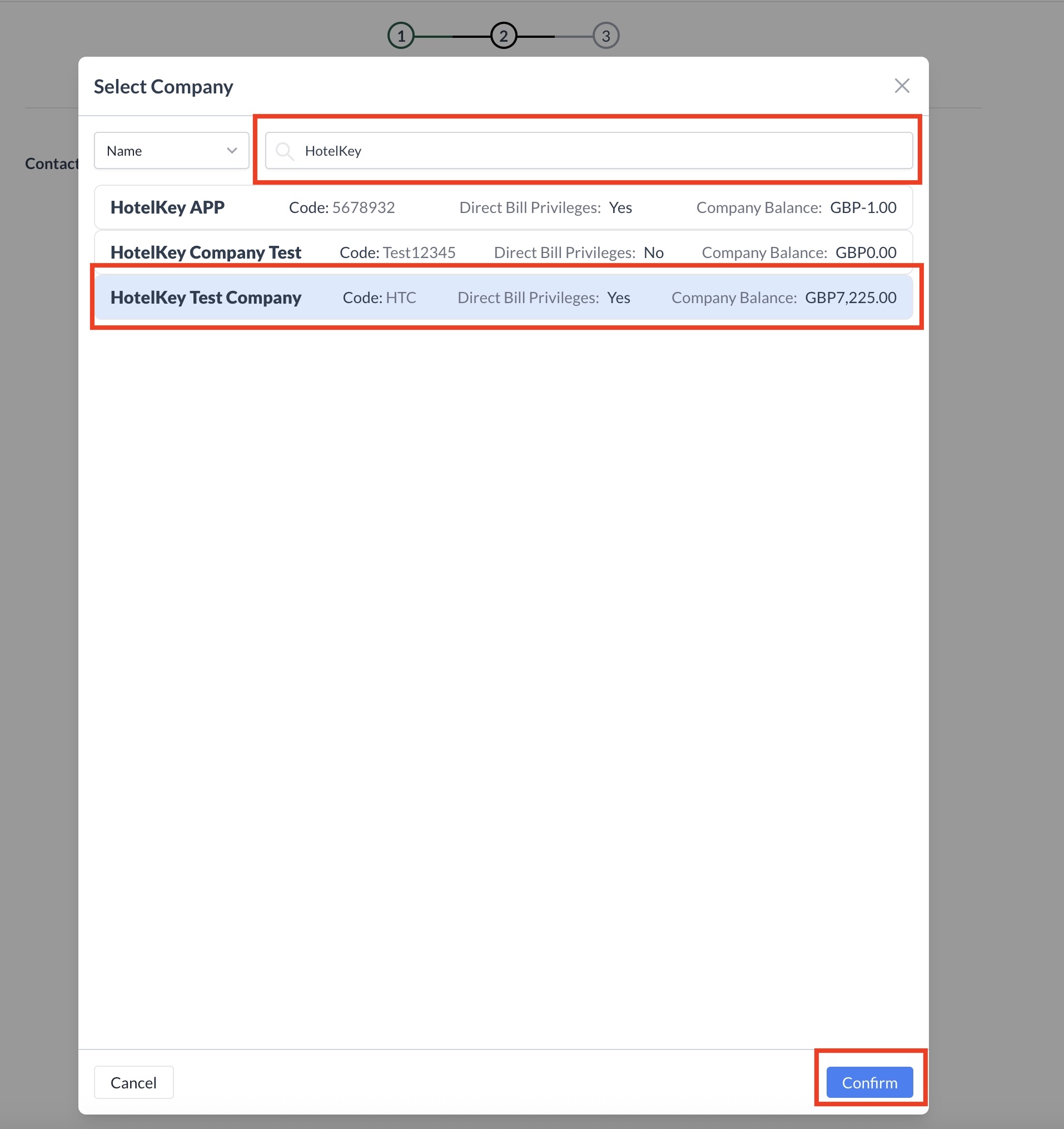 Contact Info - Attaching a Company Profile 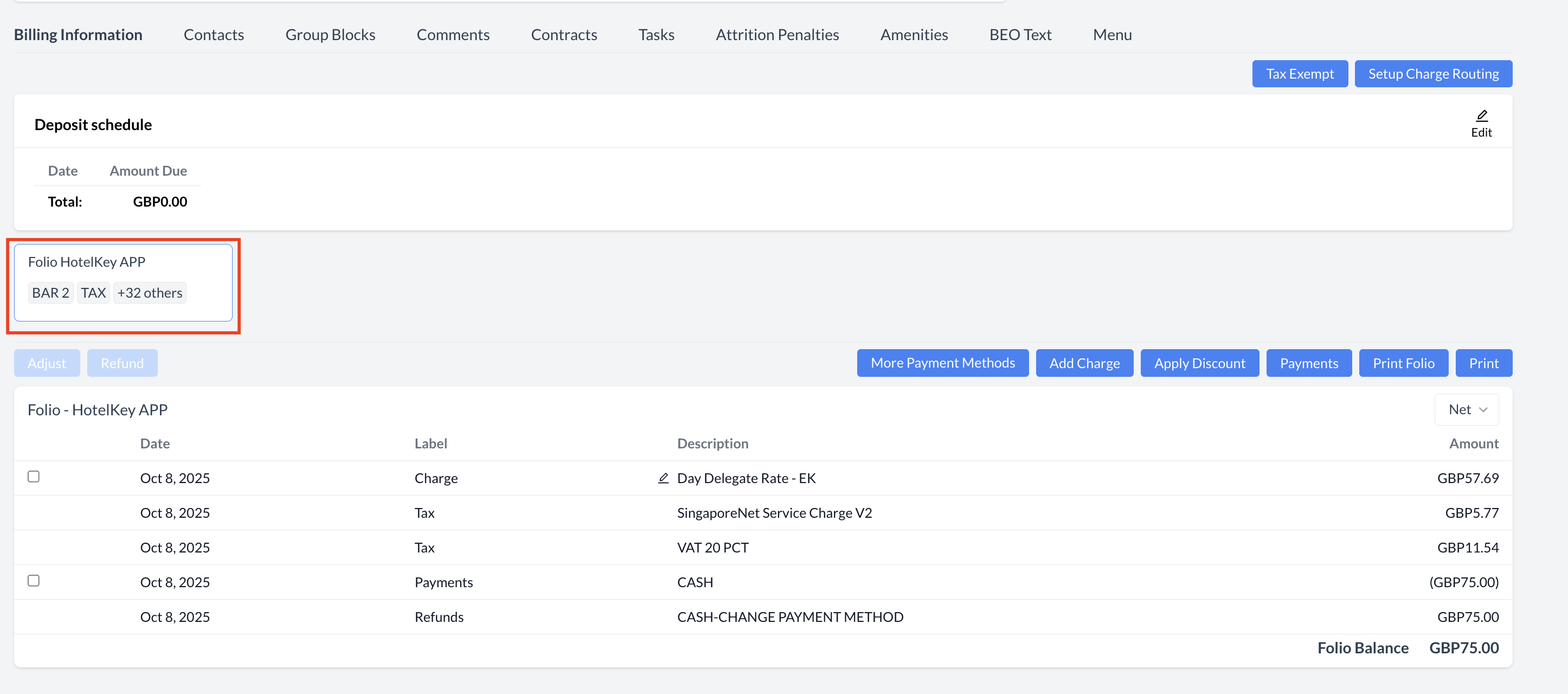 EventKey Folio with Company Account |
🧾 Adding a Direct Bill Company After Event CreationIf a company with direct bill privileges needs to be added after the event has been created, follow the steps below to update the payment source in the PMS and reflect it in EventKey. 🔹 Step 1: Locate the Event in the PMS
🔹 Step 2: Add the Direct Bill Company
🔹 Step 3: Confirm the Update
🔹 Step 4: Verify in EventKey
✅ The event is now correctly set up for Direct Bill privileges. | 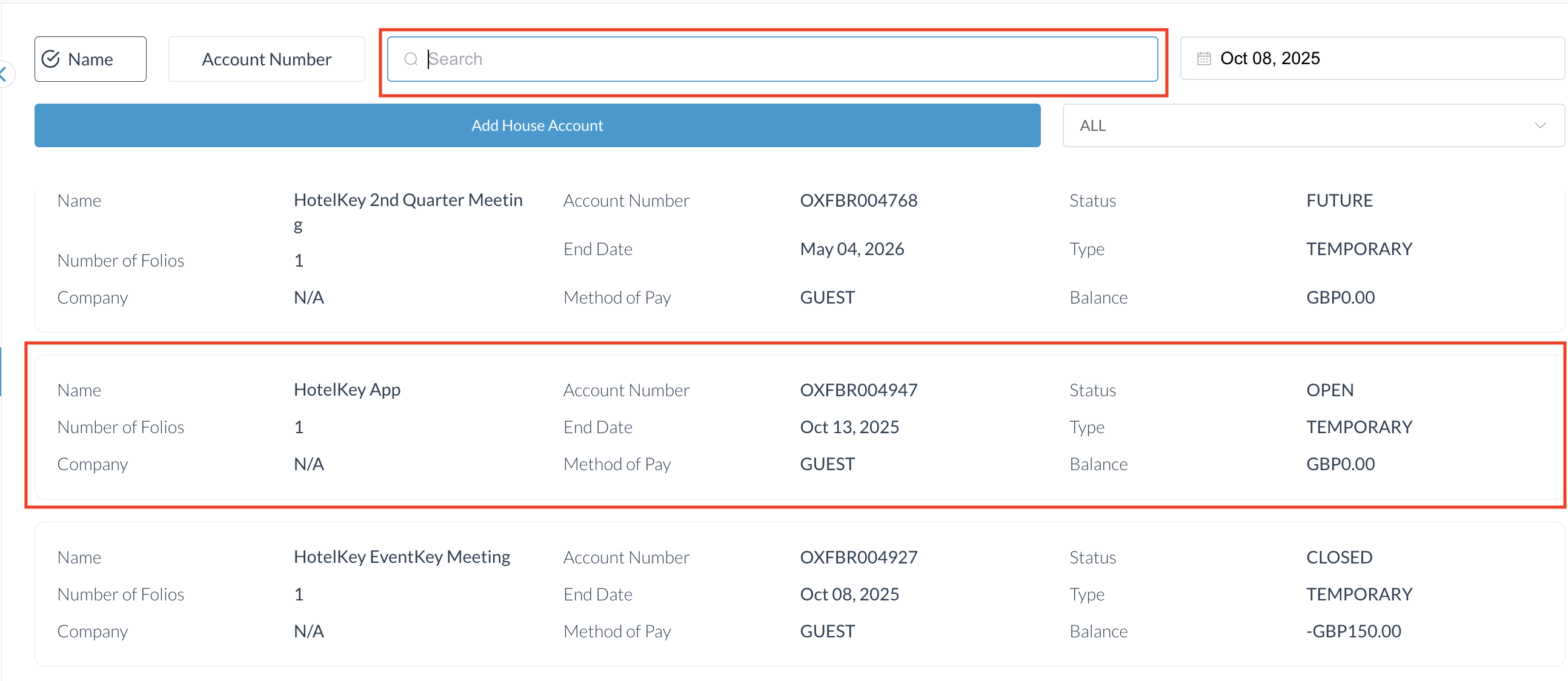 Locate the Event in House Accounts Payment Source Icon 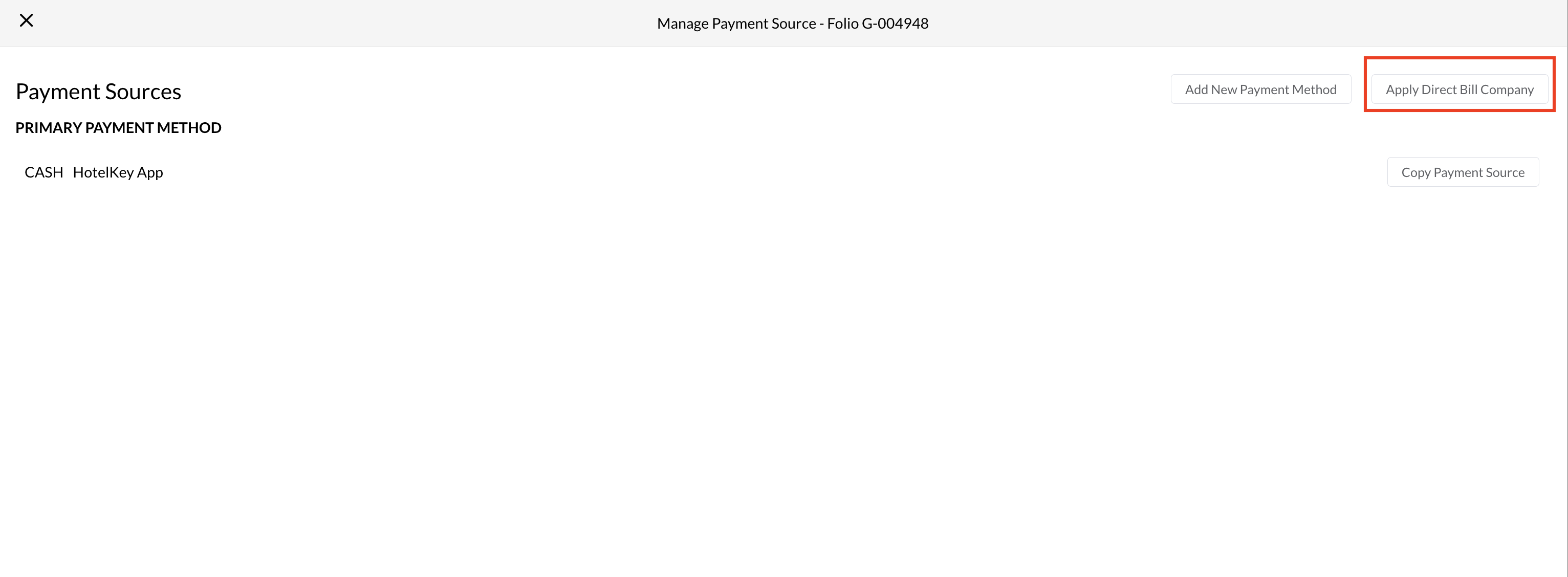 Apply Direct Bill Payment Source 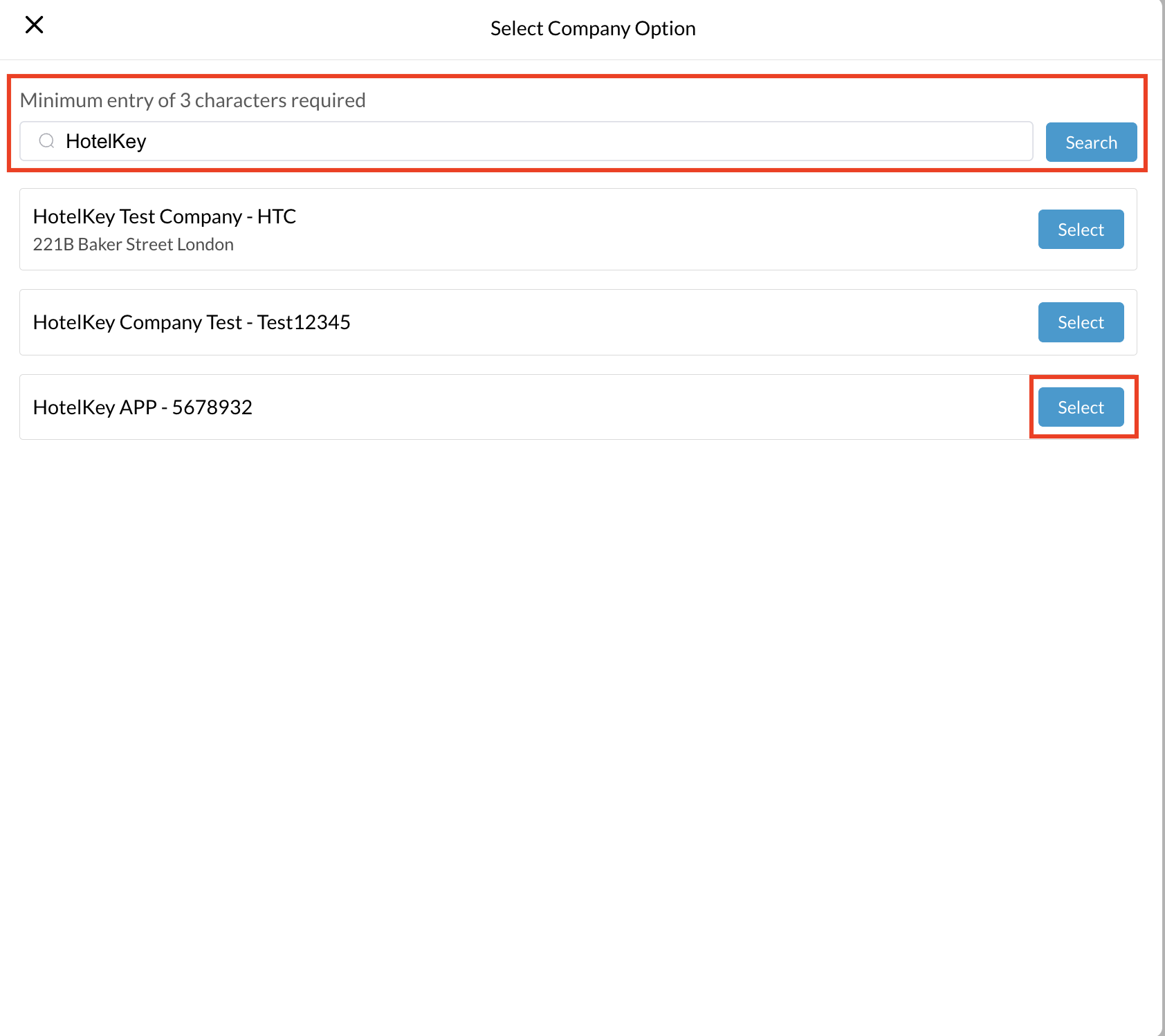 Select Company Option 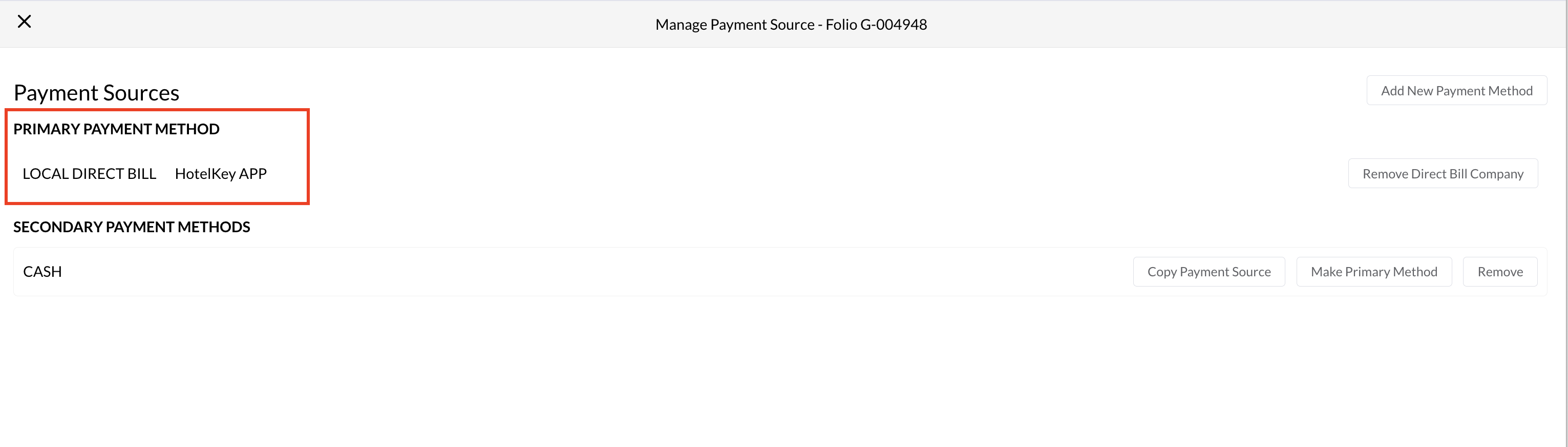 Primary Payment Method 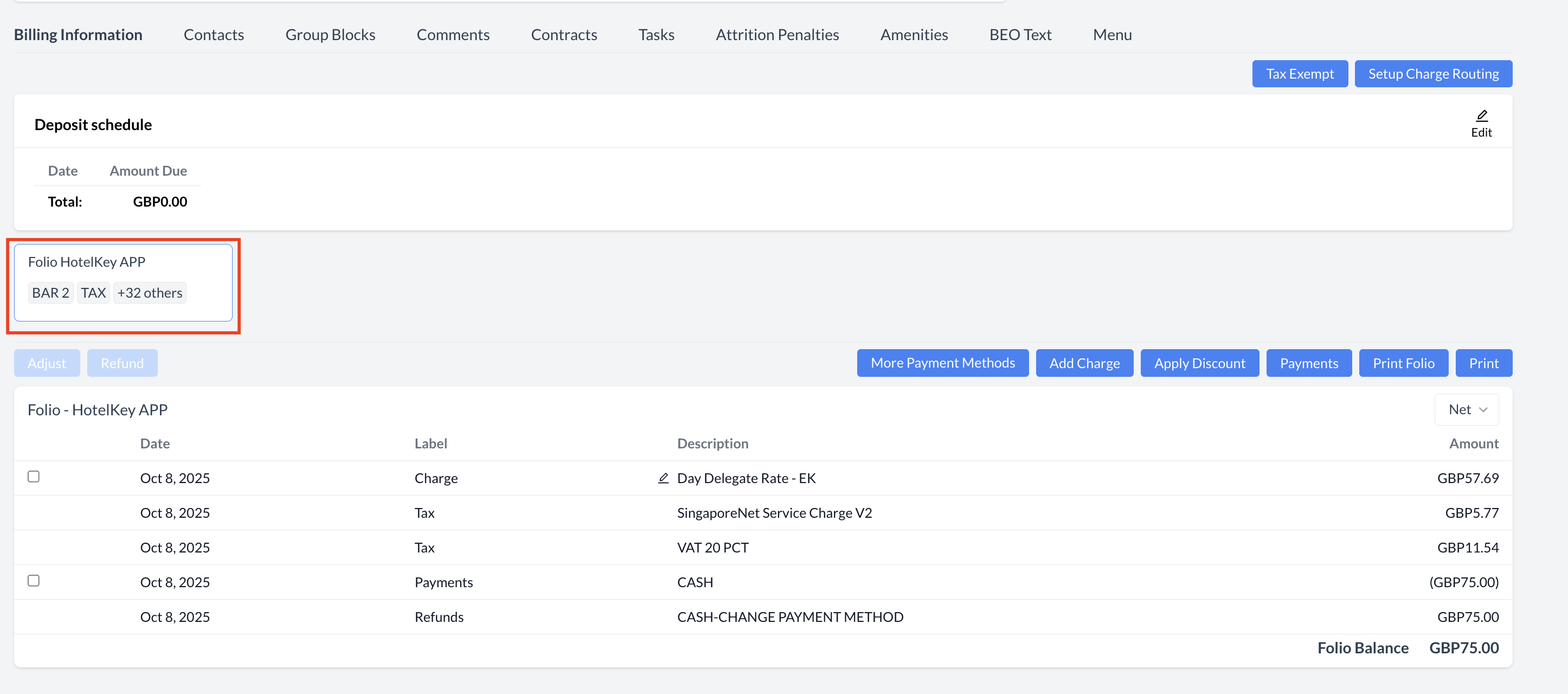 EventKey Folio with Company Account |
Steps to Apply a Bill to Company Payment:
| 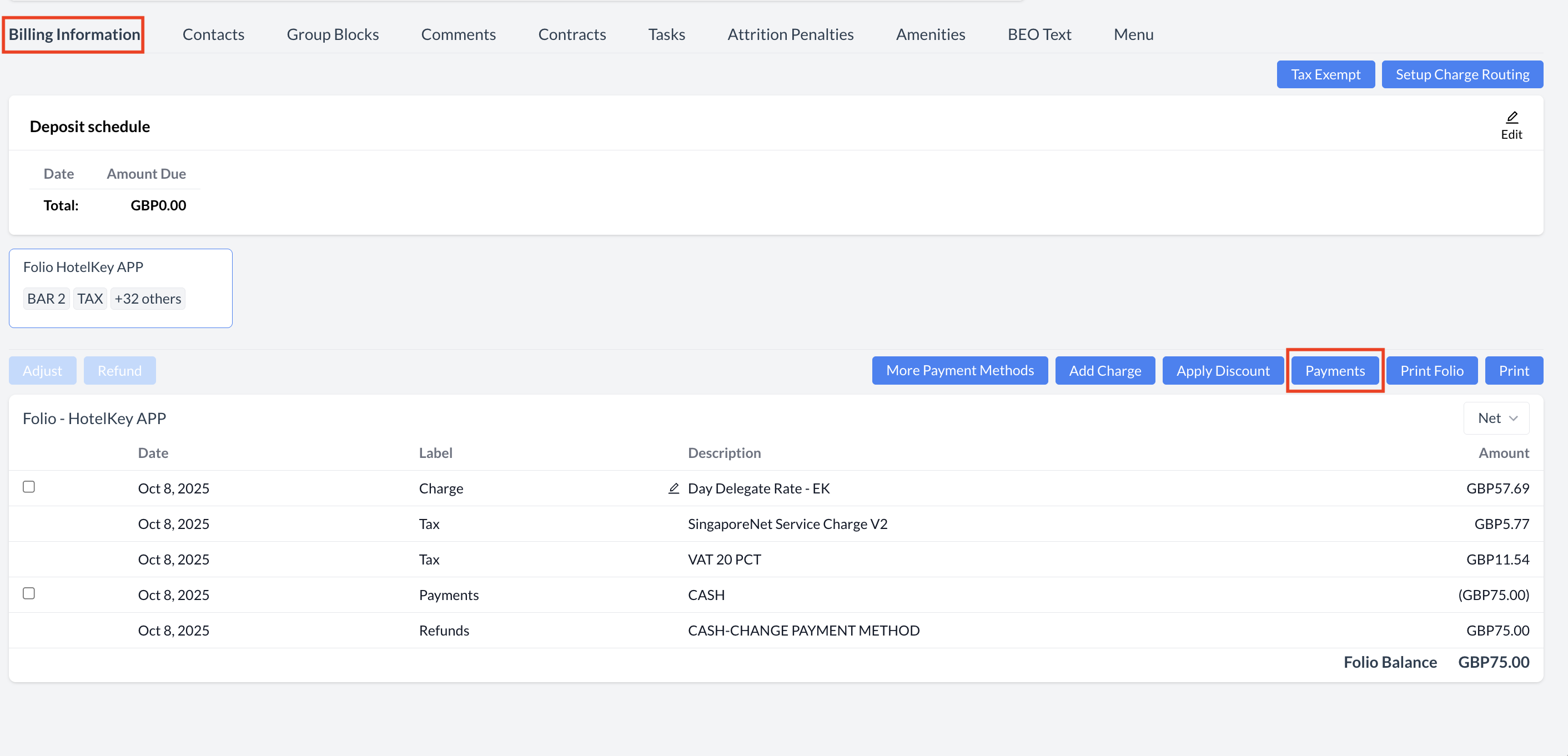 Bill to Company - Payments 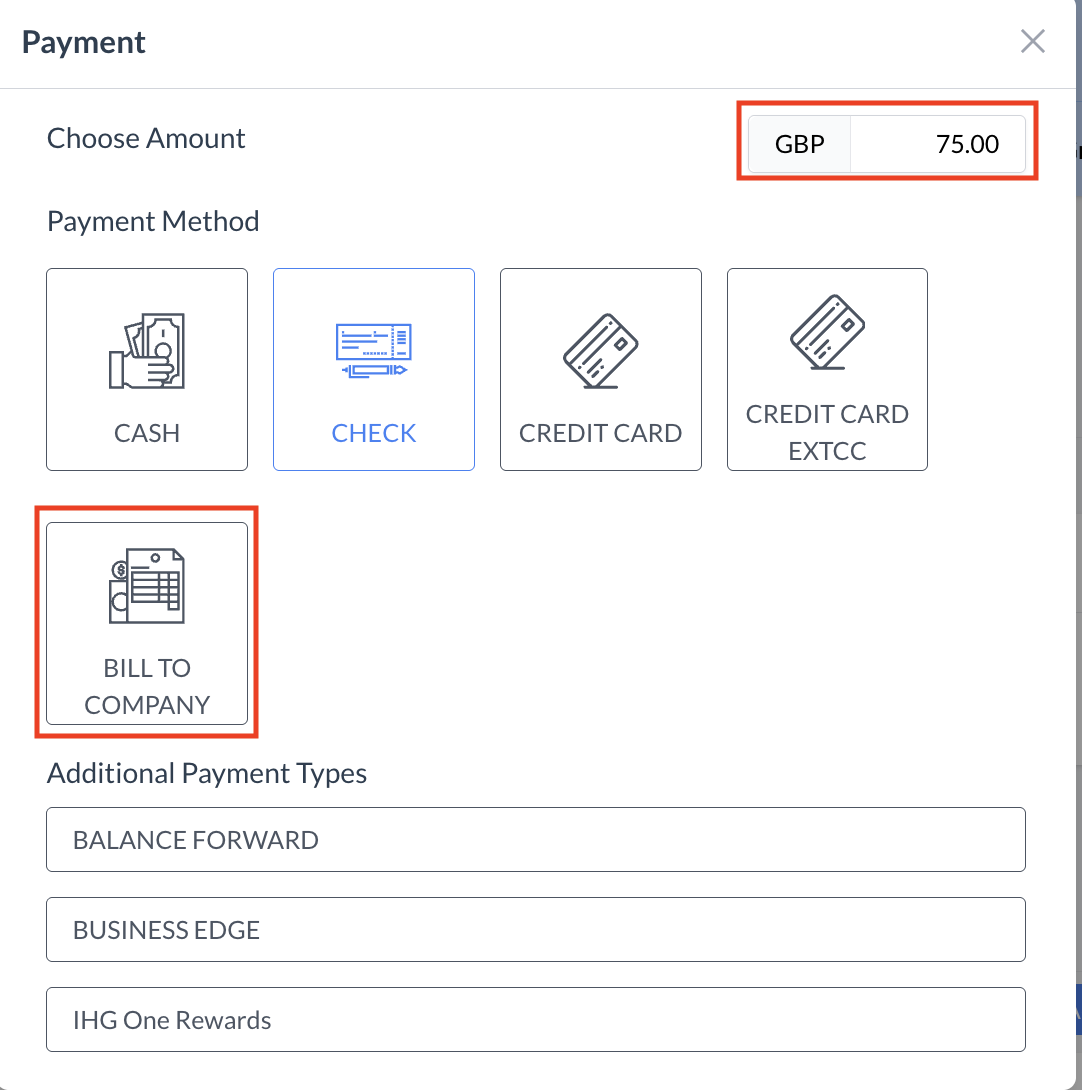 Payment Method - Bill to Company 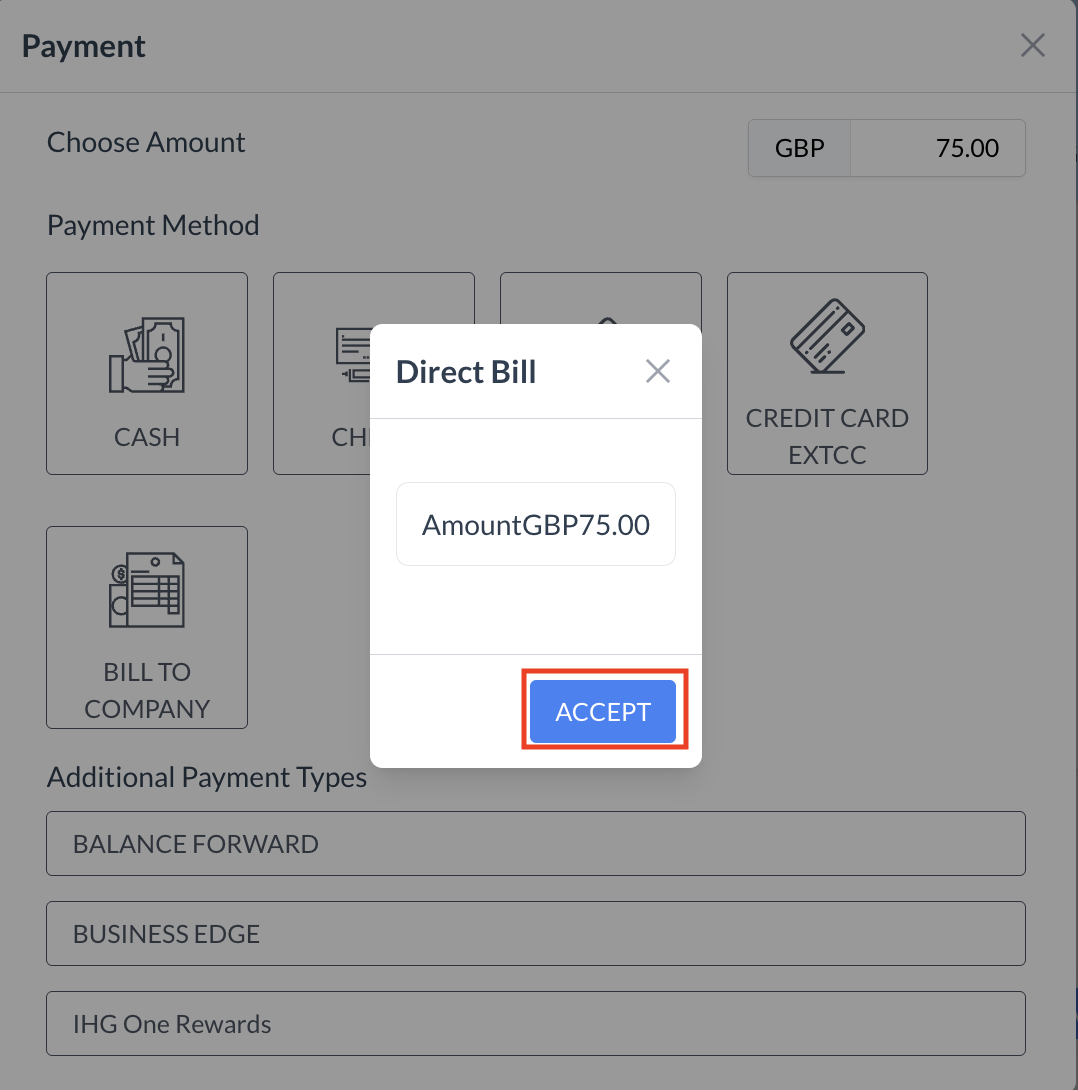 Accept Direct Bill Payment 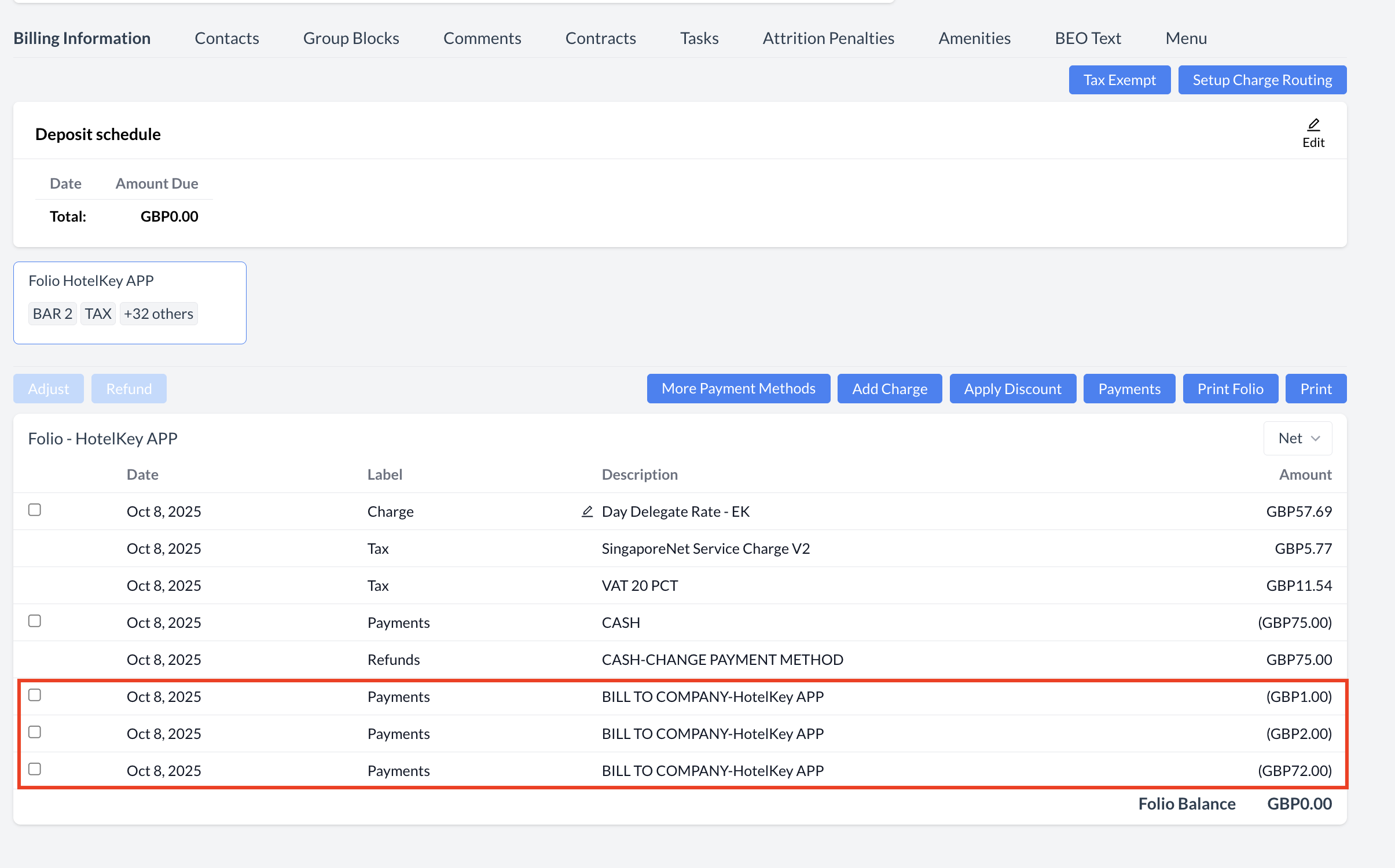 Bill to Company Payment Applied |