Add a Pet to a Reservation .ng
📆 Revision Date:
The following steps cover how to apply a Pet Policy/Fee.
On Frontdesk from HK-Home Select Search Reservations on the Dashboard page. | 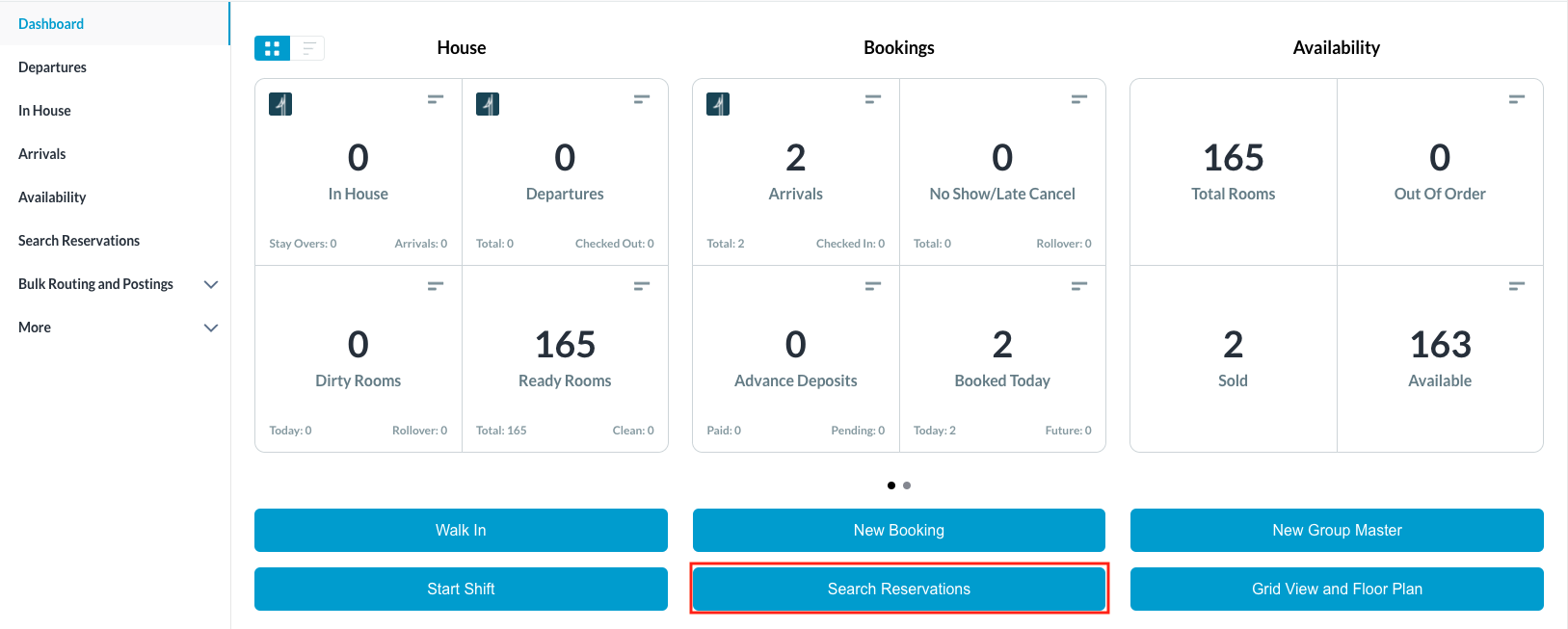 |
The Search Reservations page loads. Search for the reservation by guest name or confirmation number. Select the applicable reservation. | 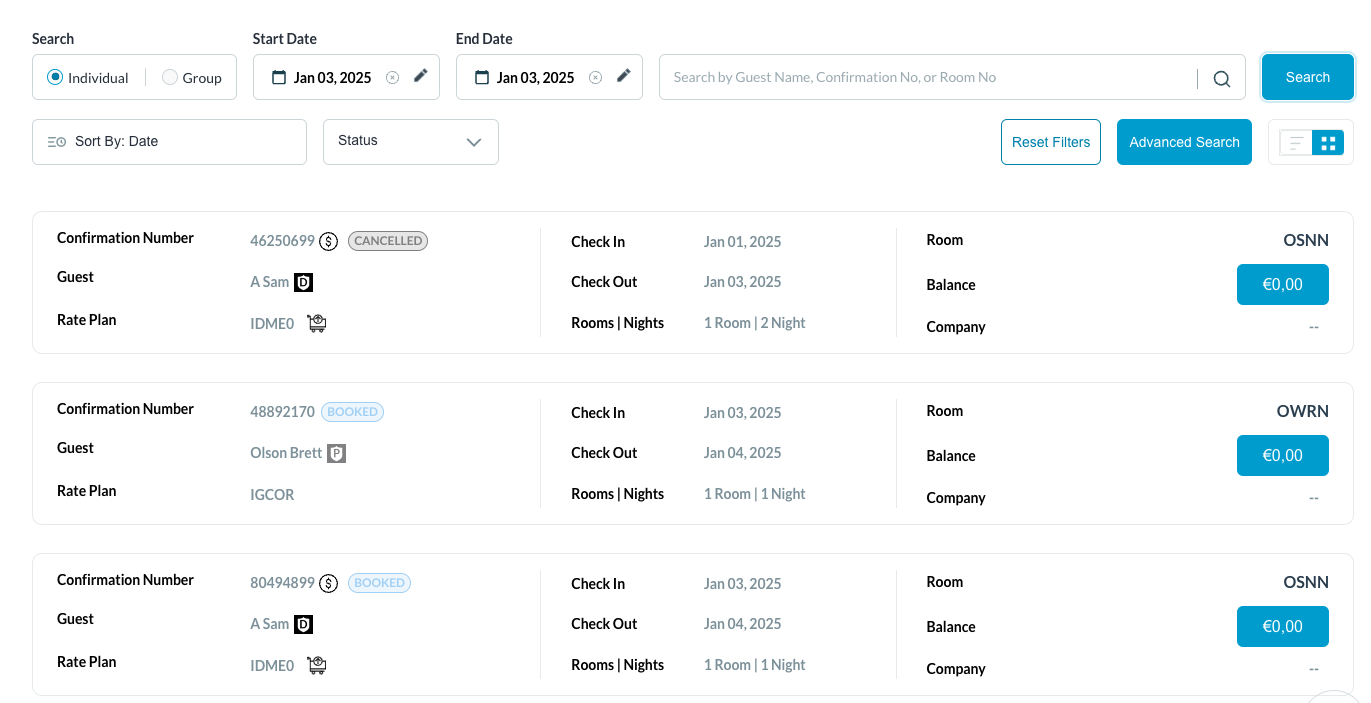 |
The reservation details page loads. Select Stay tab. | 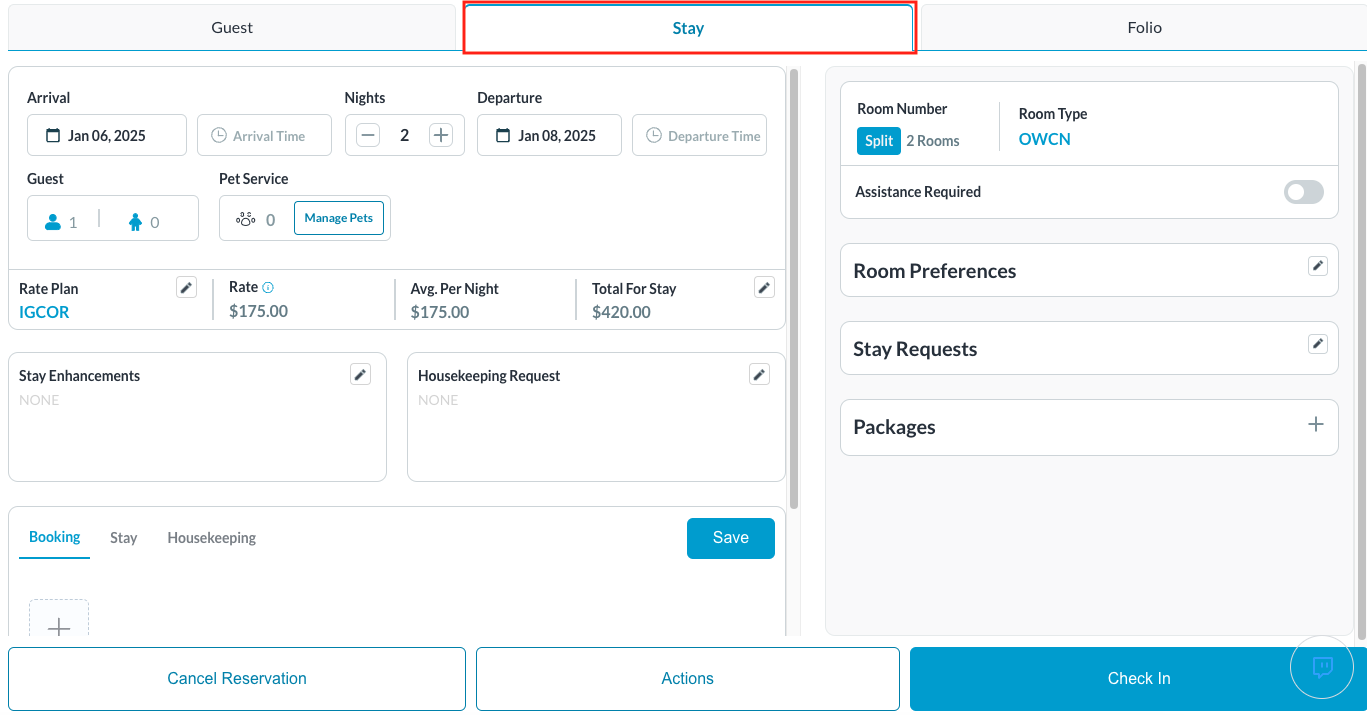 |
In the Stay tab, select the Manage Pets button. | 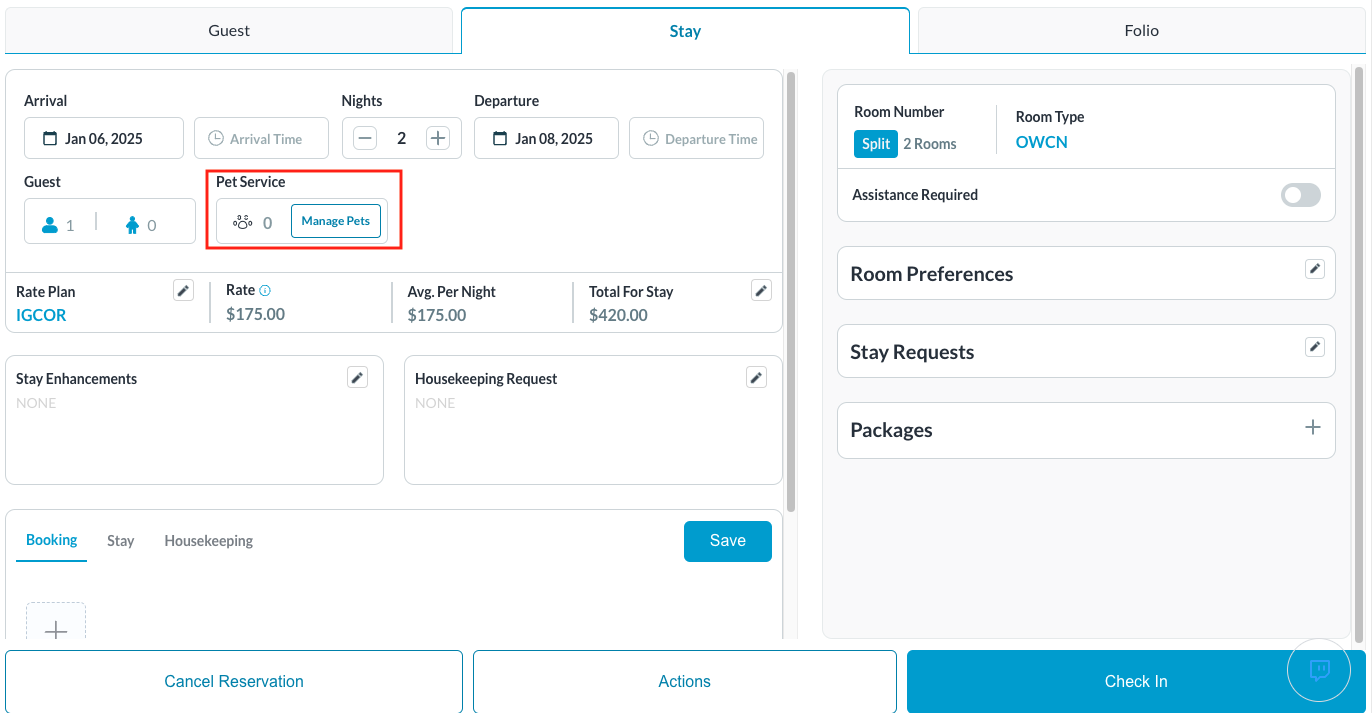 |
A Pet Details popup activates. Select Add New Pet. | 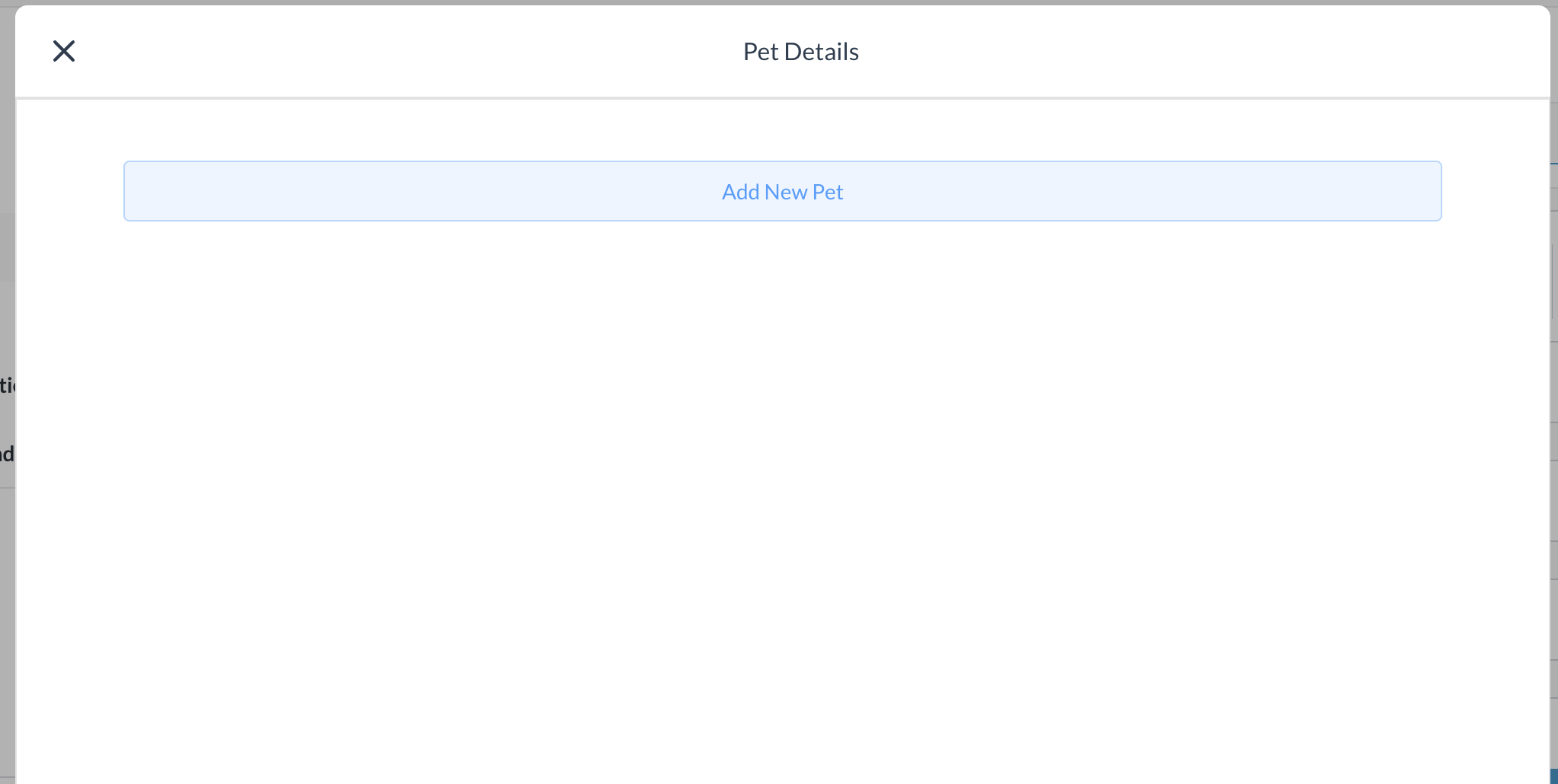 |
Select the applicable type of Pet Policy associated for reservation. In this example, we choose the Pet Policy option that has a fee. | 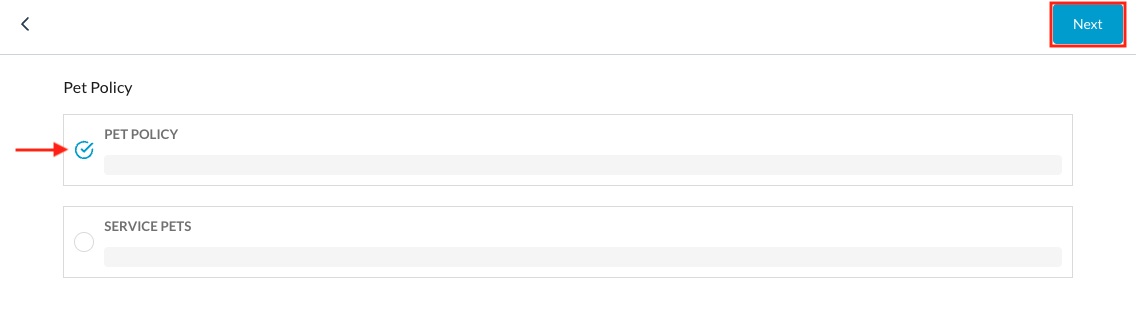 |
The pet page loads. Select the date ranges for the charges to be placed and select Next. Note - Charges are placed per day in the folio therefore if the pet fee is a one time fee, select the same start and end date. | 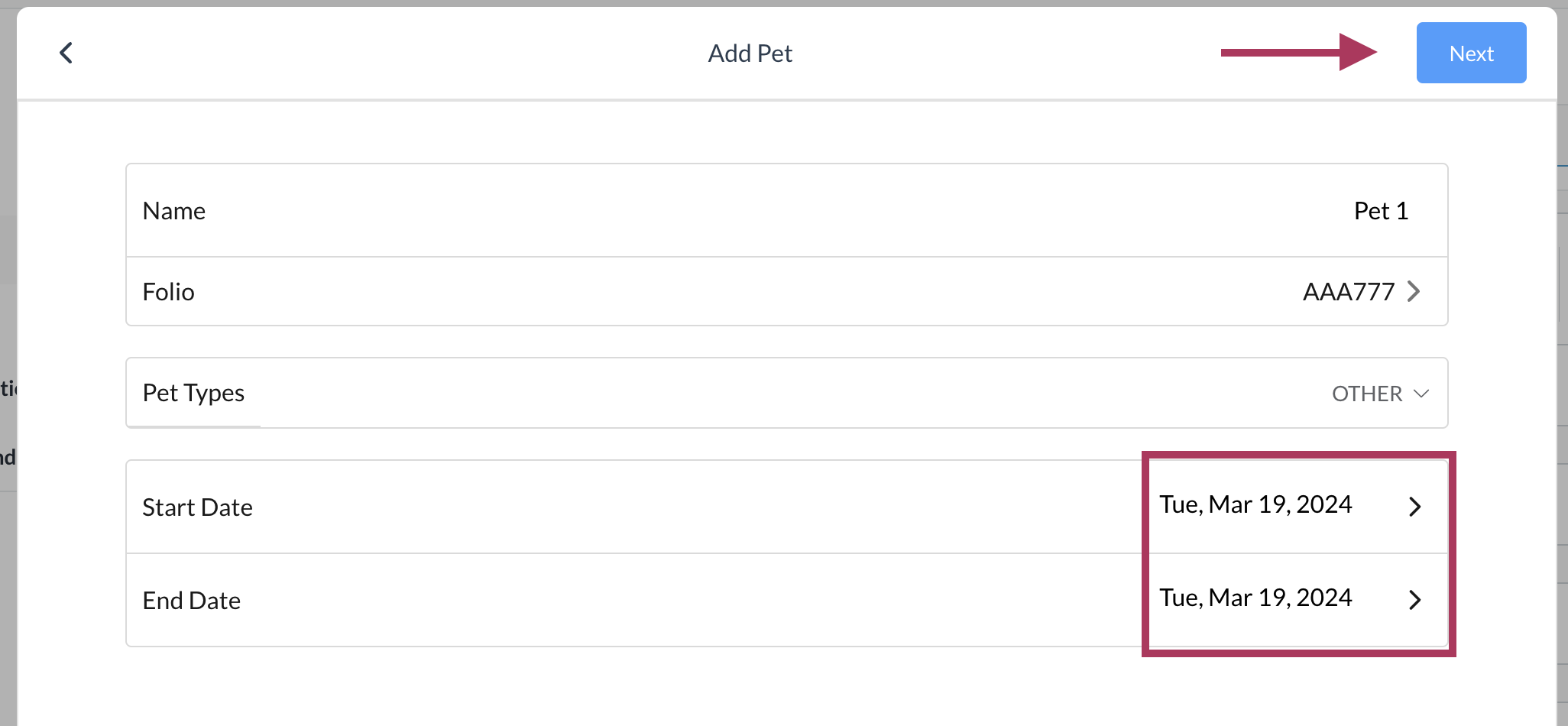 |
Charge details of the pet fee are shown in the next screen. Select the Next button. | 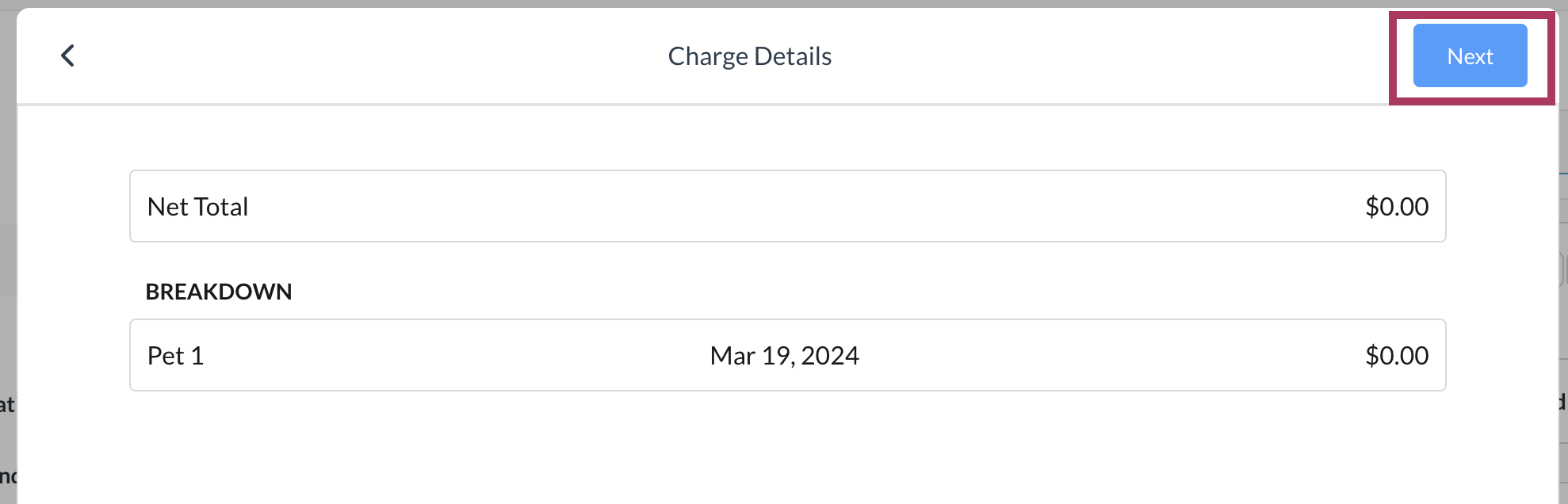 |
The confirmation page will appear. Once you confirm details are correct, select Confirm. | 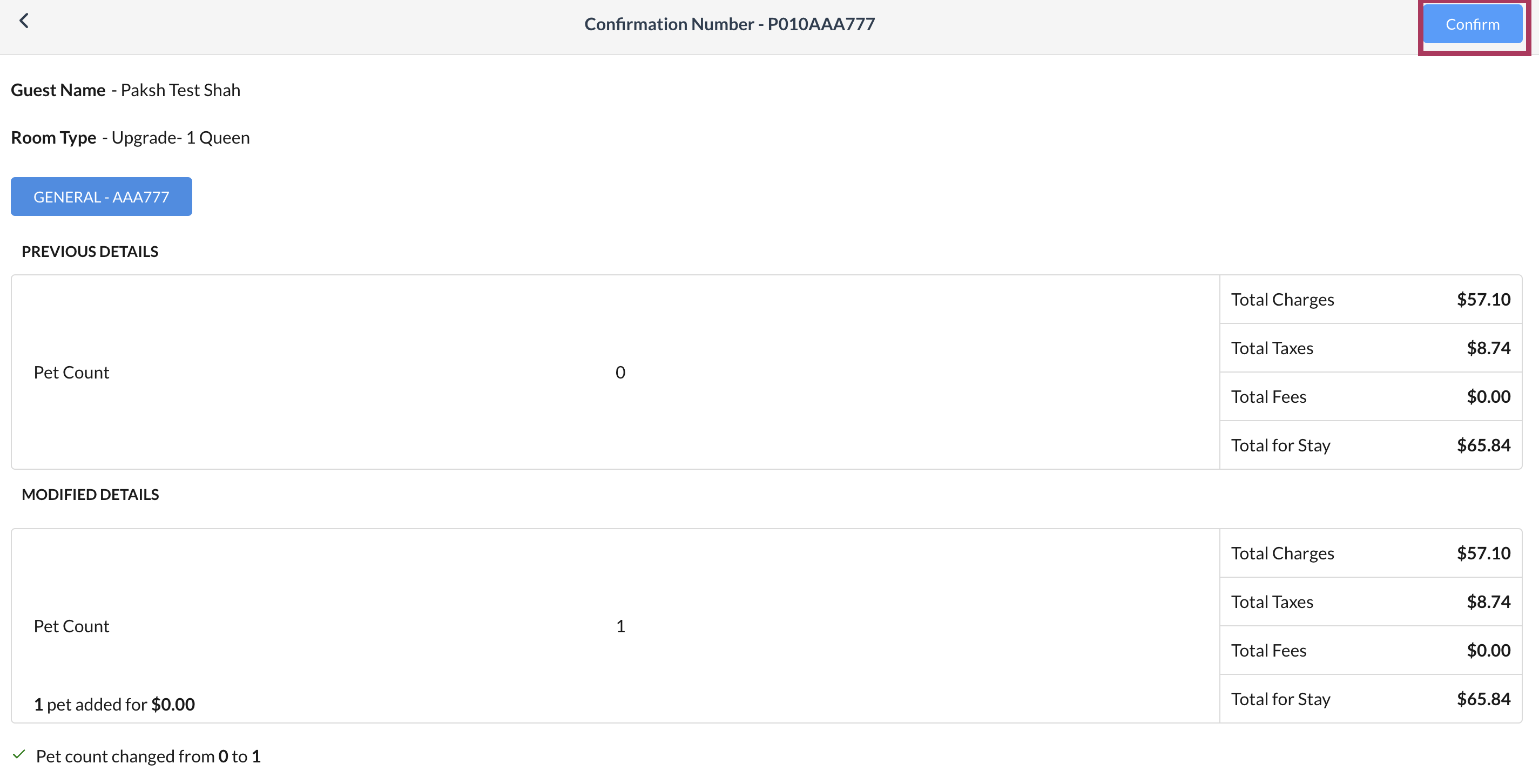 |
Once you select confirm, all charges will be placed on the folio. You will be able to see the number of pets added to the reservation in the Manage Pets area of the Stay tab | 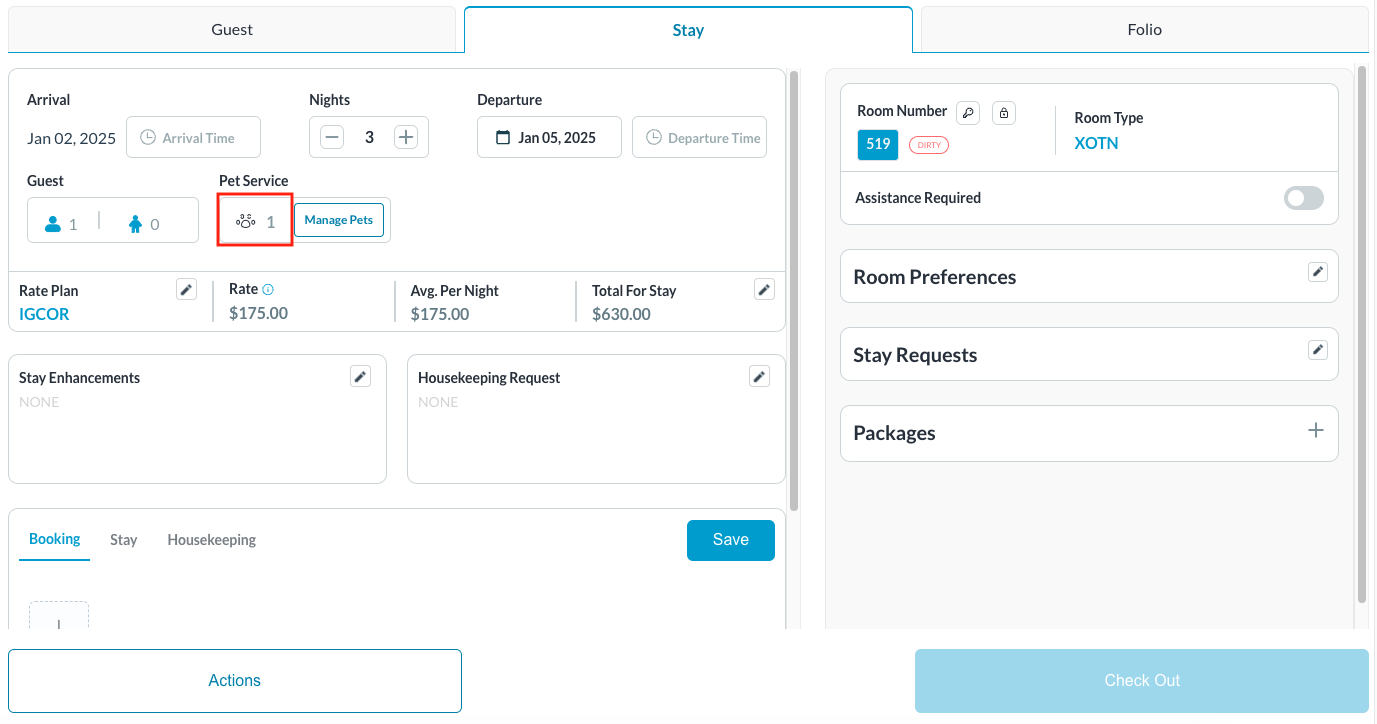 |
