Attrition Policy
📆 Revision Date:
Attrition Policy
An Attrition Policy in a hotel group block agreement outlines the minimum number of rooms a group is required to fill (or "pick up") out of the total rooms contracted. It protects the hotel from revenue loss if the group fails to use all the rooms they originally committed to. Typically, the policy specifies a percentage (e.g., 80% attrition), meaning the group is financially responsible for at least 80% of the blocked rooms—even if they are not ultimately used. If actual pickup falls below this threshold, the group may owe an attrition fee based on the unoccupied rooms. This policy ensures the hotel can forecast occupancy and revenue accurately while providing flexibility to groups within agreed limits.
Navigate to Home > Event Administration > Policies > Attrition Policy | 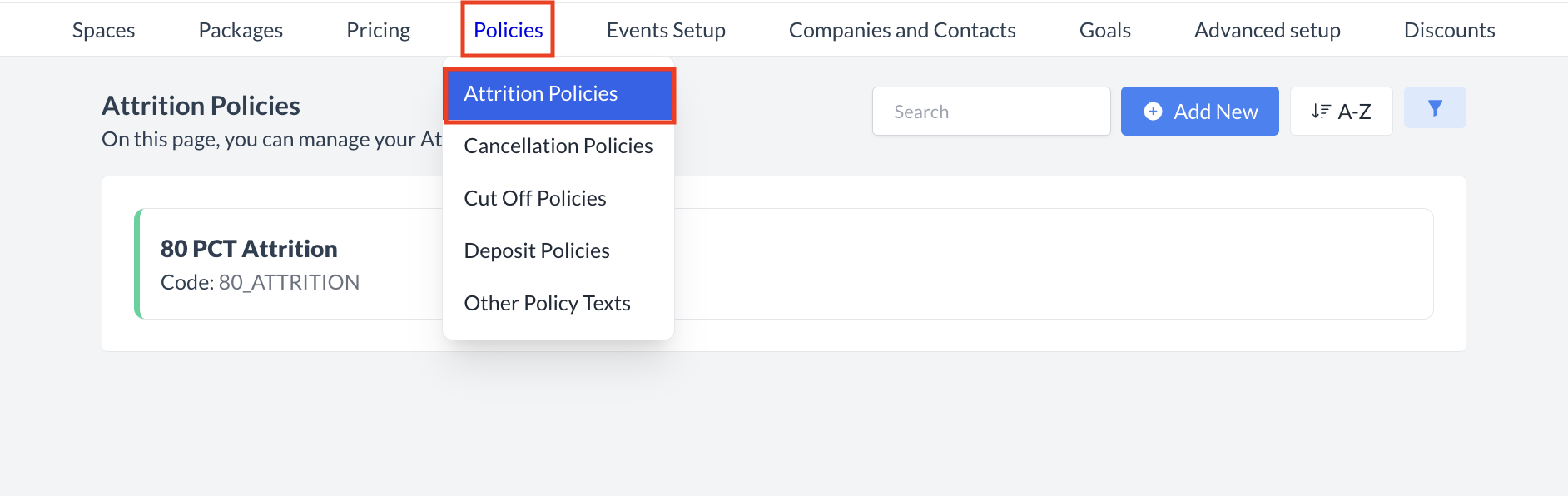 Event Administration > Policies Menu |
Accessing and Creating an Attrition PolicyThe Attrition Policies screen displays a list of all existing attrition policies available for use with group blocks. To create a new policy:
| 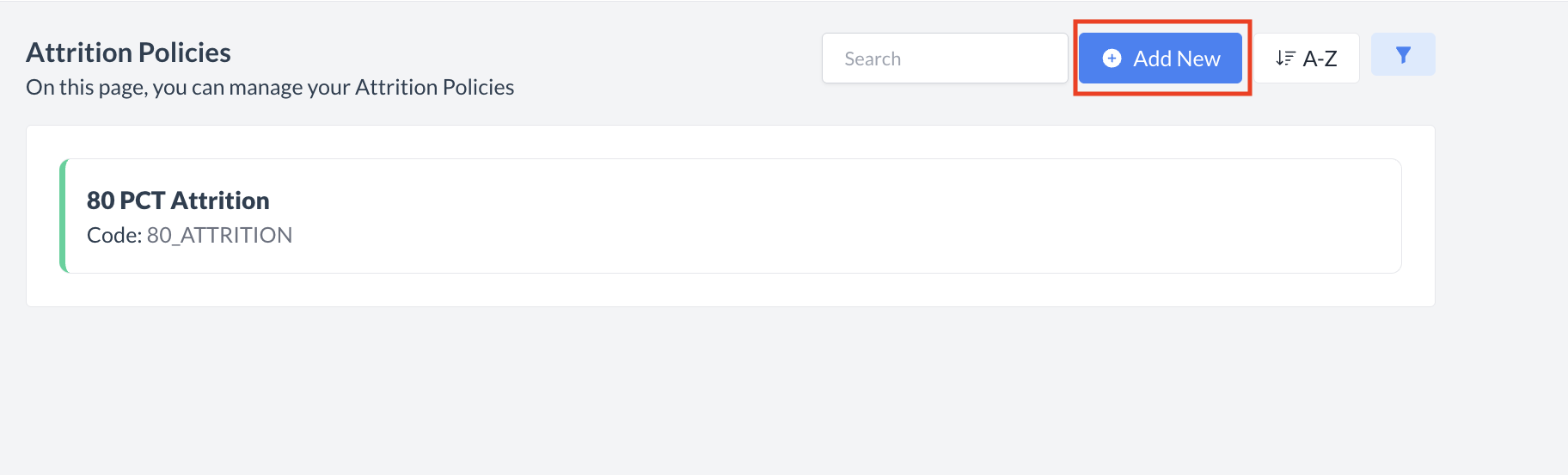 Attrition Policy: Create New |
Adding an Attrition PolicyWhen the Add Attrition Policy screen appears, complete the following fields:
After completing all required fields, click the blue Save button to create and save the new attrition policy. | 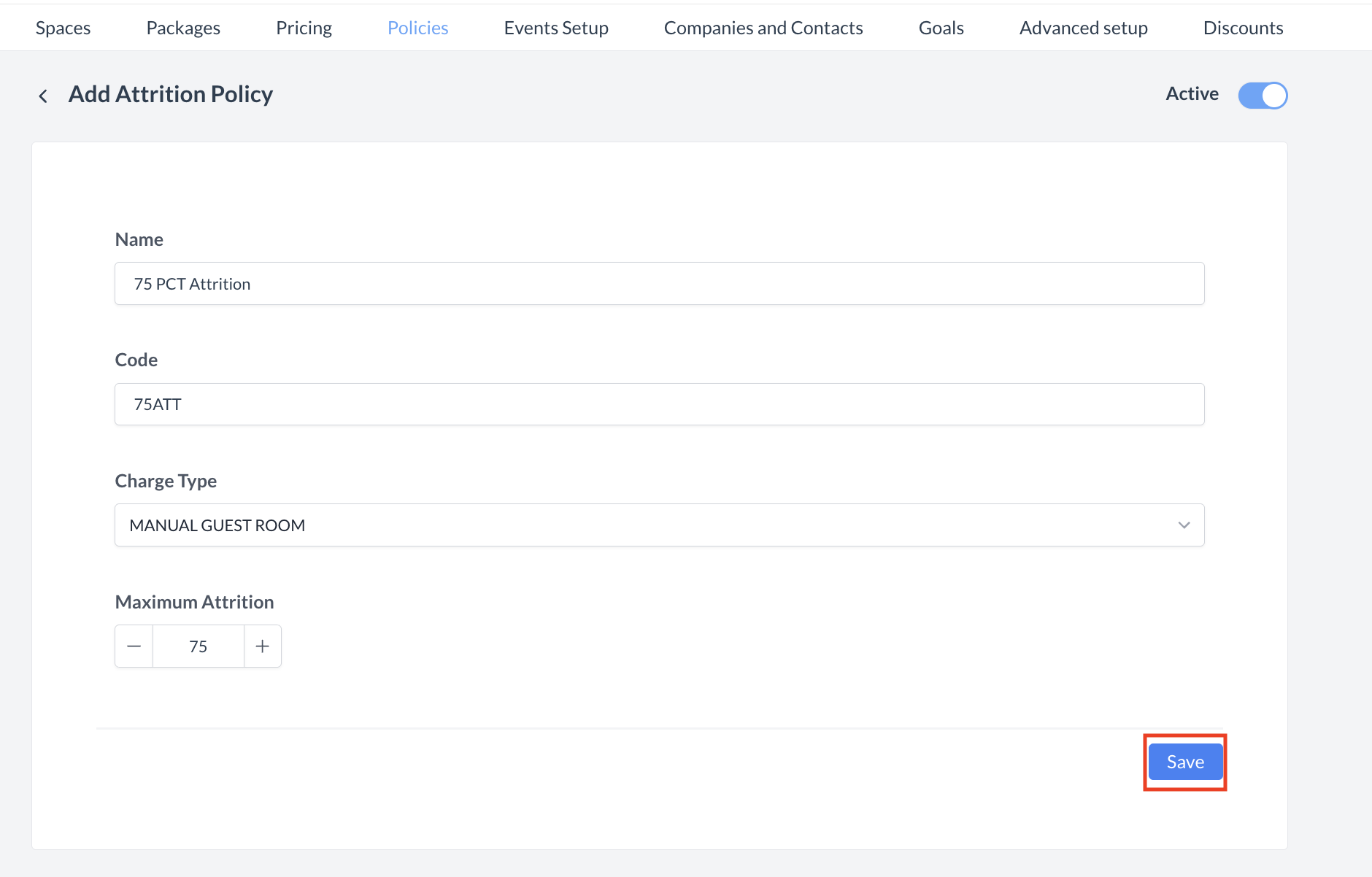 Attrition Policy: Add Attrition Policy |
ConfirmationAfter saving, you will be returned to the Attrition Policies listing screen. | 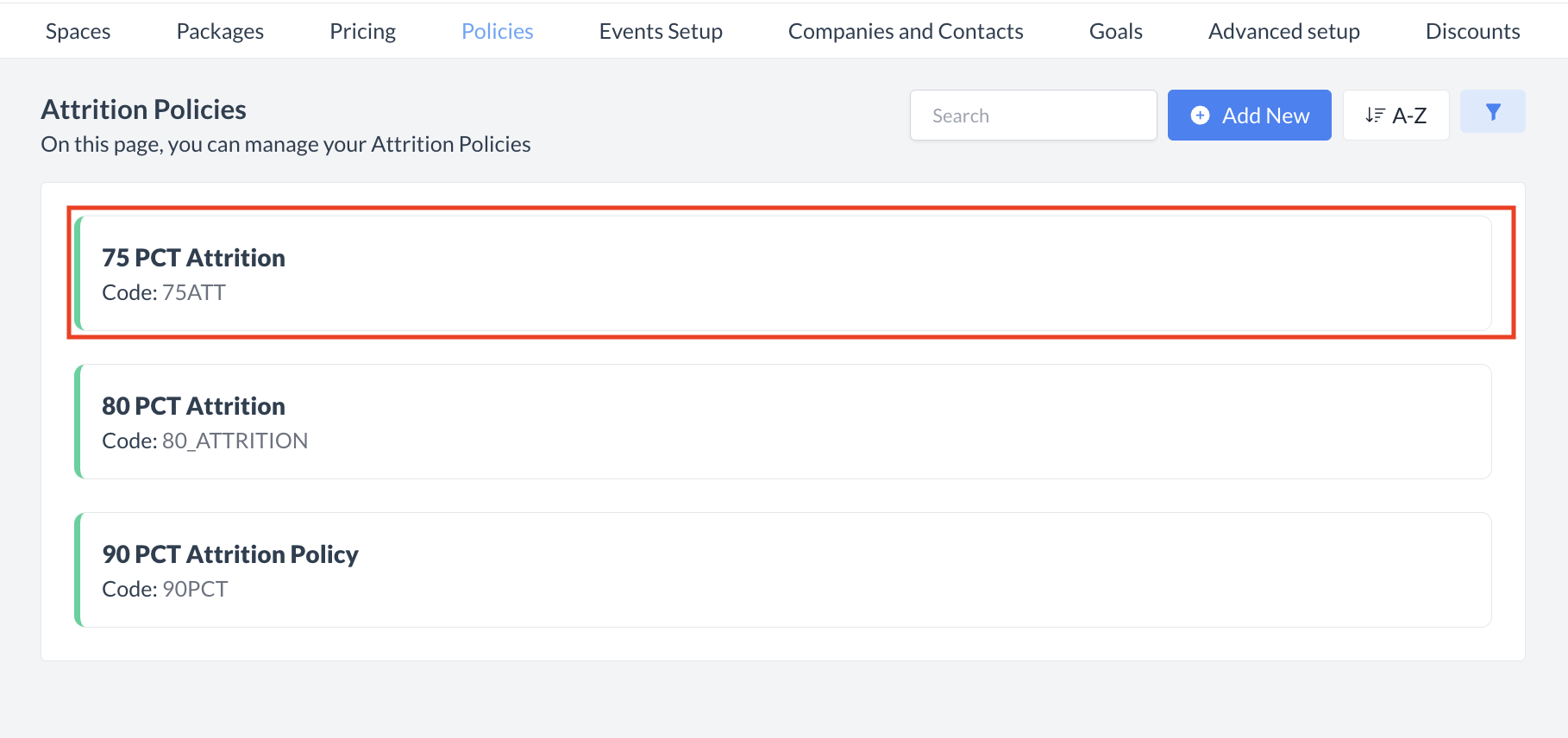 Attrition Policies: Policy Created |
🔄 Inactivating a Attrition PolicyTo deactivate a attrition policy:
Once inactivated, the policy will no longer appear in the Attrition Policies listing and will not be available for selection on new events. | 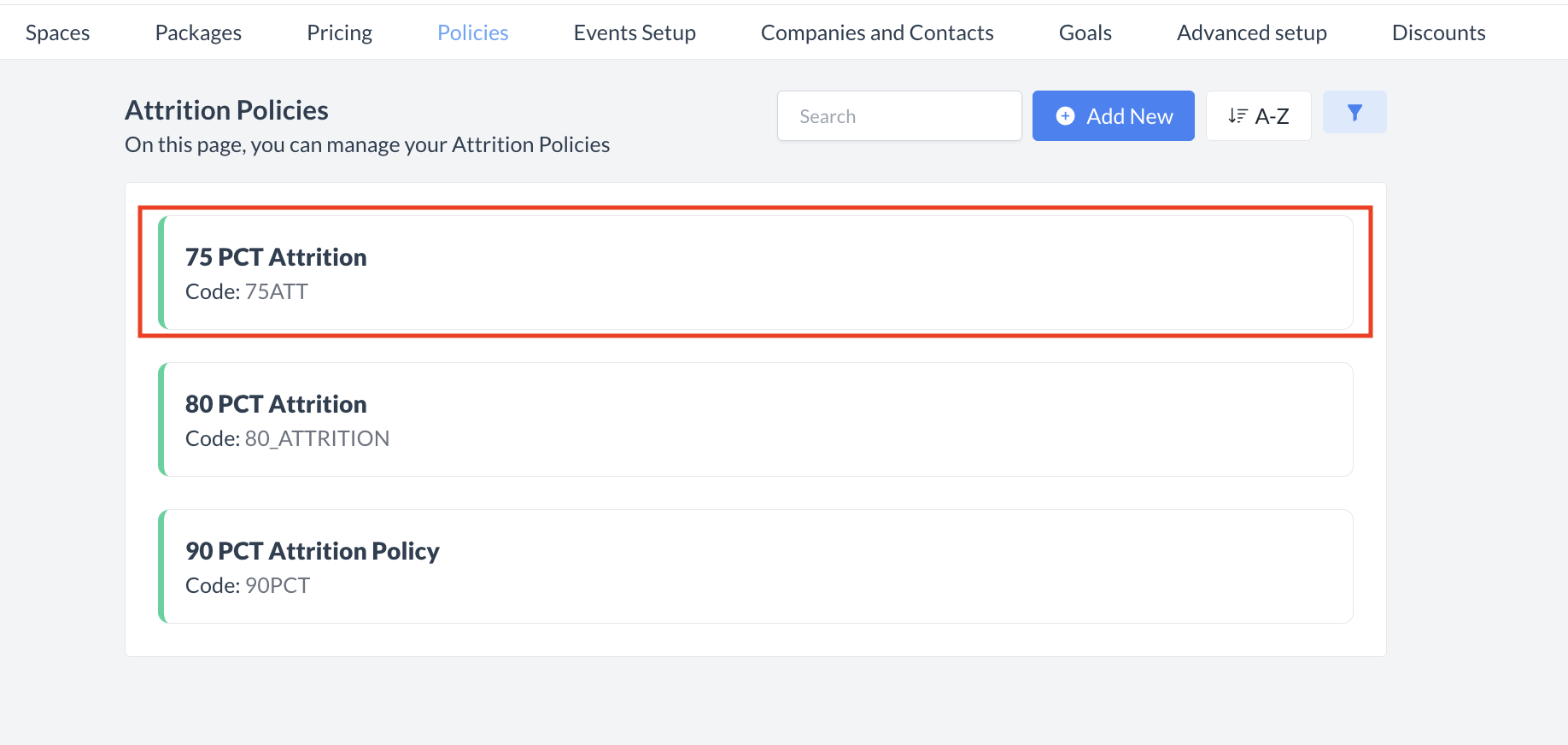 Attrition Policies: Select Policy to Inactivate 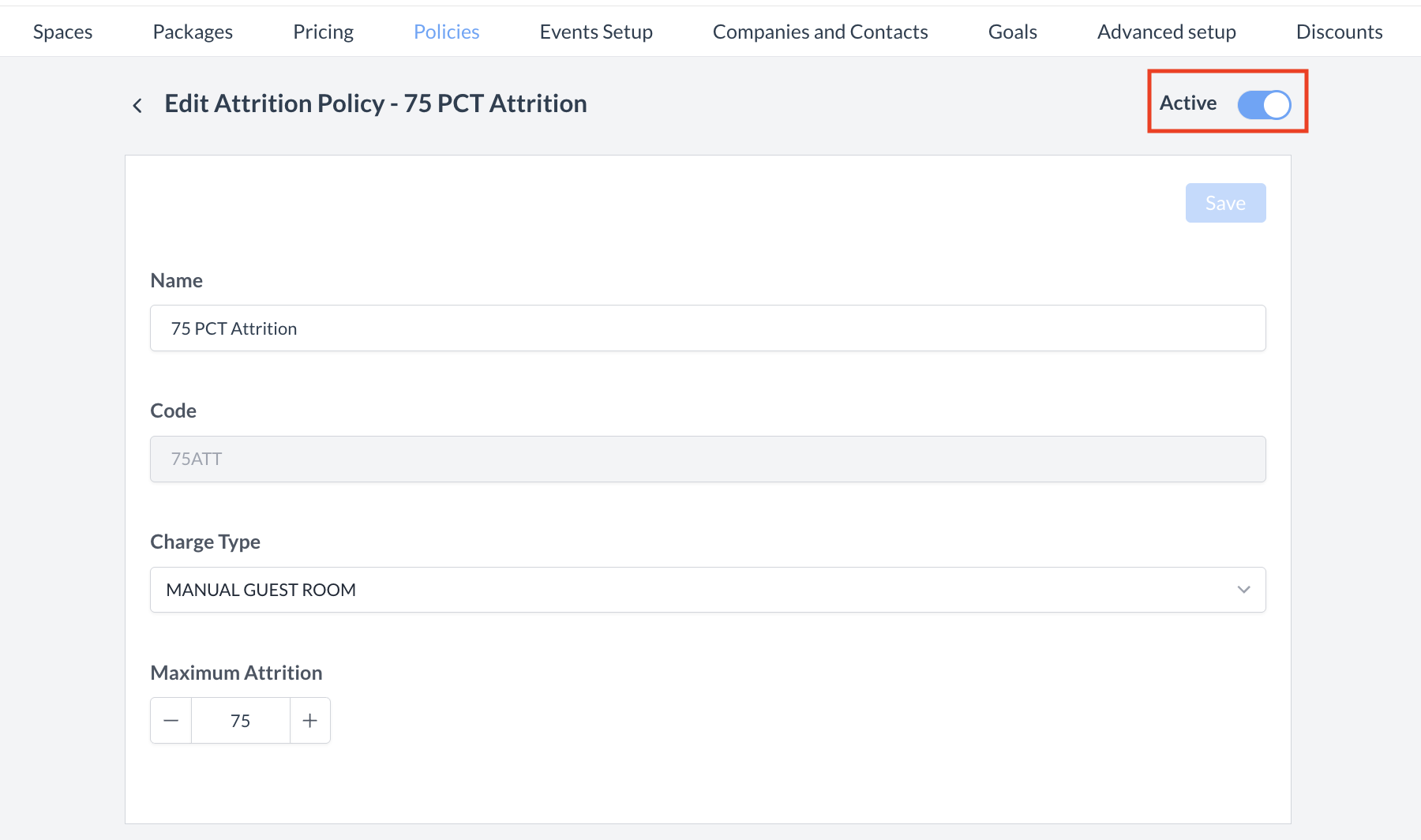 Attrition Policies: Active Toggle 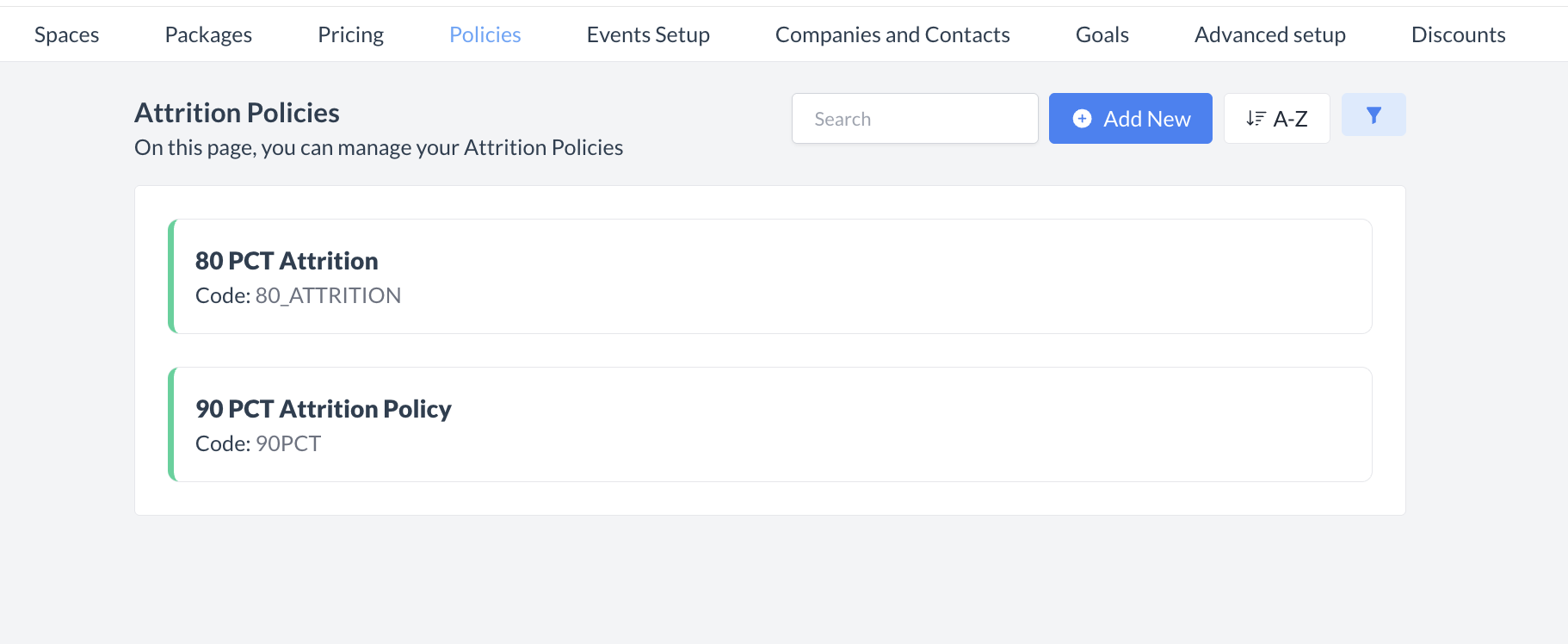 Attrition Policies: Policy Removed |
🔁 Reactivating an Inactive Attrition PolicyTo reactivate a attrition policy:
The policy is now reactivated and will appear in the main Attrition Policies listing screen, making it available for use again. | 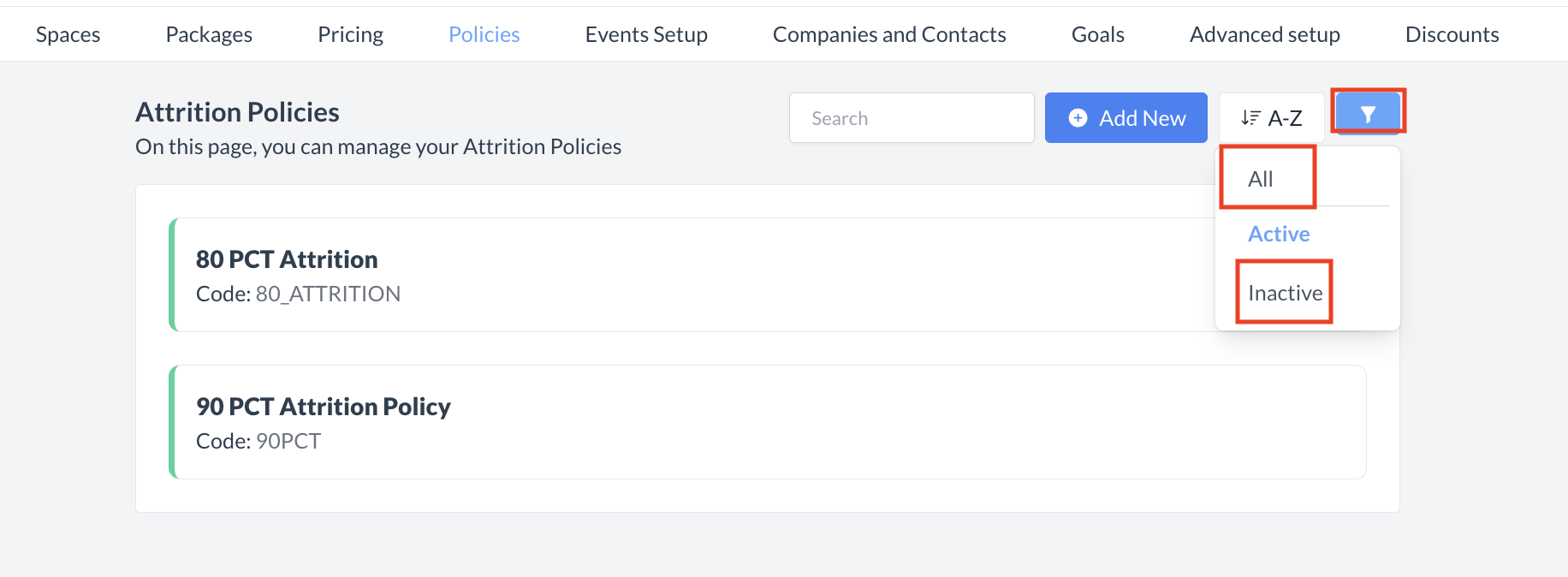 Attrition Policies: Filter 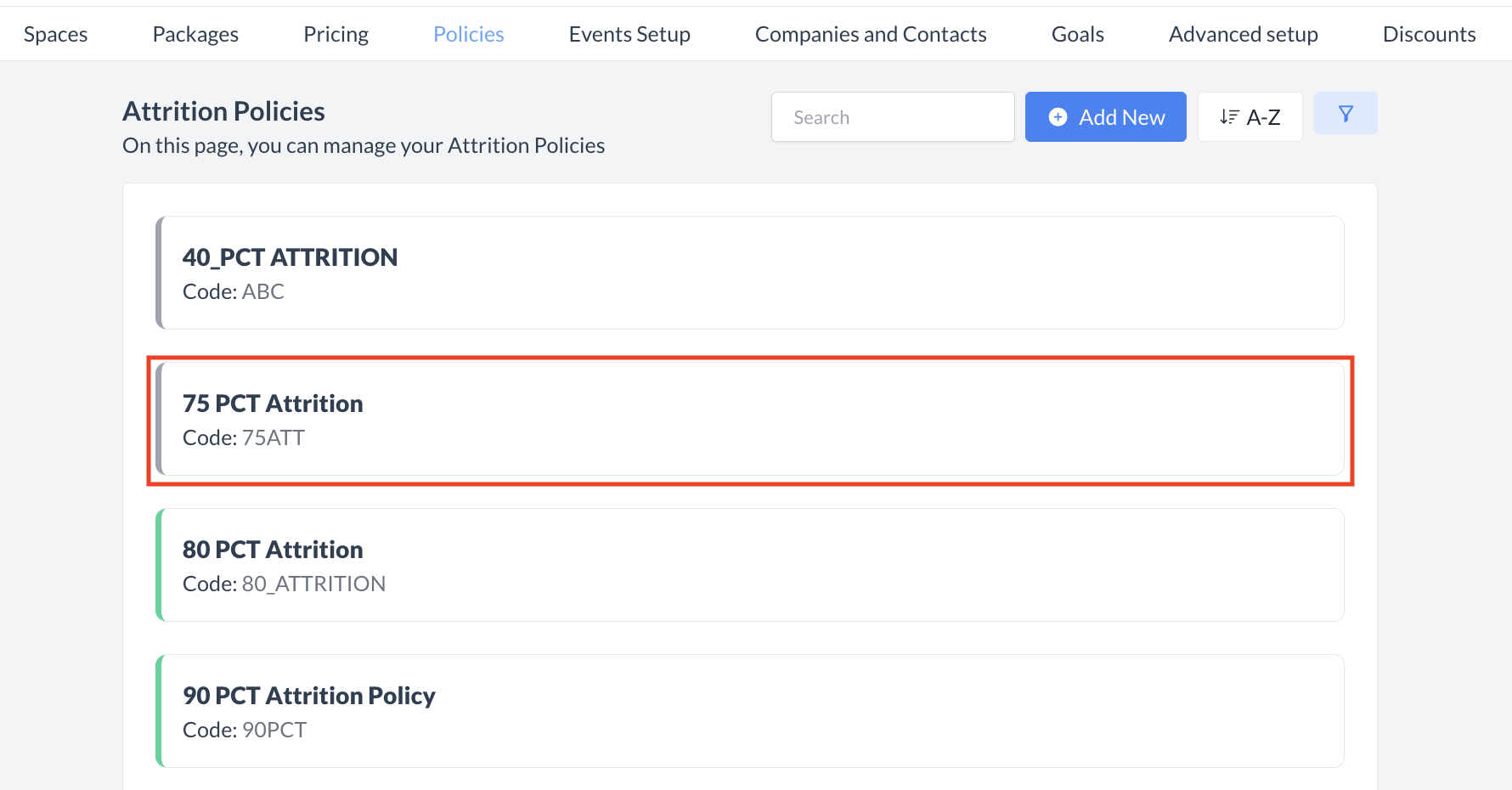 Attrition Policies: Select Inactive Policy 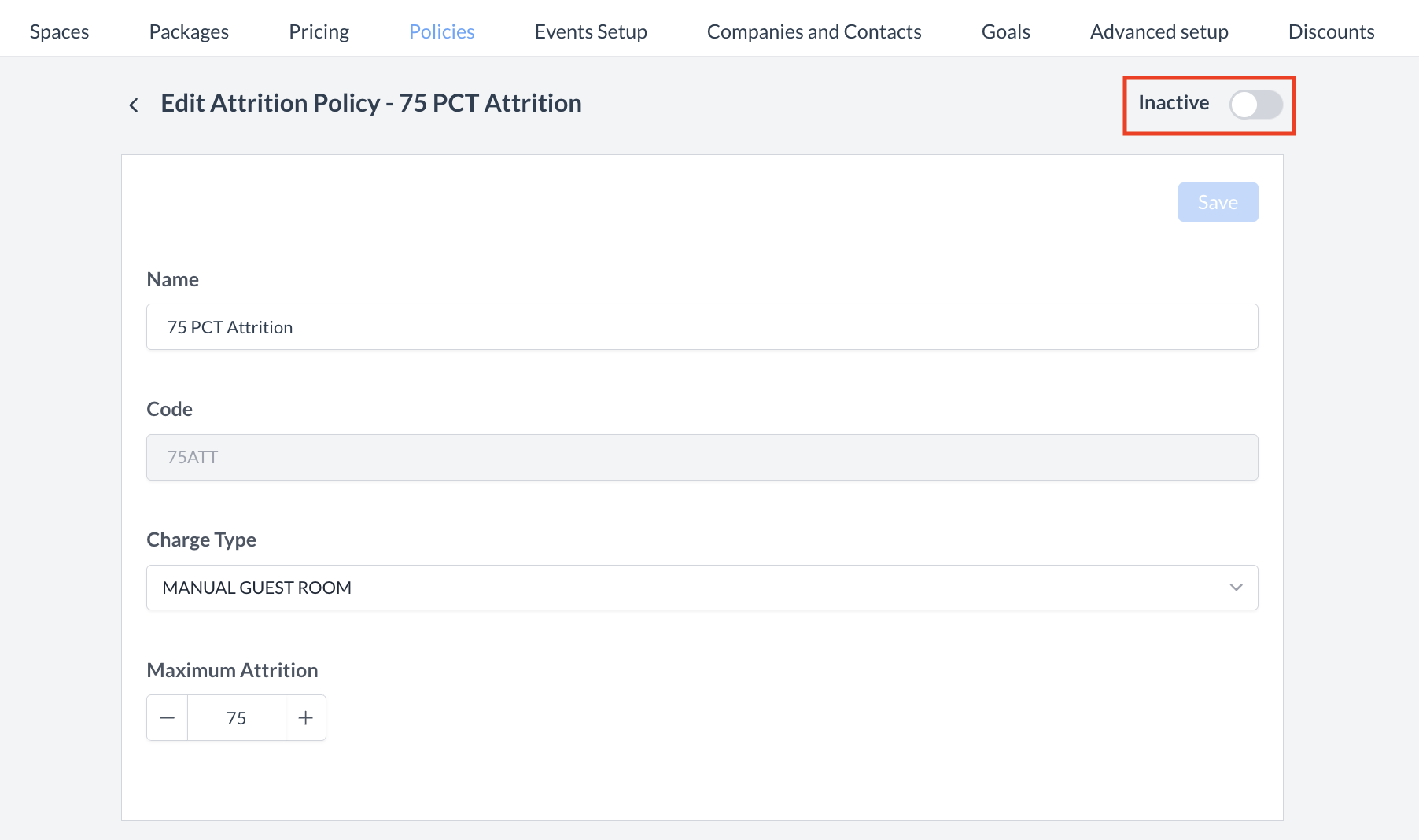 Attrition Policies: Inactive Toggle 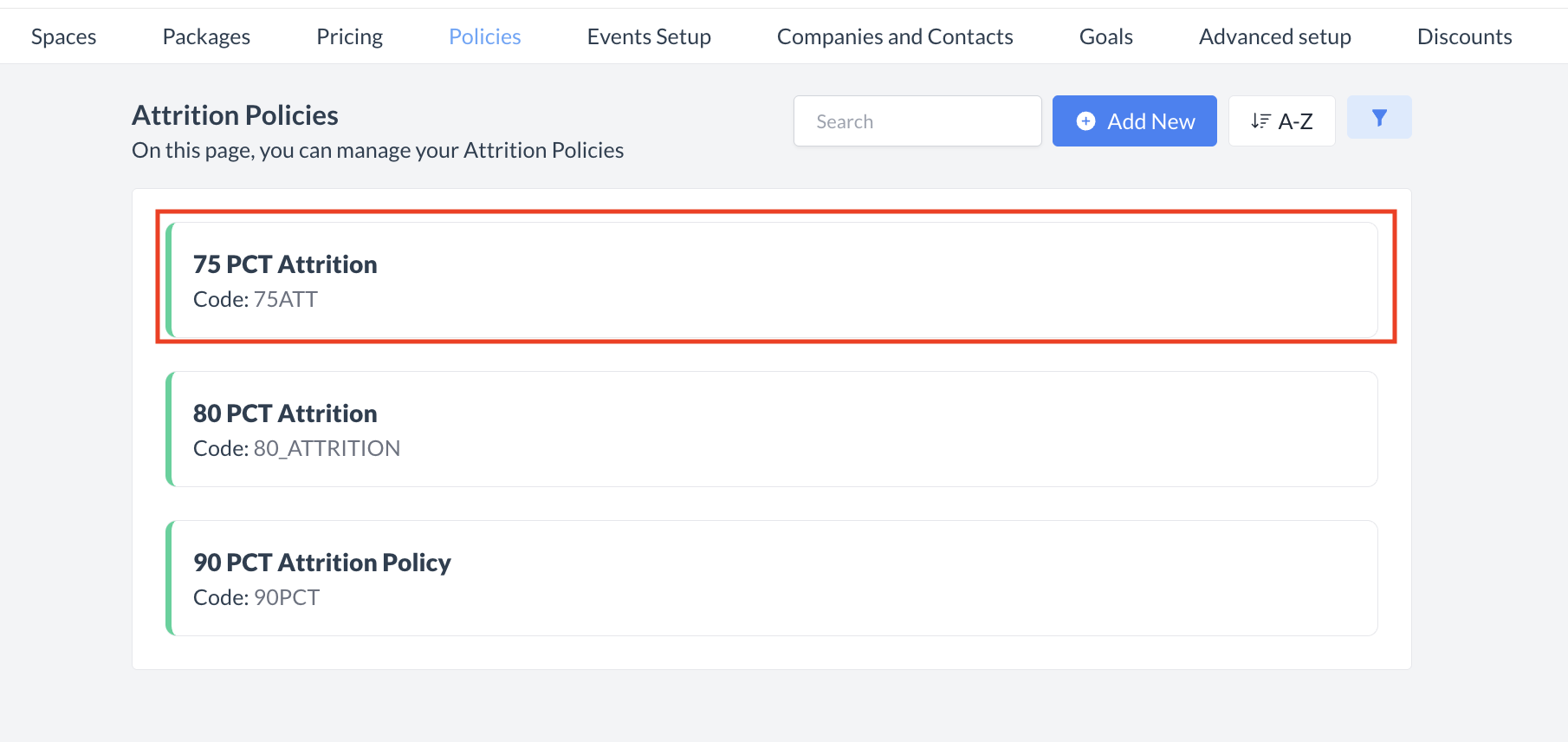 Attrition Policies: Policy Reactivated |
🖥️ Where “Attrition Policy” Appears in the User Interface (UI)
The "Attrition Policy" will appear on the Event Record after selecting the policy during the event creation flow.
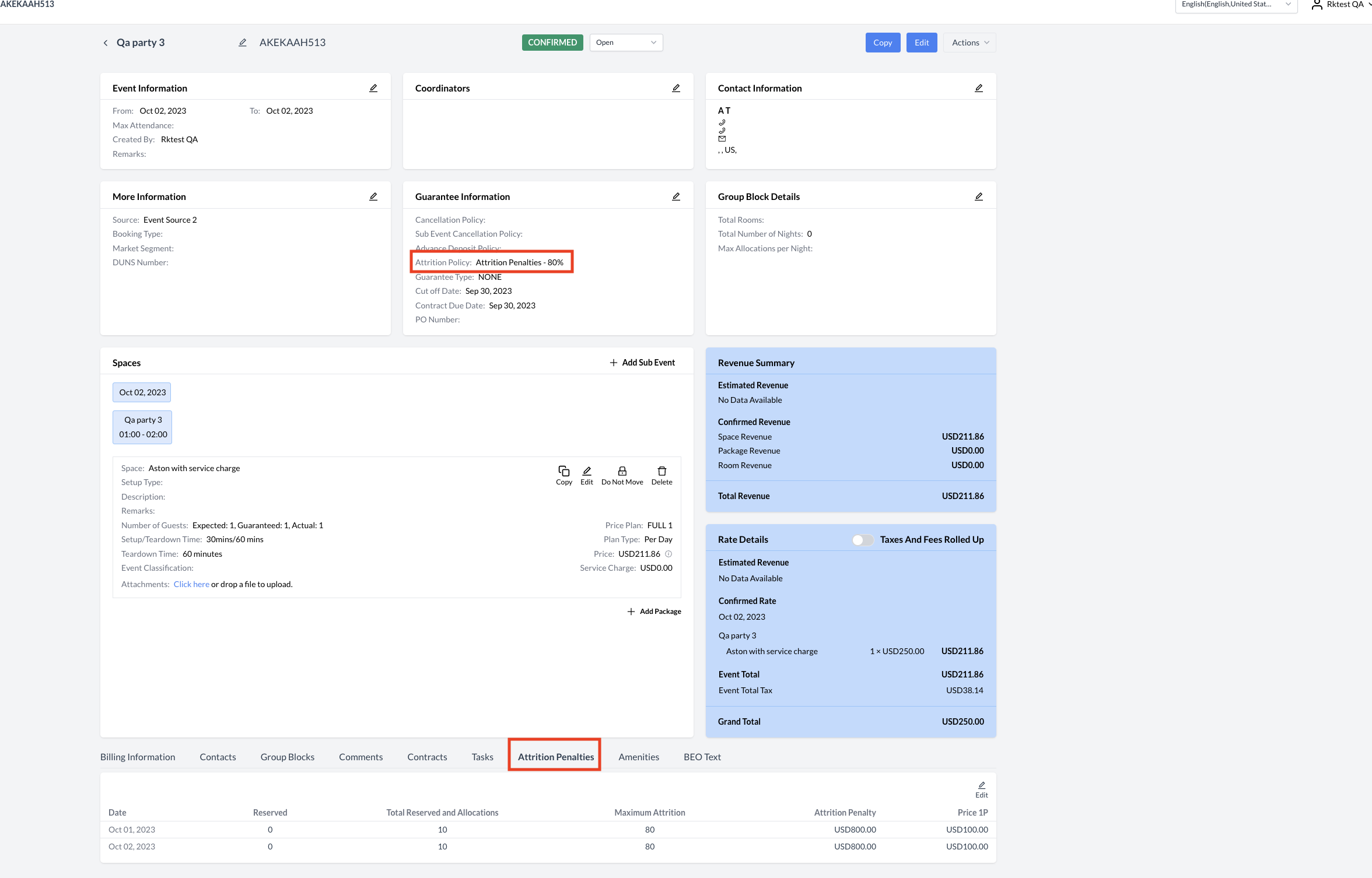
Attrition Policy: Event Record
